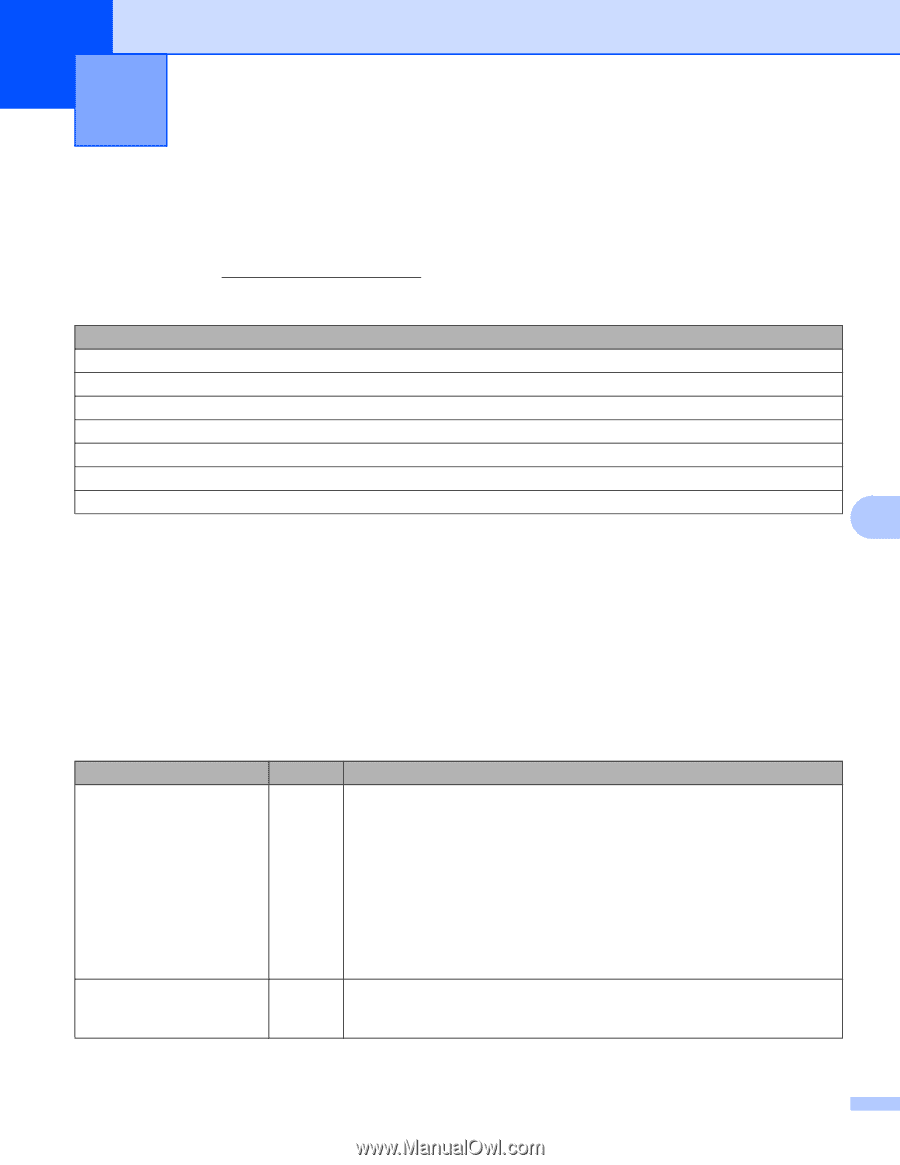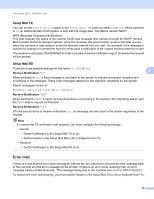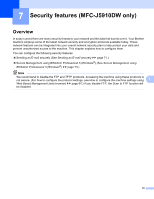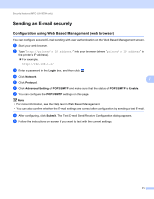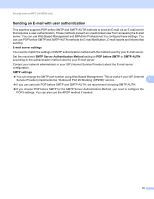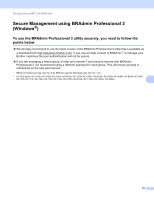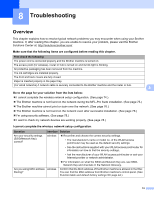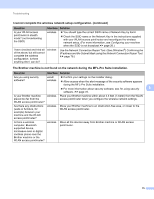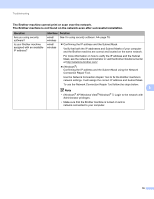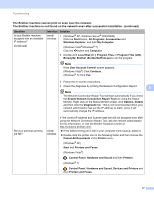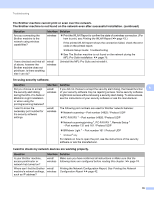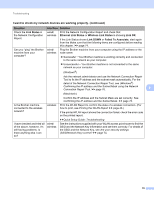Brother International MFC-J5910DW Network Users Manual - English - Page 78
Troubleshooting, Overview - ink
 |
View all Brother International MFC-J5910DW manuals
Add to My Manuals
Save this manual to your list of manuals |
Page 78 highlights
8 Troubleshooting 8 Overview 8 This chapter explains how to resolve typical network problems you may encounter when using your Brother machine. If, after reading this chapter, you are unable to resolve your problem, please visit the Brother Solutions Center at: http://solutions.brother.com/. Make sure that the following items are configured before reading this chapter. First check the following: The power cord is connected properly and the Brother machine is turned on. The access point (for wireless), router or hub is turned on and its link light is blinking. All protective packaging has been removed from the machine. The ink cartridges are installed properly. The front and back covers are fully closed. Paper is inserted properly in the paper tray. (For wired networks) A network cable is securely connected to the Brother machine and the router or hub. 8 Go to the page for your solution from the lists below: 8 I cannot complete the wireless network setup configuration. (See page 74.) The Brother machine is not found on the network during the MFL-Pro Suite installation. (See page 75.) The Brother machine cannot print or scan over the network. (See page 76.) The Brother machine is not found on the network even after successful installation. (See page 76.) I'm using security software. (See page 78.) I want to check my network devices are working properly. (See page 78.) I cannot complete the wireless network setup configuration. Question Are your security settings (SSID/Network Key) correct? Are you using MAC address filtering? Interface wireless wireless Solution Reconfirm and choose the correct security settings. • The manufacturer's name or model no. of the WLAN access point/router may be used as the default security settings. • See the instructions supplied with your WLAN access point/router for information on how to find the security settings. • Ask the manufacturer of your WLAN access point/router or ask your Internet provider or network administrator. For information on what the SSID and Network Key are, see SSID, Network Key and channels in the Network Glossary. Confirm that the MAC address of the Brother machine is allowed in the filter. You can find the MAC address from Brother machine's control panel. (See Function table and default factory settings uu page 44.) 74