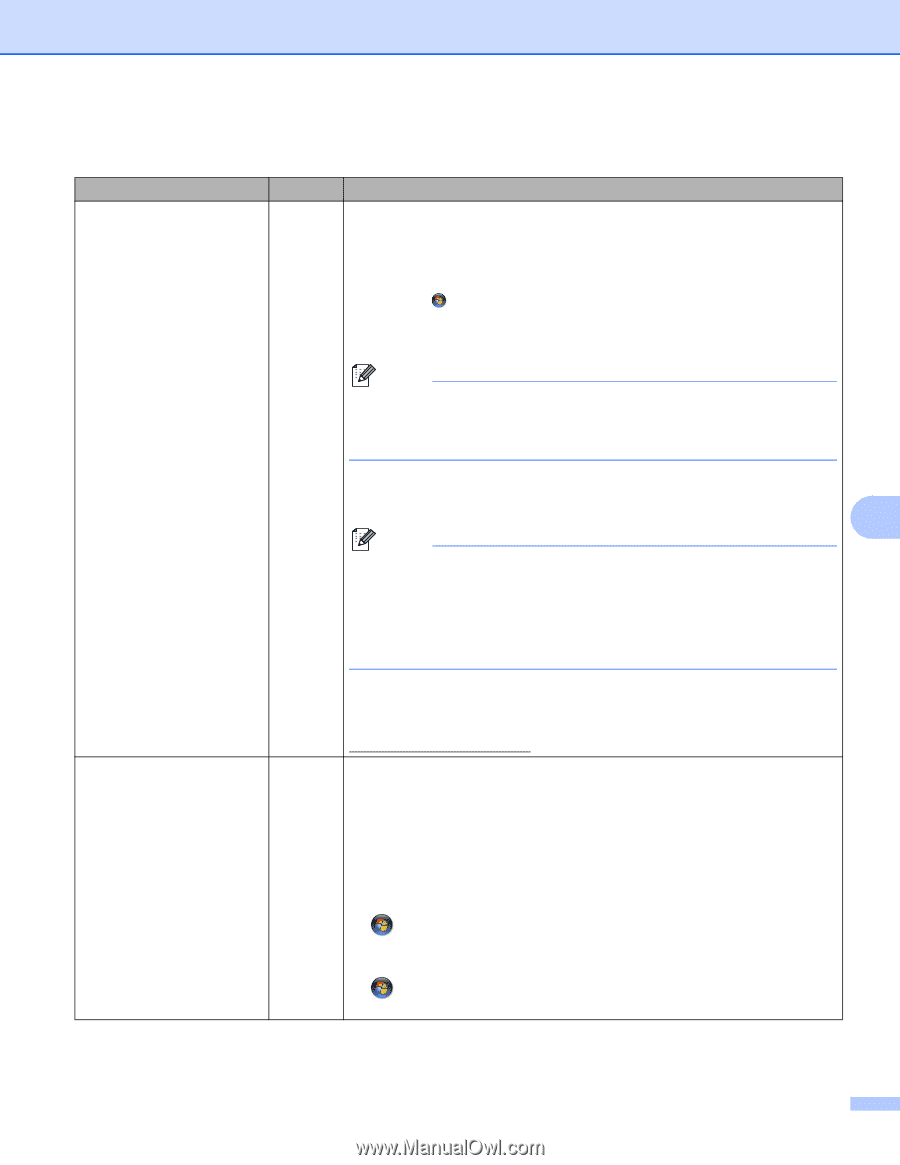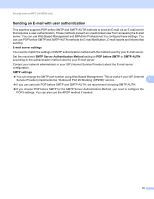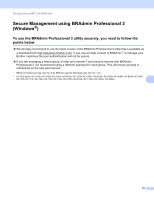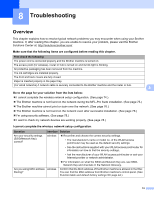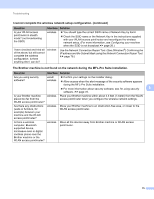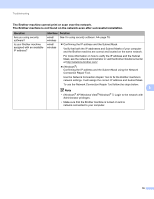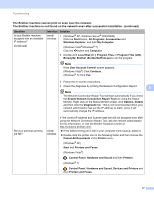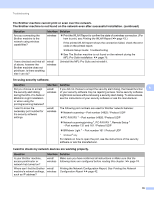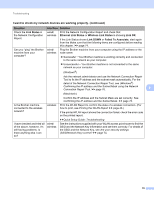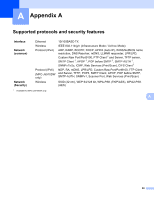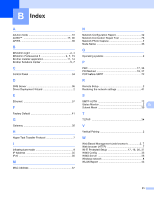Brother International MFC-J5910DW Network Users Manual - English - Page 81
The Brother machine cannot print or scan over the network. - wireless all in one printer
 |
View all Brother International MFC-J5910DW manuals
Add to My Manuals
Save this manual to your list of manuals |
Page 81 highlights
Troubleshooting The Brother machine cannot print or scan over the network. The Brother machine is not found on the network even after successful installation. (continued) Question Is your Brother machine assigned with an available IP address? (Continued) Interface Solution wired/ wireless 1 (Windows® XP, Windows Server® 2003/2008) Click the Start button, All Programs, Accessories and Windows Explorer, and then My Computer. (Windows Vista®/Windows® 7) Click the button and Computer. 2 Double-click Local Disk (C:), Program Files or Program Files (x86), Browny02, Brother, BrotherNetTool.exe to run the program. Note If the User Account Control screen appears, (Windows Vista®) Click Continue. (Windows® 7) Click Yes. 3 Follow the on screen instructions. 4 Check the diagnosis by printing the Network Configuration Report. 8 Note The Network Connection Repair Tool will start automatically if you check the Enable Network Connection Repair Tool box using the Status Monitor. Right-click on the Status Monitor screen, click Options, Details and then click the Diagnostic tab. This is not recommended when your network administrator has set the IP address to static, since it will automatically change the IP address. Did your previous printing job fail? wired/ wireless If the correct IP address and Subnet mask are still not assigned even after using the Network Connection Repair Tool, ask the network administrator for this information, or visit the Brother Solutions Center at http://solutions.brother.com/. If the failed printing job is still in your computer's print queue, delete it. Double-click the printer icon in the following folder and then choose the Cancel All Documents in the Printer menu: (Windows® XP) Start and Printers and Faxes. (Windows Vista®) , Control Panel, Hardware and Sound and then Printers. (Windows® 7) , Control Panel, Hardware and Sound, Devices and Printers and then Printers and Faxes. 77