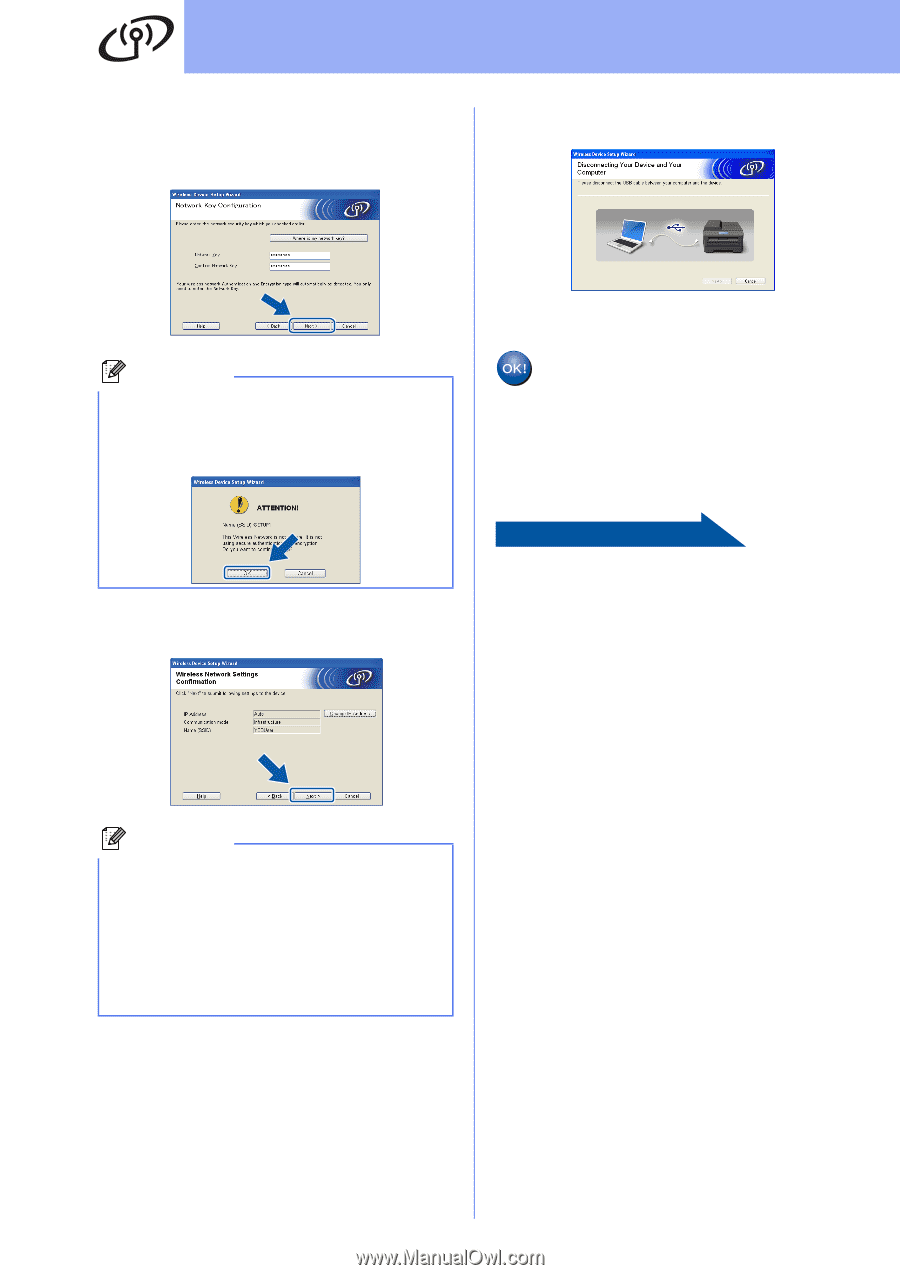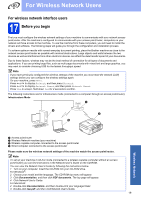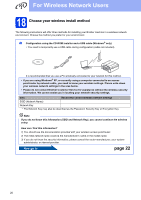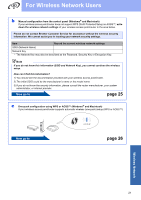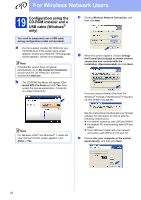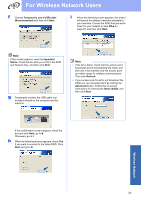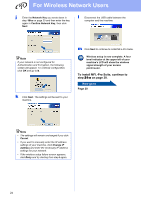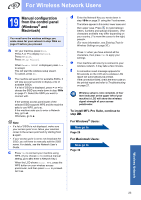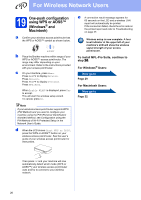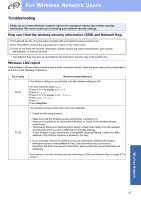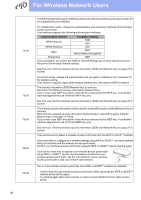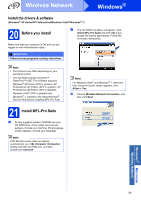Brother International MFC-J625DW Quick Setup Guide - English - Page 24
To install MFL-Pro Suite, continue to,
 |
View all Brother International MFC-J625DW manuals
Add to My Manuals
Save this manual to your list of manuals |
Page 24 highlights
For Wireless Network Users j Enter the Network Key you wrote down in step 18-a on page 20 and then enter the key again in Confirm Network Key, then click Next. l Disconnect the USB cable between the computer and the machine. Note If your network is not configured for Authentication and Encryption, the following screen will appear. To continue configuration, click OK and go to k. k Click Next. The settings will be sent to your machine. m Click Next to continue to install MFL-Pro Suite. Wireless setup is now complete. A four level indicator at the upper left of your machine's LCD will show the wireless signal strength of your access point/router. To install MFL-Pro Suite, continue to step 21-e on page 30. Now go to Page 30 Note • The settings will remain unchanged if you click Cancel. • If you want to manually enter the IP address settings of your machine, click Change IP Address and enter the necessary IP address settings for your network. • If the wireless setup failure screen appears, click Retry and try starting from step i again. 24