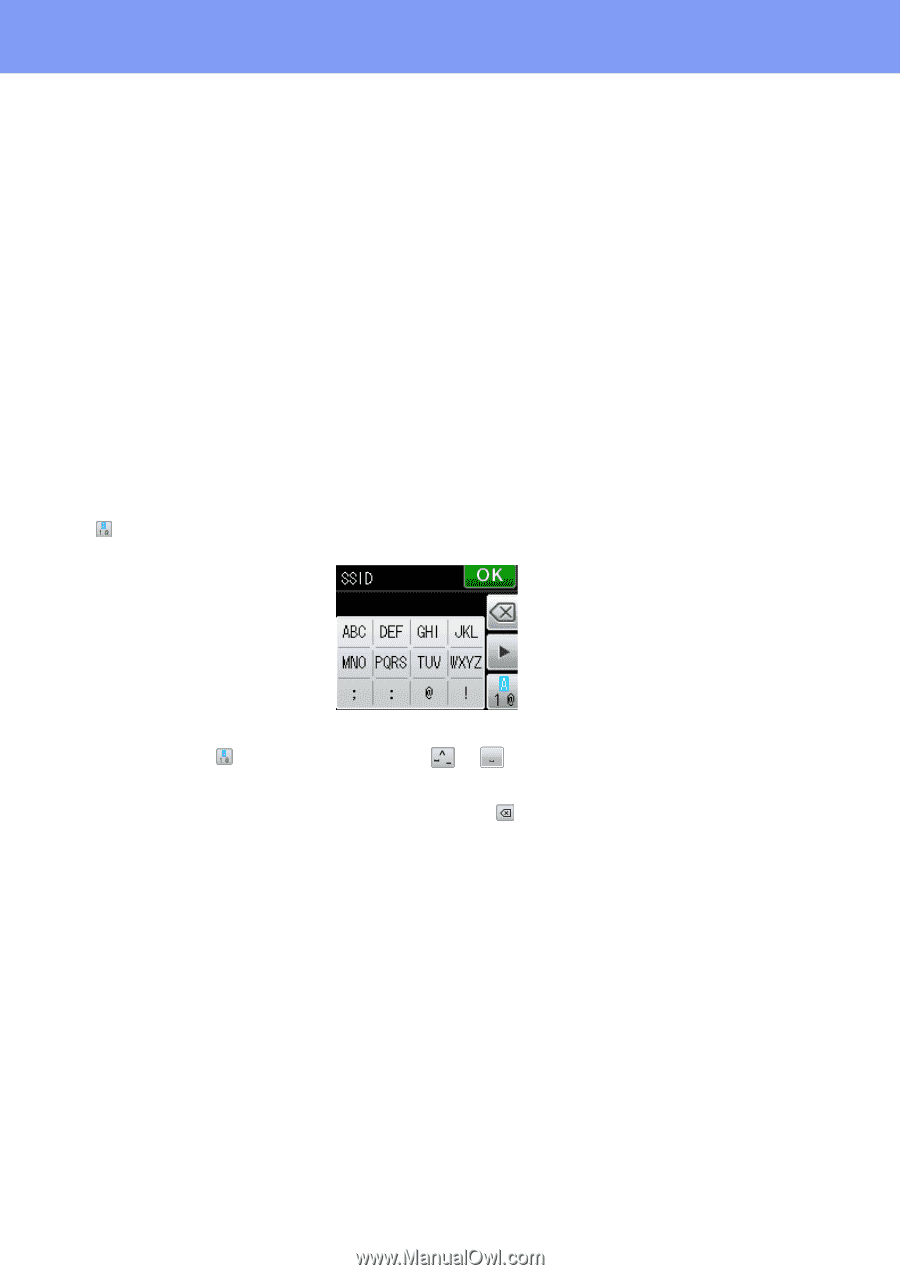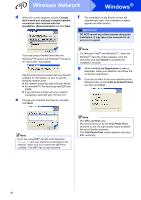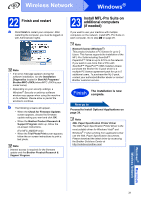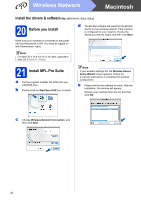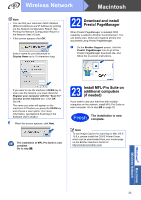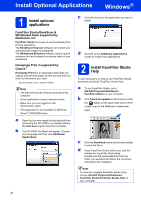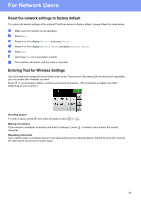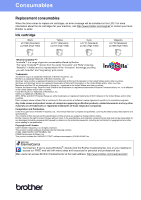Brother International MFC-J625DW Quick Setup Guide - English - Page 35
For Network Users
 |
View all Brother International MFC-J625DW manuals
Add to My Manuals
Save this manual to your list of manuals |
Page 35 highlights
For Network Users Reset the network settings to factory default To restore all network settings of the internal Print/Scan server to factory default, please follow the steps below. a Make sure the machine is not operating. b Press Menu. c Press s or t to display Network and press Network. d Press s or t to display Network Reset and press Network Reset. e Press Yes. f Hold down Yes for 2 seconds to confirm. g The machine will restart, and the reset is complete. Entering Text for Wireless Settings Up to four letters are assigned to each letter button on the Touchscreen. By pressing the correct button repeatedly, you can access the character you want. Press to cycle between letters, numbers and special characters. (The characters available may differ depending on your country.) Inserting spaces To enter a space, press then press the space button or . Making corrections If you entered a character incorrectly and want to change it, press character. to delete it and re-enter the correct Repeating characters If you need to enter a character that is on the same button as the character before, press c to move the cursor to the right before you press the button again. 35