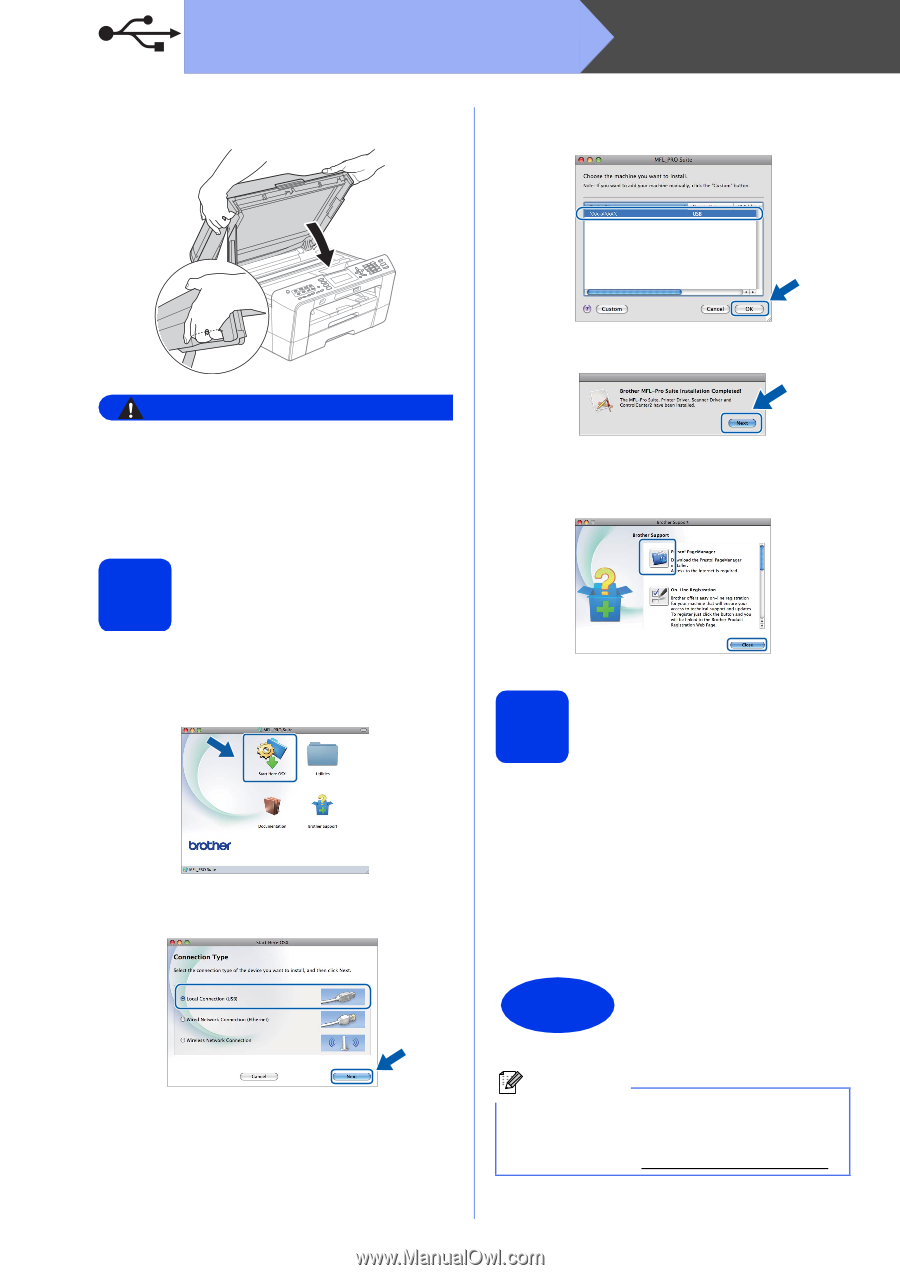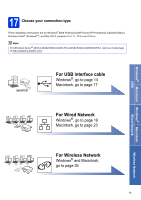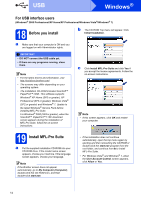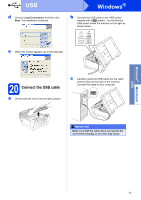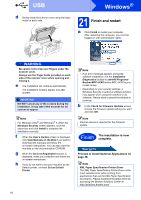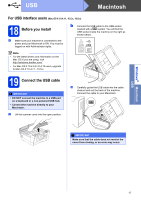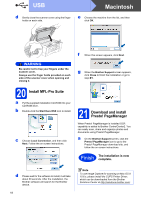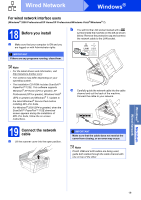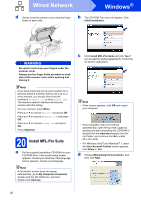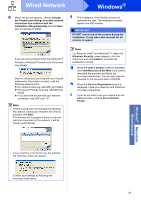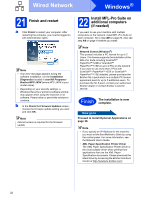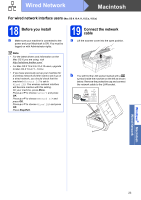Brother International MFC-J6710DW Quick Setup Guide - English - Page 18
Macintosh - printer
 |
UPC - 012502626633
View all Brother International MFC-J6710DW manuals
Add to My Manuals
Save this manual to your list of manuals |
Page 18 highlights
USB Macintosh d Gently close the scanner cover using the finger holds on each side. e Choose the machine from the list, and then click OK. WARNING Be careful not to trap your fingers under the scanner cover. Always use the finger holds provided on each side of the scanner cover when opening and closing it. 20 Install MFL-Pro Suite a Put the supplied installation CD-ROM into your CD-ROM drive. b Double-click the Start Here OSX icon to install. c Choose Local Connection, and then click Next. Follow the on-screen instructions. f When this screen appears, click Next. g When the Brother Support screen appears, click Close to finish the installation or go to step 21. 21 Download and install Presto! PageManager When Presto! PageManager is installed OCR capability is added to Brother ControlCenter2. You can easily scan, share and organize photos and documents using Presto! PageManager. a On the Brother Support screen, click the Presto! PageManager icon to go to the Presto! PageManager download site, and follow the on-screen instructions. Finish The installation is now complete. d Please wait for the software to install, it will take about 30 seconds. After the installation, the Brother software will search for the Brother device. 18 Note To use Image Capture for scanning on Mac OS X 10.6.x, please install the CUPS Printer Driver, which can be downloaded from the Brother Solutions Center at http://solutions.brother.com/.