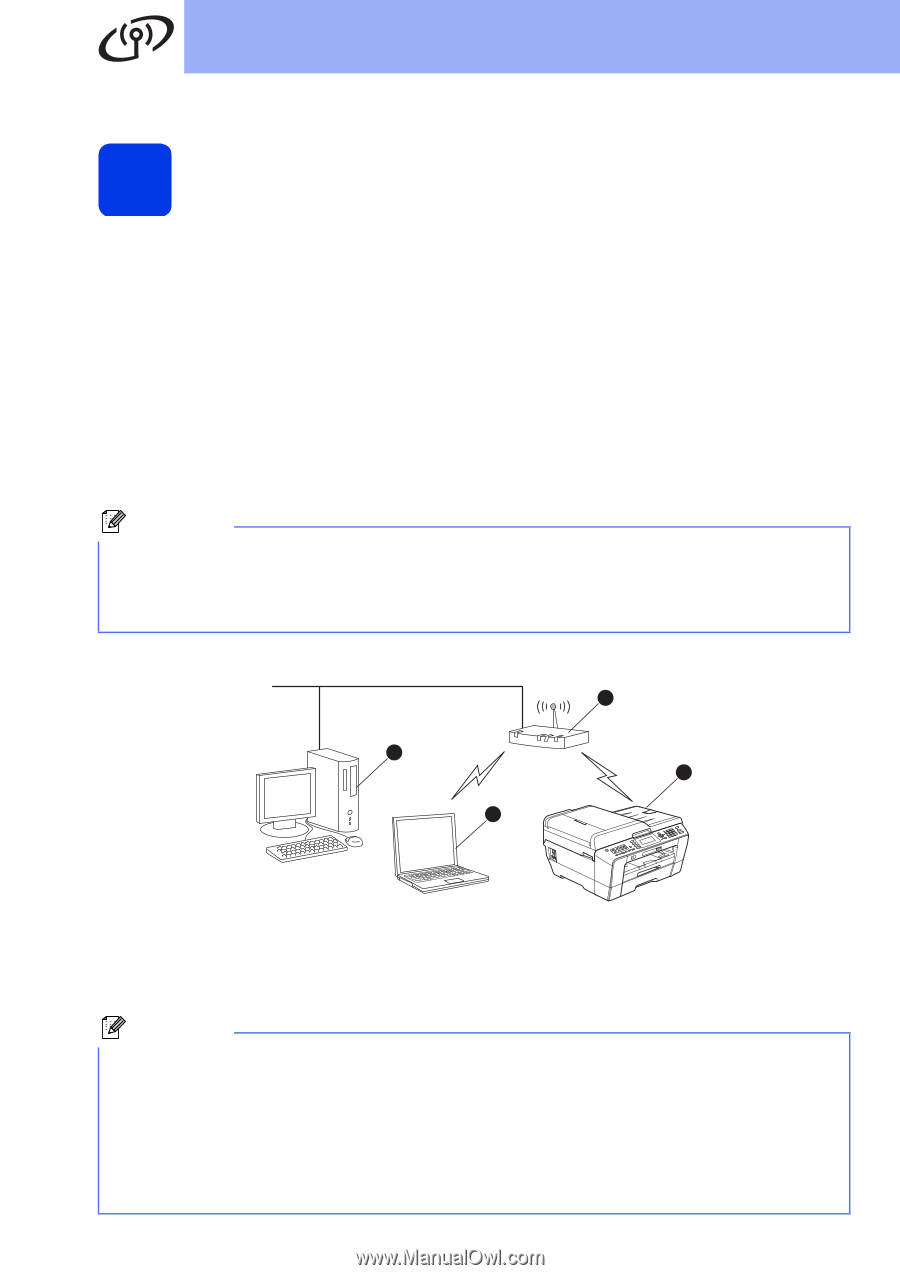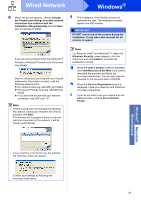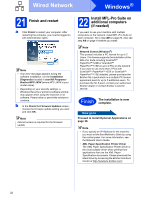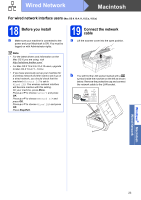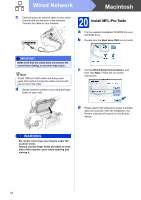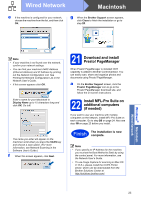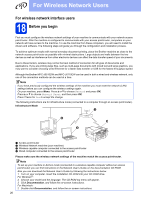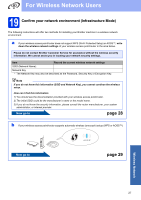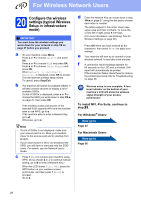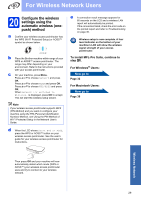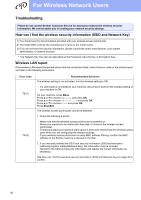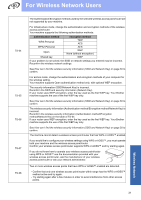Brother International MFC-J6710DW Quick Setup Guide - English - Page 26
For Wireless Network Users - network user s guide
 |
UPC - 012502626633
View all Brother International MFC-J6710DW manuals
Add to My Manuals
Save this manual to your list of manuals |
Page 26 highlights
For Wireless Network Users For wireless network interface users 18 Before you begin First you must configure the wireless network settings of your machine to communicate with your network access point/router. After the machine is configured to communicate with your access point/router, computers on your network will have access to the machine. To use the machine from these computers, you will need to install the drivers and software. The following steps will guide you through the configuration and installation process. To achieve optimum results with normal everyday document printing, place the Brother machine as close to the network access point/router as possible with minimal obstructions. Large objects and walls between the two devices as well as interference from other electronic devices can affect the data transfer speed of your documents. Due to these factors, wireless may not be the best method of connection for all types of documents and applications. If you are printing large files, such as multi-page documents with mixed text and large graphics, you may want to consider choosing wired Ethernet for a faster data transfer or USB for the fastest throughput speed. Although the Brother MFC-J6510DW and MFC-J6710DW can be used in both a wired and wireless network, only one of the connection methods can be used at a time. Note If you have previously configured the wireless settings of the machine you must reset the network (LAN) settings before you can configure the wireless settings again. On your machine, press Menu. Press a or b to choose Network and press OK. Press a or b to choose Network Reset, and then press OK. Press 1 twice for Yes to accept the change. The following instructions are for infrastructure mode (connected to a computer through an access point/router). Infrastructure Mode 1 4 2 3 a Access point/router b Wireless Network machine (your machine) c Wireless capable computer connected to the access point/router d Wired computer connected to the access point/router Please make sure the wireless network settings of the machine match the access point/router. Note To set up your machine in Ad-hoc mode (connected to a wireless capable computer without an access point/router) you can find instructions in the Network User's Guide on the documentation CD-ROM. Also you can download the Network User's Guide by following the instructions below. 1 Turn on your computer. Insert the installation CD-ROM into your CD-ROM drive. For Windows®: 2 Choose your model and the language. The CD-ROM top menu will appear. 3 Click Documentation, and follow the on-screen instructions. For Macintosh: 2 Double-click Documentation, and follow the on-screen instructions. 26