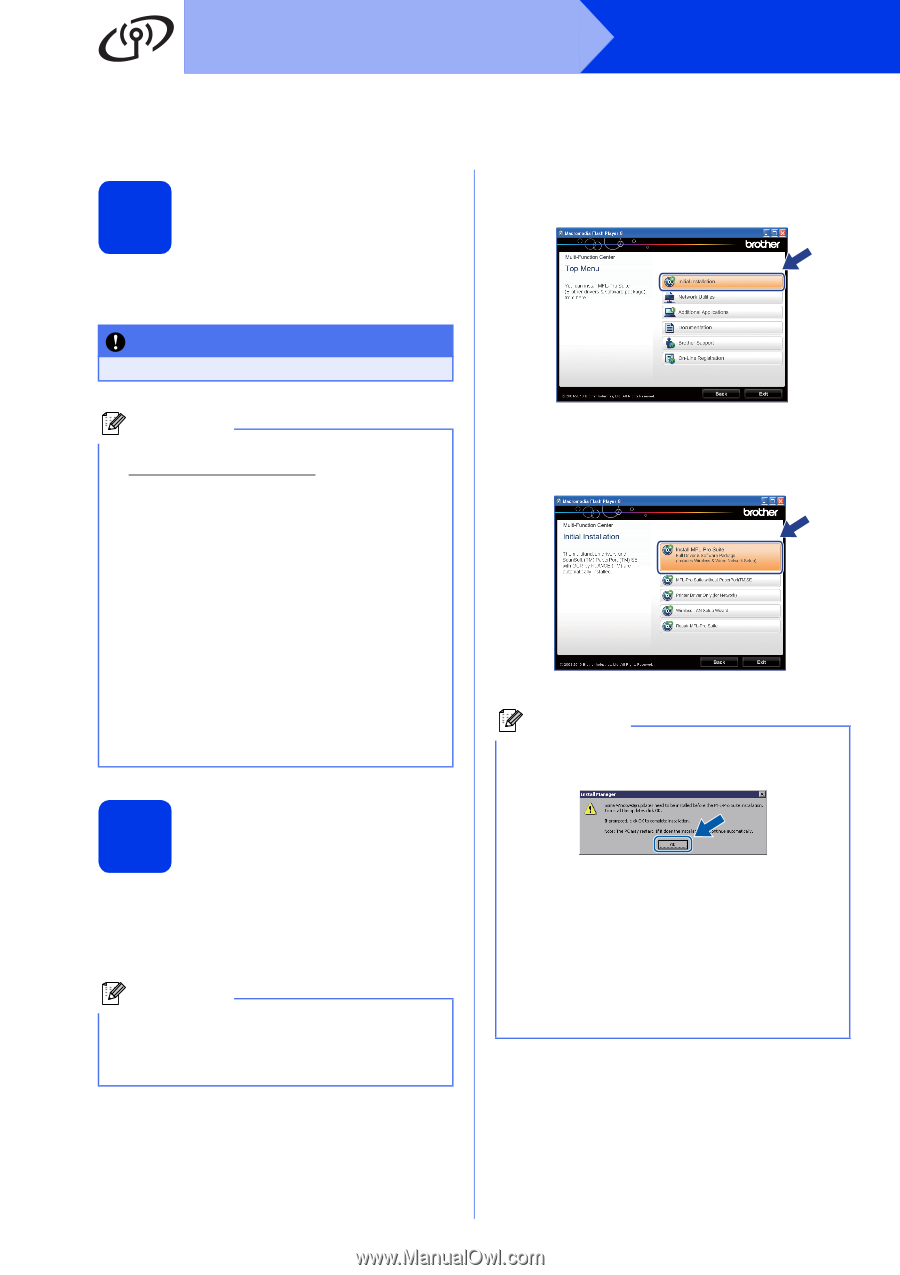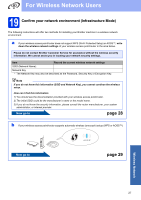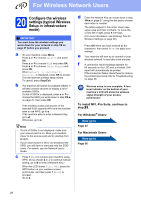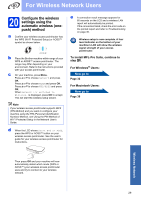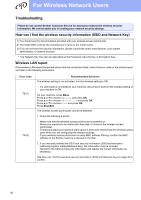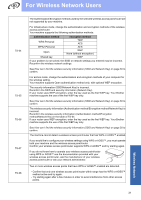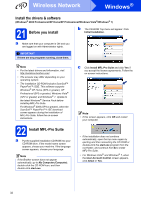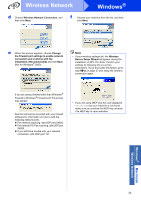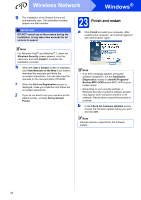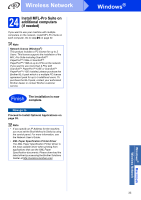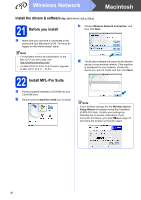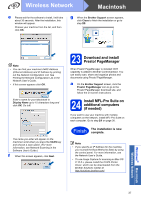Brother International MFC-J6710DW Quick Setup Guide - English - Page 32
Windows, Wireless Network - software download
 |
UPC - 012502626633
View all Brother International MFC-J6710DW manuals
Add to My Manuals
Save this manual to your list of manuals |
Page 32 highlights
Wireless Network Windows® Install the drivers & software (Windows® 2000 Professional/XP Home/XP Professional/Windows Vista®/Windows® 7) 21 Before you install b The CD-ROM Top menu will appear. Click Initial Installation. a Make sure that your computer is ON and you are logged on with Administrator rights. IMPORTANT If there are any programs running, close them. Note • For the latest drivers and information, visit http://solutions.brother.com/. • The screens may differ depending on your operating system. • The installation CD-ROM includes ScanSoft™ PaperPort™12SE. This software supports Windows® XP Home (SP3 or greater), XP Professional (SP3 or greater), Windows Vista® (SP2 or greater) and Windows® 7. Update to the latest Windows® Service Pack before installing MFL-Pro Suite. For Windows® 2000 (SP4 or greater), when the ScanSoft™ PaperPort™11SE download screen appears during the installation of MFL-Pro Suite, follow the on-screen instructions. 22 Install MFL-Pro Suite a Put the supplied installation CD-ROM into your CD-ROM drive. If the model name screen appears, choose your machine. If the language screen appears, choose your language. Note If the Brother screen does not appear automatically, go to My Computer (Computer), double-click the CD-ROM icon, and then double-click start.exe. c Click Install MFL-Pro Suite and click Yes if you accept the license agreements. Follow the on-screen instructions. Note • If this screen appears, click OK and restart your computer. • If the installation does not continue automatically, open the top menu again by ejecting and then reinserting the CD-ROM or double-click the start.exe program from the root folder, and continue from b to install MFL-Pro Suite. • For Windows Vista® and Windows® 7, when the User Account Control screen appears, click Allow or Yes. 32