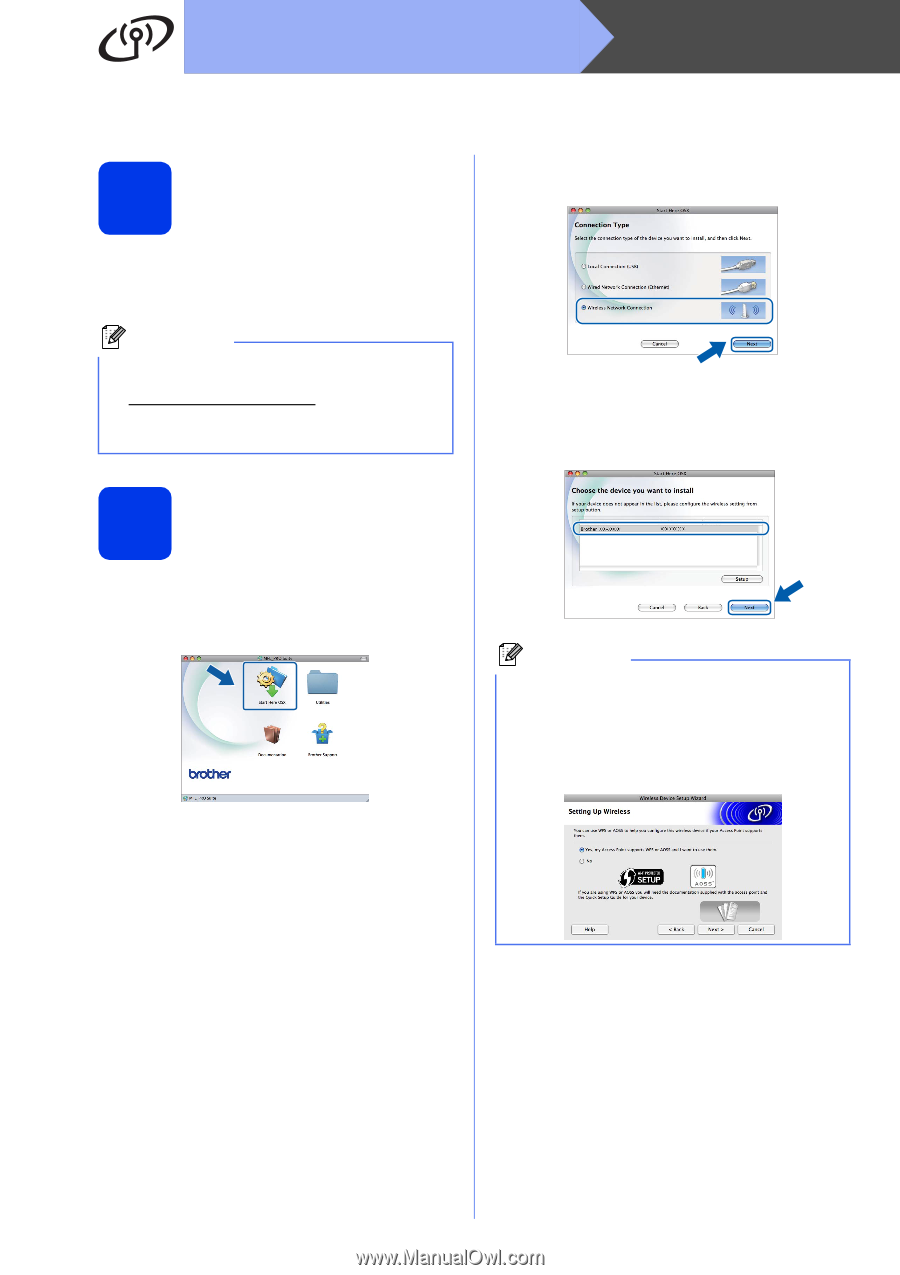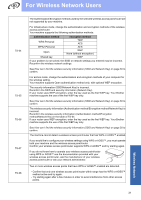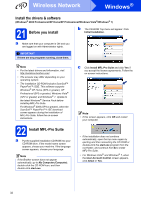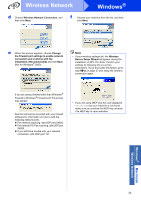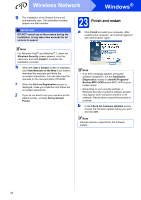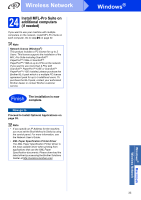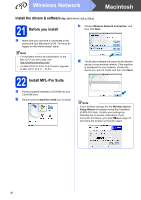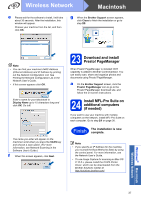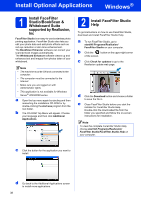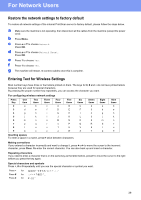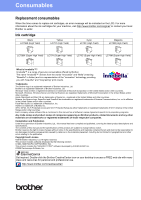Brother International MFC-J6710DW Quick Setup Guide - English - Page 36
Macintosh, Wireless Network - mac driver
 |
UPC - 012502626633
View all Brother International MFC-J6710DW manuals
Add to My Manuals
Save this manual to your list of manuals |
Page 36 highlights
Wireless Network Macintosh Install the drivers & software (Mac OS X 10.4.11, 10.5.x, 10.6.x) 21 Before you install c Choose Wireless Network Connection, and then click Next. a Make sure your machine is connected to the power and your Macintosh is ON. You must be logged on with Administrator rights. Note • For the latest drivers and information on the Mac OS X you are using, visit http://solutions.brother.com/. • For Mac OS X 10.4.0 to 10.4.10 users, upgrade to Mac OS X 10.4.11 - 10.6.x. d The Brother software will search for the Brother device in your wireless network. If the machine is configured for your network, choose the device you want to install, and then click Next. 22 Install MFL-Pro Suite a Put the supplied installation CD-ROM into your CD-ROM drive. b Double-click the Start Here OSX icon to install. Note If your wireless settings fail, the Wireless Device Setup Wizard will appear during the installation of MFL-Pro Suite. Confirm your settings by following the on-screen instructions. If you encounter this failure, go to step 19-a on page 27 and setup the wireless connection again. 36