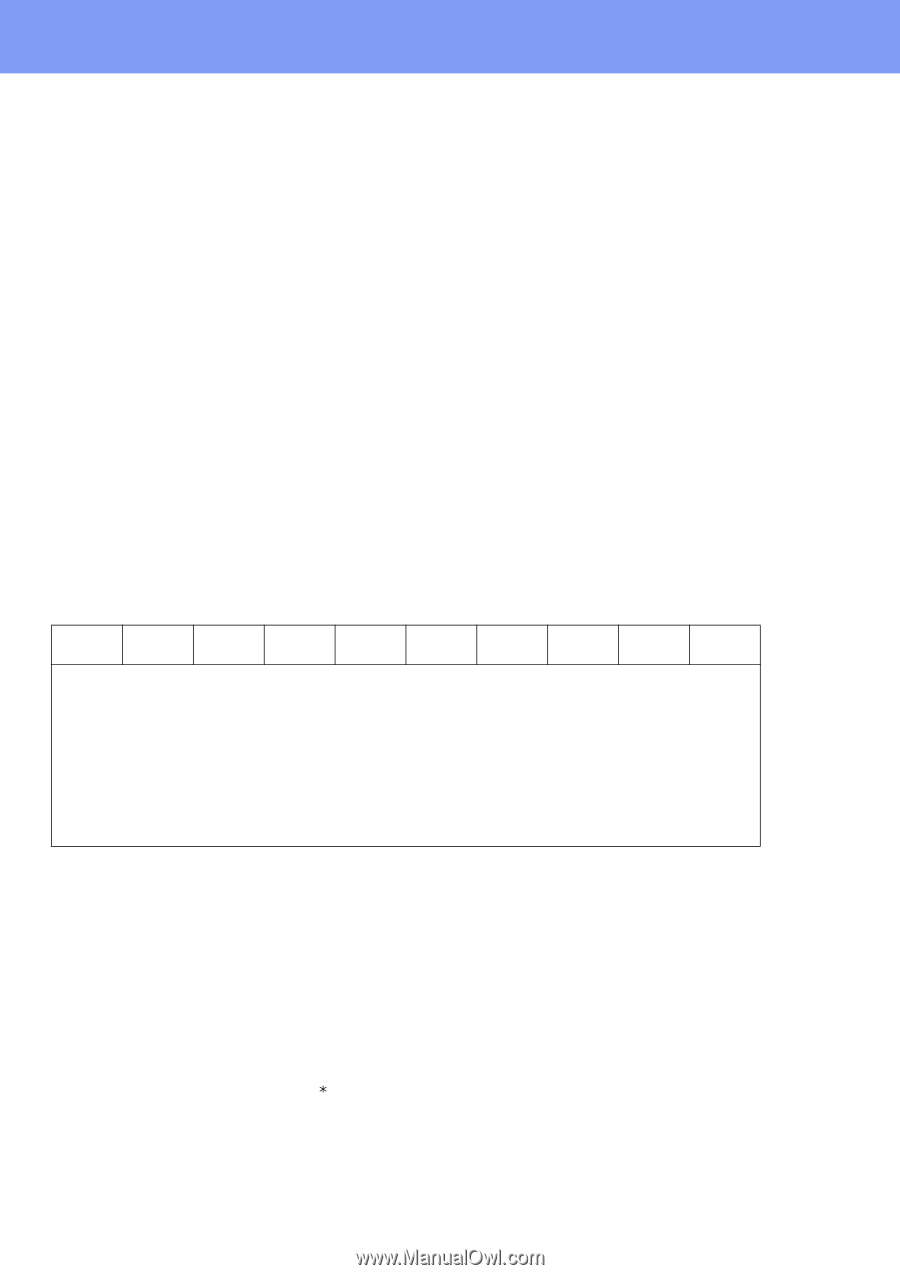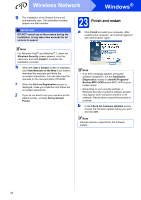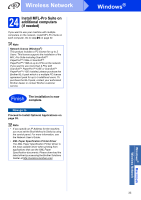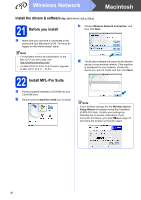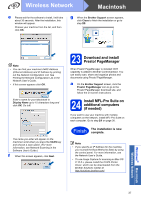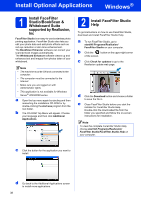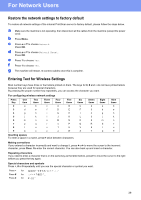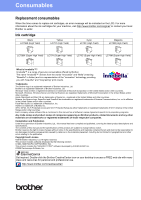Brother International MFC-J6710DW Quick Setup Guide - English - Page 39
For Network Users - reset
 |
UPC - 012502626633
View all Brother International MFC-J6710DW manuals
Add to My Manuals
Save this manual to your list of manuals |
Page 39 highlights
For Network Users Restore the network settings to factory default To restore all network settings of the internal Print/Scan server to factory default, please follow the steps below. a Make sure the machine is not operating, then disconnect all the cables from the machine (except the power cord). b Press Menu. c Press a or b to choose Network. Press OK. d Press a or b to choose Network Reset. Press OK. e Press 1 to choose Yes. f Press 1 to choose Yes. g The machine will restart, re-connect cables once this is complete. Entering Text for Wireless Settings Most number keys have three or four letters printed on them. The keys for 0, # and l do not have printed letters because they are used for special characters. By pressing the proper number key repeatedly, you can access the character you want. For configuring wireless network settings Press Key One time Two times Three times Four times Five times 2 a b c A B 3 d e f D E 4 g h i G H 5 j k l J K 6 m n o M N 7 p q r s P 8 t u v T U 9 w x y z W Inserting spaces To enter a space in a name, press c twice between characters. Six times C F I L O Q V X Seven times 2 3 4 5 6 R 8 Y Eight times a d g j m S t Z Nine times b e h k n 7 u 9 Making corrections If you entered a character incorrectly and want to change it, press d or c to move the cursor to the incorrect character, press Clear. Re-enter the correct character. You can also back up and insert a character. Repeating characters If you need to enter a character that is on the same key as the letter before, press c to move the cursor to the right before you press the key again. Special characters and symbols Press l, # or 0 repeatedly until you see the special character or symbol you want. Press l Press # Press 0 for (space for for 0 \ { | } ˜ 39