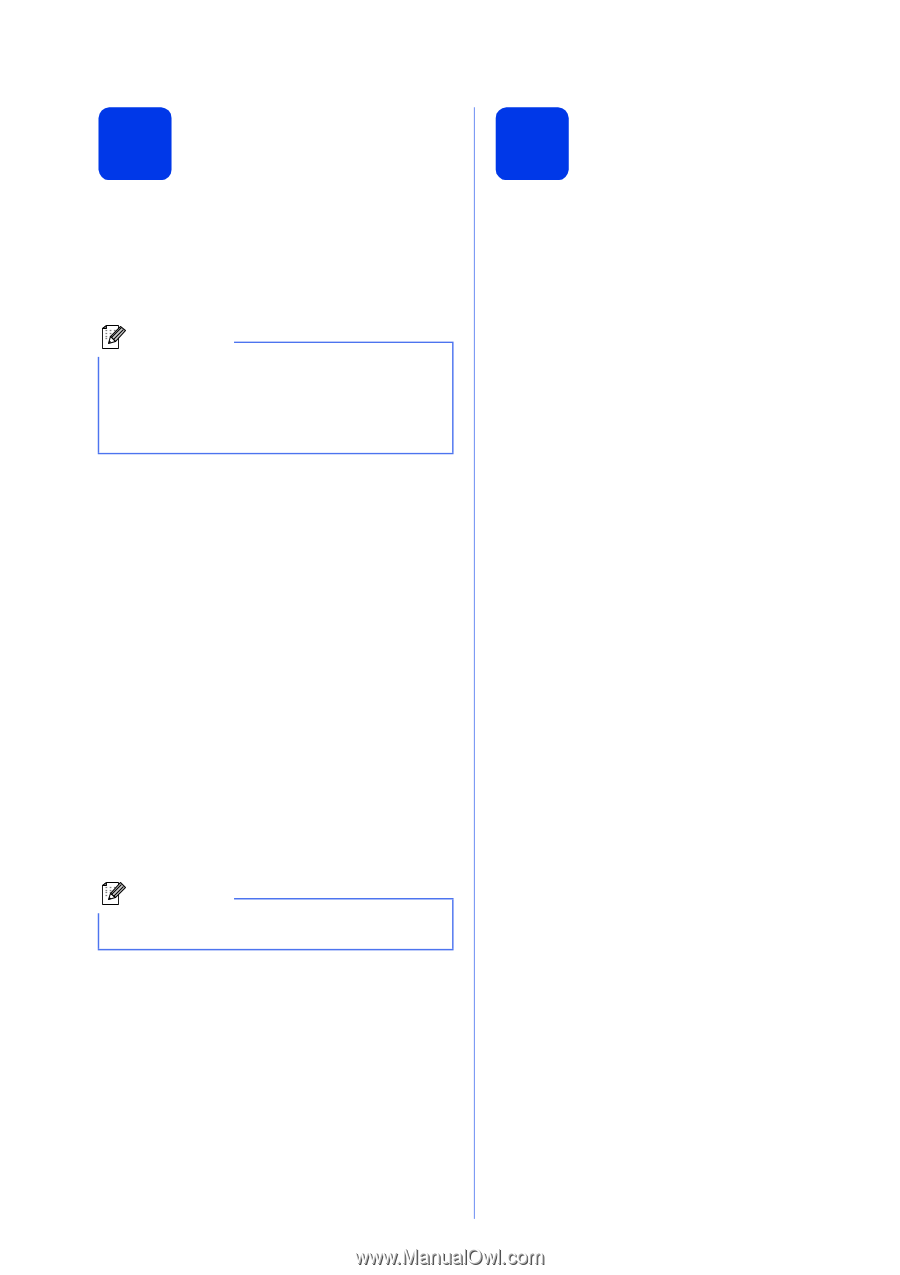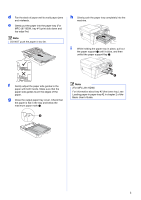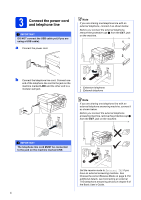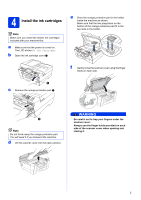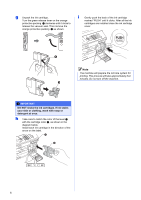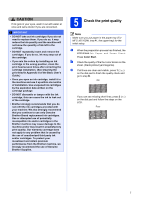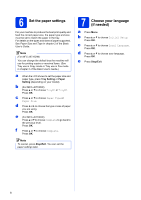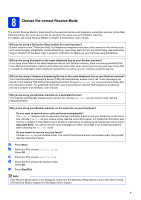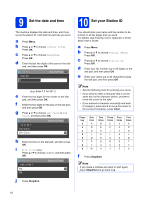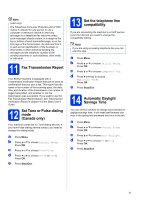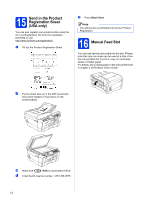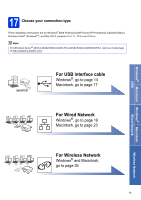Brother International MFC-J6710DW Quick Setup Guide - English - Page 8
Set the paper settings, Choose your language, if needed - user guide
 |
UPC - 012502626633
View all Brother International MFC-J6710DW manuals
Add to My Manuals
Save this manual to your list of manuals |
Page 8 highlights
6 Set the paper settings For your machine to produce the best print quality and feed the correct paper size, the paper type and size must be set to match the paper in the tray. For details on the types and sizes of paper supported, See Paper Size and Type in chapter 2 of the Basic User's Guide. Note (For MFC-J6710DW) You can change the default tray the machine will use for printing copies or received faxes. (See Tray use in Copy mode or Tray use in Fax mode in chapter 2 of the Basic User's Guide.) a When the LCD shows to set the paper size and paper type, press Tray Setting or Paper Setting (depending on your model). b (For MFC-J6710DW) Press a or b to choose Tray#1 or Tray#2. Press OK. c Press a or b to choose Paper Type or Paper Size. d Press d or c to choose the type or size of paper you are using. Press OK. e (For MFC-J6710DW) Press a or b to choose Complete to go back to the previous level. Press OK. f Press a or b to choose Complete. Press OK. Note To cancel, press Stop/Exit. You can set the paper settings later. 7 Choose your language (if needed) a Press Menu. b Press a or b to choose Initial Setup. Press OK. c Press a or b to choose Local Language. Press OK. d Press a or b to choose your language. Press OK. e Press Stop/Exit. 8