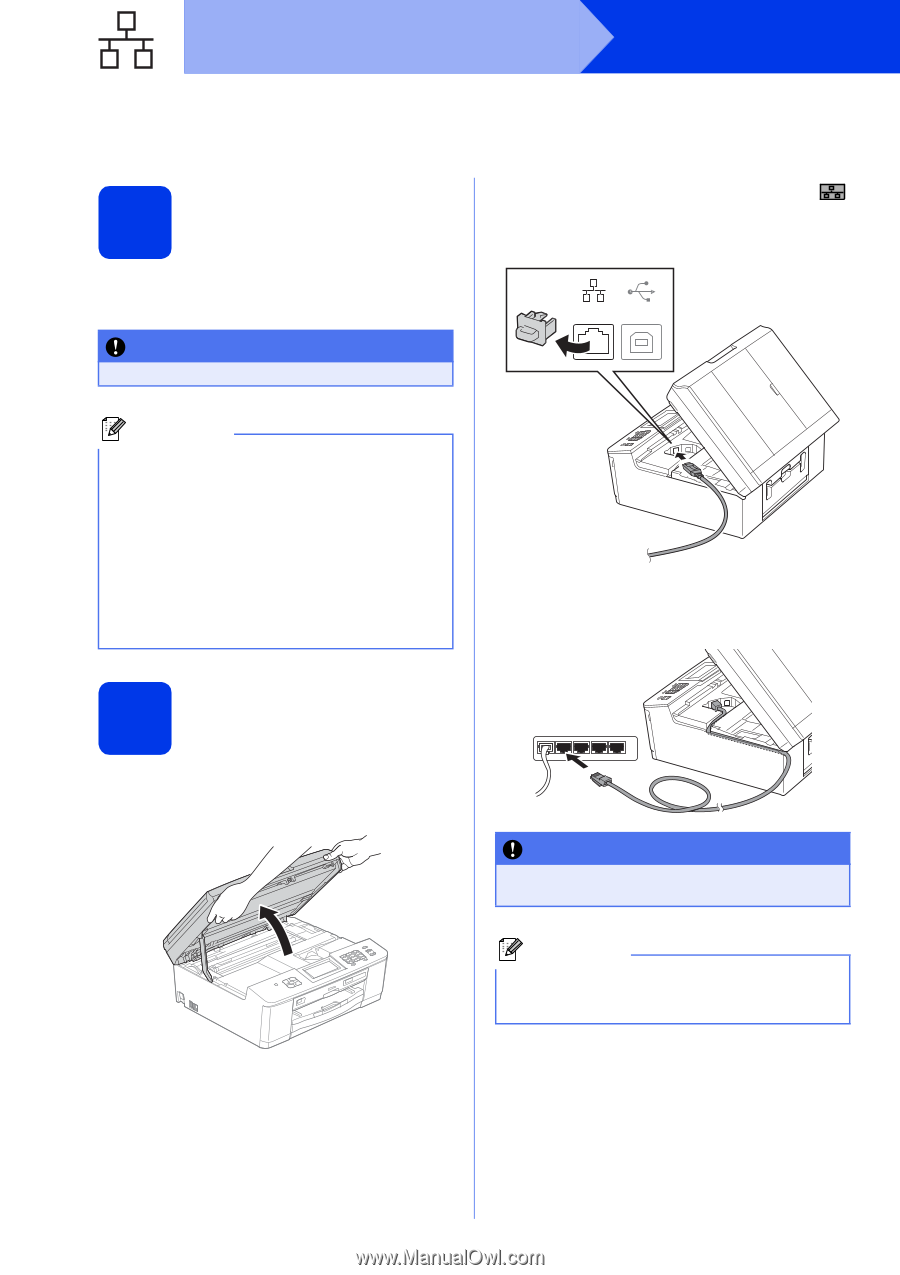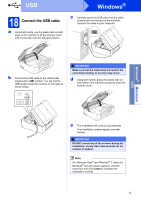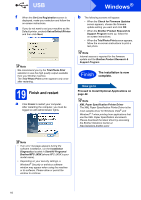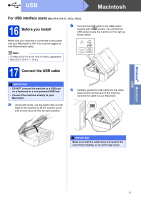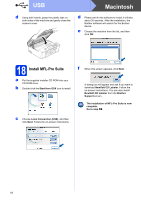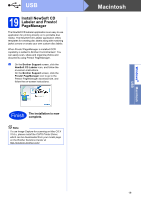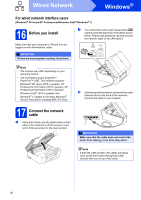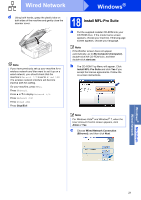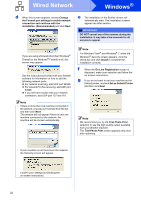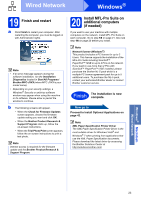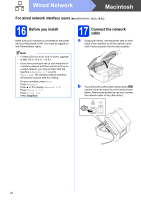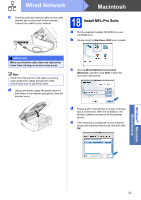Brother International MFC-J835DW Quick Setup Guide - English - Page 20
Windows, Wired Network - scanner software
 |
View all Brother International MFC-J835DW manuals
Add to My Manuals
Save this manual to your list of manuals |
Page 20 highlights
Wired Network Windows® For wired network interface users (Windows® XP Home/XP Professional/Windows Vista®/Windows® 7) 16 Before you install Make sure that your computer is ON and you are logged on with Administrator rights. IMPORTANT If there are any programs running, close them. b You will find the LAN socket marked with a symbol inside the machine on the left as shown below. Remove the protective cap and connect the network cable to the LAN socket. USB Note • The screens may differ depending on your operating system. • The CD-ROM includes ScanSoft™ PaperPort™12SE. This software supports Windows® XP Home (SP3 or greater), XP Professional x32 Edition (SP3 or greater), XP Professional x64 Edition (SP2 or greater), Windows Vista® (SP2 or greater) and Windows® 7. Update to the latest Windows® Service Pack before installing MFL-Pro Suite. 17 Connect the network cable a Using both hands, use the plastic tabs on both sides of the machine to lift the scanner cover until it locks securely into the open position. c Carefully guide the network cable into the cable channel and out the back of the machine. Connect the cable to your network. IMPORTANT Make sure that the cable does not restrict the cover from closing, or an error may occur. Note If both the USB and the LAN cables are being used, guide both cables through the cable channel with one on top of the other. 20