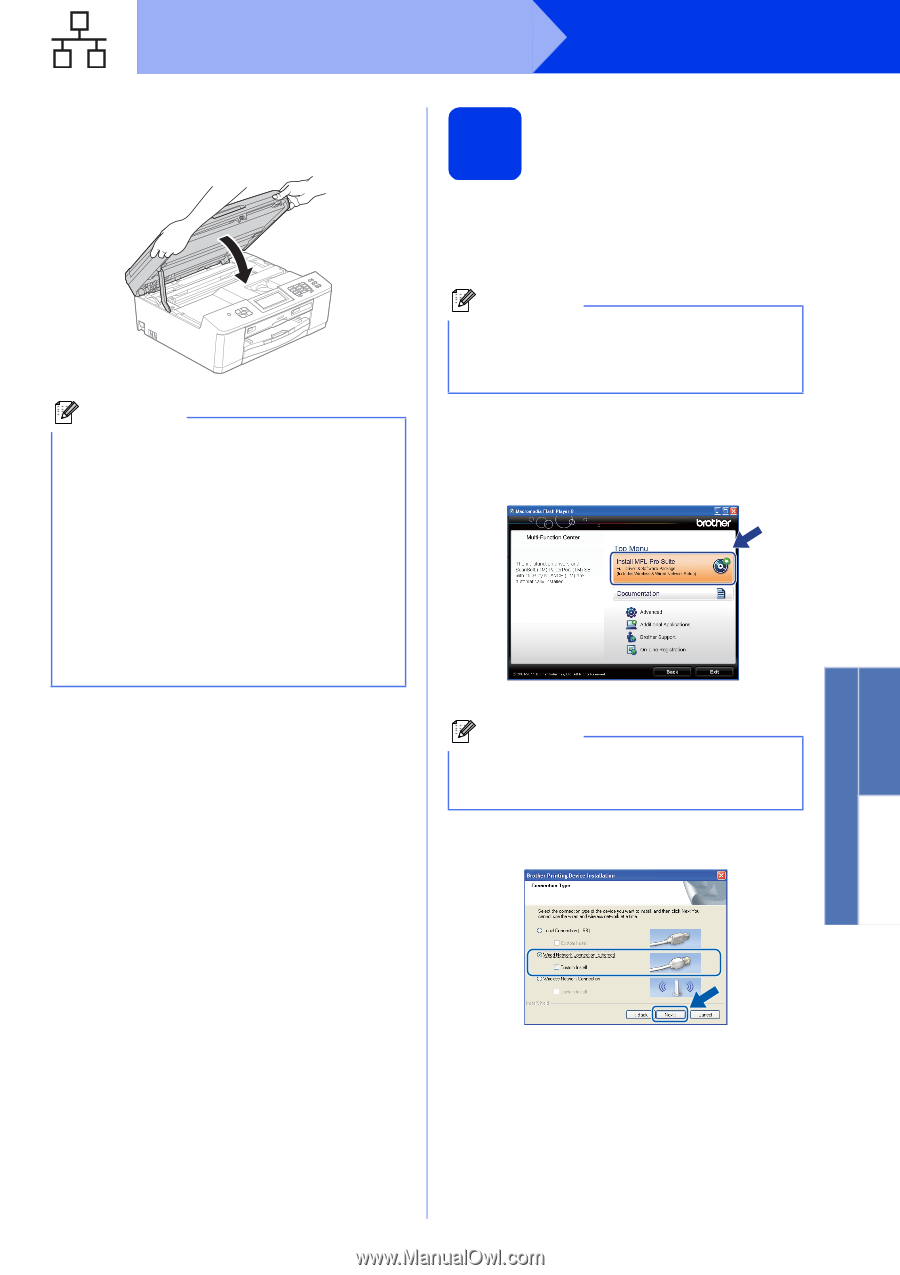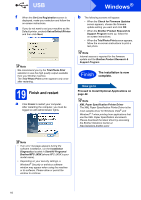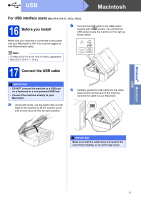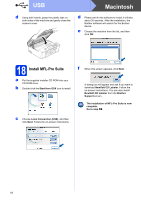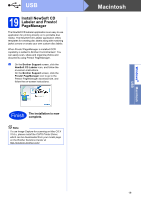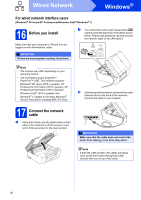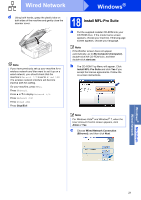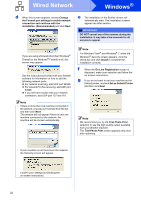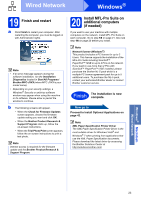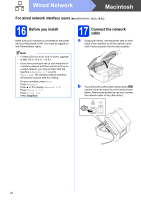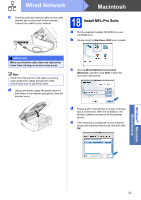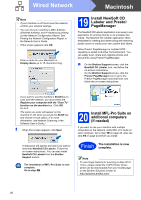Brother International MFC-J835DW Quick Setup Guide - English - Page 21
Install MFL-Pro Suite
 |
View all Brother International MFC-J835DW manuals
Add to My Manuals
Save this manual to your list of manuals |
Page 21 highlights
Wired Network Windows® d Using both hands, grasp the plastic tabs on both sides of the machine and gently close the scanner cover. Note If you have previously set up your machine for a wireless network and then want to set it up on a wired network, you should check that the machine's Network I/F is set to Wired LAN. The wireless network interface will become inactive with this setting. On your machine, press Menu. Press Network. Press a or b to display Network I/F. Press Network I/F. Press Wired LAN. Press Stop/Exit. 18 Install MFL-Pro Suite a Put the supplied installer CD-ROM into your CD-ROM drive. If the model name screen appears, choose your machine. If the language screen appears, choose your language. Note If the Brother screen does not appear automatically, go to My Computer (Computer), double-click the CD-ROM icon, and then double-click start.exe. b The CD-ROM Top Menu will appear. Click Install MFL-Pro Suite and click Yes if you accept the license agreements. Follow the on-screen instructions. Note For Windows Vista® and Windows® 7, when the User Account Control screen appears, click Allow or Yes. c Choose Wired Network Connection (Ethernet), and then click Next. Windows® Macintosh Wired Network 21