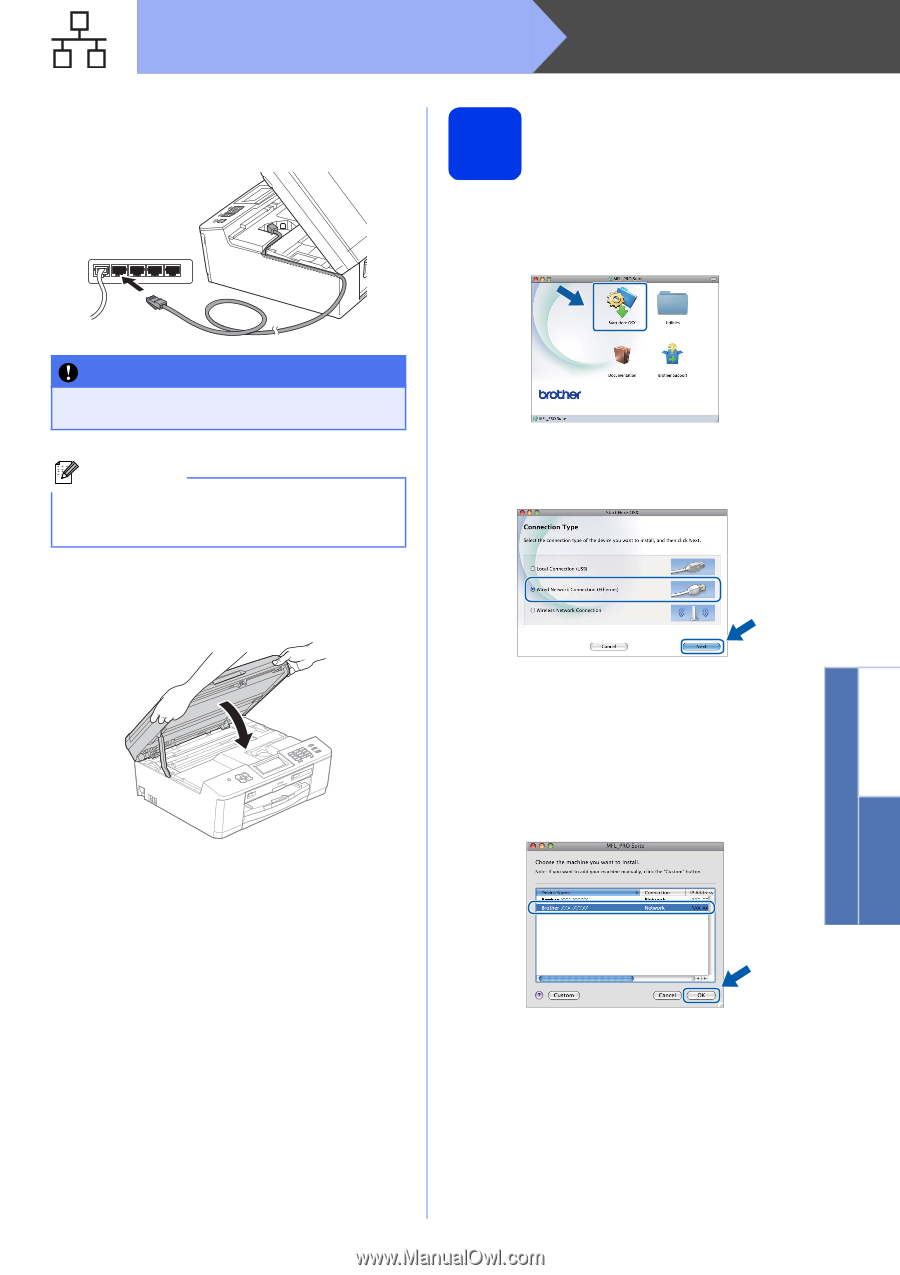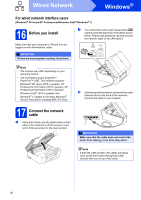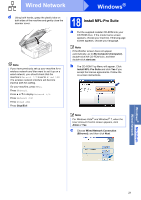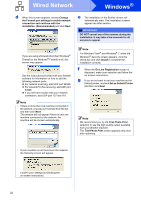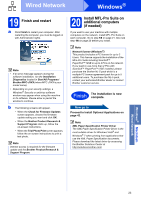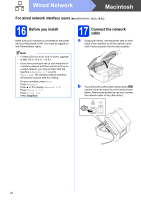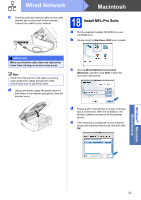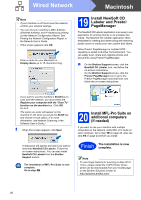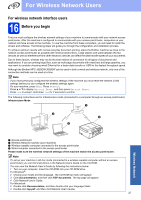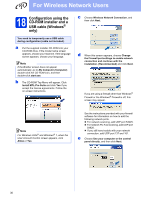Brother International MFC-J835DW Quick Setup Guide - English - Page 25
Windows
 |
View all Brother International MFC-J835DW manuals
Add to My Manuals
Save this manual to your list of manuals |
Page 25 highlights
Wired Network Macintosh c Carefully guide the network cable into the cable channel and out the back of the machine. Connect the cable to your network. 18 Install MFL-Pro Suite a Put the supplied installer CD-ROM into your CD-ROM drive. b Double-click the Start Here OSX icon to install. IMPORTANT Make sure that the cable does not restrict the cover from closing, or an error may occur. Note If both the USB and the LAN cables are being used, guide both cables through the cable channel with one on top of the other. d Using both hands, grasp the plastic tabs on both sides of the machine and gently close the scanner cover. c Choose Wired Network Connection (Ethernet), and then click Next. Follow the on-screen instructions. d Please wait for the software to install, it will take about 30 seconds. After the installation, the Brother software will search for the Brother device. e If the machine is configured for your network, choose the machine from the list, and then click OK. Windows® Macintosh Wired Network 25