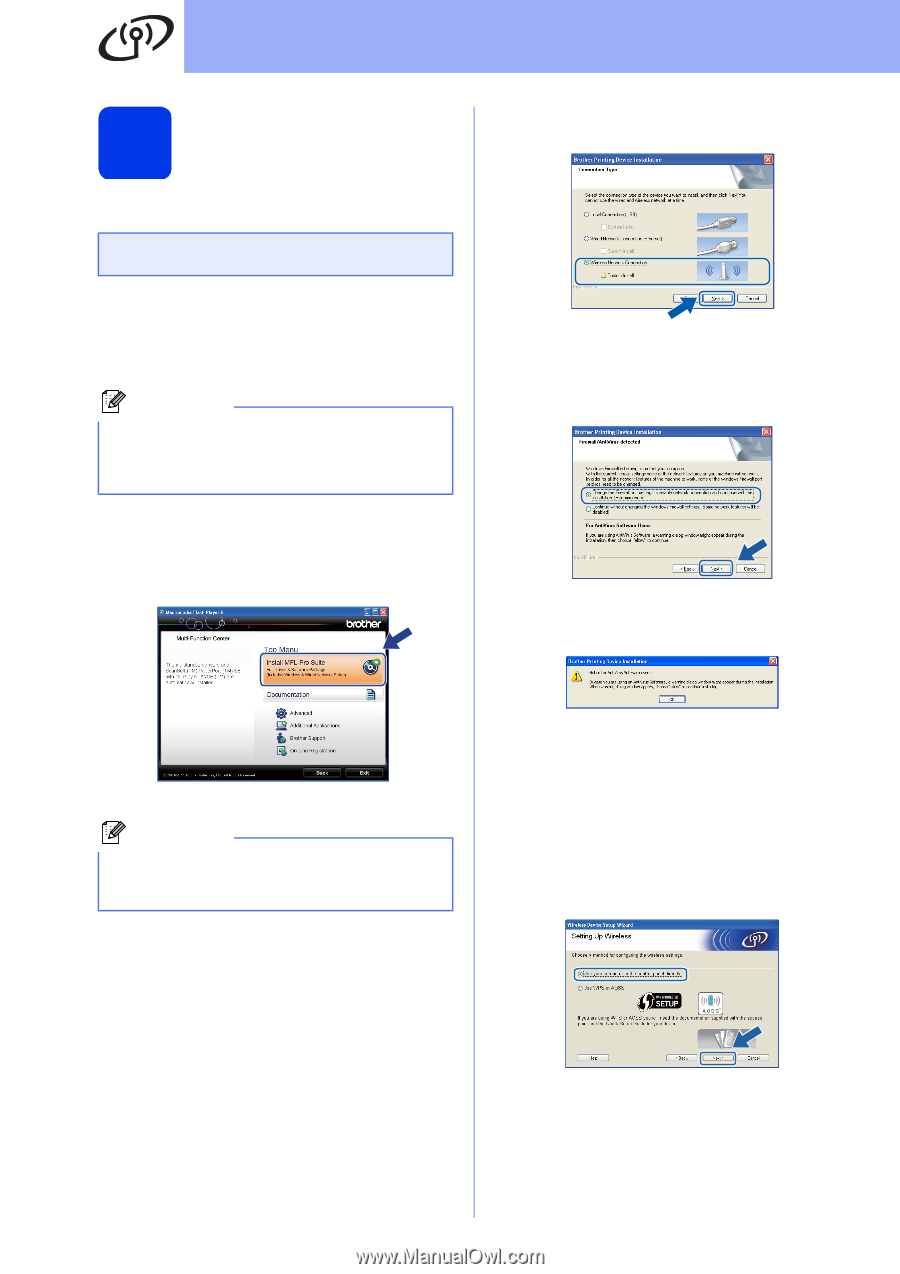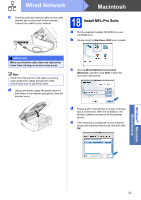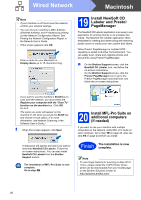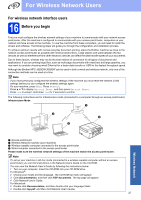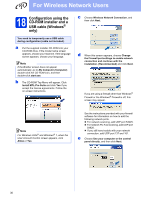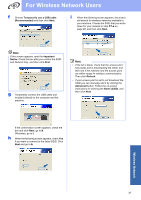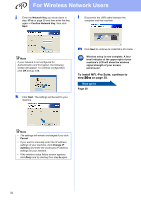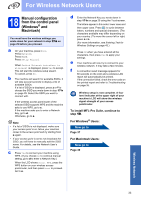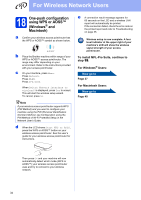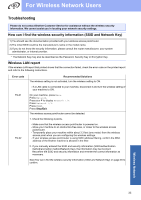Brother International MFC-J835DW Quick Setup Guide - English - Page 30
Configuration using the, CD-ROM installer and a, USB cable Windows
 |
View all Brother International MFC-J835DW manuals
Add to My Manuals
Save this manual to your list of manuals |
Page 30 highlights
For Wireless Network Users 18 Configuration using the CD-ROM installer and a USB cable (Windows® only) You need to temporarily use a USB cable during configuration (cable not included). a Put the supplied installer CD-ROM into your CD-ROM drive. If the model name screen appears, choose your machine. If the language screen appears, choose your language. Note If the Brother screen does not appear automatically, go to My Computer (Computer), double-click the CD-ROM icon, and then double-click start.exe. b The CD-ROM Top Menu will appear. Click Install MFL-Pro Suite and click Yes if you accept the license agreements. Follow the on-screen instructions. c Choose Wireless Network Connection, and then click Next. d When this screen appears, choose Change the Firewall port settings to enable network connection and continue with the installation. (Recommended) and click Next. If you are using a firewall other than Windows® Firewall or the Windows® Firewall is off, this screen may appear. Note For Windows Vista® and Windows® 7, when the User Account Control screen appears, click Allow or Yes. See the instructions provided with your firewall software for information on how to add the following network ports. For network scanning, add UDP port 54925. For network PC-Fax receiving, add UDP port 54926. If you still have trouble with your network connection, add UDP port 137 and 161. e Choose Use your computer or the control panel directly. and then click Next. 30