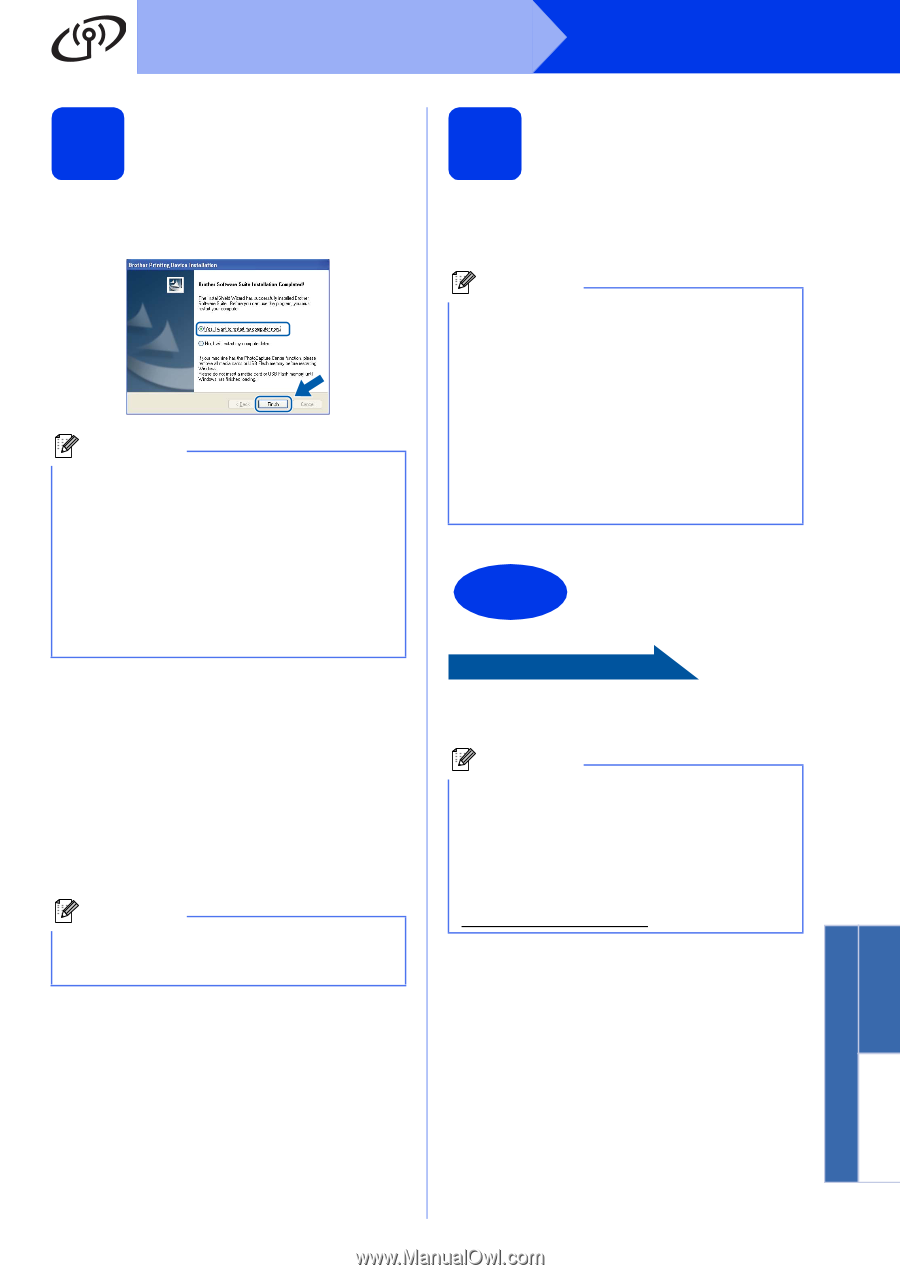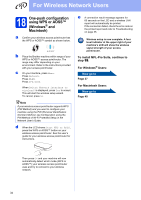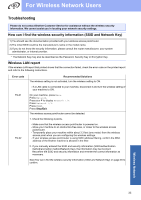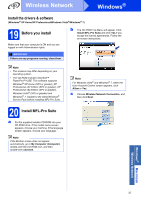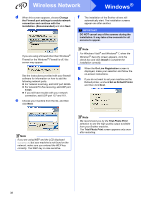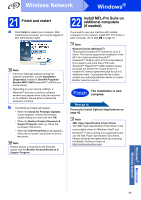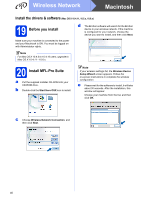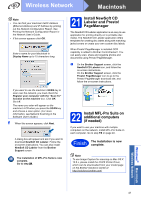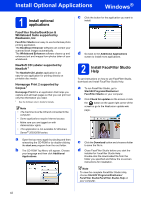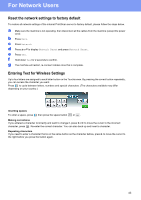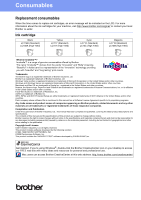Brother International MFC-J835DW Quick Setup Guide - English - Page 39
The installation is now, complete. - firmware update
 |
View all Brother International MFC-J835DW manuals
Add to My Manuals
Save this manual to your list of manuals |
Page 39 highlights
Wireless Network Windows® 21 Finish and restart a Click Finish to restart your computer. After restarting the computer, you must be logged on with Administrator rights. Note • If an error message appears during the software installation, run the Installation Diagnostics located in Start/All Programs/ Brother/MFC-JXXX (where MFC-JXXX is your model name). • Depending on your security settings, a Windows® Security or antivirus software window may appear when using the machine or its software. Please allow or permit the window to continue. b The following screens will appear. • When the Check for Firmware Updates screen appears, choose the firmware update setting you want and click OK. • When the Brother Product Research & Support Program starts up, follow the on-screen instructions. • When the Trial Photo Print screen appears, follow the on-screen instructions to print a test photo. Note Internet access is required for the firmware update and the Brother Product Research & Support Program. 22 Install MFL-Pro Suite on additional computers (if needed) If you want to use your machine with multiple computers on the network, install MFL-Pro Suite on each computer. Go to step 19 on page 37. Note Network license (Windows®) This product includes a PC license for up to 2 Users. This license supports the installation of the MFL-Pro Suite including ScanSoft™ PaperPort™12SE on up to 2 PCs on the network. If you want to use more than 2 PCs with ScanSoft™ PaperPort™12SE installed, please purchase the Brother NL-5 pack which is a multiple PC license agreement pack for up to 5 additional users. To purchase the NL-5 pack, contact your authorized Brother dealer or contact Brother customer service. Finish The installation is now complete. Now go to Proceed to Install Optional Applications on page 42. Note XML Paper Specification Printer Driver The XML Paper Specification Printer Driver is the most suitable driver for Windows Vista® and Windows® 7 when printing from applications that use the XML Paper Specification documents. Please download the latest driver by accessing the Brother Solutions Center at http://solutions.brother.com/. Windows® Macintosh Wireless Network 39