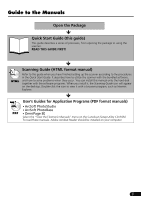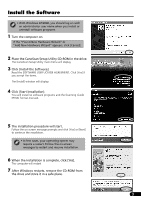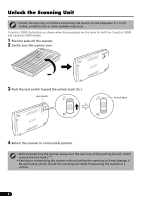Canon 3000ex CanoScan 3000/3000F/3000ex Quick Start Guide
Canon 3000ex - CanoScan Color Flatbed Scanner Manual
 |
UPC - 013803043952
View all Canon 3000ex manuals
Add to My Manuals
Save this manual to your list of manuals |
Canon 3000ex manual content summary:
- Canon 3000ex | CanoScan 3000/3000F/3000ex Quick Start Guide - Page 1
connecting the scanner to the computer! Setup and Scanning Check the Package Contents 2p. Install the Software 3p. Unlock the Scanning Unit 4p. Connect the Scanner 5p. Try Scanning 6p. Try the Additional Features Using the Scanner Buttons 9p. Scanning Film (for CanoScan 3000F only - Canon 3000ex | CanoScan 3000/3000F/3000ex Quick Start Guide - Page 2
Color Image Scanner Models F916000: (CanoScan 3000 installed and used in accordance with the instructions, may cause harmful interference to radio communications. However, there is no guarantee that interference will not occur in a particular installation guide, Windows XP screen shots are used to - Canon 3000ex | CanoScan 3000/3000F/3000ex Quick Start Guide - Page 3
in the Quick Start Guide. It describes how to utilize the scanner with the bundled software, and how to solve problems when they occur. You can install this manual onto the hard disk together with the software programs. When you install it, the Scanning Guide icon will appear on the desktop - Canon 3000ex | CanoScan 3000/3000F/3000ex Quick Start Guide - Page 4
is required to install all the programs. Additional free hard disk space is required to operate the programs. ScanGear CS (25 MB) - Scanner Driver It allows you to scan and load images from the scanner. CanoScan Toolbox (5 MB) - Scanning Utility Program It enables you to scan images and copy (print - Canon 3000ex | CanoScan 3000/3000F/3000ex Quick Start Guide - Page 5
LICENSE AGREEMENT. Click [Yes] if you accept the terms. The [Install] window will display. 4 Click [Start Installation]. You will install six software programs and the Scanning Guide (HTML format manual). 5 The installation procedure will start. Follow the on-screen message prompts and click [Yes - Canon 3000ex | CanoScan 3000/3000F/3000ex Quick Start Guide - Page 6
Unlock the Scanning Unit • Unlock the scanning unit before connecting the scanner to the computer. If it is left locked, a malfunction or other problem may occur. CanoScan 3000F illustrations are shown when the procedures are the same for both the CanoScan 3000F and CanoScan 3000 models. 1 Peel the - Canon 3000ex | CanoScan 3000/3000F/3000ex Quick Start Guide - Page 7
• Make sure that the scanning unit is unlocked. (P.4) 1 Peel the caution seal from the scanner. 2 Connect the scanner to the computer with the supplied USB interface cable. Wide Flat Connector USB Interface Cable 3 Attach the supplied AC adapter to the scanner. Small Square Connector AC Adapter - Canon 3000ex | CanoScan 3000/3000F/3000ex Quick Start Guide - Page 8
on the document glass of the scanner by aligning its top edge Top with the alignment mark, and close the document cover. Bottom Alignment Mark 2 Select [Start], [Programs] or [All Programs], [ArcSoft PhotoStudio] and [PhotoStudio 5]. PhotoStudio will start. 3 Click the Acquire icon and - Canon 3000ex | CanoScan 3000/3000F/3000ex Quick Start Guide - Page 9
your scanner model name and click the [Select] button. Try Scanning 4 For CanoScan 3000F, in the [Select source] category, select [Platen]. (For CanoScan 3000, only [Platen] is available.) 5 Select [Type of original]. You can select "Photo", "Magazine", "Newspaper" or "Document". • Photo: Color - Canon 3000ex | CanoScan 3000/3000F/3000ex Quick Start Guide - Page 10
the scanner does not perform as described above, read the "Troubleshooting" section of the Scanning Guide (HTML format manual). • For details about the bundled software programs, read the Scanning Guide or the User's Guide (PDF format manual) for each software program on the CanoScan Setup Utility - Canon 3000ex | CanoScan 3000/3000F/3000ex Quick Start Guide - Page 11
, ScanGear CS, CanoScan Toolbox and ArcSoft PhotoBase should be installed from the CanoScan Setup Utility CD-ROM. SCAN COPY E-MAIL SCAN Button To open the scanned image in the PhotoBase window: 1 Press the [SCAN] button. 2 The scanner will scan the item. 3 The scanned image will appear in the - Canon 3000ex | CanoScan 3000/3000F/3000ex Quick Start Guide - Page 12
sheet in a safe place so that it will not get bent or broken. • Always replace the protective sheet when you are not scanning film to prevent the light source section from getting scratched. 2 Insert a fingernail into the slot in the film guide and Film Holder remove the film holder. 3 Place - Canon 3000ex | CanoScan 3000/3000F/3000ex Quick Start Guide - Page 13
with the • The film guide has a calibration slot used by the scanner to calculate the color balance. The film cannot be scanned with the correct color balance if this slot is obstructed. Keep it clear. 6 Close the document cover. • You can purchase the Accessory Kit for CanoScan 3000F (AK-3000F) if - Canon 3000ex | CanoScan 3000/3000F/3000ex Quick Start Guide - Page 14
the Scanning Guide, an HTML format manual, and Precautions when Scanning Film, an additional document, for instructions for scanning film in the Advanced mode. 5 Click [Preview]. ScanGear CS will display the preview image. 6 Click [Scan]. The scanner will start scanning the item. When the scan is - Canon 3000ex | CanoScan 3000/3000F/3000ex Quick Start Guide - Page 15
the scanner does not perform as described above, read the "Troubleshooting" section of the Scanning Guide (HTML format manual). • For details about the bundled software programs, read the Scanning Guide or the User's Guide (PDF format manual) for each software program on the CanoScan Setup Utility - Canon 3000ex | CanoScan 3000/3000F/3000ex Quick Start Guide - Page 16
The scanner may not work if you upgrade to Windows XP with these programs still installed. After upgrading to Windows XP, reinstall ScanGear CS and CanoScan Toolbox according to the steps on page 3. For details, please read the "Troubleshooting" section of the Scanning Guide (HTML format manual). 14 - Canon 3000ex | CanoScan 3000/3000F/3000ex Quick Start Guide - Page 17
Tel: Dealer Address: Scanner Model: CanoScan 3000 Serial Number (on the back of the equipment): 3000F • About the Computer Used Manufacturer: CPU: Memory Capacity (RAM): Hard Disk Capacity: OS: Windows XP Me Monitor Type: Printer: Type of Printer: Installed Virus Protection Program - Canon 3000ex | CanoScan 3000/3000F/3000ex Quick Start Guide - Page 18
RH2 8BF, United Kingdom For technical support, please contact Canon Help Desk. P.O. Box 431, Wallington, Surrey SM6 0XU, UK Tel: (08705) 143 723 (Calls may be recorded) Fax: (08705) 143 340 For sales enquiries, please call 08705 143723 CANON COMMUNICATION & IMAGE FRANCE S.A. 102 Avenue du Général de

Quick Start Guide
Quick Start Guide
Setup and Scanning
Try the Additional Features
Check the Package Contents
Install the Software
Unlock the Scanning Unit
Connect the Scanner
Try Scanning
p.
2
p.
3
p.
4
p.
5
p.
6
Using the Scanner Buttons
p.
9
Scanning Film (for CanoScan 3000F only)
p.
10
Be sure to install the software programs before connecting the scanner
to the computer!