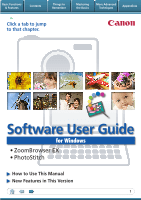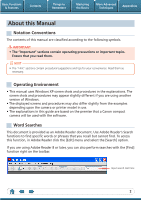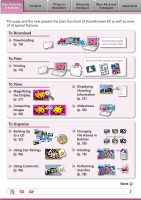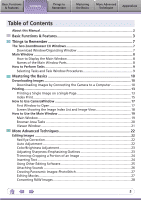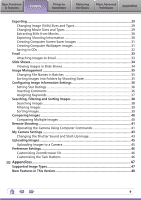Canon 3211B001 Software User Guide for Windows
Canon 3211B001 - PowerShot E1 Digital Camera Manual
 |
UPC - 013803100952
View all Canon 3211B001 manuals
Add to My Manuals
Save this manual to your list of manuals |
Canon 3211B001 manual content summary:
- Canon 3211B001 | Software User Guide for Windows - Page 1
Basic Functions & Features Contents Things to Remember Mastering the Basics More Advanced Techniques Appendices Click a tab to jump to that chapter. Software User Guide for Windows • ZoomBrowser EX • PhotoStitch How to Use This Manual New Features in This Version 1 - Canon 3211B001 | Software User Guide for Windows - Page 2
another version of Windows. • The displayed screens and procedures may also differ slightly from the examples depending upon the camera or printer model in use. • The explanations in this guide are based on the premise that a Canon compact camera will be used with the software. Word Searches This - Canon 3211B001 | Software User Guide for Windows - Page 3
the basic functions of ZoomBrowser EX as well as some of its special features. To Download Downloading (p. 10) Download images with a single click. To Print Printing (p. 13) To View Magnifying the Display (p. 21) Comparing Images (p. 40) To Organize Backing Up to a CD (p. 32) Using Star Ratings - Canon 3211B001 | Software User Guide for Windows - Page 4
Basic Functions & Features Contents Things to Remember Mastering the Basics More Advanced Techniques Appendices To Edit Adjusting Color and Brightness (p. 23) Inserting Text (p. 24) TEXT Converting RAW Images RAW (p. 28) Formatting Images as Wallpaper (p. 31) Resizing Images (p. 29) To - Canon 3211B001 | Software User Guide for Windows - Page 5
ZoomBrowser EX Windows 7 Download Window/Organizing Window 7 Main Window...8 How to Display the Main Window 8 Names of the Main Window Parts 8 How to Perform Tasks...9 Selecting Tasks and Task Window Procedures 9 Mastering the Basics 10 Downloading Images 10 Downloading Images by Connecting - Canon 3211B001 | Software User Guide for Windows - Page 6
-Up Image 43 Uploading Images...45 Uploading Images to a Camera 45 Preference Settings...46 Customizing ZoomBrowser EX 46 Customizing the Task Buttons 46 Appendices 47 Supported Image Types 47 New Features in This Version 48 6 - Canon 3211B001 | Software User Guide for Windows - Page 7
all or a selection of images from the connected camera. CameraWindow closes and the screen changes after the images are downloaded from the camera. Organizing window for downloaded images. Main Window Double-click an image. Double-click this icon on the desktop. You can view, edit and print the - Canon 3211B001 | Software User Guide for Windows - Page 8
Things to Remember Mastering the Basics More Advanced Techniques Appendices Main Window How to Display the Main Window The Main Window will display after camera images are downloaded and CameraWindow closes. You can also display it by double-clicking the ZoomBrowser EX icon on the desktop - Canon 3211B001 | Software User Guide for Windows - Page 9
Procedures Many ZoomBrowser EX functions can be accessed by selecting a task in the Main Window and following the instructions in the guidance section of the new window. 1 Select a task. The major steps for the task appear here. Follow the steps in order. You can return to a previous step. An - Canon 3211B001 | Software User Guide for Windows - Page 10
the Camera to a Computer Download the camera images to the computer. IMPORTANT • The instructions in this software manual assume that you have correctly installed the software and driver software. See the guides supplied with your product package for software installation procedures. • With some - Canon 3211B001 | Software User Guide for Windows - Page 11
When you click [OK] in the dialog that indicates the transfer is complete, the downloaded images will display in the Main Window. You can select the newly downloaded images by their shooting dates or My Category (select models only) classification. (These are virtual folders.) : Folders - Canon 3211B001 | Software User Guide for Windows - Page 12
Camera User Guide for Direct Transfer settings and procedures. Downloading from a Memory Card Reader An action selection window will open when you insert a memory card into the memory card reader. If you select [View/Download Images Using Canon ZoomBrowser EX], ZoomBrowser EX will start and display - Canon 3211B001 | Software User Guide for Windows - Page 13
More Advanced Techniques Appendices Printing Printing a Single Image on a Single Page Prints one image per page. 1 Click the [Print & Email] task button in the Main Window. 2 Click [Photo Print]. 3 Confirm that [1. Select Images] is chosen and select images for printing. 13 - Canon 3211B001 | Software User Guide for Windows - Page 14
. Sets the printer, paper size and borderless printing settings. Click here to crop and print a portion of an image. Click here to insert text onto an image and print. Sets the shooting date/time imprint settings. 5 Click [3. Print]. Printing will start. HINT Printing Using Other Software If you - Canon 3211B001 | Software User Guide for Windows - Page 15
Remember Mastering the Basics More Advanced Techniques Appendices Index Print Prints an index of the images. 1 Click the [Print & Email] task button in the Main Window. 2 Click [Index Print]. 3 Confirm that [1. Select Images] is chosen and select images for printing. 15 - Canon 3211B001 | Software User Guide for Windows - Page 16
& Features Contents Things to Remember Mastering the Basics More Advanced Techniques Appendices 4 Click [2. Printer and Layout Settings] and set the categories as desired. Sets the printer and paper size settings. Rotates selected images. Click here to crop a portion of the selected image - Canon 3211B001 | Software User Guide for Windows - Page 17
Mastering the Basics More Advanced Techniques Appendices How to Use CameraWindow First Window to Open This is the first screen to appear in CameraWindow. Downloads all images that have not yet been downloaded. Closes this window and opens a camera image browser window that lets you select and - Canon 3211B001 | Software User Guide for Windows - Page 18
When you select an image from the Thumbnail Window, the image displays in the View Window on the right. Aligns the windows. Switches between window display modes. Thumbnail Window View Window Configures settings such as the thumbnail size and download folder. Configures the name of the camera - Canon 3211B001 | Software User Guide for Windows - Page 19
ZoomBrowser EX. Search Performs searches on images. Slide Show Displays the selected images in succession in the window. Properties Displays information about a selected image. View Image Displays the selected image in the Viewer Window. Task Buttons Selects a task to perform. Delete Deletes the - Canon 3211B001 | Software User Guide for Windows - Page 20
the mouse button as above. You can also use the same procedures to copy images between Windows Explorer and the Main Window. HINT Right-Click Context Menus Right-clicking over a window or image displays contextual menus. These menus contain the functions available in the current context as well as - Canon 3211B001 | Software User Guide for Windows - Page 21
Things to Remember Mastering the Basics More Advanced Techniques Appendices Viewer Window Double-clicking an image in the Main Window displays it in this window. Change the display magnification. Zooming in displays the Navigator window to show the relative position on the image. Edit an image - Canon 3211B001 | Software User Guide for Windows - Page 22
in a similar way by clicking the [Edit] button in the Viewer Window. Red Eye Correction Restores eye appearance to the original color when light Procedures 1 • Click [Start] when Auto mode is selected. • Switch to Manual mode if Auto mode cannot correct the image and select the location of the eye - Canon 3211B001 | Software User Guide for Windows - Page 23
Basic Functions & Features Contents Things to Remember Mastering the Basics More Advanced Techniques Appendices Color/Brightness Adjustment You can adjust image color balance and brightness using a variety of methods. Brightness, Saturation, Contrast RGB Adjustment Level Adjustment Tone Curve - Canon 3211B001 | Software User Guide for Windows - Page 24
Basic Functions & Features Contents Things to Remember Mastering the Basics More Advanced Techniques Appendices Trimming-Cropping a Portion of an Image Use this to delete unnecessary portions of the image and leave only the necessary portions. Procedures 1 [Edit] and [Edit Image]. 2 Select an - Canon 3211B001 | Software User Guide for Windows - Page 25
If you register another image editing program with ZoomBrowser EX in advance, you can use that software to edit an image selected in ZoomBrowser EX. Registering an Editing Program Register the program so it can be started from within ZoomBrowser EX. ZoomBrowser - Canon 3211B001 | Software User Guide for Windows - Page 26
Sounds You can add sound effects or background music to images and play back the sounds. Adding Sound Procedures + 1 Select an image. 2 Symbol displayed on image thumbnails to which sound files have been added. [Edit] and [Add/Remove Sound]. • WAVE type sound files (extension ".wav") can be - Canon 3211B001 | Software User Guide for Windows - Page 27
wide panoramic images by moving the camera slightly when recording a series of images and merging them into one image. Procedures 1 [Edit] and [Stitch Photos]. • Movies and RAW images cannot be edited. Use the PhotoStitch program to create panoramic images. HINT Using the Stitch Assist Mode If you - Canon 3211B001 | Software User Guide for Windows - Page 28
spreadsheet applications, and for sending by email. JPEG, TIFF... Procedures 1 [Edit] and [Process RAW Images]. • You can use the Image Quality Adjustment Window to adjust the image brightness and color to one of the data types included in the "Specifications" section of the Camera User Guide. 28 - Canon 3211B001 | Software User Guide for Windows - Page 29
to an email message. Procedures 1 [Export] and [Export Still Images]. • You will lose the shooting information if you save images as a type other than JPEG. .bmp .jpg .tif Changing Movie Sizes and Types You can change a movie's size and format when exporting it so that it can be published on - Canon 3211B001 | Software User Guide for Windows - Page 30
recorded with an image, such as the shutter speed and exposure, as a text file. Procedures 1 [Export] and [Export Shooting Properties]. Ascertain the causes of failed photos or compare the settings for several images. 30 - Canon 3211B001 | Software User Guide for Windows - Page 31
Basic Functions & Features Contents Things to Remember Mastering the Basics More Advanced Techniques Appendices Creating Computer Screen Saver Images You can export images to serve as computer screen savers. Procedures 1 [Export] and [Export as a Screen Saver]. Creating Computer Wallpaper - Canon 3211B001 | Software User Guide for Windows - Page 32
[Backup to CD]. Back up important images or distribute your vacation photos on discs. IMPORTANT • This function can only be used with computers standard equipment • Writing to the CD-R/RW drive operates correctly with Windows. • If a window similar to that shown to the right appears when a new CD - Canon 3211B001 | Software User Guide for Windows - Page 33
Basic Functions & Features Contents Things to Remember Mastering the Basics More Advanced Techniques Appendices Email Attaching Images to Email You can send images as email file attachments. You can configure the image size and quality settings. Procedures 1 [Print & Email] and [Email Images - Canon 3211B001 | Software User Guide for Windows - Page 34
slide show. You can freely configure the transition effects, information displayed and display time settings. Procedures 1 [View & Classify] and [View . You can set the Star Rating for an image while it is displayed. Rewind Pause Forward After the slide show, the images you clicked during - Canon 3211B001 | Software User Guide for Windows - Page 35
Basic Functions & Features Contents Things to Remember Mastering the Basics More Advanced Techniques Appendices Image Management Changing File Names in Batches You can change the file names of multiple images in one procedure. Name + Number Shooting Date + Number Name + Shooting Date + - Canon 3211B001 | Software User Guide for Windows - Page 36
Star Ratings You can set the Star Ratings used in searching and displaying images in the index list. : Ultimate : Moderate : Okay Procedures the Star Ratings by accessing the [Edit] menu, the Properties Window or the Viewer Window. Inserting Comments You can freely insert your choice of text as - Canon 3211B001 | Software User Guide for Windows - Page 37
]. • Keywords can also be managed from the [Tools] menu or Properties Window. • To add keywords, click the [Tools] menu and select [Manage Type Content Configuration Method Used in Searches Used as Filter Criteria Display beneath Thumbnail My Category Categories such as People, Scenery, etc - Canon 3211B001 | Software User Guide for Windows - Page 38
extracted from the information associated with them. Procedures 1 Star Ratings [View & Classify] and [Search]. • After a search, the correlated images display in the [Search Results] folder. Keywords Revision Dates Comments Shooting Dates HINT Tasks Related to Search Results You can select - Canon 3211B001 | Software User Guide for Windows - Page 39
Functions & Features Contents Things to Remember Mastering the Basics More Advanced Techniques Appendices Filtering Images You can use filters to display only images meeting the selected parameters in the Browser Area. Procedures 1 [Filter] Star Ratings My Category This section is used - Canon 3211B001 | Software User Guide for Windows - Page 40
Techniques Appendices Comparing Images Comparing Multiple Images When a good photo opportunity arises, you can shoot the same subject using different . 2 Click View Image. 3 Select , , or in the Viewer Window. 4 Click Synchronize. • Selecting [Synchronize] causes actions such as increasing/reducing - Canon 3211B001 | Software User Guide for Windows - Page 41
dialog opens, click [Cancel] (or in Windows Vista). If CameraWindow opens, click [Operate Images or [Programs], [Canon Utilities], [CameraWindow], [ Specifications" section of the Camera User Guide. • Ensure that you turn including the zoom, cannot be manually operated while the camera is - Canon 3211B001 | Software User Guide for Windows - Page 42
to view the subject while shooting remotely. Click the [Camera] menu in the remote shooting window and select [Camera Display Settings]. See the Camera User Guide for TV connection instructions. Shooting Without Worrying about Memory Card Capacity Clicking the [File] menu in the remote shooting - Canon 3211B001 | Software User Guide for Windows - Page 43
by: [All Programs] or [Programs], [Canon Utilities], [CameraWindow], [MyCamera], [MyCamera]. 5 User Guide. • Do not interrupt the connection between the camera and computer when My Camera Settings are being transmitted between them. • With Windows Vista, the settings files originally supplied - Canon 3211B001 | Software User Guide for Windows - Page 44
My Camera Maker, a supplied program. To start My Camera Maker, select the [Set individually] tab in the My Camera window and click [Create My an alternative program to My Camera Maker. Start-up images: Compression Method: JPEG (Baseline JPEG) Data Sampling: 4:2:0 or 4:2:2 Pixels (w x h): 320 x 240 - Canon 3211B001 | Software User Guide for Windows - Page 45
1 Connect the camera to the computer. 2 Turn on the camera power, and set it to playback mode. 3 Select [Canon CameraWindow] (with Windows Vista, select [Downloads Images From Canon Camera using Canon CameraWindow]. 4 Click [Operate Images on Camera]. 5 Click (Send to Camera). • If the Main - Canon 3211B001 | Software User Guide for Windows - Page 46
ZoomBrowser EX to operate according to your preferences. • Overall themes, such as window appearances • Processing methods for images shot with the camera on end • Categories of shooting information displayed • Show/hide messages • Print settings • Zoom speed Procedures 1 [Tools] and [Preferences - Canon 3211B001 | Software User Guide for Windows - Page 47
It is widely supported by non-Windows programs (such as Macintosh). PhotoCD (.PCD) This is the image type used for Photo CDs. AVI (.AVI) Standard Windows movie image type. The movie thumbnail and a movie icon show in ZoomBrowser EX's Browser Area. MOV (.MOV) This is a movie which displays as a movie - Canon 3211B001 | Software User Guide for Windows - Page 48
Canon brand cameras and ZoomBrowser EX and to add convenience and functionality. It may not be possible to use the new CameraWindow with some camera models. Changes to Memory Card Downloading Methods The Camera Control Window printing preparation. Greeting cards and photos bearing messages can now be - Canon 3211B001 | Software User Guide for Windows - Page 49
Advanced Techniques Appendices Software User Guide Windows (ZoomBrowser EX, PhotoStitch) Disclaimer • While every effort has been made to ensure that the information contained in this guide is accurate and complete, no liabilitycan be accepted for any errors or omissions. Canon reserves the right
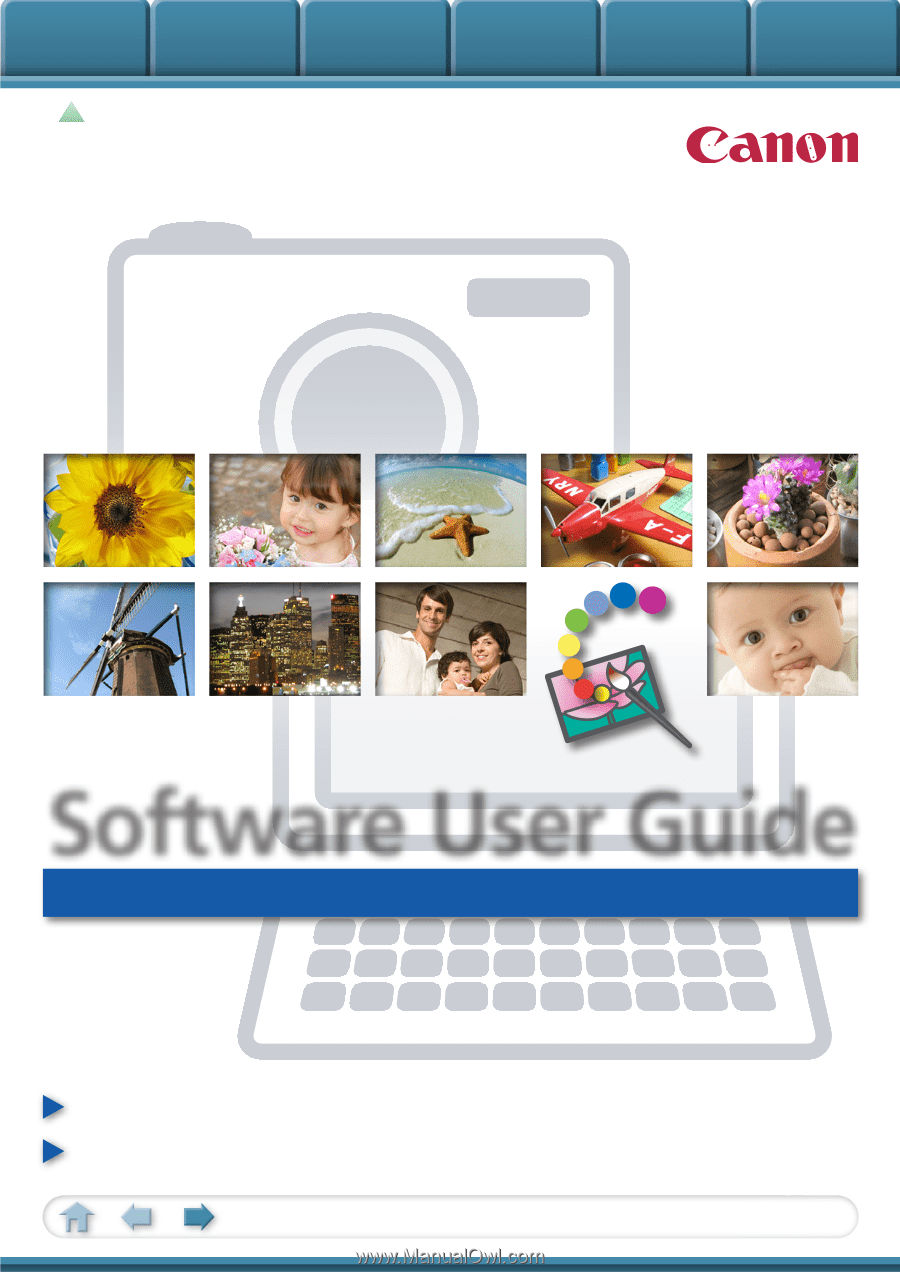
Basic Functions
& Features
Contents
Things to
Remember
Mastering
the Basics
More Advanced
Techniques
Appendices
1
for Windows
Software User Guide
• ZoomBrowser EX
• PhotoStitch
How to Use This Manual
New Features in This Version
Click a tab to jump
to that chapter.