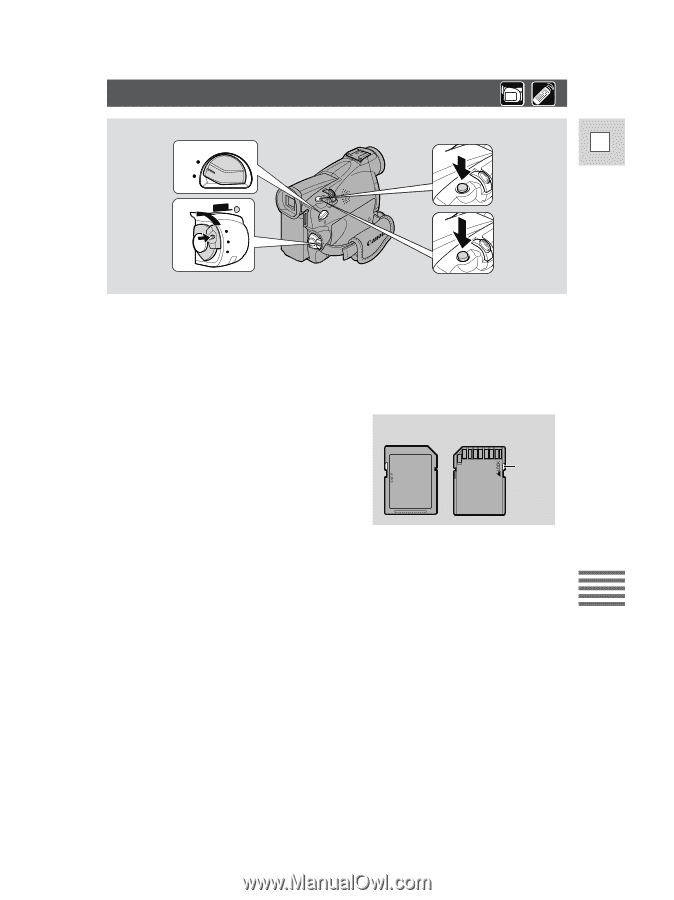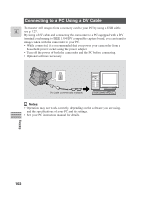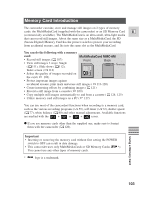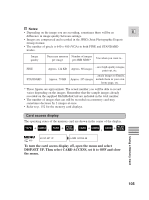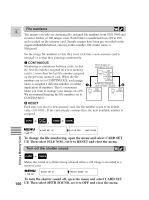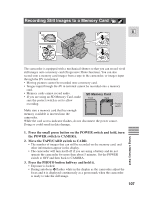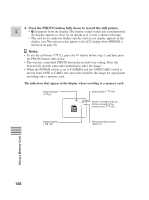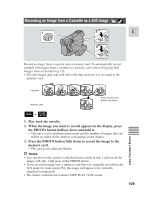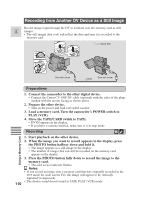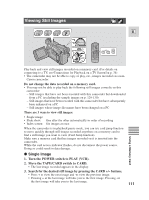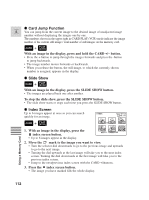Canon 45 MC ZR50 ZR45MC Instruction Manual - Page 107
Recording Still Images to a Memory Card
 |
UPC - 013803010510
View all Canon 45 MC manuals
Add to My Manuals
Save this manual to your list of manuals |
Page 107 highlights
Recording Still Images to a Memory Card 2 CARD TAPE 1 POWER CAMERA OFF PLAY(VCR) E 3 PHOTO 4 PHOTO The camcorder is equipped with a mechanical shutter so that you can record vivid still images onto a memory card (Progressive Photo function). You can also record onto a memory card images from a tape in the camcorder, or images input through the DV in terminal. • Moving pictures cannot be recorded onto a memory card. • Images input through the AV in terminal cannot be recorded onto a memory card. • Memory cards cannot record audio. • If you are using an SD Memory Card, make sure the protect switch is set to allow SD Memory Card Front Back recording. Protect switch Make sure a memory card that has enough memory available is inserted into the camcorder. While the card access indicator flashes, do not disconnect the power source. Doing so could result in data damage. Using a Memory Card 1. Press the small green button on the POWER switch and hold, turn the POWER switch to CAMERA. 2. Move the TAPE/CARD switch to CARD. • The number of images that can still be recorded on the memory card, and other information appear in the display. • The camcorder will turn itself off if you are using a battery and do not operate the camcorder for more than about 5 minutes. Set the POWER switch to OFF and then back to CAMERA. 3. Press the PHOTO button halfway and hold it. • Exposure is locked. • During autofocus F flashes white in the display as the camcorder adjust the focus and it is displayed continuously as a green mark when the camcorder is ready to take the still image. 107