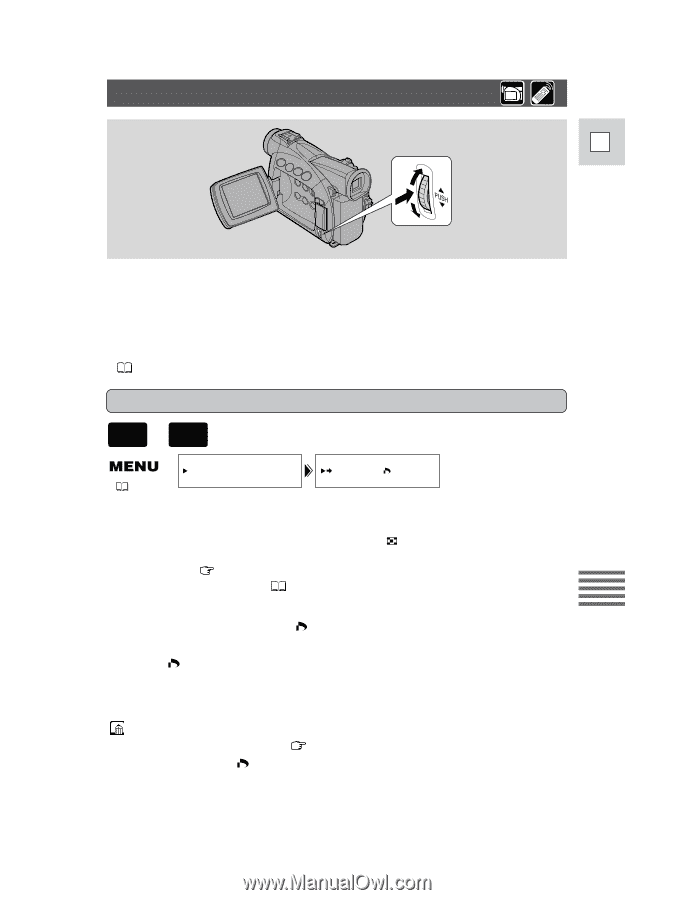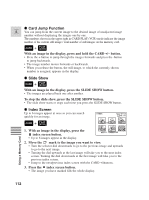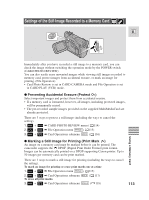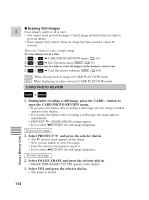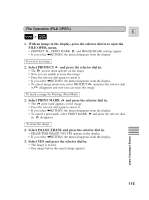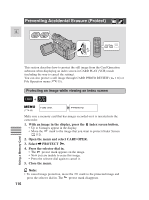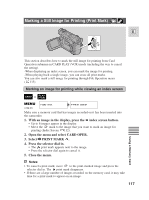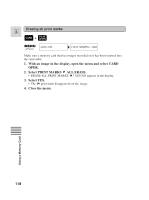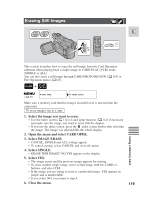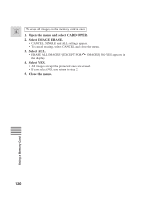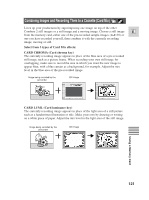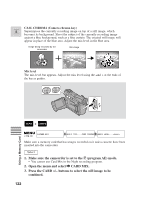Canon 45 MC ZR50 ZR45MC Instruction Manual - Page 117
Marking a Still Image for Printing Print Mark
 |
UPC - 013803010510
View all Canon 45 MC manuals
Add to My Manuals
Save this manual to your list of manuals |
Page 117 highlights
Marking a Still Image for Printing (Print Mark) E This section describes how to mark the still image for printing from Card Operation submenu in CARD PLAY (VCR) mode (including the way to cancel the setting). -When displaying an index screen, you can mark the image for printing. -When playing back a single image, you can erase all print marks. You can also mark a still image for printing through File Operation menu ( 115). Marking an image for printing while viewing an index screen + CARD PLAY (VCR) Using a Memory Card ( 40) CARD OPER. PRINT MARK Make sure a memory card that has images recorded on it has been inserted into the camcorder. 1. With an image in the display, press the index screen button. • Up to 6 images appear in the display. • Move the mark to the image that you want to mark an image for printing (Index Screen 112). 2. Open the menu and select CARD OPER. 3. Select \ PRINT MARK . 4. Press the selector dial in. • The print mark appears next to the image. • Press the selector dial again to cancel it. 5. Close the menu. Notes: • To cancel a print mark, move to the print-marked image and press the selector dial in. The print mark disappears. • If there are a large number of images recorded on the memory card, it may take time for a print mark to appear on an image. 117