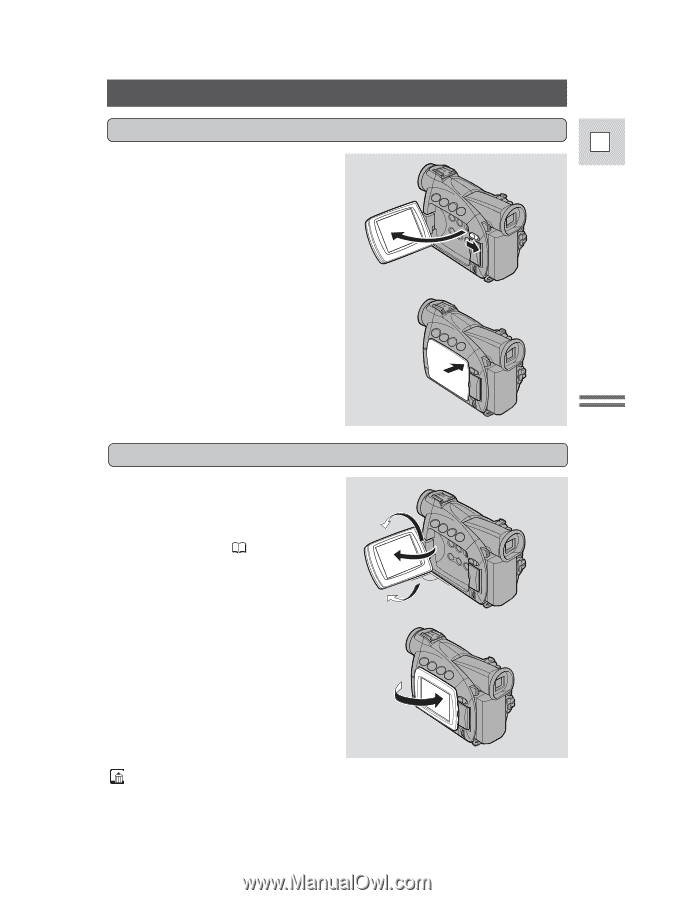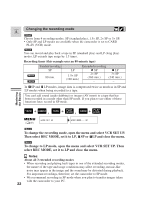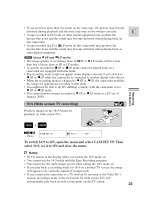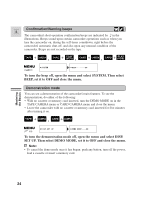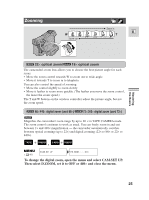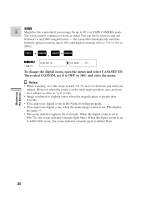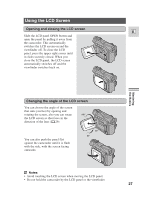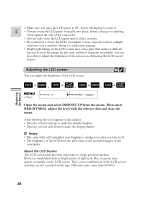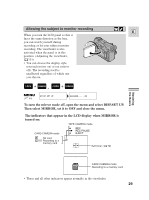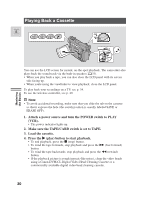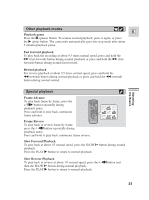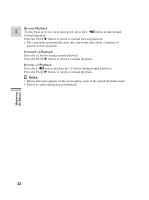Canon 45 MC ZR50 ZR45MC Instruction Manual - Page 27
Using the LCD Screen
 |
UPC - 013803010510
View all Canon 45 MC manuals
Add to My Manuals
Save this manual to your list of manuals |
Page 27 highlights
Using the LCD Screen Opening and closing the LCD screen E Slide the LCD panel OPEN button and open the panel by pulling it away from the camcorder. This automatically switches the LCD screen on and the viewfinder off. To close the LCD panel, press the upper right corner until it clicks securely closed. When you close the LCD panel, the LCD screen automatically switches off and the viewfinder switches back on. Mastering the Basics Changing the angle of the LCD screen You can choose the angle of the screen that suits you best by opening and rotating the screen, also you can rotate 180° the LCD screen so that faces in the direction of the lens ( 29). You can also push the panel flat against the camcorder until it is flush with the side, with the screen facing outwards. 90° 90° Notes: • Avoid touching the LCD screen when moving the LCD panel. • Do not hold the camcorder by the LCD panel or the viewfinder. 27