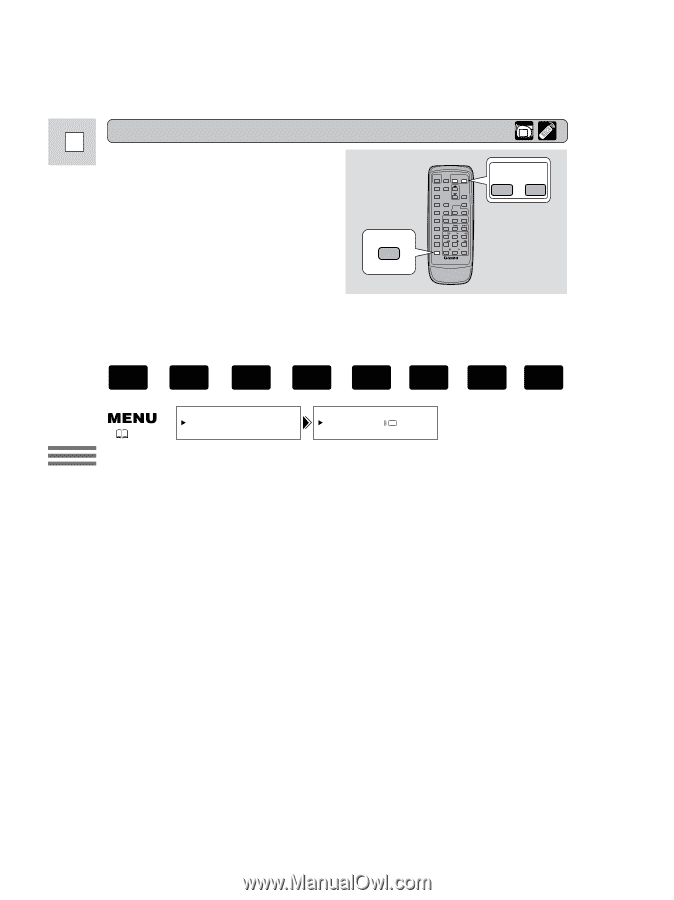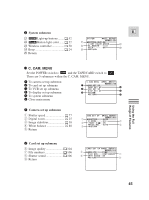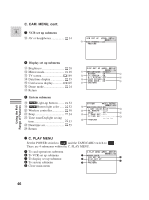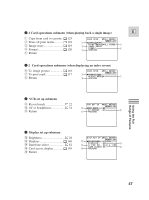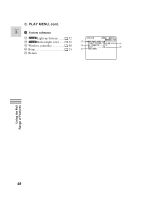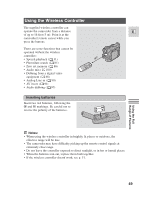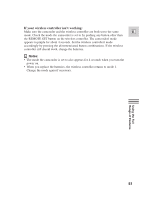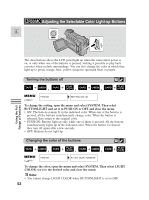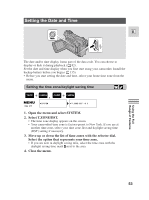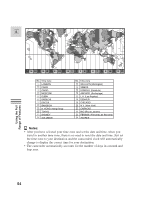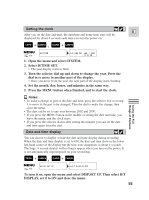Canon 45 MC ZR50 ZR45MC Instruction Manual - Page 50
When Operating 2 Canon DV Camcorders Remote Sensor Mode
 |
UPC - 013803010510
View all Canon 45 MC manuals
Add to My Manuals
Save this manual to your list of manuals |
Page 50 highlights
When Operating 2 Canon DV Camcorders (Remote Sensor Mode) E To prevent interference from other Canon wireless controllers being used nearby, there are 2 remote sensor ZOOM W T modes and an off setting. The wireless controller and the camcorder have to be set to the same mode in order to be compatible. REMOTE SET Using the Full Range of Features The wireless controller and the camcorder have been preset to mode 1. If you change the mode on the camcorder, be sure to change the mode on the wireless controller to the same mode. TAPE CAMERA TAPE PLAY (VCR) CARD CAMERA CARD PLAY (VCR) ( 40) SYSTEM WL.REMOTE••• 1 A 1 : Mode 1 A 2 : Mode 2 OFFB : Sensor off To turn the remote sensor off: Open the menu and select SYSTEM. Then select WL.REMOTE, set it to OFF B and close the menu. • B appears in the display. To change the mode... ...on the camcorder: Open the menu and select SYSTEM. Then select WL.REMOTE, set it to A 1 or A 2 and close the menu. • The selected mode will appear on the display for 4 seconds. ...on the wireless controller: Press and hold the REMOTE SET button on the wireless controller. Simultaneously press the ZOOM W button for mode 1 or the ZOOM T button for mode 2. Continue to press simultaneously for over 2 seconds. • Be sure to set the wireless controller to the same mode as the camcorder. 50