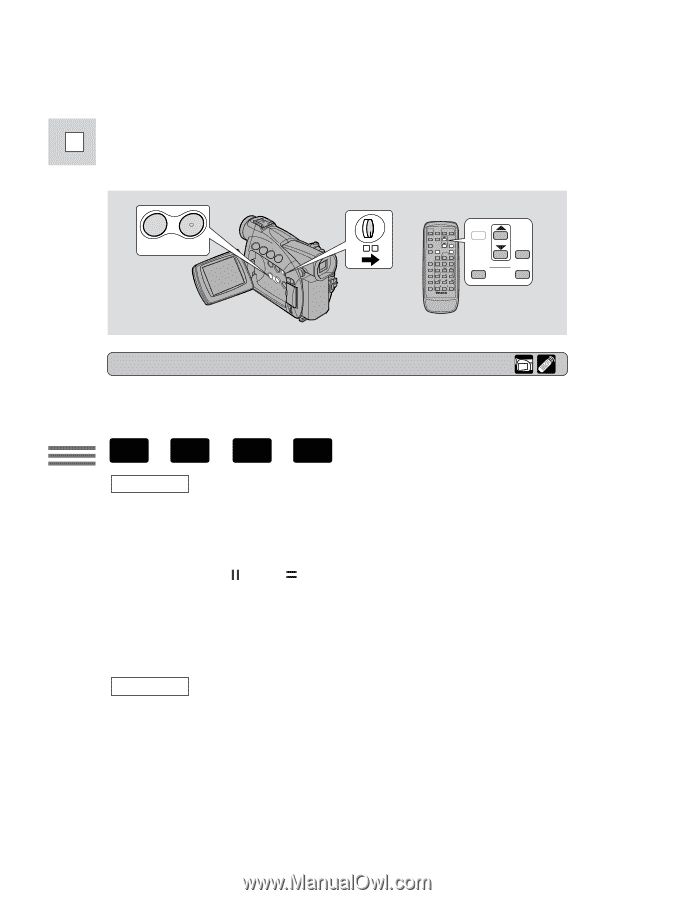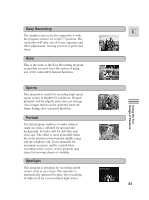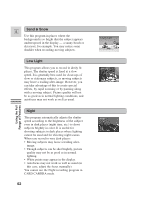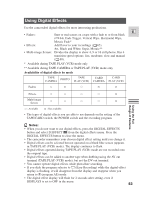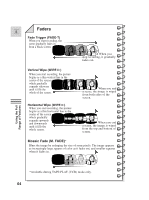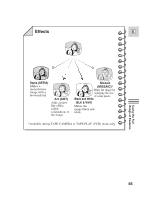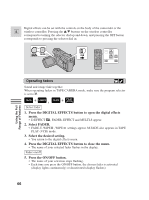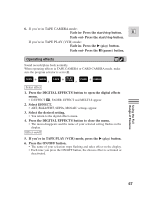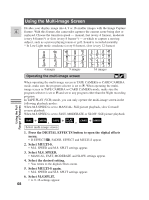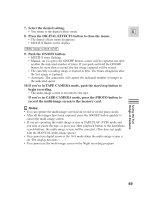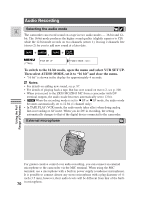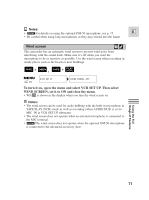Canon 45 MC ZR50 ZR45MC Instruction Manual - Page 66
Press the ON/OFF button.
 |
UPC - 013803010510
View all Canon 45 MC manuals
Add to My Manuals
Save this manual to your list of manuals |
Page 66 highlights
Digital effects can be set with the controls on the body of the camcorder or the E wireless controller. Pressing the ▲/▼ buttons on the wireless controller correspond to turning the selector dial up and down, and pressing the SET button corresponds to pressing the selector dial in. DIGITAL ON/OFF EFFECTS MENU P SET D.EFFECTS ON/OFF Using the Full Range of Features Operating faders Sound and image fade together. When operating faders in TAPE CAMERA mode, make sure the program selector is set to Q. + , + TAPE CAMERA TAPE PLAY (VCR) Select fader 1. Press the DIGITAL EFFECTS button to open the digital effects menu. • D.EFFECT |, FADER, EFFECT and MULTI-S appear. 2. Select FADER. • FADE-T, WIPE , WIPE settings appear. M.FADE also appears in TAPE PLAY (VCR) mode. 3. Select the desired setting. • You return to the digital effects menu. 4. Press the DIGITAL EFFECTS button to close the menu. • The name of your selected fader flashes in the display. Fader on/off 5. Press the ON/OFF button. • The name of your selection stops flashing. • Each time you press the ON/OFF button, the chosen fader is activated (display lights continuously) or deactivated (display flashes). 66