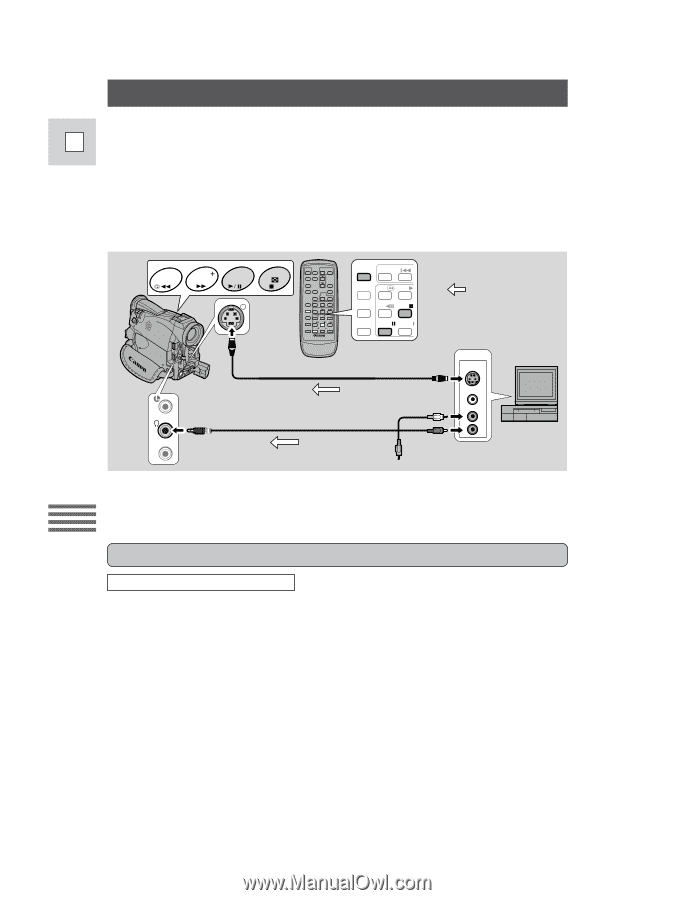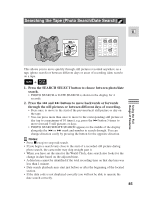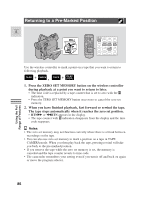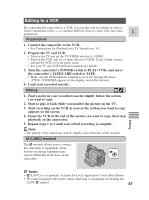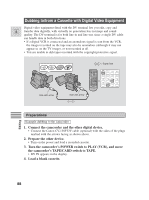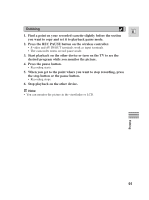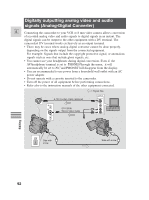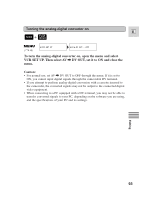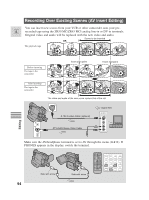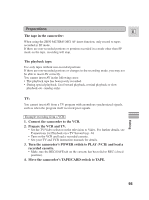Canon 45 MC ZR50 ZR45MC Instruction Manual - Page 90
Recording from a VCR, TV or Analog Camcorder, Analog Line-in
 |
UPC - 013803010510
View all Canon 45 MC manuals
Add to My Manuals
Save this manual to your list of manuals |
Page 90 highlights
Recording from a VCR, TV or Analog Camcorder (Analog Line-in) You can record a video played on your VCR or analog camcorder (for digital E camcorders, see p. 88) or a TV program onto a tape in the ZR50 MC/ZR45 MC, if the TV or other device has audio/video outputs. • If an anomalous signal is sent from the TV or VCR, the images recorded on the tape may also be anomalous (although it may not appear so on the TV image), not recorded at all, or COPYRIGHT PROTECTED DUBBING RESTRICTED may appear in the display. • You are unable to dub tapes recorded with the copyright protective signal. REC SEARCH REC FOCUS SEARCH SLIDE SHOW AE SHIFT S REC PAUSE SEARCH SELECT ZERO SET MEMORY REW PLAY AUDIO DUB. - / STOP AV INSERT PAUSE SLOW : Signal flow AV MIC S-150 S-video Cable (optional) STV-250N Stereo Video Cable OUTPUT S(S1)-VIDEO VIDEO AUDIO L R Editing You cannot use headphones while doing analog line-in recording. If you have the AV/headphones terminal set to headphones, it will automatically switch to AV for analog line-in recording. PHONES disappears from the display. Preparations Example recording from a VCR 1. Connect the camcorder to the VCR. 2. Prepare the device. • Set the TV/Video selector on the television to Video. For further details, see C" onnections for Playback on a TV Screen"on p. 34. • Turn on the VCR. Load your recorded cassette, and put the VCR in playback pause mode. • See your TV and VCR instruction manuals for details. 3. Turn the camcorder's POWER switch to PLAY (VCR), and move the camcorder's TAPE/CARD switch to TAPE. 4. Load a blank cassette. 90