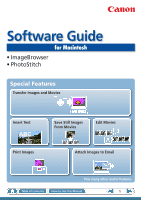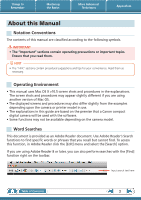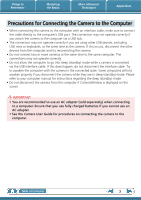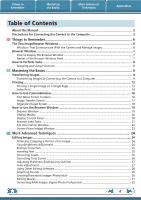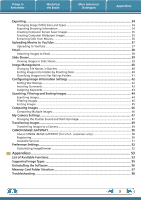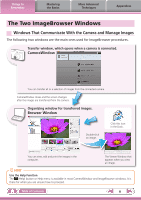Canon A610 ImageBrowser 6.5 for Macintosh Instruction Manual
Canon A610 - PowerShot Digital Camera Manual
 |
UPC - 013803054033
View all Canon A610 manuals
Add to My Manuals
Save this manual to your list of manuals |
Canon A610 manual content summary:
- Canon A610 | ImageBrowser 6.5 for Macintosh Instruction Manual - Page 1
Software Guide for Macintosh • ImageBrowser • PhotoStitch Special Features Transfer Images and Movies Insert Text ABC Print Images Save Still Images From Movies Edit Movies A Attach Images to Email Plus many other useful features Table of Contents How to Use this Manual 1 - Canon A610 | ImageBrowser 6.5 for Macintosh Instruction Manual - Page 2
manual uses Mac OS X v10.5 screen shots and procedures in the explanations. The screen screens and procedures may also differ slightly from the examples depending upon the camera or printer model in use. • The explanations in this guide are based on the premise that a Canon compact digital camera - Canon A610 | ImageBrowser 6.5 for Macintosh Instruction Manual - Page 3
manual for instructions regarding the sleep (standby) mode. • Do not disconnect the camera from the computer if CameraWindow is displayed on the screen. IMPORTANT • You are recommended to use an AC adapter (sold separately) when connecting to a computer. Ensure that you use fully charged batteries - Canon A610 | ImageBrowser 6.5 for Macintosh Instruction Manual - Page 4
the Camera to a Computer 9 Printing...12 Printing a Single Image on a Single Page 12 Index Print...14 How to Use CameraWindow 16 First Menu Screen to Open...16 Image Transfer Screen...17 Organize Images Screen...18 How to Use the Browser Window 19 Browser Window...19 Display Modes...20 - Canon A610 | ImageBrowser 6.5 for Macintosh Instruction Manual - Page 5
GATEWAY (for U.S.A. customers only 50 Registering...50 Available Services...51 Preference Settings...52 Customizing ImageBrowser...52 Appendices...53 List of Available Functions...53 Supported Image Types...55 Uninstalling the Software...56 Memory Card Folder Structure 57 Troubleshooting...58 5 - Canon A610 | ImageBrowser 6.5 for Macintosh Instruction Manual - Page 6
is connected. CameraWindow You can transfer all or a selection of images from the connected camera. CameraWindow closes and the screen changes after the images are transferred from the camera. Organizing window for transferred images. Browser Window Double-click an image. Click this icon in - Canon A610 | ImageBrowser 6.5 for Macintosh Instruction Manual - Page 7
the [Canon Utilities] folder, [ImageBrowser] folder and the [ImageBrowser] icon. Names of the Browser Window Parts Menu Bar Display Modes Browser using the camera's Stitch Assist mode : RAW image : Movie : Image with sound memo attached : Protected image : Image recorded using the camera's AEB - Canon A610 | ImageBrowser 6.5 for Macintosh Instruction Manual - Page 8
to Perform Tasks Selecting and Using Functions Many ImageBrowser functions can be accessed by selecting them from the Control Panel and following the instructions in the guidance section of the new window. For further details on the functions, refer to "List of Available Functions" in the appendix - Canon A610 | ImageBrowser 6.5 for Macintosh Instruction Manual - Page 9
cable. 2 Turn on the camera power, set it to playback mode and prepare it to communicate with the computer. 3 Click [Import Images from Camera] and then click [Import Untransferred Images]. Only images that have not yet been transferred will start to transfer. CameraWindow (Menu Screen) Table of - Canon A610 | ImageBrowser 6.5 for Macintosh Instruction Manual - Page 10
close the CameraWindow screen, the transferred images will display in the Browser Window. You can select the newly transferred images by their shooting dates or My Category (select models only) classification. : Folders containing newly acquired images • Images from memory cards with large numbers - Canon A610 | ImageBrowser 6.5 for Macintosh Instruction Manual - Page 11
(menu screen), then click the [Import] button, and [Auto Import]. Add a checkmark to [Start importing images automatically when this software is launched.]. Transferring Images Using a Memory Card Reader ImageBrowser will start when you insert a memory card into the memory card reader, and - Canon A610 | ImageBrowser 6.5 for Macintosh Instruction Manual - Page 12
Things to Remember Mastering the Basics More Advanced Techniques Printing Printing a Single Image on a Single Page Prints one image per page. Appendices HINT Printing Movies Movies cannot be printed, but you can extract still images from movies, and print them after they have been saved. For - Canon A610 | ImageBrowser 6.5 for Macintosh Instruction Manual - Page 13
Things to Remember Mastering the Basics More Advanced Techniques 3 Set the categories as desired. Sets the printer, paper size and borderless printing settings. Appendices Sets the shooting date/time imprint settings. 4 Click [Print]. Print window will display. Click here to crop and print a - Canon A610 | ImageBrowser 6.5 for Macintosh Instruction Manual - Page 14
Things to Remember Mastering the Basics Index Print Prints an index of the images. More Advanced Techniques Appendices 1 Select images for printing. 2 Click [Print & Email], and [Index Print]. Table of Contents 14 - Canon A610 | ImageBrowser 6.5 for Macintosh Instruction Manual - Page 15
Things to Remember Mastering the Basics More Advanced Techniques Appendices 3 Set the categories as desired. Sets the printer, paper size and number of print copies settings. Select an image to rotate or trim. Sets the number of rows or columns. Configures the printing of the shooting - Canon A610 | ImageBrowser 6.5 for Macintosh Instruction Manual - Page 16
Appendices How to Use CameraWindow First Menu Screen to Open This screen appears when the camera is connected to your computer. Click each button to display the available options. Displays in-camera memory card information. Displays camera information. Starts operations for transferring images - Canon A610 | ImageBrowser 6.5 for Macintosh Instruction Manual - Page 17
to the Menu screen. Images on the camera that match the Turns the shooting date and folder name below the thumbnails on and off (when in thumbnail display). Changes thumbnail size (when in thumbnail display). Switches between window display modes. Thumbnail display Preview display Full screen - Canon A610 | ImageBrowser 6.5 for Macintosh Instruction Manual - Page 18
to the left or right. Turns the shooting date and folder name below the thumbnails on and off (when in thumbnail display). Changes thumbnail size (when in thumbnail display). Switches between window display modes. Thumbnail display Preview display Full screen display Double-clicking an image - Canon A610 | ImageBrowser 6.5 for Macintosh Instruction Manual - Page 19
information about the selected image. When in List Mode: Displays image information if you click the [File] menu and select [Get Info]. Browser Area • Displays the images in the selected folder. Canon Camera Displays CameraWindow. View Image Displays the selected image in the Viewer Window - Canon A610 | ImageBrowser 6.5 for Macintosh Instruction Manual - Page 20
Things to Remember Mastering the Basics More Advanced Techniques Display Modes Select a browser area display mode to fit your purposes. Appendices Preview Mode: allows the image information to be read while viewing the image. List Mode: allows thumbnails to be viewed at a size suited for easy - Canon A610 | ImageBrowser 6.5 for Macintosh Instruction Manual - Page 21
Things to Remember Mastering the Basics More Advanced Techniques Appendices Browser Area Tasks Change the Display Size You can change the size of the thumbnails. Show Window You can switch between showing/hiding the Folder Area, Control Panel and Information Panel. Functions Used in the - Canon A610 | ImageBrowser 6.5 for Macintosh Instruction Manual - Page 22
Window displays when you select an image in the Browser Area, select [List Mode], and then click the [File] menu and select [Get Info]. File Name such as the shutter speed and exposure compensation setting. The camera model will determine what information is displayed. Image Selector Buttons When - Canon A610 | ImageBrowser 6.5 for Macintosh Instruction Manual - Page 23
. You can configure the information display by clicking the [ImageBrowser] menu and selecting [Preferences]. Display at full screen size. • The [Display Original Image] button will display beneath RAW images in the Viewer Window. Click this button to display the converted image in the Viewer Window - Canon A610 | ImageBrowser 6.5 for Macintosh Instruction Manual - Page 24
Double-click an image. 2 [Edit] and [Trim]. • You can also input values or an aspect ratio to specify the trim area. • Movies and RAW images cannot be edited. Color/Brightness Adjustment Adjusts the images' RGB values (red, green, blue) and the saturation and brightness. Saturation, Brightness - Canon A610 | ImageBrowser 6.5 for Macintosh Instruction Manual - Page 25
is selected. • Switch to Manual Mode if Auto Mode cannot correct the image, and select the location of the eye to correct. Procedures 1 Double-click an image. 2 [Edit] and [Red Eye Correction]. • Movies and RAW images cannot be edited. • If a message appears that recommends installation of - Canon A610 | ImageBrowser 6.5 for Macintosh Instruction Manual - Page 26
and midtone levels of an image while viewing its histogram. Level Adjustment Procedures 1 Double-click an image. 2 [Edit] and [Level Adjustment]. • Movies and RAW images cannot be edited. Correcting Tone Curves You can adjust the color balance and brightness of an image using its tone curve - Canon A610 | ImageBrowser 6.5 for Macintosh Instruction Manual - Page 27
the outlines of subjects, such as people and objects. Sharpen Procedures 1 Double-click an image. 2 [Edit] and [Sharpness]. • Movies and RAW images cannot be edited. Auto Adjustment Automatically adjusts the image color balance and brightness. Procedures 1 Double-click an image. 2 [Edit - Canon A610 | ImageBrowser 6.5 for Macintosh Instruction Manual - Page 28
Procedures 1 Double-click an image. 2 [Edit] and [Edit with Registered Application]. • The shooting information may be lost from images recorded with the camera and then processed and saved with another image editing program. • Movies and RAW images cannot be edited. Table of Contents 28 - Canon A610 | ImageBrowser 6.5 for Macintosh Instruction Manual - Page 29
[Sound], followed by [Record]. Playing an Image Sound File Procedures 1 Select an image. 2 [File], [Sound] and [Play]. • You can also play sounds in the Preview Mode and the File Information Window. Table of Contents 29 - Canon A610 | ImageBrowser 6.5 for Macintosh Instruction Manual - Page 30
, making it easier to merge the images. (Some camera models may not feature the Stitch Assist mode.) IMPORTANT • If a message appears, notifying you that the computer has insufficient memory, try one of the following methods to solve the problem. • Close all other applications other than PhotoStitch - Canon A610 | ImageBrowser 6.5 for Macintosh Instruction Manual - Page 31
happens. Movie Size 1920x1080 1280x720 640x480 320x240 Max. Length Under 10 minutes Under 20 minutes Under 30 minutes Under 60 minutes IMPORTANT • Movies edited with this function cannot be transferred back to the camera. • Saving movies takes time, especially MOV type movies selected with - Canon A610 | ImageBrowser 6.5 for Macintosh Instruction Manual - Page 32
as a "recipe". • With Digital Photo Professional, you can adjust images to achieve the best results for your desired scene or subject camera model. 5 [File] and [Convert and save]. • After setting the file type, size, and destination folder, click [Save]. • Only RAW images compatible with Digital - Canon A610 | ImageBrowser 6.5 for Macintosh Instruction Manual - Page 33
Type" item of the "Specifications" section of the Camera User Guide for compatibility. • For a more detailed explanation of operating procedures, download the Digital Photo Professional manual (PDF format) from the Canon website. HINT About RAW Images RAW images contain the data captured by the - Canon A610 | ImageBrowser 6.5 for Macintosh Instruction Manual - Page 34
Things to Remember Mastering the Basics More Advanced Techniques Appendices Exporting Changing Image (Stills) Sizes and Types You can change an image's size and format when exporting it so that it can be published on the Internet or attached to an email message. .bmp .jpg .tif Procedures 1 - Canon A610 | ImageBrowser 6.5 for Macintosh Instruction Manual - Page 35
Things to Remember Mastering the Basics More Advanced Techniques Appendices Creating Computer Screen Saver Images You can export images to serve as computer screen savers. Procedures 1 Select an image. 2 [File] and [Export Image]. 3 [Export as a Screensaver] 4 [Next >] Creating Computer - Canon A610 | ImageBrowser 6.5 for Macintosh Instruction Manual - Page 36
You can extract and save stills from your favorite frames recorded in a movie. Procedures 1 Select an image. 2 [Edit] and [Extract frames from a movie]. Extract your best shots as stills Table of Contents 36 - Canon A610 | ImageBrowser 6.5 for Macintosh Instruction Manual - Page 37
Movies Saved on a Computer In the [Applications] folder, select the [Canon Utilities] folder, then in the [CameraWindow] folder, select the [CWUtility] folder, and double click the [Movie Uploader for YouTube] icon. Click [Add] in the screen that appears, then after adding movies to the upload list - Canon A610 | ImageBrowser 6.5 for Macintosh Instruction Manual - Page 38
Things to Remember Mastering the Basics More Advanced Techniques Appendices Email Attaching Images to Email You can send images as email file attachments. You can configure the image size and quality settings. Procedures 1 Select images. 2 [Print & Email] and [Create Image for Email]. • - Canon A610 | ImageBrowser 6.5 for Macintosh Instruction Manual - Page 39
method by clicking the [View] menu and selecting [Slide Show Options]. HINT Slide Show Button Functions The following buttons appear at the bottom of the screen while a slide show is playing. You can set the Star Rating for an image while it is displayed. Rewind Go to first image Pause Forward - Canon A610 | ImageBrowser 6.5 for Macintosh Instruction Manual - Page 40
an image. 2 [File], [Organize Image] and [Rename]. • You can change individual file and folder names by clicking on the file name in Preview mode or with the File Information Window. • Changing the image name in ImageBrowser also changes the actual file name on the disk. xxx_01 xxx_02 xxx_03 - Canon A610 | ImageBrowser 6.5 for Macintosh Instruction Manual - Page 41
Things to Remember Mastering the Basics More Advanced Techniques Appendices Classifying Images Into Star Ratings Folders You can classify images according to their Star Ratings into separate folders. You can organize the images you have recorded according to their Star Ratings. Procedures 1 - Canon A610 | ImageBrowser 6.5 for Macintosh Instruction Manual - Page 42
Star Ratings used in searching and displaying images in the index list. : Ultimate : Moderate : Okay Procedures 1 Select an image. 2 Switch to [Preview Mode]. 3 Set [Star Rating]. • You can also set the Star Ratings by accessing the [Edit] menu, the File Information Window or the Viewer Window - Canon A610 | ImageBrowser 6.5 for Macintosh Instruction Manual - Page 43
, Trips Select keywords Friends, Holidays 2 Switch to [Preview Mode]. 3 Set [Keyword]. • Keywords can also be managed People, Scenery, etc. Configured in Camera - Star Ratings Categorized on a basis regarding the shooting circumstances or associated memories. Keywords Selections are made from a - Canon A610 | ImageBrowser 6.5 for Macintosh Instruction Manual - Page 44
Things to Remember Mastering the Basics More Advanced Techniques Appendices Searching, Filtering and Sorting Images Searching Images You can search images using parameters extracted from the information associated with them. Procedures 1 [File] and [Search]. • After a search, the correlated - Canon A610 | ImageBrowser 6.5 for Macintosh Instruction Manual - Page 45
Things to Remember Mastering the Basics More Advanced Techniques Appendices Filtering Images You can use filters to display only images meeting the selected parameters in the Browser Area. Procedures 1 [Filter Tool] Star Ratings My Category This section is used to specify the filter criteria - Canon A610 | ImageBrowser 6.5 for Macintosh Instruction Manual - Page 46
Things to Remember Mastering the Basics More Advanced Techniques Appendices Comparing Images Comparing Multiple Images When a good photo opportunity arises, you can shoot the same subject using different shutter speeds and exposures. In ImageBrowser, it is easy to compare images so that minute - Canon A610 | ImageBrowser 6.5 for Macintosh Instruction Manual - Page 47
Sound and Start-Up Image You can select from dedicated screens to register to the start-up screen that appears when turning the camera on, and dedicated sounds to register to various camera operation sounds (My Camera Settings). My Camera Settings • Start-up Image • Start-up Sound • Operation Sound - Canon A610 | ImageBrowser 6.5 for Macintosh Instruction Manual - Page 48
from the left-hand list, select a My Camera Settings file to replace in the right-hand list and click this button to register it in the camera. HINT Downloading My Camera Settings Files You can also download various files to use in My Camera Settings from CANON iMAGE GATEWAY. Table of Contents 48 - Canon A610 | ImageBrowser 6.5 for Macintosh Instruction Manual - Page 49
" near the end of the Camera User Guide to see if the camera uses the "MOV" data type. You may not be able to play back movies taken with another camera. • Only still images compliant with Design rule for Camera File system standards can be transferred to your camera's memory card. • You may not be - Canon A610 | ImageBrowser 6.5 for Macintosh Instruction Manual - Page 50
software installed and an Internet connection). • See the homepage for information regarding browser versions (Safari, etc.) and settings to best connect to CANON iMAGE GATEWAY online photo services. • Any ISP account charges and access fees must be paid separately. Registering First, register as - Canon A610 | ImageBrowser 6.5 for Macintosh Instruction Manual - Page 51
] u [View Online Photo Album] u [Download My Camera Contents] Order prints My Camera Settings Files on CANON iMAGE GATEWAY Table of Contents Download files for My Camera Settings (certain models only) Also, you get the latest customer support information, just for registering your product 51 - Canon A610 | ImageBrowser 6.5 for Macintosh Instruction Manual - Page 52
to operate according to your preferences. • Overall coloring, such as window appearances • Processing methods for images shot with the camera on end • Categories of shooting information displayed • Show/hide messages • Print settings • Registering applications Procedures 1 [ImageBrowser] and - Canon A610 | ImageBrowser 6.5 for Macintosh Instruction Manual - Page 53
Canon Camera View Image SlideShow CANON iMAGE GATEWAY When a Camera is Connected When a Memory Card Reader is Connected Register/Add Product Top Page Upload Images View Online Photo Album Download My Camera Contents Description of Function Connects to the camera to open CameraWindow (menu screen - Canon A610 | ImageBrowser 6.5 for Macintosh Instruction Manual - Page 54
Image], [Rename] [File] menu, [Process RAW Images by Digital Photo Professional] [File] menu, [Rewrite Image to Memory Card] [Edit] menu, [PhotoStitch] [Edit] the shooting properties as a text file. Exports the image as a screen saver file. Exports the image as a wallpaper file. Sorts images - Canon A610 | ImageBrowser 6.5 for Macintosh Instruction Manual - Page 55
information such as shooting data to a JPEG image. RAW This is a proprietary image type provided by Canon. It allows the output of the image pixels from a digital camera without any deterioration in the quality of the image. Some cameras might not support this image type. PICT This is the standard - Canon A610 | ImageBrowser 6.5 for Macintosh Instruction Manual - Page 56
Things to Remember Mastering the Basics More Advanced Techniques Appendices Uninstalling the Software The procedures for uninstalling the software are only required when you wish to delete the programs from your computer or when reinstallation is required to fix corrupted files. IMPORTANT • - Canon A610 | ImageBrowser 6.5 for Macintosh Instruction Manual - Page 57
settings files. • * These files are the thumbnail image files for the camera's index replay mode. If you delete these files, you will be unable to transfer movies to the camera from a computer. • The "xxxx" in file names represent four-digit numbers. • ** Each successive file shot in Stitch Assist - Canon A610 | ImageBrowser 6.5 for Macintosh Instruction Manual - Page 58
mode to transfer data. See the Camera User Guide for details. Is the battery sufficiently charged? Check the battery charge if you are powering the camera with a battery. You are recommended to use an AC adapter (sold separately) to power the camera when it is connected to a computer. Problems - Canon A610 | ImageBrowser 6.5 for Macintosh Instruction Manual - Page 59
the prior written permission of Canon. • Canon makes no warranties for damages resulting from corrupted or lost data due to a mistaken operation or malfunction of the camera, the software, memory cards, personal computers, peripheral devices, or use of non-Canon memory cards. CDP-E089-010 Table of
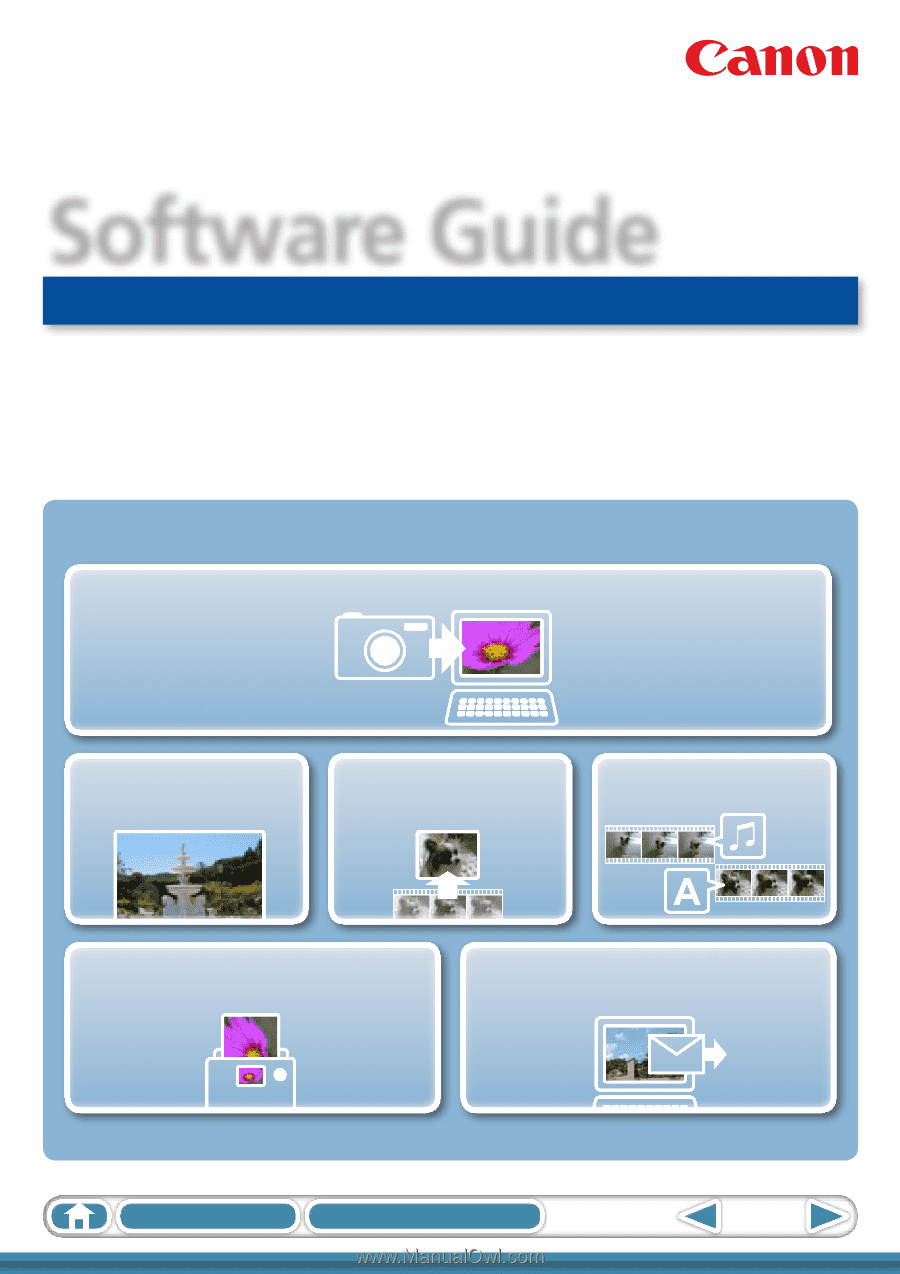
1
Table of Contents
How to Use this Manual
for Macintosh
Software Guide
• ImageBrowser
• PhotoStitch
ABC
Special Features
Plus many other useful features
Transfer Images and Movies
Insert Text
Save Still Images
From Movies
Edit Movies
Print Images
Attach Images to Email