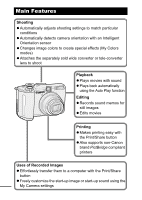Canon A610 PowerShot A620 / A610 Camera User Guide Advanced
Canon A610 - PowerShot Digital Camera Manual
 |
UPC - 013803054033
View all Canon A610 manuals
Add to My Manuals
Save this manual to your list of manuals |
Canon A610 manual content summary:
- Canon A610 | PowerShot A620 / A610 Camera User Guide Advanced - Page 1
DIGITAL CAMERA CDI-E190-010 © 2005 CANON INC. PRINTED IN CHINA Advanced Camera User Guide Before Using the Camera Shooting Playback/Erasing Print/Transfer Settings Viewing Images on a TV set Customizing the Camera Troubleshooting List of Messages Advanced Appendix Camera User Guide This guide - Canon A610 | PowerShot A620 / A610 Camera User Guide Advanced - Page 2
shooting settings to match particular conditions z Automatically detects camera orientation with an Intelligent Orientation sensor z Changes z Makes printing easy with the Print/Share button z Also supports non-Canon brand PictBridge compliant printers Uses of Recorded Images z Effortlessly transfer - Canon A610 | PowerShot A620 / A610 Camera User Guide Advanced - Page 3
that complement the basic operating procedures. You can use SD* memory cards and MultiMediaCards with this camera. These cards are collectively called memory cards in this guide. * SD stands for Secure Digital, a copyright protection system. Use of genuine Canon accessories is recommended. This - Canon A610 | PowerShot A620 / A610 Camera User Guide Advanced - Page 4
11 Before Using the Camera - The Components Guide . . . 12 Before Using the Camera - Basic Operations 15 Using the LCD Monitor 15 Information Displayed on the LCD Monitor 16 Using the Viewfinder 19 Indicators 20 Power Saving Function 20 Formatting Memory Cards 21 Menus and Settings - Canon A610 | PowerShot A620 / A610 Camera User Guide Advanced - Page 5
Setting the DPOF Print Settings 83 Setting the DPOF Transfer Settings 87 Viewing Images on a TV set 89 Customizing the Camera (My Camera Settings 90 Changing My Camera Settings 90 Registering My Camera Settings 91 Troubleshooting 93 Camera 93 When the power is turned on 93 LCD monitor 94 3 - Canon A610 | PowerShot A620 / A610 Camera User Guide Advanced - Page 6
102 Appendix 105 Battery Handling 105 Handling the Memory Card 107 Using the Power Kits (Sold Separately 109 Using the Lenses (Sold Separately 112 Using an Externally Mounted Flash (Sold Separately). . . . . 115 Camera Care and Maintenance 117 Specifications 118 INDEX 131 Functions - Canon A610 | PowerShot A620 / A610 Camera User Guide Advanced - Page 7
arising from any malfunction of a camera or accessory, including memory cards, that results in the failure of an image to be recorded or to be recorded in a way that is machine readable. Warning Against Copyright Infringement Please note that Canon digital cameras are intended for personal use and - Canon A610 | PowerShot A620 / A610 Camera User Guide Advanced - Page 8
"Safety Precautions" section of the Basic Camera User Guide. Always ensure that the camera is operated correctly. z The safety precautions noted on the following pages are intended to instruct you in the safe and correct operation of the camera and its accessories to prevent injuries or damage to - Canon A610 | PowerShot A620 / A610 Camera User Guide Advanced - Page 9
. • Memory card: It may be swallowed accidentally. If this occurs, contact a doctor immediately. z Do not attempt to disassemble or alter any part of the equipment that is not expressly described in this guide. z To avoid the risk of high-voltage electrical shock, do not touch the flash portion of - Canon A610 | PowerShot A620 / A610 Camera User Guide Advanced - Page 10
damage the casing. z Use only recommended batteries and accessories. Use of batteries not expressly recommended for this equipment may recharging the Canon AA-size NiMH batteries, use only a specified battery charger. z The compact power adapter is designed for exclusive use with this camera. Do - Canon A610 | PowerShot A620 / A610 Camera User Guide Advanced - Page 11
at least one meter (39 inches) away from infants when using the flash. z Keep objects that are sensitive to magnetic fields (such as credit cards) away from the speaker of the camera. Such items may lose data or stop working. z Exercise due caution when screwing on the separately sold wide converter - Canon A610 | PowerShot A620 / A610 Camera User Guide Advanced - Page 12
If the batteries are left inside the camera, damage caused by leakage may occur. Flash z Do not operate the flash with dirt, dust or other items stuck to the surface of the flash. z Be careful not to cover the flash with your fingers or clothing when shooting. The flash may be damaged and emit smoke - Canon A610 | PowerShot A620 / A610 Camera User Guide Advanced - Page 13
its external and internal surfaces. If Condensation Forms Inside the Camera z Stop using the camera immediately. Continued use may damage the equipment. Remove the memory card and batteries or compact power adapter from the camera and wait until the moisture evaporates completely before resuming use - Canon A610 | PowerShot A620 / A610 Camera User Guide Advanced - Page 14
Before Using the Camera - The Components Guide Front View Attaching the Wrist Strap aWrist Strap Mount b Speaker cMicrophone (p. 79) dAF-assist Beam (p. 24) eRed-Eye Reduction Lamp (Basic Guide p. 9) fSelf-Timer Lamp (p. 35) gViewfinder Window (p. 19) hFlash (Basic Guide p. 9) i Ring jRing Release - Canon A610 | PowerShot A620 / A610 Camera User Guide Advanced - Page 15
15, Basic Guide p. 3) b Viewfinder (p. 19) c A/V OUT (Audio/Video output) Terminal (p. 89) d DC IN Terminal (p. 111) e DIGITAL Terminal (Basic Guide p. 19) f Terminal Cover g Memory Card Slot Cover (Basic Guide p. 1) h Battery Cover (Basic Guide p. 1) i Battery Cover Lock (Basic Guide p. 1) j Tripod - Canon A610 | PowerShot A620 / A610 Camera User Guide Advanced - Page 16
iMENU Button (p. 23) jFUNC./SET (Function/Set) Button (p. 22) kDISPLAY Button (p. 15) l (Exposure)/ (Single Image Erase) Button (p. 54, Basic Guide p. 11) m Button n (Flash)/ (Jump)/ Button (p. 74, Basic Guide p. 9) o Button p (Macro)/ (Manual Focus)/ Button (p. 48, Basic Guide p. 10) 14 - Canon A610 | PowerShot A620 / A610 Camera User Guide Advanced - Page 17
Before Using the Camera - Basic Operations Before Using the Camera - Basic Operations Using the LCD Monitor 1 Press . z The display mode changes as follows with each press. Shooting Mode ( ) Playback Mode ( ) Standard (No Information) Standard Detailed (Information View) Detailed Off No - Canon A610 | PowerShot A620 / A610 Camera User Guide Advanced - Page 18
Information Displayed on 29, 30) Flash (Basic Guide p. 9) Red-Eye Reduction (Basic Guide p. 9) Auto Rotate (p. 70) z(Red)* Movie Recording (p. 37) Shooting Mode (Basic Guide p. 6 - (Basic Guide p. 10) * Manual Focus (p. 48) * AE Lock (p. 49) * FE Lock (p. 51) * AF Lock (p. 47) (Red)* Camera Shake - Canon A610 | PowerShot A620 / A610 Camera User Guide Advanced - Page 19
the Camera - Basic Operations If the indicator blinks orange and the camera shake warning icon displays, this indicates that a slow shutter speed may have been selected due to insufficient illumination. Raise the ISO speed (p. 66) or select a setting other than (flash off), or attach the camera to - Canon A610 | PowerShot A620 / A610 Camera User Guide Advanced - Page 20
Exposure Compensation (p. 67) Flash Output (p. 67) Photo Effect (p. 58) My Colors (p. 59) Manual Focus (p. 48) Macro (Basic Guide p. 10) File Size Resolution (Still Image) (p. 29) Movie Length Shown on Movies (p. 37) The following information may also be displayed with some images. A sound file - Canon A610 | PowerShot A620 / A610 Camera User Guide Advanced - Page 21
Before Using the Camera - Basic Operations Histogram Function The histogram is a graph that allows you to judge the brightness of the shot image. The greater the bias toward the left in - Canon A610 | PowerShot A620 / A610 Camera User Guide Advanced - Page 22
- Shut off the power, or open the memory card slot cover or battery cover z Upper Indicator Green: Ready to shoot Blinking Green: Image recording/reading/erasing/transferring (when connected to a computer) Orange: Ready to shoot (flash on) Blinking Orange:Ready to shoot (camera shake warning - Canon A610 | PowerShot A620 / A610 Camera User Guide Advanced - Page 23
and other data. Please note that formatting (initializing) a memory card erases all data, including protected images and other file types. 1 (Set up) Menu [Format]. See Menus and Settings (p. 23). Before Using the Camera - Basic Operations 2 Select [OK] and press . z To perform a low level - Canon A610 | PowerShot A620 / A610 Camera User Guide Advanced - Page 24
settings as the date/time and electronic beep. The following menus are available. z FUNC. Menu z Rec., Play, Set up and My Camera Menus FUNC. Menu This menu sets many of the common shooting functions. a b e c d aSet the mode switch to (shooting). bPress the FUNC./SET button. cUse the - Canon A610 | PowerShot A620 / A610 Camera User Guide Advanced - Page 25
) Menu a e Before Using the Camera - Basic Operations b You can switch between menus with the or c d button when this part is selected. • This example shows the Rec. menu. • In playback mode, the Play menu displays. a Press the MENU button. b Use the or button to switch between menus. You - Canon A610 | PowerShot A620 / A610 Camera User Guide Advanced - Page 26
Flash Adjust Auto*/Manual Slow Synchro On/Off* Red-Eye On*/Off Spot AE Point Center*/AF Point Safety Shift On/Off* MF-Point Zoom On*/Off AF-assist Beam On*/Off Digital Zoom On/Off* Review Off/2*-10 seconds/Hold 24 *Default setting Reference Page p. 45 p. 68 p. 66 Basic Guide p. 9 Basic - Canon A610 | PowerShot A620 / A610 Camera User Guide Advanced - Page 27
Page p. 80 p. 83 p. 87 Set up Menu Menu Item Mute Options On/Off* *Default setting Reference Page Set to [On] to silence the start-up, operation, self-timer and shutter sounds all at once. However, warnings still sound even when the mute is set to [On] (Basic Guide p. 5). 25 - Canon A610 | PowerShot A620 / A610 Camera User Guide Advanced - Page 28
after a set period of time elapses without the camera being operated. Display Off Date/Time 10 sec./20 sec./30 sec./1 min.*/2 min./3 min. Sets the length of time before the LCD monitor turns off when no camera operation is performed. Basic Guide p. 4 Format p. 21 File No. Reset On/Off* p. 71 - Canon A610 | PowerShot A620 / A610 Camera User Guide Advanced - Page 29
the MF indicator distance unit (p. 48). Basic Guide p. 4 p. 89 p. 28 My Camera Menu *Default setting Item Available Settings Reference Page Theme Selects a common theme for each My Camera settings item. Start-up Image Sets the image displayed when the camera power is turned on. Start-up - Canon A610 | PowerShot A620 / A610 Camera User Guide Advanced - Page 30
and Settings (p. 23). 2 Select [OK] and press . z When the camera is in shooting mode and the shooting mode dial is set to , only settings not reset to default values in other cases. z Settings cannot be reset when the camera is connected to a computer or to a printer. z The following cannot be - Canon A610 | PowerShot A620 / A610 Camera User Guide Advanced - Page 31
z Use the or button to select resolution/compression settings and press the FUNC./SET button. Approximate Values for Resolutions Resolution PowerShot A620 PowerShot A610 (Large) 3072 x 2304 pixels - 2592 x 1944 (Medium 1) pixels (Large) 2592 x 1944 pixels 2048 x 1536 2048 x 1536 (Medium - Canon A610 | PowerShot A620 / A610 Camera User Guide Advanced - Page 32
higher quality images Fine Shoot normal quality images Normal Normal Shoot more images z See Image Data Sizes (Estimated) (p. 127). z See Memory Cards and Estimated Capacities (p. 124). Changing Resolutions and Frame Rates (Movies) Shooting Mode ( ) You can change the resolution and frame - Canon A610 | PowerShot A620 / A610 Camera User Guide Advanced - Page 33
z See Memory Cards and Estimated Capacities (p. 124). Using the Digital Zoom Shooting Mode () You can shoot zoomed images using the combined digital and optical the zoom lever toward and shoot. z The combined digital and optical zoom setting will display in the LCD monitor. z When you press the - Canon A610 | PowerShot A620 / A610 Camera User Guide Advanced - Page 34
established by Canon. Actual results may vary according to the subject and shooting conditions. • Even if continuous shooting suddenly stops, the memory card may not be full. 1 FUNC. Menu * (Drive Mode) See Menus and Settings (p. 22). * Default setting. 2 Shoot. z The camera will continue - Canon A610 | PowerShot A620 / A610 Camera User Guide Advanced - Page 35
A620 PowerShot A610 Resolution (1600 x 1200) (1600 x 1200) Compression (Fine) (Fine) z When you press the shutter button halfway, the area that will not get printed grays out. The digital zoom cannot be used in this mode. For printing instructions, refer to the Direct Print User Guide - Canon A610 | PowerShot A620 / A610 Camera User Guide Advanced - Page 36
Imprint Mode) is selected. 1 (Rec.) Menu [Date Stamp] [Date]/ [Date & Time]. See Menus and Settings (p. 23). z LCD monitor display : [Off] : [Date]/[Date & Time] z Ensure that the camera's date/time is set beforehand (p. 26). z The date stamp cannot be deleted from the image data once it has - Canon A610 | PowerShot A620 / A610 Camera User Guide Advanced - Page 37
. 2 Shoot. z When the shutter button is pressed fully, the self-timer lamp will blink. When using red-eye reduction, the self-timer lamp will blink and then stay lit for the last 2 seconds. To Cancel the Self-Timer Follow procedure 1 to display . You can change the self-timer sound (p. 27). 35 - Canon A610 | PowerShot A620 / A610 Camera User Guide Advanced - Page 38
are locked at the settings selected for the first shot. - The interval between shots lengthens when the built-in memory of the camera fills. - If the flash is used, the interval between shots lengthens because the flash must charge. - Shooting will automatically cease if the memory card becomes - Canon A610 | PowerShot A620 / A610 Camera User Guide Advanced - Page 39
are available. Standard You can select the resolution and frame rate and record until the memory card is full (when a super high-speed memory card is used, such as the recommended SDC-512MSH). The digital zoom can be used while shooting in this mode (p. 31). • Resolution: (640 x 480), (320 x 240 - Canon A610 | PowerShot A620 / A610 Camera User Guide Advanced - Page 40
- When the maximum recording time elapses - When the built-in memory or memory card becomes full z You are recommended to use a memory card that has been formatted in your camera to shoot movies (p. 21). The memory card supplied with the camera may be used without further formatting. z Be careful of - Canon A610 | PowerShot A620 / A610 Camera User Guide Advanced - Page 41
required to play back movies (Data type: AVI/Compression method: Motion JPEG) on a computer. QuickTime (for Windows) is included on the Canon Digital Camera Solution Disk. On the Macintosh platform, this program is standard with Mac OS X or later. Shooting Panoramic Images (Stitch Assist) Shooting - Canon A610 | PowerShot A620 / A610 Camera User Guide Advanced - Page 42
and white balance are set and locked with the first image. 3 the FUNC./SET button after the last shot. z You cannot display the images on a TV when shooting in Stitch Assist mode. to the second image onward. z Use PhotoStitch, a supplied software program, to merge the images on a computer. z When - Canon A610 | PowerShot A620 / A610 Camera User Guide Advanced - Page 43
while slower speeds create a flowing effect and allow you to shoot without a flash in dark areas. z If the aperture value is shown in red, the that noise in the recorded image increases at slow shutter speeds. This camera, however, applies special processing to images shot at shutter speeds slower - Canon A610 | PowerShot A620 / A610 Camera User Guide Advanced - Page 44
depending on the shooting conditions. z The fastest shutter speed for flash synchronization is 1/500 second. The camera automatically resets the shutter speed to 1/500 second if a faster speed is selected. Shutter Speed Display z The following shutter speeds can be set. 1/160 indicates 1/160 - Canon A610 | PowerShot A620 / A610 Camera User Guide Advanced - Page 45
lens. When you set the aperture value, the camera automatically selects a shutter speed to match the brightness. be changed automatically to match the synchronized flash speed even if its value was set previously. Aperture Value Display z The larger the aperture value, work when the flash fires. 43 - Canon A610 | PowerShot A620 / A610 Camera User Guide Advanced - Page 46
the Shutter Speed and Aperture Shooting Mode You can manually set the shutter speed and aperture to shoot in a dark place, the image will always be bright if the flash is set to (Flash on, with red-eye reduction) or (Flash on). z For the correlation between aperture value and shutter speed, - Canon A610 | PowerShot A620 / A610 Camera User Guide Advanced - Page 47
camera focuses. You can set the AF frame in the following ways. LCD monitor Menu display selection Explanation AiAF The camera When [FlexiZone] is selected (p. 46). Shooting z The focus is locked to the center AF frame when the digital zoom is used. z [FlexiZone] cannot be selected when the - Canon A610 | PowerShot A620 / A610 Camera User Guide Advanced - Page 48
Selecting an AF Frame Manually (when [FlexiZone] is selected) 1 Turn on the LCD monitor 2 Press the button several times until the AF frame turns green. metering mode, you can use the selected AF frame as the Spot AE Point (p. 53). z It cannot be selected while manual focus is being used (p. 48). 46 - Canon A610 | PowerShot A620 / A610 Camera User Guide Advanced - Page 49
Shooting Hard-to-Focus Subjects (Focus Lock, AF Lock, Manual Focus) Shooting Mode It may be displayed on the LCD monitor. 2 Press the shutter button halfway. 3 Re-aim the camera to compose the shot as desired and press the shutter button fully. Shooting Shooting with the AF Lock The AF lock - Canon A610 | PowerShot A620 / A610 Camera User Guide Advanced - Page 50
icon and the MF indicator will appear on the LCD monitor. 4 Re-aim the camera to compose the shot as desired and shoot. To Release the AF Lock Press the button. z When shooting with the focus lock or AF lock using the LCD monitor, setting [AF Frame] to [Center] (p. 24) makes shooting easier since - Canon A610 | PowerShot A620 / A610 Camera User Guide Advanced - Page 51
shooting guideline only. To Cancel the Manual Focus Press the button. Shooting Locking the Exposure Setting (AE Lock) Shooting Mode You can set the or when a subject is backlit. You must set the flash to [ ]. The AE lock cannot be set if the flash fires. 1 Turn on the LCD monitor. 2 Focus on - Canon A610 | PowerShot A620 / A610 Camera User Guide Advanced - Page 52
camera to compose the shot as desired and press the shutter button fully. To Release the AE Lock Operate a button other than the or button. You can use the FE lock when using the flash on which you wish to lock the exposure. z In and modes, the Safety Shift function works if [Safety Shift] is set - Canon A610 | PowerShot A620 / A610 Camera User Guide Advanced - Page 53
the button. z The flash will pre-fire and will display. 5 Re-aim the camera to compose the shot as desired and press the shutter button fully. To Release the FE Lock Operate a button other than the or button. The FE lock function is not available when [Flash Adjust] is set to [Manual] (p. 66). 51 - Canon A610 | PowerShot A620 / A610 Camera User Guide Advanced - Page 54
Appropriate for standard shooting conditions, including backlit scenes. The camera divides images into several zones for metering. It evaluates subject matter at the center. Meters the area within the spot AE point frame. Locks the spot metering frame to the center of the LCD monitor. Moves the spot - Canon A610 | PowerShot A620 / A610 Camera User Guide Advanced - Page 55
Move the spot AE point to the same position as the selected AF frame/Lock the spot AE point to the center of the LCD monitor 1 (Rec.) Menu [Spot AE Point] [Center]/[AF Point] See Menus and Settings (p. 23). z When [ - Canon A610 | PowerShot A620 / A610 Camera User Guide Advanced - Page 56
lights appear too bright in night shots. 1 Turn on the LCD monitor. 2 Press the button several times until the exposure compensation bar is displayed. z Use the or buttons to adjust the exposure compensation and press the button. z Depending on the shooting mode, pressing the button will switch - Canon A610 | PowerShot A620 / A610 Camera User Guide Advanced - Page 57
to select a white balance setting and press the FUNC./SET button. Shooting White Balance Settings Auto Settings are automatically set by the camera. Day Light For recording outdoors on a bright day. Cloudy For recording under overcast, shady or twilight skies. Tungsten For recording under - Canon A610 | PowerShot A620 / A610 Camera User Guide Advanced - Page 58
set a custom white balance to obtain the optimal setting for the shooting conditions by having the camera evaluate an object, such as a piece of white paper or cloth, or a photo-quality gray card that you wish to establish as the standard white color. In particular, take a custom white balance - Canon A610 | PowerShot A620 / A610 Camera User Guide Advanced - Page 59
when the exposure setting is incorrect (image appears completely black or white). z Shoot with the same settings as when flash when you shoot. z Since the white balance data cannot be read in Stitch Assist mode, preset the white balance in another shooting mode beforehand. z The camera - Canon A610 | PowerShot A620 / A610 Camera User Guide Advanced - Page 60
Tones down the contrast and color saturation to record neutral hues. Low Sharpening Records subjects with softened outlines. Sepia Records in sepia tones. B/W Records in black and white. 58 - Canon A610 | PowerShot A620 / A610 Camera User Guide Advanced - Page 61
color specified in the LCD monitor into a different color. Since they work with both stills and movies, these modes let you enjoy producing various recommend that you shoot trial images and check the results. Moreover, the camera will record both the My Colors image and the original unaltered image - Canon A610 | PowerShot A620 / A610 Camera User Guide Advanced - Page 62
remain and to transform all others to black and white. Color Swap Use this option display will return to the shooting screen and you can shoot. z Modes : See Setting the Camera to the Color Accent Mode (p. 62). : See Setting the Camera to the Color Swap Mode (p. 63). : See Setting the Camera - Canon A610 | PowerShot A620 / A610 Camera User Guide Advanced - Page 63
. Exercise adequate caution before deleting an image. - Since two images are recorded with each shot, the number of shots remaining is approximately half the number displayed when this function is set to [Off]. Shooting 61 - Canon A610 | PowerShot A620 / A610 Camera User Guide Advanced - Page 64
black and white. 1 (Color Accent) . See Menus and Settings (p. 22). z The camera will switch to color input mode and the display return to the screen where you can flash, or change the white balance or metering settings. z The specified color accent is retained even if the camera's power is - Canon A610 | PowerShot A620 / A610 Camera User Guide Advanced - Page 65
. Shooting Original Color (Before Swapping) Desired Color (After Swapping) 1 (Color Swap) . See Menus and Settings (p. 22). z The camera will switch to color input mode and the display will alternate between the original image and the color swap image (using the previously set color). 2 Aim - Canon A610 | PowerShot A620 / A610 Camera User Guide Advanced - Page 66
the expected results after color input mode if you use the flash, or change the white balance or metering settings. z The colors specified in the color swap mode are retained even if the camera's power is turned off. Setting the Camera to a Custom Color Mode This mode allows you to adjust the - Canon A610 | PowerShot A620 / A610 Camera User Guide Advanced - Page 67
2 Use the or button to select [Red], [Green], [Blue] or [Skin Tone] and the or button to adjust the color balance. z The altered color will display. Select a Adjust the color color balance 3. z This completes the setting. z If you press the MENU button at this point, you will return to the - Canon A610 | PowerShot A620 / A610 Camera User Guide Advanced - Page 68
Raise the ISO speed when you wish to reduce the effects of camera shake, turn the flash off when shooting in a dark area, or use a fast shutter quality. Switching between Flash Adjustment Settings Shooting Mode Although the built-in flash will fire with automatic flash adjustments (except in - Canon A610 | PowerShot A620 / A610 Camera User Guide Advanced - Page 69
. Compensation) z You can combine the flash exposure compensation with the camera's exposure compensation function to achieve creative effects which compensate for background exposure. Flash Output z When Shooting mode is set to or when [Flash Adjust] is set to [Manual] in or mode (p. 66), the - Canon A610 | PowerShot A620 / A610 Camera User Guide Advanced - Page 70
opens, regardless 1st-curtain of the shutter speed. Usually, the 1st-curtain is used when shooting. The flash fires right before the shutter closes. Compared 2nd-curtain with the 1st-curtain, the flash fires later and this allows you to shoot images in which, for example, a car's taillights seem - Canon A610 | PowerShot A620 / A610 Camera User Guide Advanced - Page 71
when the power is turned off (such as continuous shooting or self-timer) are also remembered. 1 Switch to the shooting mode you wish in , , and modes (p. 136) - Rec. menu settings - Zoom location - Manual focus location 2 (Rec.) Menu [Save Settings]. See Menus and Settings (p. 23). Shooting - Canon A610 | PowerShot A620 / A610 Camera User Guide Advanced - Page 72
the software used to download the images. When the camera is held vertically to shoot, the Intelligent Orientation sensor judges the upper end to be "up" and the lower end to be "down". It then regulates the optimal white balance, exposure and focus for vertical photography. This function operates - Canon A610 | PowerShot A620 / A610 Camera User Guide Advanced - Page 73
to be shot is memorized so Off that images recorded to a new memory card start from the next number. This is convenient for avoiding file name duplication when managing all your images together on a computer. See the Software Starter Guide regarding memory card folder structures. Shooting 71 - Canon A610 | PowerShot A620 / A610 Camera User Guide Advanced - Page 74
Please also see the Basic Camera User Guide (p. 11). Magnifying Images 1 Press the zoom lever toward . z will display and a magnified portion of the image will display. z Images can be magnified up to a factor of approximately 10x. Approximate Location of the Displayed Area 2 Use the , , or - Canon A610 | PowerShot A620 / A610 Camera User Guide Advanced - Page 75
change the image selection. . Selected Image Movie Switching between Sets of Nine Images The jump bar will display if you press the zoom lever toward while in index playback and you can switch the display between sets of nine images. z Use the or button to move to the previous or next set - Canon A610 | PowerShot A620 / A610 Camera User Guide Advanced - Page 76
When you have many images recorded onto a memory card, it is handy to use the four search press the button. z The camera will switch to jump search mode. z The screen sample will vary slightly according to the search key. Location of image currently being displayed Number of images matching search - Canon A610 | PowerShot A620 / A610 Camera User Guide Advanced - Page 77
at the last frame displayed. Press the FUNC./SET button to display the movie control panel. Operating the Movie Control Panel Ends playback and returns to single image playback Prints (An icon will display when a printer is connected. See the Direct Print User Guide for details.) Play Slow - Canon A610 | PowerShot A620 / A610 Camera User Guide Advanced - Page 78
cannot be edited. 1 Select (Edit) in the movie Movie Editing Panel control panel and press . z The movie editing panel and the movie editing bar will display. Movie Editing Bar 2 Use the or button to select (Cut Beginning) or (Cut End) and the or button to specify the cut point ( ). z To check - Canon A610 | PowerShot A620 / A610 Camera User Guide Advanced - Page 79
. z [Overwrite] saves the edited movie with its original name. The pre-edit data is lost. z When there is not enough space left on the memory card, only [Overwrite] can be selected. It may take approximately 3 minutes to save an edited movie. If the batteries run out partway through, edited movie - Canon A610 | PowerShot A620 / A610 Camera User Guide Advanced - Page 80
Images can be rotated clockwise 90° or 270° in the display. Original 90° 270° 1 (Play) Menu . See Menus and z Movies cannot be rotated. z When images are downloaded to a computer, the orientation of images rotated by the camera will depend upon the software used to download the images. 78 - Canon A610 | PowerShot A620 / A610 Camera User Guide Advanced - Page 81
to select an image to which to attach a sound memo and press . z The sound memo control panel will display. 3 Select (Record) and press . z The elapsed time and the remaining time display. z Pressing the FUNC./SET button pauses the recording. Pressing it again resumes recording. z Up to 60 - Canon A610 | PowerShot A620 / A610 Camera User Guide Advanced - Page 82
confirmation screen and press the FUNC./ SET button. z You cannot attach sound memos to movies. z Sound memos for protected images cannot be erased. Automated Playback (Auto Play) Use this feature to automatically play back all of the images in the memory card. The LCD monitor displays each image - Canon A610 | PowerShot A620 / A610 Camera User Guide Advanced - Page 83
Protecting Images You can protect important images and movies from accidental erasure. 1 (Play) Menu . See Menus and Settings (p. 23). 2 Select an image to protect and press . z Pressing the FUNC./SET button again cancels the setting. z You can also protect images in the index playback mode. - Canon A610 | PowerShot A620 / A610 Camera User Guide Advanced - Page 84
erased with this function. 1 (Play) Menu . See Menus and Settings (p. 23). 2 Select [OK] and press . z To exit instead of erasing, select [Cancel]. Please format the memory card when you want to erase not only image data but also all the data contained on the - Canon A610 | PowerShot A620 / A610 Camera User Guide Advanced - Page 85
, or for sending the images to a photo developing service that supports DPOF. The icon may display for a memory card with print settings set by a different DPOF-compliant camera. These settings will be overwritten by those set by your camera. Single Images 1 (Play) Menu . See Menus and Settings - Canon A610 | PowerShot A620 / A610 Camera User Guide Advanced - Page 86
button to select or deselect it. z You can also select images in the index playback mode. Index Print Selection All the Images on a Memory Card 1 (Play) Menu . See Menus and Settings (p. 23). 2 Select [Mark all] and press . z Selecting [Reset] cancels all print settings. z One copy of every - Canon A610 | PowerShot A620 / A610 Camera User Guide Advanced - Page 87
z The output of some printers or photo developing services may not reflect the specified print settings. z Print settings cannot be set for movies. z Images are printed in order from oldest to newest by the - Canon A610 | PowerShot A620 / A610 Camera User Guide Advanced - Page 88
Date Imprint mode) (p. 34) print out even when [Date] is set to [Off]. z Dates print in the style specified in the [Date/Time] menu (p. 26, Basic Guide p. 4). 86 - Canon A610 | PowerShot A620 / A610 Camera User Guide Advanced - Page 89
for images before downloading to a computer. Refer to the Software Starter Guide for instructions on how to transfer images to your computer. The settings used on the camera comply with the Digital Print Order Format (DPOF) standards. The icon may display for a memory card with transfer settings - Canon A610 | PowerShot A620 / A610 Camera User Guide Advanced - Page 90
All the Images on a Memory Card 1 (Play) Menu . See Menus and Settings (p. 23). 2 Select [Mark all] and press . z Selecting [Reset] cancels all transfer order settings. 3 Select [OK] and press . z Images are - Canon A610 | PowerShot A620 / A610 Camera User Guide Advanced - Page 91
AUDIO IN jacks on the TV. VIDEO AUDIO Yellow IN Black 4 Turn on the TV and switch it to Video mode. 5 Turn on the camera. The video output signal can be switched (NTSC or PAL Taiwan), Oceania and others If the video system is set incorrectly, the camera output may not display properly. 89 - Canon A610 | PowerShot A620 / A610 Camera User Guide Advanced - Page 92
you to customize the start-up image and startup, operation, self-timer and shutter sounds. You can change and register these settings, enabling you to customize the camera to suit your own tastes. Changing My Camera Settings 1 (My Camera) Menu Menu Item. See Menus and Settings (p. 23). 2 Select - Canon A610 | PowerShot A620 / A610 Camera User Guide Advanced - Page 93
Settings Images recorded onto the memory card and newly recorded sounds can be added as My Camera settings to the and menu items. You can also use the supplied software to upload your computer's images and sounds to the camera. A computer is required to restore the My Camera settings to the defaults - Canon A610 | PowerShot A620 / A610 Camera User Guide Advanced - Page 94
press the FUNC./SET button. z Start-up, Operation, Self-timer and Shutter Sounds Select (Record) and press the Camera settings. - Movies - Sounds recorded with the sound memo function (p. 79) z The prior setting is erased when a new My Camera setting is added. See the supplied Software Starter Guide - Canon A610 | PowerShot A620 / A610 Camera User Guide Advanced - Page 95
Troubleshooting Camera Camera will not operate. Power is not turned on. z Press the power button (Basic Guide p. 5). Memory card slot cover or z Confirm that the memory card slot battery cover is open. cover or battery cover is securely closed (Basic Guide p. 1). Batteries are loaded in the - Canon A610 | PowerShot A620 / A610 Camera User Guide Advanced - Page 96
battery charge is low. immediately (Basic Guide p. 4). LCD monitor The display darkens. The image in the flash to any setting other than (flash off), or secure the camera to something, such as a tripod (p. 17). appears. This displays when using a z These settings will be overwritten memory card - Canon A610 | PowerShot A620 / A610 Camera User Guide Advanced - Page 97
). Memory card is full. z Insert a new memory card (Basic Guide p. 1). z If required, download the images to a computer and erase them from the memory card to make space. Memory card is not formatted correctly. z Format the memory card (p. 21). z If reformatting does not work, the memory card - Canon A610 | PowerShot A620 / A610 Camera User Guide Advanced - Page 98
Beam with your hand when used. The camera moves when z Setting the self-timer to (2 the shutter button is pressed. seconds lock, AF lock or on. manual focus to shoot (p. 47). Subject in recorded image is too dark. Insufficient light for shooting. z Set the flash to (Flash on) (Basic Guide - Canon A610 | PowerShot A620 / A610 Camera User Guide Advanced - Page 99
54). z Use AE lock or use the spot metering function (p. 49, 53). Too much light is shining z Change the shooting angle. directly into the camera, or is being reflected off the subject. Flash is set to on. z Set the flash to (Flash off) (Basic Guide p. 9). Image flashes white. Image contains - Canon A610 | PowerShot A620 / A610 Camera User Guide Advanced - Page 100
time. Memory card was formatted z Use a memory card formatted in in another device. your camera (p. 21). Lens will not retract. Memory card slot cover or z First close the memory card slot battery cover was opened with power on. cover or battery cover and then turn the power off (Basic Guide - Canon A610 | PowerShot A620 / A610 Camera User Guide Advanced - Page 101
resolution or frame rate (p. 30) - Use a high-speed memory card (SDC-512MSH, etc.) Zoom does not operate. Zoom lever was pressed z Operate the zoom before shooting while shooting in movie in movie mode (Basic Guide p. 8). mode. Note the digital zoom is available while shooting, but only in - Canon A610 | PowerShot A620 / A610 Camera User Guide Advanced - Page 102
camera. (Refer to the Software Starter Guide for details). Movies cannot be edited. Some movies shot with another camera cannot be edited. Movies do not play back correctly. Movies recorded with high resolutions and frame rates may momentarily stop playing if played on slow reading memory cards - Canon A610 | PowerShot A620 / A610 Camera User Guide Advanced - Page 103
Battery Batteries consumed quickly. Batteries are not the right z Use only unused AA-size alkaline type. batteries or Canon AA-size NiMH batteries (Basic Guide p. 1). Battery capacity drops due z If shooting in a cold location, warm to low ambient the batteries such as by placing - Canon A610 | PowerShot A620 / A610 Camera User Guide Advanced - Page 104
to the Direct Print User Guide for the messages that display during a printer connection. Busy... Image is being recorded to, or read from, memory card. The playback mode is starting up. No memory card You turned on the camera without a memory card installed. Card locked! The SD memory card is write - Canon A610 | PowerShot A620 / A610 Camera User Guide Advanced - Page 105
memory card. Image too large You attempted to play back an image larger than 4992 x 3328 pixels or with a large data size. Incompatible JPEG format You attempted to play back an incompatible JPEG image. Corrupted Data You attempted to play back an image with corrupted data. RAW a different camera or - Canon A610 | PowerShot A620 / A610 Camera User Guide Advanced - Page 106
non-JPEG image. Exx (xx: number) Camera malfunction. Turn the power off and then back on, then shoot or play back. A problem exists if the error code reappears. Note the number and contact your Canon Customer Support Help Desk. If an error code displays directly after taking a picture, the shot may - Canon A610 | PowerShot A620 / A610 Camera User Guide Advanced - Page 107
not be as long as the batteries that came with the camera. z When using the camera under low temperature conditions or over long periods, you are recommend to use of Canon AA-size NiMH batteries (sold separately). Camera operating time may shorten at low temperatures when alkaline batteries are used - Canon A610 | PowerShot A620 / A610 Camera User Guide Advanced - Page 108
as a key ring. The batteries may be short circuiting. z When not using the camera for long periods, remove the batteries from the camera and store them separately. If the batteries are left inside the camera, the camera may become damaged from battery leakage. WARNING Never use damaged batteries or - Canon A610 | PowerShot A620 / A610 Camera User Guide Advanced - Page 109
not touch the terminals with your hands or metal objects. z Do not peel away the original label on the memory card or cover it with another label or sticker. z When writing on the memory card, do not use a pencil or ball-point pen. Only use a soft point pen (e.g. felt-tip pen). z Do not use - Canon A610 | PowerShot A620 / A610 Camera User Guide Advanced - Page 110
it may solve the problem. • Memory cards formatted in other cameras, computers, or peripheral devices may not operate correctly in this camera. When that happens, reformat the memory card with this camera. z If formatting in the camera does not work properly, turn the camera off and re-insert - Canon A610 | PowerShot A620 / A610 Camera User Guide Advanced - Page 111
lit when charging is finished. z This charger can be used only to charge Canon AA-size NiMH batteries NB-2AH. Please do not attempt to charge NB-2AH heat. z Do not recharge the batteries until the LCD monitor displays the "Change the batteries" message. Repeatedly recharging batteries before they - Canon A610 | PowerShot A620 / A610 Camera User Guide Advanced - Page 112
the batteries have reached the end of their lifespan. Replace them with new batteries. If you are purchasing new batteries, look for Canon AA-size NiMH batteries. z Leaving batteries in the camera or charger may result in damage from battery leakage. When not in use, remove the batteries from the - Canon A610 | PowerShot A620 / A610 Camera User Guide Advanced - Page 113
is not a malfunction. z Battery/Charger Kit CBK100 can also be used. Use Canon AA-size NiMH batteries NB-1AH with the charger included in the CBK100 kit. Using the AC Adapter Kit ACK600 It is best to power the camera with AC Adapter Kit ACK600 (sold separately) when you are using it for - Canon A610 | PowerShot A620 / A610 Camera User Guide Advanced - Page 114
Using the Lenses (Sold Separately) The camera supports use of the separately sold Wide Converter WC- -converter, as this can result in blindness or impairment of vision. z If you use the flash when shooting with these attachments, the outer area of the recorded image (especially lower right corner - Canon A610 | PowerShot A620 / A610 Camera User Guide Advanced - Page 115
LA-DC58F This is a lens adapter required for attaching the wide converter and tele-converter (58 mm thread diameter). Attaching a Lens 1 Be sure that the camera is turned off. 2 Press the ring release button and hold it down, and turn the ring in the direction of the arrow. Ring Release Button - Canon A610 | PowerShot A620 / A610 Camera User Guide Advanced - Page 116
and dirt from conversion lenses with a lens blower brush before use. The camera may focus on any dirt that remains. z Be careful when handling the to get finger prints on them. z Be careful not to drop the camera or adapter when removing the ring. z When using these lens attachments, you - Canon A610 | PowerShot A620 / A610 Camera User Guide Advanced - Page 117
is used to supplement the camera's built-in flash when the subject is too far away for proper illumination. Use the following procedures to affix the camera and High-Power Flash to the supporting bracket. Please read the instructions accompanying the flash along with this explanation. Tripod Sockets - Canon A610 | PowerShot A620 / A610 Camera User Guide Advanced - Page 118
screws securely so that they do not loosen. Failure to do so may lead to the dropping of the camera and flash resulting in damage to both. z Before attaching the bracket to the flash, check that the lithium battery (CR123A or DL123) is installed. z To illuminate the subjects properly, install the - Canon A610 | PowerShot A620 / A610 Camera User Guide Advanced - Page 119
wiping the lens lightly with a soft cloth. Never use synthetic cleansers on the camera body or lens. If dirt remains, contact the closest Canon Customer Support Help Desk as listed on the separate Canon Customer Support leaflet. Viewfinder and LCD Monitor Use a lens blower brush to remove dust and - Canon A610 | PowerShot A620 / A610 Camera User Guide Advanced - Page 120
is based on Canon's standard testing methods. Subject to change without notice. PowerShot A620/A610 (W): Max. wide angle (T): Max. telephoto Camera Effective Pixels : PowerShot A620: Approx. 7.1 million PowerShot A610: Approx. 5.0 million Image Sensor : PowerShot A620: 1/1.8-inch CCD (Total - Canon A610 | PowerShot A620 / A610 Camera User Guide Advanced - Page 121
Camera automatically sets the optimal speed. : TTL auto, pre-set (available settings: Daylight, Cloudy, Tungsten, Fluorescent, Fluorescent H or Underwater) or custom : Auto*, on*, off * Red-eye reduction is available. FE Lock, Slow synchro, 2nd-curtain flash and flash priority, Manual and Custom - Canon A610 | PowerShot A620 / A610 Camera User Guide Advanced - Page 122
/Fine mode) Self-timer : Activates shutter after an approx. 10-sec./ approx. 2-sec. delay, Custom Timer PC-controlled Shooting : Available (USB connection only. Exclusive software program is include in the camera kit.) (PowerShot A620 only) Recording Media : SD memory card/MultiMediaCard • This - Canon A610 | PowerShot A620 / A610 Camera User Guide Advanced - Page 123
the memory card is displays 9 images at once.), Sound memos (up to 60 sec.), Auto Play or Movie (edit/slow motion play back possible). : PictBridge compliant, and Canon Direct Print and Bubble Jet Direct compatible My Camera Settings : Start-up image, start-up sound, operation sound, self-timer - Canon A610 | PowerShot A620 / A610 Camera User Guide Advanced - Page 124
Operating Humidity : 10 - 90% Dimensions : 104.8 x 66.0 x 49.1 mm (excluding protrusions) (4.13 x 2.60 x 1.93 in.) Weight (camera body only) : Approx. 235 g (8.29 oz.) *1 This digital camera supports Exif 2.2 (also called "Exif Print"). Exif Print is a standard for enhancing the communication - Canon A610 | PowerShot A620 / A610 Camera User Guide Advanced - Page 125
30 second intervals with the flash fired once every two shots and the camera power turned off after every tenth shot. Power is left off for a sufficient amount of time*, then the power is turned back on and the testing procedure is repeated. • A Canon-brand memory card is used. * Until the battery - Canon A610 | PowerShot A620 / A610 Camera User Guide Advanced - Page 126
Memory Cards and Estimated Capacities „PowerShot A620 : Card included with the camera Resolution Compression SDC-32M SDC-128M (* Only available when card has been formatted with a low level format). • This reflects standard shooting criteria established by Canon. Actual results may vary - Canon A610 | PowerShot A620 / A610 Camera User Guide Advanced - Page 127
„PowerShot A610 : Card included with the camera Resolution Compression SDC-16M SDC-128M SDC512MSH (Large) 2592 x 1944 pixels (p. 32). • This reflects standard shooting criteria established by Canon. Actual results may vary according to the subject and shooting conditions. Appendix 125 - Canon A610 | PowerShot A620 / A610 Camera User Guide Advanced - Page 128
Movie Standard My Colors Resolution Frame Rate SDM16M 640 x 480 pixels 6 sec. 14 sec. 320 x 240 pixels 20 sec. 40 sec. SDC32M 14 sec. 30 sec. 42 sec. 1 min. 24 sec. SDC- SDC128M 512MSH 1 min. 4 min. 4 sec. 9 sec. 2 min. 8 min. 7 sec. 14 sec. 3 min. 11 min. 1 sec. 42 sec. 5 min. 22 min. 55 - Canon A610 | PowerShot A620 / A610 Camera User Guide Advanced - Page 129
Data Sizes (Estimated) Resolution Compression PowerShot A620 3072 x 2304 pixels PowerShot A610 2592 x 1944 pixels PowerShot A620 2592 x 1944 pixels PowerShot A610 2048 x 1536 pixels PowerShot A620 2048 x 1536 pixels PowerShot A610 1600 x 1200 pixels PowerShot A620 1600 x 1200 pixels 1600 x 1200 - Canon A610 | PowerShot A620 / A610 Camera User Guide Advanced - Page 130
with SD memory card standards 32.0 x 24.0 x 2.1 mm (1.3 x 0.9 x 0.1 in.) Approx. 2 g (0.07 oz.) NiMH Battery NB-2AH (Supplied with the separately sold NiMH Battery NB4-200 set or the Battery and Charger Kit CBK4-200) Type Nominal Voltage Typical Capacity Cycle Life Operating Temperatures - Canon A610 | PowerShot A620 / A610 Camera User Guide Advanced - Page 131
Compact Power Adapter CA-PS500 (Included with the separately sold AC Adapter Kit ACK600) Rated Input Rated Output Operating Temperatures Dimensions Weight 100 - 240 V AC (50/ 60 Hz) 0.16 A (100 V) - When mounted on PowerShot A620/A610 *2 Conversion Lens Adapter LA-DC58F is required when mounted - Canon A610 | PowerShot A620 / A610 Camera User Guide Advanced - Page 132
Conversion Lens Adapter LA-DC58F (Sold Separately) Thread Diameter Dimensions Weight 58 mm standard filter thread Diameter: 62 mm (2.4 in.) Length: 46.1 mm (1.8 in.) Approx. 17 g (0.60 oz.) 130 - Canon A610 | PowerShot A620 / A610 Camera User Guide Advanced - Page 133
Distance Units 27 Downloading Images to a Computer Basic 16 DPOF Print Order Print Style 85 Selecting Images 83 DPOF Transfer Order 87 E Erasing All Images 82 Single Images .......... Basic 11 Exposure 54 F FE Lock 51 File Number 17, 71 Flash Basic 9 Focus Lock 47 Manual 48 Frame Rate - Canon A610 | PowerShot A620 / A610 Camera User Guide Advanced - Page 134
Wide Converter 112 M Macro Basic 10 Magnifying 72 Maintenance 117 Manual Exposure 44 Manual Focus 48 Memory Card Estimated Capacities ....... 124 Formatting 108 Handling 107 Insertting Basic 1 Menu FUNC. Menu 22, 24 Menu List 24 Menus and Settings 22 My Camera Menu ........ 23, 27 Play - Canon A610 | PowerShot A620 / A610 Camera User Guide Advanced - Page 135
41 Smooth Continuous Shooting .32 Sound Memo 79 Special Scene Mode .......Basic 7 Spot AE Point Frame 16 Stitch Assist 39, Basic 7 System Requirements ..Basic 17 T Telephoto Basic 8 Troubleshooting 93 V Video Output System 89 W White Balance 55 Wide Angle Basic 8 Wrist Strap 12 Z Zoom 31 - Canon A610 | PowerShot A620 / A610 Camera User Guide Advanced - Page 136
or lost data due to a mistaken operation or malfunction of the camera, the software, SD memory cards (SD cards), personal computers, peripheral devices, or use of nonCanon SD cards. Trademark Acknowledgments • Canon, PowerShot, PIXMA and SELPHY are trademarks of Canon Inc. • Macintosh, Mac OS and - Canon A610 | PowerShot A620 / A610 Camera User Guide Advanced - Page 137
instructions, and on, the user is encouraged to ferrite core provided with the digital camera must be used with this operation of the equipment. Canon U.S.A. Inc. One Canon Plaza, Lake Success, NY 11042, U.S.A. Tel No. (516) 328-5600 Canadian Radio Interference Regulations This Class B digital - Canon A610 | PowerShot A620 / A610 Camera User Guide Advanced - Page 138
p. 67 Flash Output p. 67 Flash Sync 1st-curtain 2nd-curtain p. 68 Single Shot - Drive Mode Continuous Shooting 10 sec., 2 sec. Self Timer Custom p. 32 {{{{{{ { { { { { p. 35 p. 35 AF Frame6) AiAF Center FlexiZone p. 45 p. 46 AF Lock p. 47 Manual Focus p. 48 - Canon A610 | PowerShot A620 / A610 Camera User Guide Advanced - Page 139
Digital Zoom 1) Ref. Page {{- { { { { { { { { { Basic Guide p. 10 On 7) Off p. 31 Safety Shift p. 43 Exposure Compensation - { { { { {8) - {{{- p. 54 Evaluative -9) -9) -9) -9) { {* -9) -9 Metering System Center Weighted Avg. Spot p. 52 AE Lock/ FE Lock

DIGITAL CAMERA
Advanced Camera User Guide
Before Using the Camera
Shooting
Playback/Erasing
Print/Transfer Settings
Viewing Images on a TV set
Customizing the Camera
Troubleshooting
List of Messages
Appendix
Advanced
ENGLISH
CDI-E190-010
© 2005 CANON INC.
PRINTED IN CHINA
Camera User Guide
This guide explains camera features and procedures in detail.