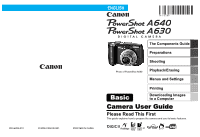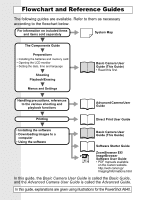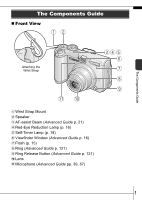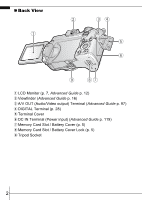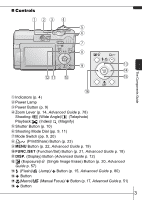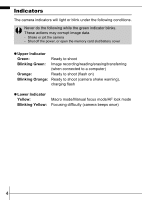Canon A640 PowerShot A640/A630 Camera User Guide Basic
Canon A640 - PowerShot 10MP Digital Camera Manual
 |
UPC - 013803072396
View all Canon A640 manuals
Add to My Manuals
Save this manual to your list of manuals |
Canon A640 manual content summary:
- Canon A640 | PowerShot A640/A630 Camera User Guide Basic - Page 1
ENGLISH CDI-E289-010 © 2006 CANON INC. PRINTED IN CHINA The Components Guide Preparations Shooting Photo of PowerShot A640 Playback/Erasing Menus and Settings Printing Basic Downloading Images to a Computer Camera User Guide Please Read This First This guide explains how to prepare the - Canon A640 | PowerShot A640/A630 Camera User Guide Basic - Page 2
Advanced Camera User Guide Printing Direct Print User Guide • Installing the software • Downloading images to a computer • Using the software Basic Camera User Guide (This Guide) Software Starter Guide ZoomBrowser EX/ ImageBrowser Software User Guide • PDF manuals available on the Canon - Canon A640 | PowerShot A640/A630 Camera User Guide Basic - Page 3
Mount b Speaker c AF-assist Beam (Advanced Guide p. 21) d Red-Eye Reduction Lamp (p. 16) e Self-Timer Lamp (p. 18) f Viewfinder Window (Advanced Guide p. 16) g Flash (p. 15) h Ring (Advanced Guide p. 121) i Ring Release Button (Advanced Guide p. 121) j Lens k Microphone (Advanced Guide pp. 39, 87) 1 - Canon A640 | PowerShot A640/A630 Camera User Guide Basic - Page 4
a LCD Monitor (p. 7, Advanced Guide p. 12) b Viewfinder (Advanced Guide p. 16) c A/V OUT (Audio/Video output) Terminal (Advanced Guide p. 97) d DIGITAL Terminal (p. 28) e Terminal Cover f DC IN Terminal (Power input) (Advanced Guide p. 119) g Memory Card Slot / Battery Cover (p. 5) h Memory Card - Canon A640 | PowerShot A640/A630 Camera User Guide Basic - Page 5
(p. 21, Advanced Guide p. 18) k DISP. (Display) Button (Advanced Guide p. 12) l (Exposure)/ (Single Image Erase) Button (p. 20, Advanced Guide p. 57) m (Flash)/ (Jump)/ Button (p. 15, Advanced Guide p. 80) n Button o (Macro)/ (Manual Focus)/ Button (p. 17, Advanced Guide p. 51) p Button - Canon A640 | PowerShot A640/A630 Camera User Guide Basic - Page 6
data. - Shake or jolt the camera - Shut off the power, or open the memory card slot/battery cover z Upper Indicator Green: Ready to shoot Blinking Green: Image recording/reading/erasing/transferring (when connected to a computer) Orange: Ready to shoot (flash on) Blinking Orange: Ready to - Canon A640 | PowerShot A640/A630 Camera User Guide Basic - Page 7
-size alkaline batteries, or separately sold AA-size NiMH batteries. Negative end (-) Positive end (+) Î See the Advanced Guide: Battery Handling (p. 112). 2. Inserting the memory card. 1. Insert the memory card until it clicks into place. 2. Hold down the memory card slot/battery cover (a), then - Canon A640 | PowerShot A640/A630 Camera User Guide Basic - Page 8
Advanced Guide: Formatting Memory Cards (p. 26). „ To Remove the Memory Card Push the memory card with your finger until the memory card clicks and then release it. You can use SD* memory cards, SDHC memory cards and MultiMediaCards with this camera. These cards are collectively called memory cards - Canon A640 | PowerShot A640/A630 Camera User Guide Basic - Page 9
appears correctly from in front of the lens. This reverse display function can be turned off. Î See the Advanced Guide: Rec. Menu (p. 20). 3. Close the LCD monitor with the LCD monitor facing out. When the LCD monitor clicks into place against the camera body, the image will return to its original - Canon A640 | PowerShot A640/A630 Camera User Guide Basic - Page 10
. It will charge even if the camera is turned off. • The date/time settings may be lost after approximately three weeks if you remove the main batteries. Reset the date/time settings if this occurs. „ Setting the Display Language 1. Set the mode switch to (playback). 2. Hold down the FUNC./SET - Canon A640 | PowerShot A640/A630 Camera User Guide Basic - Page 11
. button will turn on the mute setting which will mute all sounds except for warning sounds. Power button Î See the Advanced Guide: Power Saving Function (p. 17). Î See the Advanced Guide: Set up Menu (p. 22). Î See the Advanced Guide: My Camera Menu (p. 24). 2. Set the mode switch to (shooting - Canon A640 | PowerShot A640/A630 Camera User Guide Basic - Page 12
the image is recorded to the memory card. Indicators Indicators Î See Selecting a Shooting Mode (p. 11). Î See Indicators (p. 4). Î See the Advanced Guide: Selecting an AF Frame (p. 47). Î See the Advanced Guide for the various shooting methods available. „ Reviewing an Image Right After Shooting - Canon A640 | PowerShot A640/A630 Camera User Guide Basic - Page 13
Mode 1. Set the shooting mode dial to the desired mode (a). In the and modes, use the or button (b) to select a shooting mode. Creative zone Auto Image zone „ Shooting Modes Auto The camera automatically selects settings. When a shooting mode or night scene. The flash is directed at the person - Canon A640 | PowerShot A640/A630 Camera User Guide Basic - Page 14
tripod. Kids&Pets Allows you to capture subjects that move around, such as children and pets, without missing photo opportunities. Image zone Indoor Prevents camera shake and maintains the subject's true color when shooting under fluorescent or tungsten lighting. Foliage Shoots trees and leaves - Canon A640 | PowerShot A640/A630 Camera User Guide Basic - Page 15
computer. Î See the Advanced Guide (p. 41). Movie Shoots a movie when you press the shutter button. Apart from [ Standard] mode, you can also color specified in the LCD monitor into another color. Î See the Advanced Guide (p. 37). ,, , Creative You can freely select camera settings such as the - Canon A640 | PowerShot A640/A630 Camera User Guide Basic - Page 16
may increase and cause noise in the image depending on the scene being shot. • In mode, shoot with the subject more than 1 m (3.3 ft.) away from the front of the lens. • To shoot underwater, install the camera in Waterproof Case WP-DC8 (sold separately). • We recommend you use Waterproof Case WP-DC8 - Canon A640 | PowerShot A640/A630 Camera User Guide Basic - Page 17
back from the eyes and making them appear red (p. 16). or cannot be set in mode. Î See the Advanced Guide: Functions Available in Each Shooting Mode (p. 143). Î See Selecting a Shooting Mode (p. 11). You are recommended to shoot with the camera attached to a tripod or other device if the - Canon A640 | PowerShot A640/A630 Camera User Guide Basic - Page 18
remaining battery power. „ Setting the Red-Eye Reduction Function You can set whether the camera automatically performs red-eye reduction when the flash and configuration is available in the , and modes. When [Slow Synchro] is set to [On], camera shake may become a factor. Use of a tripod is - Canon A640 | PowerShot A640/A630 Camera User Guide Basic - Page 19
• Maximum telephoto setting: 76 x 57 mm (3.0 x 2.2 in.) Minimum shooting distance: 25 cm (9.8 in.) • Use the LCD monitor to compose close-ups in macro mode since images composed with the viewfinder may be offcenter. • Check the range of the flash when using it in macro mode (Advanced Guide p. 127 - Canon A640 | PowerShot A640/A630 Camera User Guide Basic - Page 20
the Self-Timer 1. FUNC. Menu * (Drive Mode) //. See Menus and Settings (p. 21). * Default setting. • When the shutter button is pressed fully, the self-timer lamp will blink. When using redeye reduction, the self-timer lamp will blink and then stay lit for the last 2 seconds. To cancel the self - Canon A640 | PowerShot A640/A630 Camera User Guide Basic - Page 21
in some shooting modes. Î See the Advanced Guide: Functions Available in Each Shooting Mode (p. 143). Î See Selecting a Shooting Mode (p. 11). Î See the Advanced Guide: My Camera Menu (p. 24). „ Changing the Delay Time and Number of Shots () 1. FUNC. Menu (Drive Mode) (Custom Timer). See Menus - Canon A640 | PowerShot A640/A630 Camera User Guide Basic - Page 22
on the memory card appears. 2. Use the or button to display the image you wish to view (b). Use the button to move to the previous image and the button to move the next image. Holding the button down advances the images more rapidly, but shows them less clearly. Î See the Advanced Guide for the - Canon A640 | PowerShot A640/A630 Camera User Guide Basic - Page 23
Settings Settings for the shooting, playback or print modes or such camera settings as the date/time and sounds are set using the FUNC., Rec., Play, Print, Set up or My Camera menu. FUNC. Menu This menu sets many easily. e Press the FUNC./SET button. Î See the Advanced Guide: Menu List (p. 20). 21 - Canon A640 | PowerShot A640/A630 Camera User Guide Basic - Page 24
) Menu a e b You can switch between menus with the or c d button when this part is selected. • This example shows the Rec. menu in mode. • In playback mode, the Play, Print, Set up and My Camera menus display. a Press the MENU button. b Use the or button to switch between menus. • You - Canon A640 | PowerShot A640/A630 Camera User Guide Basic - Page 25
the button on the camera. 1. Connect the camera to a direct print compatible printer and turn on the printer's power. Canon Brand Printers Camera Interface Cable Compact Photo Printers*2 (SELPHY CP Series) PIXUS Series/SELPHY DS Series Printers *1 Since this camera uses a standard protocol - Canon A640 | PowerShot A640/A630 Camera User Guide Basic - Page 26
2. Turn on the power in playback mode and confirm that , or is displayed in the upper left of the LCD monitor (a). • The button will light blue. • The displayed icon will vary according to the printer model. • The icon will display for movies. 3. Select an image to print using the or button - Canon A640 | PowerShot A640/A630 Camera User Guide Basic - Page 27
• Basic Guide (p. 26) Requirements • Software Starter Guide Connecting the Camera to a Computer • Basic Guide (p. 28) Downloading Images to a Computer • Basic Guide (p. 29, 30) • Software Starter Guide • Windows® XP and Mac OS X Users leaflet „ Using a Memory Card Reader A memory card reader - Canon A640 | PowerShot A640/A630 Camera User Guide Basic - Page 28
2000/Windows XP 128 MB or more 256 MB or more Interface USB Free Hard Disk Space zCanon Utilities - ZoomBrowser EX - PhotoStitch zCanon Camera TWAIN Driver zCanon Camera WIA Driver 200 Colors or better * EOS Utility (software for EOS DIGITAL series cameras) is only supported by PowerPC. 26 - Canon A640 | PowerShot A640/A630 Camera User Guide Basic - Page 29
to Download Images Ensure that you install the software first before connecting the camera to the computer. „ Items to Prepare • Camera and computer • Canon Digital Camera Solution Disk supplied with the camera • Interface cable supplied with the camera 1. Install the software. 1. Place the Canon - Canon A640 | PowerShot A640/A630 Camera User Guide Basic - Page 30
to the camera's DIGITAL terminal. Slip your fingernail under the left end of the camera's terminal cover, lift it open and plug the interface cable in all the way. USB Port DIGITAL Terminal Interface Cable 2. Set the camera mode switch to (playback) and turn on the power. The camera and computer - Canon A640 | PowerShot A640/A630 Camera User Guide Basic - Page 31
Start] menu and select [All Programs] or [Programs], followed by [Canon Utilities], [CameraWindow] [PowerShot-IXY-IXUS-DV 6] and [CameraWindow]. 2. Download the images. • Download the images using the camera or the computer. • By default, the downloaded images are saved into the [My Pictures] folder - Canon A640 | PowerShot A640/A630 Camera User Guide Basic - Page 32
will appear when you establish a connection between the camera and computer. If it fails to appear, click the [Canon CameraWindow] icon on the Dock (the bar which appears at the bottom of the desktop). 1. Download the images. • Download the images using the camera or the computer. • By default, the - Canon A640 | PowerShot A640/A630 Camera User Guide Basic - Page 33
to download images using camera operations. Install the supplied software and adjust the images with DPOF Transfer Order settings. (Advanced Guide p. 95). Select & Transfer Transfers and that the Direct Transfer menu is displayed on the camera's LCD monitor. • The button will light blue. • - Canon A640 | PowerShot A640/A630 Camera User Guide Basic - Page 34
the Direct Transfer menu. button Only JPEG images can be downloaded as wallpaper for a computer. On the Windows platform, the files are automatically created as BMP images. The option selected with the button is retained even when the camera's power is turned off. The previous setting will be - Canon A640 | PowerShot A640/A630 Camera User Guide Basic - Page 35
injury, burns or electrical shock to yourself and others. Be sure to also read the safety precautions listed in the Advanced Camera User Guide. Warnings • Do not trigger the flash in close proximity to human or animal eyes. • Store this equipment out of the reach of children and infants. • Avoid
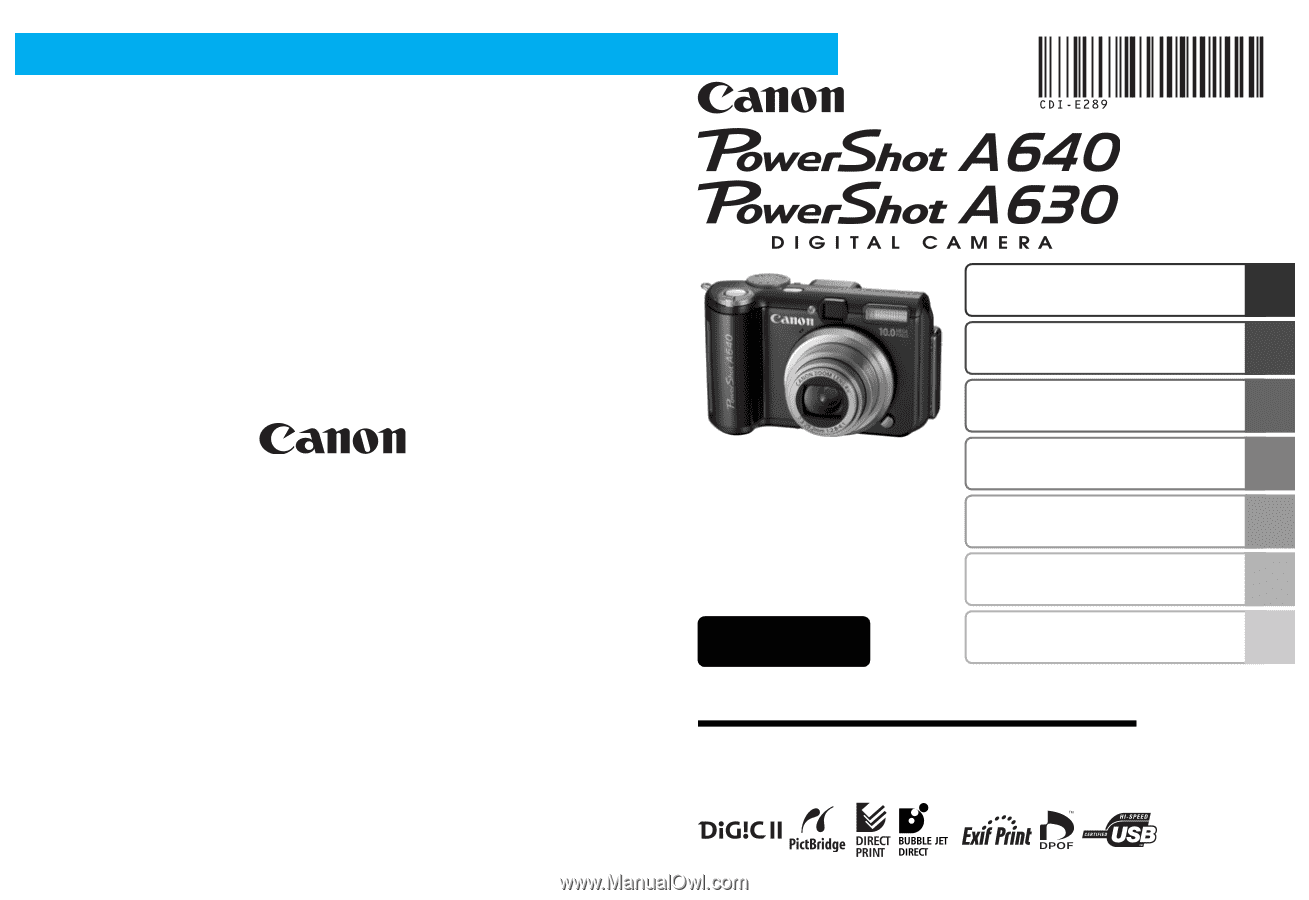
ENGLISH
The Components Guide
Preparations
Shooting
Playback/Erasing
Menus and Settings
Printing
Basic
Downloading Images
to a Computer
CDI-E289-010
© 2006 CANON INC.
PRINTED IN CHINA
Camera User Guide
Please Read This First
This guide explains how to prepare the camera and use its basic features.
Photo of PowerShot A640