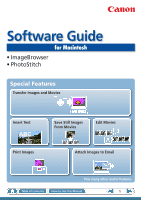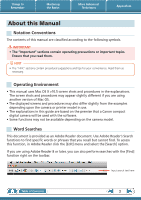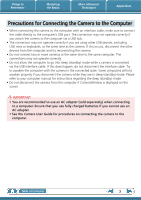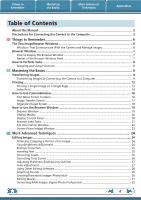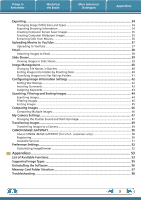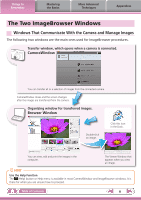Canon A700 ImageBrowser 6.5 for Macintosh Instruction Manual
Canon A700 - PowerShot Digital Camera Manual
 |
UPC - 013803062779
View all Canon A700 manuals
Add to My Manuals
Save this manual to your list of manuals |
Canon A700 manual content summary:
- Canon A700 | ImageBrowser 6.5 for Macintosh Instruction Manual - Page 1
Software Guide for Macintosh • ImageBrowser • PhotoStitch Special Features Transfer Images and Movies Insert Text ABC Print Images Save Still Images From Movies Edit Movies A Attach Images to Email Plus many other useful features Table of Contents How to Use this Manual 1 - Canon A700 | ImageBrowser 6.5 for Macintosh Instruction Manual - Page 2
tips for your convenience. Read them as necessary. Operating Environment • This manual uses Mac OS X v10.5 screen shots and procedures in the explanations upon the camera or printer model in use. • The explanations in this guide are based on the premise that a Canon compact digital camera will - Canon A700 | ImageBrowser 6.5 for Macintosh Instruction Manual - Page 3
while they are in sleep (standby) mode. Please refer to your computer manual for instructions regarding the sleep (standby) mode. • Do not disconnect the camera from the use an AC adapter. • See the Camera User Guide for procedures on connecting the camera to the computer. Table of Contents 3 - Canon A700 | ImageBrowser 6.5 for Macintosh Instruction Manual - Page 4
Basics More Advanced Techniques Appendices Table of Contents About this Manual...2 Precautions for Connecting the Camera to the Computer 3 the Camera to a Computer 9 Printing...12 Printing a Single Image on a Single Page 12 Index Print...14 How to Use CameraWindow 16 Photo Professional 32 4 - Canon A700 | ImageBrowser 6.5 for Macintosh Instruction Manual - Page 5
...34 Changing Image (Stills) Sizes and Types 34 Exporting Shooting Services...51 Preference Settings...52 Customizing ImageBrowser...52 Appendices...53 List of Available Functions...53 Supported Image Types...55 Uninstalling the Software...56 Memory Card Folder Structure 57 Troubleshooting - Canon A700 | ImageBrowser 6.5 for Macintosh Instruction Manual - Page 6
from the camera. Organizing window for transferred images. Browser Window Double-click an image. Click this icon in the Dock. You can view, edit and print the images in the computer. The Viewer Window that appears when you view an image. HINT Use the Help Function The (Help) button or Help - Canon A700 | ImageBrowser 6.5 for Macintosh Instruction Manual - Page 7
bottom of the desktop). • If the ImageBrowser icon is not displayed in the Dock, double-click the [Applications] folder, followed by the [Canon Utilities] folder, [ImageBrowser] folder and the [ImageBrowser] icon. Names of the Browser Window Parts Menu Bar Display Modes Browser Area Icons that - Canon A700 | ImageBrowser 6.5 for Macintosh Instruction Manual - Page 8
to Perform Tasks Selecting and Using Functions Many ImageBrowser functions can be accessed by selecting them from the Control Panel and following the instructions in the guidance section of the new window. For further details on the functions, refer to "List of Available Functions" in the appendix - Canon A700 | ImageBrowser 6.5 for Macintosh Instruction Manual - Page 9
IMPORTANT • The instructions in this software manual assume that you have correctly installed the software. See the Camera User Guide for software the computer with the supplied interface cable. 2 Turn on the camera power, set it to playback mode and prepare it to communicate with the computer. 3 - Canon A700 | ImageBrowser 6.5 for Macintosh Instruction Manual - Page 10
a Memory Card Reader". • Movie files take time to transfer since the files are large. HINT Changing the Transfer Destination Folder The default settings save transferred images into the [Pictures] folder. To change the destination folder, click the button shown on the right in Step 3 as described - Canon A700 | ImageBrowser 6.5 for Macintosh Instruction Manual - Page 11
card reader, and display the following window. Use this window to perform the transferring procedures. Transfers all images. Allows you to select and transfer images. Prints images. Configures the transfer folder and other settings. Table of Contents 11 - Canon A700 | ImageBrowser 6.5 for Macintosh Instruction Manual - Page 12
Printing Movies Movies cannot be printed, but you can extract still images from movies, and print them after they have been saved. For details on how to save still images from movies, refer to "Extracting Stills from Movies". 1 Select images for printing. 2 Click [Print & Email], and [Photo Print - Canon A700 | ImageBrowser 6.5 for Macintosh Instruction Manual - Page 13
the Basics More Advanced Techniques 3 Set the categories as desired. Sets the printer, paper size and borderless printing settings. Appendices Sets the shooting date/time imprint settings. 4 Click [Print]. Print window will display. Click here to crop and print a portion of an image. Click - Canon A700 | ImageBrowser 6.5 for Macintosh Instruction Manual - Page 14
Things to Remember Mastering the Basics Index Print Prints an index of the images. More Advanced Techniques Appendices 1 Select images for printing. 2 Click [Print & Email], and [Index Print]. Table of Contents 14 - Canon A700 | ImageBrowser 6.5 for Macintosh Instruction Manual - Page 15
the Basics More Advanced Techniques Appendices 3 Set the categories as desired. Sets the printer, paper size and number of print copies settings. Select an image to rotate or trim. Sets the number of rows or columns. Configures the printing of the shooting information, comments, headers - Canon A700 | ImageBrowser 6.5 for Macintosh Instruction Manual - Page 16
, and deleting images on the camera. Also transfers images from your computer to the camera. Starts operations for uploading movies on the camera to web services. Starts operations for setting the camera start-up screen, start-up sound, and various camera sounds. For details, refer to "My Camera - Canon A700 | ImageBrowser 6.5 for Macintosh Instruction Manual - Page 17
or right. Turns the shooting date and folder name below the thumbnails on and off (when in thumbnail display). Changes thumbnail size (when in thumbnail display). Switches between window display modes. Thumbnail display Preview display Full screen display Double-clicking an image switches - Canon A700 | ImageBrowser 6.5 for Macintosh Instruction Manual - Page 18
or right. Turns the shooting date and folder name below the thumbnails on and off (when in thumbnail display). Changes thumbnail size (when in thumbnail display). Switches between window display modes. Thumbnail display Preview display Full screen display Double-clicking an image switches - Canon A700 | ImageBrowser 6.5 for Macintosh Instruction Manual - Page 19
images in the selected folder. Canon Camera Displays CameraWindow. View Image of Contents Display Control Panel Configures the settings for displaying images in the Browser Area image to its original folder in the Finder. Print & Email Prints the selected image(s). Or creates an image attachment - Canon A700 | ImageBrowser 6.5 for Macintosh Instruction Manual - Page 20
read while viewing the image. List Mode: allows thumbnails to be viewed at a size suited for easy viewing. Display Control Panel This panel adjusts the display settings for the Browser Area. Display Size Changes the size of the thumbnail in the Browser Area. Selection Menu Click this to select - Canon A700 | ImageBrowser 6.5 for Macintosh Instruction Manual - Page 21
Things to Remember Mastering the Basics More Advanced Techniques Appendices Browser Area Tasks Change the Display Size You can change the size of the thumbnails. Show Window You can switch between showing/hiding the Folder Area, Control Panel and Information Panel. Functions Used in the - Canon A700 | ImageBrowser 6.5 for Macintosh Instruction Manual - Page 22
highlights and shadows distribution in an image. Shooting Information Displays detailed information, such as the shutter speed and exposure compensation setting. The camera model will determine what information is displayed. Image Selector Buttons When multiple images are selected, you can switch - Canon A700 | ImageBrowser 6.5 for Macintosh Instruction Manual - Page 23
an image. Edit an image. Display multiple images side by side. Set the Star Rating. Display the shooting information. You can configure the information the [ImageBrowser] menu and selecting [Preferences]. Display at full screen size. • The [Display Original Image] button will display beneath RAW - Canon A700 | ImageBrowser 6.5 for Macintosh Instruction Manual - Page 24
Things to Remember Mastering the Basics More Advanced Techniques Appendices Editing Images IMPORTANT • The original image will be overwritten after an image is edited unless the file name is changed before saving it. To preserve the original image intact, change the file name when saving the - Canon A700 | ImageBrowser 6.5 for Macintosh Instruction Manual - Page 25
red. • Click [Start] when Auto Mode is selected. • Switch to Manual Mode if Auto Mode cannot correct the image, and select the location of the this to insert text onto the image. You can freely adjust the font, size, color and text attributes. HELLO Procedures 1 Double-click an image. 2 - Canon A700 | ImageBrowser 6.5 for Macintosh Instruction Manual - Page 26
Things to Remember Mastering the Basics More Advanced Techniques Appendices Correcting Levels You can adjust the highlights (brightest portions), shadows (darkest portions) and midtone levels of an image while viewing its histogram. Level Adjustment Procedures 1 Double-click an image. 2 [ - Canon A700 | ImageBrowser 6.5 for Macintosh Instruction Manual - Page 27
Things to Remember Mastering the Basics More Advanced Techniques Appendices Adjusting Sharpness-Emphasizing Outlines Makes images appear sharper by emphasizing the outlines of subjects, such as people and objects. Sharpen Procedures 1 Double-click an image. 2 [Edit] and [Sharpness]. • - Canon A700 | ImageBrowser 6.5 for Macintosh Instruction Manual - Page 28
Things to Remember Mastering the Basics More Advanced Techniques Appendices Using Other Editing Software If you register another image editing program with ImageBrowser in advance, you can use that software to edit an image selected in ImageBrowser. Registering an Editing Program Register the - Canon A700 | ImageBrowser 6.5 for Macintosh Instruction Manual - Page 29
Things to Remember Mastering the Basics More Advanced Techniques Appendices Attaching Sounds You can add sound to images and play back the sounds. Adding Sound Symbol displayed on image thumbnails to which sound files have been added. IMPORTANT • Sounds cannot be attached to movies. Procedures - Canon A700 | ImageBrowser 6.5 for Macintosh Instruction Manual - Page 30
appears, notifying you that the computer has insufficient memory, try one of the following methods to solve the problem. • Close all other applications other than PhotoStitch. • Reduce the size or number of images to combine. • In the [Save] tab, select [Adjust image...], then in "Saved Image - Canon A700 | ImageBrowser 6.5 for Macintosh Instruction Manual - Page 31
amount of time. • There is a file number limit when editing MOV type movies. To edit and save an MOV movie with a size of 1920 x 1080 at the same size and file type, set the number of files to 20 or less. Likewise, with 1280 x 720 MOV movies, the number of files should be - Canon A700 | ImageBrowser 6.5 for Macintosh Instruction Manual - Page 32
modified differ depending on the camera model. 5 [File] and [Convert and save]. • After setting the file type, size, and destination folder, click [Save]. • Only RAW images compatible with Digital Photo Professional can be processed. • Ensure that you use the RAW image conversion software included - Canon A700 | ImageBrowser 6.5 for Macintosh Instruction Manual - Page 33
"Data Type" item of the "Specifications" section of the Camera User Guide for compatibility. • For a more detailed explanation of operating procedures, download the Digital Photo Professional manual (PDF format) from the Canon website. HINT About RAW Images RAW images contain the data captured by - Canon A700 | ImageBrowser 6.5 for Macintosh Instruction Manual - Page 34
More Advanced Techniques Appendices Exporting Changing Image (Stills) Sizes and Types You can change an image's size and format when exporting it so that it Shooting Properties] 4 [Next >] Ascertain the causes of failed photos or compare the settings for several images. Table of Contents 34 - Canon A700 | ImageBrowser 6.5 for Macintosh Instruction Manual - Page 35
Things to Remember Mastering the Basics More Advanced Techniques Appendices Creating Computer Screen Saver Images You can export images to serve as computer screen savers. Procedures 1 Select an image. 2 [File] and [Export Image]. 3 [Export as a Screensaver] 4 [Next >] Creating Computer - Canon A700 | ImageBrowser 6.5 for Macintosh Instruction Manual - Page 36
Things to Remember Mastering the Basics More Advanced Techniques Appendices Extracting Stills from Movies You can extract and save stills from your favorite frames recorded in a movie. Procedures 1 Select an image. 2 [Edit] and [Extract frames from a movie]. Extract your best shots as stills - Canon A700 | ImageBrowser 6.5 for Macintosh Instruction Manual - Page 37
Computer In the [Applications] folder, select the [Canon Utilities] folder, then in the [CameraWindow] folder is less than 10 minutes, and the maximum file size is less than 1 GB. • Movies that have must already have an account with an Internet service provider (ISP), browser software installed and an - Canon A700 | ImageBrowser 6.5 for Macintosh Instruction Manual - Page 38
Email Attaching Images to Email You can send images as email file attachments. You can configure the image size and quality settings. Procedures 1 Select images. 2 [Print & Email] and [Create Image for Email]. • You can configure how the email program automatically starts up by opening - Canon A700 | ImageBrowser 6.5 for Macintosh Instruction Manual - Page 39
A multiple selection of images can be shown at full size on the screen in succession as a slide show. the bottom of the screen while a slide show is playing. You can set the Star Rating for an image while it is displayed. Rewind Go to a printing window. Stops the slide show. Table of Contents 39 - Canon A700 | ImageBrowser 6.5 for Macintosh Instruction Manual - Page 40
Things to Remember Mastering the Basics More Advanced Techniques Appendices Image Management Changing File Names in Batches You can change the file names of multiple images in one procedure. Name + Number Shooting Date + Number Name + Shooting Date + Number Shooting Date + Name + Number - Canon A700 | ImageBrowser 6.5 for Macintosh Instruction Manual - Page 41
Things to Remember Mastering the Basics More Advanced Techniques Appendices Classifying Images Into Star Ratings Folders You can classify images according to their Star Ratings into separate folders. You can organize the images you have recorded according to their Star Ratings. Procedures 1 - Canon A700 | ImageBrowser 6.5 for Macintosh Instruction Manual - Page 42
and displaying images in the index list. : Ultimate : Moderate : Okay Procedures 1 Select an image. 2 Switch to [Preview Mode]. 3 Set [Star Rating]. • You can also set the Star Ratings by accessing the [Edit] menu, the File Information Window or the Viewer Window. Inserting Comments You can - Canon A700 | ImageBrowser 6.5 for Macintosh Instruction Manual - Page 43
for use in image searches. Procedures 1 Select an image. Family, Animals Family, Trips Select keywords Friends, Holidays 2 Switch to [Preview Mode]. 3 Set [Keyword]. • Keywords can also be managed from the [Edit] menu or File Information Window. • To add keywords, click the [Edit] menu and - Canon A700 | ImageBrowser 6.5 for Macintosh Instruction Manual - Page 44
the correlated images display in the [Search Results] folder. Favorite photo Keyword Date Comment HINT Tasks Related to Search Results You can select the [Search Results] folder and perform operations on them, such as printing or copying them to other folders. IMPORTANT • Please note that - Canon A700 | ImageBrowser 6.5 for Macintosh Instruction Manual - Page 45
to specify the filter criteria. Sorting Images You can sort images in the Browser Area based on the specified parameters. DCAE B File Modification Date File Size File Name Ascending/ Descending Order Shooting Date/Time Type Procedures 1 [View] and [Sort]. ABCDE Table of Contents 45 - Canon A700 | ImageBrowser 6.5 for Macintosh Instruction Manual - Page 46
Things to Remember Mastering the Basics More Advanced Techniques Appendices Comparing Images Comparing Multiple Images When a good photo opportunity arises, you can shoot the same subject using different shutter speeds and exposures. In ImageBrowser, it is easy to compare images so that minute - Canon A700 | ImageBrowser 6.5 for Macintosh Instruction Manual - Page 47
screen that appears when turning the camera on, and dedicated sounds to register to various camera operation sounds (My Camera Settings). My Camera Settings • Start-up Image • Start-up Sound • Operation Sound • Selftimer Sound • Shutter Sound Procedures 1 Connect the camera to a computer to start - Canon A700 | ImageBrowser 6.5 for Macintosh Instruction Manual - Page 48
from the left-hand list, select a My Camera Settings file to replace in the right-hand list and click this button to register it in the camera. HINT Downloading My Camera Settings Files You can also download various files to use in My Camera Settings from CANON iMAGE GATEWAY. Table of Contents 48 - Canon A700 | ImageBrowser 6.5 for Macintosh Instruction Manual - Page 49
transferring for instance), open the CameraWindow (menu screen) by clicking the [Canon Camera] icon in the Control Panel of the Browser Window. IMPORTANT • to the "Data Type" item in "Specifications" near the end of the Camera User Guide to see if the camera uses the "MOV" data type. You may not be - Canon A700 | ImageBrowser 6.5 for Macintosh Instruction Manual - Page 50
software installed and an Internet connection). • See the homepage for information regarding browser versions (Safari, etc.) and settings to best connect to CANON iMAGE GATEWAY online photo services. • Any ISP account charges and access fees must be paid separately. Registering First, register as - Canon A700 | ImageBrowser 6.5 for Macintosh Instruction Manual - Page 51
[Upload Images] u [View Online Photo Album] u [Download My Camera Contents] Order prints My Camera Settings Files on CANON iMAGE GATEWAY Table of Contents Download files for My Camera Settings (certain models only) Also, you get the latest customer support information, just for registering your - Canon A700 | ImageBrowser 6.5 for Macintosh Instruction Manual - Page 52
Mastering the Basics More Advanced Techniques Appendices Preference Settings Customizing ImageBrowser You can configure ImageBrowser to Categories of shooting information displayed • Show/hide messages • Print settings • Registering applications Procedures 1 [ImageBrowser] and [Preferences]. - Canon A700 | ImageBrowser 6.5 for Macintosh Instruction Manual - Page 53
select images on the memory card and print them. Displays the selected image or movie in the Viewer Window. Starts a slide show of the selected images. Click the [View] menu and select [Slide Show Options] to set the slide show settings. Connects to CANON iMAGE GATEWAY and opens the registration - Canon A700 | ImageBrowser 6.5 for Macintosh Instruction Manual - Page 54
print "photos" easily. Lines up small versions of the images in rows and prints. Allows you to freely arrange multiple images on a single page and print. You can also insert captions and titles. Converts the selected images to the appropriate size from a movie Display Settings Sort Images Edit and - Canon A700 | ImageBrowser 6.5 for Macintosh Instruction Manual - Page 55
to a JPEG image. RAW This is a proprietary image type provided by Canon. It allows the output of the image pixels from a digital camera without Bitmap) This image type comes standard with Windows. Most Windows programs support it. AVI (.AVI) Standard Windows movie type. The movie thumbnail - Canon A700 | ImageBrowser 6.5 for Macintosh Instruction Manual - Page 56
Things to Remember Mastering the Basics More Advanced Techniques Appendices Uninstalling the Software The procedures for uninstalling the software are only required when you wish to delete the programs from your computer or when reinstallation is required to fix corrupted files. IMPORTANT • - Canon A700 | ImageBrowser 6.5 for Macintosh Instruction Manual - Page 57
is inserted as the third digit in the name. i.e. [STA_0001.JPG], [STB_0002. JPG], [STC_0003.JPG]... • All folders except the "xxx__mm" or "xxx_mmdd" folders contain image settings files. Do not open or delete them. • Depending on the camera, some data types cannot be recorded. Table of Contents 57 - Canon A700 | ImageBrowser 6.5 for Macintosh Instruction Manual - Page 58
Troubleshooting Please read this section if you encounter a problem using the software. Start by Checking This Investigate the following points first if you encounter a problem require the camera to be set to the playback mode to transfer data. See the Camera User Guide for details. Is the battery - Canon A700 | ImageBrowser 6.5 for Macintosh Instruction Manual - Page 59
) Disclaimer • While every effort has been made to ensure that the information contained in this guide is accurate and complete, no liability can be accepted for any errors or omissions. Canon reserves the right to change the specifications of the hardware and software described herein at any time
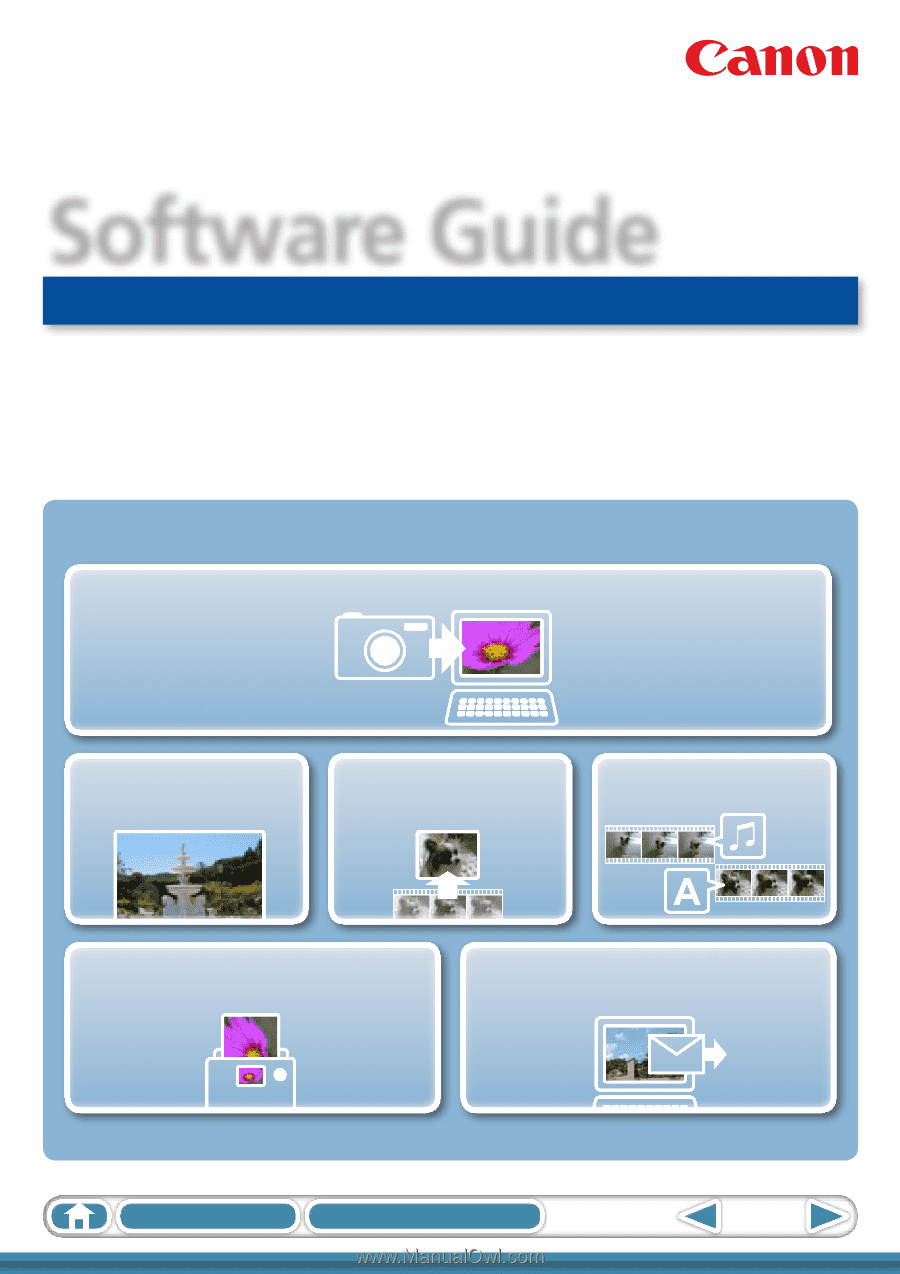
1
Table of Contents
How to Use this Manual
for Macintosh
Software Guide
• ImageBrowser
• PhotoStitch
ABC
Special Features
Plus many other useful features
Transfer Images and Movies
Insert Text
Save Still Images
From Movies
Edit Movies
Print Images
Attach Images to Email