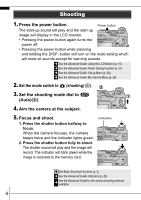Canon A700 PowerShot A700 Manuals Camera User Guide Basic
Canon A700 - PowerShot Digital Camera Manual
 |
UPC - 013803062779
View all Canon A700 manuals
Add to My Manuals
Save this manual to your list of manuals |
Canon A700 manual content summary:
- Canon A700 | PowerShot A700 Manuals Camera User Guide Basic - Page 1
ENGLISH CDI-E223-010 XXXXXXX © 2006 CANON INC. PRINTED IN JAPAN Preparation Shooting Playback/Erasing Menus and Settings Printing Downloading Images to a Computer Basic Camera User Guide Please Read This First This guide explains how to prepare the camera and use its basic features. - Canon A700 | PowerShot A700 Manuals Camera User Guide Basic - Page 2
items and items sold separately System Map Preparations • Installing the batteries and memory card • Setting the date, time and language Shooting Playback/Erasing Menus and Settings Basic Camera User Guide (This Guide) • Read this first. Handling precautions, references to the various shooting - Canon A700 | PowerShot A700 Manuals Camera User Guide Basic - Page 3
2. Close the memory card slot/battery cover. Ensure that the memory card is correctly oriented before inserting it in the camera. It may damage the camera if inserted incorrectly. Î See the Advanced Guide: Handling the Memory Card (p. 106) Î See the Advanced Guide: Formatting Memory Cards (p. 30) 1 - Canon A700 | PowerShot A700 Manuals Camera User Guide Basic - Page 4
To Remove the Memory Card Push the memory card with your finger until the memory card clicks and then release it. You can use SD* memory cards and MultiMediaCards with this camera. These cards are collectively called memory cards in this guide. * SD stands for Secure Digital, a copyright protection - Canon A700 | PowerShot A700 Manuals Camera User Guide Basic - Page 5
set in the Set up menu (p. 13). The date/time setting screen will appear when the camera power is turned on for the first time, or when the capacity of the lithium date/time battery is depleted. Î See the Advanced Guide: Replacing the Date Battery (p. 117) „ Setting the Display Language 1. Set the - Canon A700 | PowerShot A700 Manuals Camera User Guide Basic - Page 6
sound will play and the image will record. The indicator will blink green while the image is recorded to the memory card. Indicators Î See Basic Shooting Functions (p. 5). Î See the Advanced Guide: Indicators (p. 20) Î See the Advanced available. Guide for the various shooting methods 4 - Canon A700 | PowerShot A700 Manuals Camera User Guide Basic - Page 7
To stop displaying the image, press the shutter button halfway. Î See the Advanced Guide: Review (p. 24) Î See Erasing (p. 11) Basic Shooting Functions „ Selecting a Shooting for the shooting conditions is selected, the camera automatically adjusts settings for optimal shooting. Portrait - Canon A700 | PowerShot A700 Manuals Camera User Guide Basic - Page 8
twilight or night backgrounds by reducing the effects of camera shake even without using a tripod. Kids&Pets Beach Shoots without making people appear dark near water or sand where reflected sunlight is strong. and white. Î See the Advanced Guide (p. 62) Color Swap Use this option to transform a color - Canon A700 | PowerShot A700 Manuals Camera User Guide Basic - Page 9
See the Advanced Guide (p. 39) You can freely select camera settings such as the camera shake. • In , , , , , or mode, the ISO speed may increase and cause noise in the image depending on the scene being shot. • In mode, shoot with the subject more than 1 m (3.3 ft.) away from the front of the lens - Canon A700 | PowerShot A700 Manuals Camera User Guide Basic - Page 10
„ Using the Zoom 1. Press the zoom lever toward or . The zoom can be adjusted from 35 mm - 210 mm (focal length) in 35mm film equivalent terms. The zoom bar appears when you press the zoom lever. Wide Angle: Zooms out from the subject. Telephoto: - Canon A700 | PowerShot A700 Manuals Camera User Guide Basic - Page 11
You are recommended to shoot with the camera attached to a tripod or other device if the camera shake warning icon appears. When the LCD monitor will change depending on usage conditions and remaining battery power. Î See the Advanced Guide: Rec. Menu (p. 24) Î See the Advanced Mode (p. 136 - Canon A700 | PowerShot A700 Manuals Camera User Guide Basic - Page 12
items. Macro Image Area at Minimum Shooting Distance from End of Lens to Subject • Maximum wide angle setting: 24 x 18 mm (0.9 x 0.7 in.) Minimum shooting distance: 1 cm (0.4 in mode (Advanced Guide p. 121). Î See the Advanced Mode (p. 136) Guide: Functions Available in Each Shooting 10 - Canon A700 | PowerShot A700 Manuals Camera User Guide Basic - Page 13
to move the next image. Holding the button down advances the images more rapidly, but shows them less clearly. Î See the Advanced available. Guide for the various playback methods Erasing 1. In the playback mode, use the or button to select an image to erase (a) and press b the - Canon A700 | PowerShot A700 Manuals Camera User Guide Basic - Page 14
Settings for the shooting, playback or print modes or such camera settings as the date/time and sounds are set using the FUNC., Rec., Play, Print, Set up or My Camera menu. FUNC. Menu This menu sets many of the easily. e Press the FUNC./SET button. Î See the Advanced Guide: Menu List (p. 24) 12 - Canon A700 | PowerShot A700 Manuals Camera User Guide Basic - Page 15
and Settings • This example shows the Rec. menu. • In playback mode, the Play, Print, Set up and My Camera menus display. a Press the MENU button. b Use the or button to switch between menus. • You can also use the setting. e Press the MENU button. Î See the Advanced Guide: Menu List (p. 24) 13 - Canon A700 | PowerShot A700 Manuals Camera User Guide Basic - Page 16
the button on the camera. 1. Connect the camera to a direct print compatible printer and turn on the printer's power. Canon Brand Printers Camera Interface Cable SELPHY CP Series Compact Photo Printers*2 PIXMA Series/ SELPHY DS Series Bubble Jet Printers *1 Since this camera uses a standard - Canon A700 | PowerShot A700 Manuals Camera User Guide Basic - Page 17
an image to print using the or button (b) and press the button (c). The button will blink blue and printing will start. a c b Î See the (p. 85) Advanced Guide: Setting the DPOF Print Settings Î See the Direct Print User Guide Î See the user guide for your printer Printing 15 - Canon A700 | PowerShot A700 Manuals Camera User Guide Basic - Page 18
• Basic Guide (p. 17) • Software Starter Guide Connecting the Camera to a Computer • Basic Guide (p. 19) Downloading Images to • Basic Guide (p. 20, 21) a Computer • Software Starter Guide • Windows® XP and Mac OS X Users leaflet „ Using a Memory Card Reader A memory card reader can - Canon A700 | PowerShot A700 Manuals Camera User Guide Basic - Page 19
Service Pack 2) The above OS should be pre-installed on computers with built-in USB ports. Pentium 500 MHz or higher processor Windows 98 SE/Windows Me Windows 2000/Windows XP 128 MB or more 256 MB or more USB • Canon Utilities - ZoomBrowser EX - PhotoStitch • Canon Camera TWAIN Driver • Canon - Canon A700 | PowerShot A700 Manuals Camera User Guide Basic - Page 20
that you install the software first before connecting the camera to the computer. „ Items to Prepare • Camera and computer • Canon Digital Camera Solution Disk supplied with the camera • Interface cable supplied with the camera 1. Install the software. 1. Place the Canon Digital Camera Solution Disk - Canon A700 | PowerShot A700 Manuals Camera User Guide Basic - Page 21
when disconnecting the interface cable from the camera's DIGITAL terminal. If the Digital Signature Not Found window appears, click [Yes]. The USB driver will automatically finish installing onto the computer when you attach the camera and open a connection. Downloading Images to a Computer - Canon A700 | PowerShot A700 Manuals Camera User Guide Basic - Page 22
first time only). If the window to the right does not appear, click the [Start] menu and select [All Programs] or [Programs], followed by [Canon Utilities], [CameraWindow], [PowerShot - IXY - IXUS - DV 6] and [CameraWindow]. 2. Download the images. • Download the images using the camera dates. 20 - Canon A700 | PowerShot A700 Manuals Camera User Guide Basic - Page 23
The following window will appear when you establish a connection between the camera and computer. If it fails to appear, click the [Canon CameraWindow] icon on the Dock (the bar which appears at the images are saved into folders according to their shooting dates. 21 Downloading Images to a Computer - Canon A700 | PowerShot A700 Manuals Camera User Guide Basic - Page 24
download images using camera operations. Install the supplied software and adjust the computer settings before using this method for the first time (p. 18 only the DPOF Trans. Images images with DPOF Transfer settings. (Advanced Guide p. 88) Select & Transfer Transfers and saves single images to - Canon A700 | PowerShot A700 Manuals Camera User Guide Basic - Page 25
is in progress. • Images can also be selected during index playback (Advanced Guide p. 75). • Press the MENU button to return to the Direct Transfer menu images. The option selected with the button is retained even when the camera's power is turned off. The previous setting will be in effect the - Canon A700 | PowerShot A700 Manuals Camera User Guide Basic - Page 26
to yourself and others. Be sure to also read the safety precautions listed in the Advanced Camera User Guide. Warnings • Do not trigger the flash in cord if your hands are wet. • Do not use batteries which are not specified for this camera. • The compact power adapter output terminals have been

ENGLISH
Preparation
Shooting
Playback/Erasing
Menus and Settings
Printing
Downloading Images
to a Computer
Basic
CDI-E223-010
XXXXXXX
© 2006 CANON INC.
PRINTED IN JAPAN
Camera User Guide
Please Read This First
This guide explains how to prepare the camera and use its basic features.