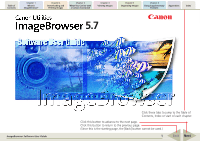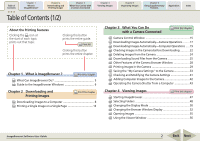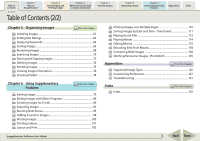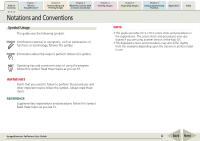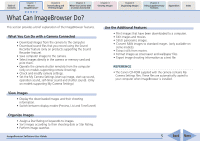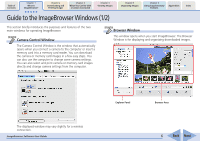Canon A710 ZoomBrowser EX 5.7 Software User Guide
Canon A710 - PowerShot IS Digital Camera Manual
 |
UPC - 013803071122
View all Canon A710 manuals
Add to My Manuals
Save this manual to your list of manuals |
Canon A710 manual content summary:
- Canon A710 | ZoomBrowser EX 5.7 Software User Guide - Page 1
1 What is ImageBrowser? Chapter 2 Downloading and Printing Images Chapter 3 What You Can Do with a Camera Connected Chapter 4 Viewing Images Chapter 5 Organizing Images Chapter 6 Using Supplementary Features Appendices Index 5.7 ImageBrowser Software User Guide Click these tabs to jump to - Canon A710 | ZoomBrowser EX 5.7 Software User Guide - Page 2
the Camera Shutter from a Computer 43 Chapter 4 Viewing Images Print this chapter Starting ImageBrowser 47 Selecting Folders 48 Changing the Display Mode 50 Changing the Browser Window Display 52 Opening Images 55 Using the Viewer Window 56 ImageBrowser Software User Guide 2 Back - Canon A710 | ZoomBrowser EX 5.7 Software User Guide - Page 3
What is ImageBrowser? Chapter 2 Downloading and Printing Images Chapter 3 What You Can Do with a Camera Connected Chapter 4 Viewing Images Chapter Supported Image Types 126 Customizing Preferences 127 Troubleshooting 131 Index Print this chapter Index 132 ImageBrowser Software User Guide - Canon A710 | ZoomBrowser EX 5.7 Software User Guide - Page 4
Downloading and Printing Images Chapter 3 What You Can Do with a Camera Connected Chapter 4 Viewing Images Chapter 5 Organizing Images Chapter 6 Using Supplementary Features Appendices Index Notations and Conventions Symbol Usage This guide guide uses Mac Software User Guide 4 Back Next - Canon A710 | ZoomBrowser EX 5.7 Software User Guide - Page 5
directly in the camera or memory card and print them. • Operate the camera shutter remotely from the computer (only on models supporting remote shooting). • Check and modify camera settings. • Set the My Camera Settings (start-up image, start-up sound, operation sound, self-timer sound and shutter - Canon A710 | ZoomBrowser EX 5.7 Software User Guide - Page 6
card images directly and change camera settings from the computer. Browser Window This window opens when you start ImageBrowser. The Browser Window is for displaying and organizing downloaded images. The displayed window may vary slightly for a wireless connection. ImageBrowser Software User Guide - Canon A710 | ZoomBrowser EX 5.7 Software User Guide - Page 7
Downloading and Printing Images Chapter 3 What You Can Do with a Camera Connected Chapter 4 Viewing Images Chapter 5 Organizing Images Chapter 6 Using Supplementary Features Appendices Index Guide situations. Browser Area ImageBrowser Software User Guide Contextual menu 7 Back Next - Canon A710 | ZoomBrowser EX 5.7 Software User Guide - Page 8
of ImageBrowser basic procedures in order, such as downloading images from the camera and printing downloaded images. This section starts by explaining the procedures for downloading images from the camera. IMPORTANT • This guide assumes that all the relevant software programs and drivers have - Canon A710 | ZoomBrowser EX 5.7 Software User Guide - Page 9
camera's LCD monitor, you cannot download images using camera procedures. • The content on the LCD monitor and the method for displaying the Direct Transfer menu may differ between camera models. ImageBrowser Software User Guide • If a dialog allowing you to select between a camera or memory card - Canon A710 | ZoomBrowser EX 5.7 Software User Guide - Page 10
with newly acquired images display the symbol shown. Downloaded Images REFERENCE • You can hide the download mark by clicking the [View] menu, selecting the [View Settings] submenu and clearing the check mark from [Show download folder mark]. ImageBrowser Software User Guide 10 Back Next - Canon A710 | ZoomBrowser EX 5.7 Software User Guide - Page 11
screen when the camera is connected] option. ImageBrowser Software User Guide Camera Control Window with a Memory Card Reader Connected • Different windows from those shown here may appear for some camera models. In that case, please read the user guides provided with the software bundled with the - Canon A710 | ZoomBrowser EX 5.7 Software User Guide - Page 12
camera or memory card reader appears, select the desired device and click [OK]. 2. Click [Starts to download images]. When downloading is complete, ImageBrowser's Browser Window will open and display the downloaded images. They will also display in the [Last Acquired Images] area in the upper part - Canon A710 | ZoomBrowser EX 5.7 Software User Guide - Page 13
Contents Chapter 1 What is ImageBrowser? Chapter 2 Downloading and Printing Images Chapter 3 What You Can Do with a Camera Connected Chapter 4 Viewing Images Chapter 5 Organizing Images . Sets the shooting date/time imprint and color settings. ImageBrowser Software User Guide 13 Back Next - Canon A710 | ZoomBrowser EX 5.7 Software User Guide - Page 14
of Contents Chapter 1 What is ImageBrowser? Chapter 2 Downloading and Printing Images Chapter 3 What You Can Do with a Camera Connected Chapter 4 Viewing Images Chapter 5 Organizing Images use the trimming function (crops a portion of the image). ImageBrowser Software User Guide 14 Back Next - Canon A710 | ZoomBrowser EX 5.7 Software User Guide - Page 15
, the [CameraWindow] icon may not appear in the Dock. In this case, open the Camera Control Window by double-clicking the [Applications] folder, followed by the [Canon Utilities] and [CameraWindow] folders, and double-click the [CameraWindow] icon. ImageBrowser Software User Guide 15 Back Next - Canon A710 | ZoomBrowser EX 5.7 Software User Guide - Page 16
Window Click [Quit] to close the Camera Control Window. ImageBrowser Software User Guide When the camera is connected wirelessly, the Camera Control Window will close when the connection is closed. See the user guides for your camera for instructions on closing a wireless connection. 16 Back - Canon A710 | ZoomBrowser EX 5.7 Software User Guide - Page 17
Select [Change direct transfer download destination folder] and click [Next]. 3. Select a destination folder for the downloaded images and set the new folder creation method for downloads, then click [Next]. Proceed to Step 5 if [Finished] displays. ImageBrowser Software User Guide 17 Back Next - Canon A710 | ZoomBrowser EX 5.7 Software User Guide - Page 18
cannot be configured when the camera is connected via an interface cable. • See the user guides for your camera for explanations of the settings and commands related to the Direct Transfer menu. 5 Click [Finish]. The settings have been configured. ImageBrowser Software User Guide 18 Back Next - Canon A710 | ZoomBrowser EX 5.7 Software User Guide - Page 19
auto download settings] and click [Next]. REFERENCE • Sound files recorded using the Sound Recorder feature cannot be downloaded using the Auto Download feature. The downloading procedures are explained in "Downloading Sound Files from the Camera." ImageBrowser Software User Guide 19 Back - Canon A710 | ZoomBrowser EX 5.7 Software User Guide - Page 20
wizard window. Place a check mark here if you wish the original image in the camera to be deleted after downloading. 4. Select a destination folder for the downloaded images and set the new subfolder creation method for downloads, then click [Next]. ImageBrowser Software User Guide 20 Back Next - Canon A710 | ZoomBrowser EX 5.7 Software User Guide - Page 21
camera display orientation. However, it does not alter the image data itself. If a rotated image is opened in a program that does not support so it downloads in the rotated orientation. 7. Click [Finish]. This concludes the settings procedure. ImageBrowser Software User Guide 21 Back Next - Canon A710 | ZoomBrowser EX 5.7 Software User Guide - Page 22
images by pressing and holding the [option] and [shift] keys together while clicking on the first and last images. 3. Click [Download Images]. The Camera Browser Window will open and display the images contained in the camera. Camera Browser Window ImageBrowser Software User Guide 22 Back Next - Canon A710 | ZoomBrowser EX 5.7 Software User Guide - Page 23
to the computer that were recorded using the Sound Recorder feature. The downloading procedures are explained in "Downloading Sound Files from the Camera." To change the file name, select the file prefix format and the consecutive numbering system. ImageBrowser Software User Guide 23 Back Next - Canon A710 | ZoomBrowser EX 5.7 Software User Guide - Page 24
[Lets you select and download images] in the Camera Control Window. 2. Select images for deleting in the Camera Browser Window. The background first and last images. 3. Click (Delete). Camera Browser Window will open. ImageBrowser Software User Guide A confirmation dialog will display. 4. Click [ - Canon A710 | ZoomBrowser EX 5.7 Software User Guide - Page 25
[Download Sound]. Initiating Downloading 1. Click [Lets you select and download images] in the Camera Control Window. The Camera Browser Window will open. If sound files are contained in the camera or memory card, the [Download Sound] button will display. ImageBrowser Software User Guide Camera - Canon A710 | ZoomBrowser EX 5.7 Software User Guide - Page 26
or to select files that have not yet been downloaded. 4. Click [Download Sound]. This symbol appears if the file is protected. This symbol appears if the file has been downloaded to the computer previously. ImageBrowser Software User Guide A window for setting the destination folder and other - Canon A710 | ZoomBrowser EX 5.7 Software User Guide - Page 27
Supplementary Features Appendices Index Downloading Sound Files from the Camera (3/3) 5. Confirm Download]. The file(s) will download to the computer. To change the file name, set the text characters for the file prefix and the consecutive numbering system. ImageBrowser Software User Guide - Canon A710 | ZoomBrowser EX 5.7 Software User Guide - Page 28
not display if you are using a memory card reader.) Histogram Changes the size of the image thumbnail (tiny version). Selects the image selection method. Selects whether the image border and image number are shown or hidden. ImageBrowser Software User Guide Prints the selected images. Starts - Canon A710 | ZoomBrowser EX 5.7 Software User Guide - Page 29
Appendices Index Printing Images in the Camera (1/4) This function allows you to select images directly from the camera or memory card and print them. 2. Click on . Printing Procedures 1. Click the [Print] button in the Camera Control Window. ImageBrowser Software User Guide 29 Back Next - Canon A710 | ZoomBrowser EX 5.7 Software User Guide - Page 30
option for DPOF print settings has been set using the camera. Selects a printer. Selects the paper size and orientation. Sets the auto trim (crops image edges according to the page proportions) settings. ImageBrowser Software User Guide Sets the shooting date/time imprint and color settings - Canon A710 | ZoomBrowser EX 5.7 Software User Guide - Page 31
using the camera. Selects a printer. Selects the paper size and orientation. Sets the number of print copies. Sets the number of rows and columns. Sets the printing settings for shooting information, comments, headers, footers and page numbers. ImageBrowser Software User Guide Click this button - Canon A710 | ZoomBrowser EX 5.7 Software User Guide - Page 32
Downloading and Printing Images Chapter 3 What You Can Do with a Camera Connected Chapter 4 Viewing Images Chapter 5 Organizing Images Chapter 6 Using Supplementary Features Appendices Index Printing Images in the Camera for printing an index. ImageBrowser Software User Guide 32 Back Next - Canon A710 | ZoomBrowser EX 5.7 Software User Guide - Page 33
on your computer to the camera or vice versa. IMPORTANT • Please see the Camera User Guide for your model to determine whether or not it supports the My Camera function. • To save the My Camera Settings to the camera, ensure that the software supplied with the camera is installed on the computer - Canon A710 | ZoomBrowser EX 5.7 Software User Guide - Page 34
selecting [Canon Camera], followed by [My Camera] from the Camera Settings to the Computer list (the procedure is explained later in this section). My Camera Settings that are already on your computer display here. My Camera Settings in your camera display here. ImageBrowser Software User Guide - Canon A710 | ZoomBrowser EX 5.7 Software User Guide - Page 35
, the image will preview in the area to the right. When you select a sound type: When you select a setting, the sound will play automatically. ImageBrowser Software User Guide 35 Back Next - Canon A710 | ZoomBrowser EX 5.7 Software User Guide - Page 36
for adding settings to the camera. See your Camera User Guide for instructions on changing the start-up image, start-up sound and other settings. IMPORTANT • Do not break the connection while the My Camera settings are being saved to the camera. ImageBrowser Software User Guide 36 Back Next - Canon A710 | ZoomBrowser EX 5.7 Software User Guide - Page 37
Downloading and Printing Images Chapter 3 What You Can Do with a Camera Connected Chapter 4 Viewing Images Chapter 5 Organizing Images Chapter 6 Using Supplementary Features Appendices Index Saving the "My Camera Settings" to the Camera . ImageBrowser Software User Guide 37 Back Next - Canon A710 | ZoomBrowser EX 5.7 Software User Guide - Page 38
to manually add these files to the My Camera window. The next topic explains the procedures for adding them and some restrictions for creating them. IMPORTANT • Do not break the connection while the My Camera settings are being saved to the camera. ImageBrowser Software User Guide 38 Back - Canon A710 | ZoomBrowser EX 5.7 Software User Guide - Page 39
files recorded with the camera. Type Start-Up Sound Operating Sound Self-Timer Sound Shutter Sound Duration Canon Camera] followed by [My Camera]. The My Camera window will open. 3. Open the My Camera window and select the settings type in the [Type] list box. ImageBrowser Software User Guide - Canon A710 | ZoomBrowser EX 5.7 Software User Guide - Page 40
is used. Close the My Camera window, and and then select it from the Camera Control Window that appears for a wireless connection. REFERENCE • To delete a settings file, select it and click the [Send to Trash] button beneath the Computer list. ImageBrowser Software User Guide 40 Back Next - Canon A710 | ZoomBrowser EX 5.7 Software User Guide - Page 41
settings]. Type the name of the owner of the camera here. 3. After you have checked the camera settings and made necessary changes, click [OK]. This will open the Camera Settings dialog, which can be used to change the settings shown on the right. ImageBrowser Software User Guide 41 Back Next - Canon A710 | ZoomBrowser EX 5.7 Software User Guide - Page 42
memory card in the camera. IMPORTANT • If you are using a memory card reader, you cannot download images to the memory card. 1. Click the [Set to Camera] tab in the Camera Control Window. 2. Click [Uploads images to the camera to the camera. ImageBrowser Software User Guide 42 Back Next - Canon A710 | ZoomBrowser EX 5.7 Software User Guide - Page 43
Camera User Guide to check whether your camera supports the remote shooting function or not. • On camera models with lens covers, open the lens your camera model, a program different from the one shown here may start up. Please refer to the manual for the software supplied with your camera if this - Canon A710 | ZoomBrowser EX 5.7 Software User Guide - Page 44
camera's shooting mode is set to [On]. Releases the camera shutter. (You can also release it by pressing the camera's shutter button or the space bar on the keyboard.) Viewfinder Sets the camera's zoom categories vary according to your camera model.) ImageBrowser Software User Guide 44 Back Next - Canon A710 | ZoomBrowser EX 5.7 Software User Guide - Page 45
window and select [Camera Display Settings] to open a window like the one shown here. Select [Video Out terminal] or [Camera's LCD monitor] and click [OK]. REFERENCE • See your Camera User Guide for information about connecting the camera to a TV. ImageBrowser Software User Guide 45 Back Next - Canon A710 | ZoomBrowser EX 5.7 Software User Guide - Page 46
in Step 3 of "Remote Shooting Procedures.") REFERENCE • If you select [Computer only] in the [Save Images On] category, you can record images when the memory card in the camera is full and will not accept more images or when it is not present. ImageBrowser Software User Guide 46 Back Next - Canon A710 | ZoomBrowser EX 5.7 Software User Guide - Page 47
installation, the Canon ImageBrowser icon may not appear in the Dock. In this case, start ImageBrowser by clicking the [Applications] folder, followed by the [Canon Utilities] and [ImageBrowser] folders, and double-click the [ImageBrowser] icon. ImageBrowser Software User Guide 47 Back Next - Canon A710 | ZoomBrowser EX 5.7 Software User Guide - Page 48
is ImageBrowser? Chapter 2 Downloading and Printing Images Chapter 3 What You Can Do with a Camera Connected Chapter 4 Viewing Images Selected folder Mark indicating there are newly downloaded images in the folder. ImageBrowser Software User Guide If you select [Favorite], folders that - Canon A710 | ZoomBrowser EX 5.7 Software User Guide - Page 49
Chapter 1 What is ImageBrowser? Chapter 2 Downloading and Printing Images Chapter 3 What You Can Do with a Camera Connected Chapter 4 Viewing Images Selecting Folders (2/2) displays on the folder icons that have been registered as favorites ( ). ImageBrowser Software User Guide 49 Back Next - Canon A710 | ZoomBrowser EX 5.7 Software User Guide - Page 50
in the upper part. Selected Thumbnail Selected Image Information Panel REFERENCE • Folders display on the left of the Browser Area. Select either [Favorite] or [All]. The images in the folder you click will display in whichever mode you select. ImageBrowser Software User Guide You can change - Canon A710 | ZoomBrowser EX 5.7 Software User Guide - Page 51
is ImageBrowser? Chapter 2 Downloading and Printing Images Chapter 3 What You Can Do with a Camera Connected Chapter 4 Viewing Images Software User Guide Use this Control Panel to move the display. REFERENCE • See the Sorting Images by Date and Time-TimeTunnel in Chapter 6 for instructions - Canon A710 | ZoomBrowser EX 5.7 Software User Guide - Page 52
Contents Chapter 1 What is ImageBrowser? Chapter 2 Downloading and Printing Images Chapter 3 What You Can Do with a Camera Connected Chapter 4 Viewing Images Changing the Browser Window Panel. Switches between showing/hiding the Information Panel. ImageBrowser Software User Guide 52 Back Next - Canon A710 | ZoomBrowser EX 5.7 Software User Guide - Page 53
What is ImageBrowser? Chapter 2 Downloading and Printing Images Chapter 3 What You Can Do with a Camera Connected Chapter 4 Viewing Images Changing REFERENCE • See "Setting Star Ratings" in Chapter 5 for instructions on settings star ratings. ImageBrowser Software User Guide 53 Back Next - Canon A710 | ZoomBrowser EX 5.7 Software User Guide - Page 54
What is ImageBrowser? Chapter 2 Downloading and Printing Images Chapter 3 What You Can Do with a Camera Connected Chapter 4 Viewing Images "File Name", "Shooting Date" and "Shooting Time" selected. ImageBrowser Software User Guide Switch between ascending and descending order. 54 Back Next - Canon A710 | ZoomBrowser EX 5.7 Software User Guide - Page 55
Contents Chapter 1 What is ImageBrowser? Chapter 2 Downloading and Printing Images Chapter 3 What You Can Do with a Camera Connected Chapter 4 Viewing Images Chapter 5 Organizing if you intend to select or deselect all images. Viewer Window ImageBrowser Software User Guide 55 Back Next - Canon A710 | ZoomBrowser EX 5.7 Software User Guide - Page 56
Contents Chapter 1 What is ImageBrowser? Chapter 2 Downloading and Printing Images Chapter 3 What You Can Do with a Camera Connected Chapter 4 Viewing Images Chapter 5 Organizing the image display magnification using the menu beneath the images. ImageBrowser Software User Guide 56 Back Next - Canon A710 | ZoomBrowser EX 5.7 Software User Guide - Page 57
Chapter 1 What is ImageBrowser? Chapter 2 Downloading and Printing Images Chapter 3 What You Can Do with a Camera Connected Chapter 4 Viewing Images Chapter 5 Currently selected image. Synchronizes the display magnification and display position. ImageBrowser Software User Guide 57 Back Next - Canon A710 | ZoomBrowser EX 5.7 Software User Guide - Page 58
time of shooting. REFERENCE • For instructions on how to change the information display category, see "Customizing Preferences" in the Appendices. Autofocus Frame IMPORTANT • Please see the guide for the software bundled with your camera to see whether your camera supports the display of the - Canon A710 | ZoomBrowser EX 5.7 Software User Guide - Page 59
What is ImageBrowser? Chapter 2 Downloading and Printing Images Chapter 3 What You Can Do with a Camera Connected Chapter 4 Viewing Images 6 regarding editing and saving RAW images. ImageBrowser Software User Guide Buttons for controlling movies. Extracts stills from movies. 59 Back Next - Canon A710 | ZoomBrowser EX 5.7 Software User Guide - Page 60
Chapter 2 for printing instructions. Closing the Viewer Window Click to close the Viewer Window, or click the [File] menu and select [Close]. REFERENCE • See the Editing Images in Chapter 6 for information on the Viewer Window's editing function. ImageBrowser Software User Guide 60 Back Next - Canon A710 | ZoomBrowser EX 5.7 Software User Guide - Page 61
Chapter 2 Downloading and Printing Images Chapter 3 What You Can Do with a Camera Connected Chapter 4 methods for selecting images in the Browser Area as one of the basic image management procedures. Selecting a Single Image Click an image to All]. ImageBrowser Software User Guide 61 Back Next - Canon A710 | ZoomBrowser EX 5.7 Software User Guide - Page 62
images. What is a Star Rating? You can assign one of three ratings to an image. When a camera image is downloaded to the computer it is assigned a two-star [✩✩] rating. Setting the Star Rating To set a rating box, set the Star Rating in the list box. ImageBrowser Software User Guide 62 Back Next - Canon A710 | ZoomBrowser EX 5.7 Software User Guide - Page 63
Contents Chapter 1 What is ImageBrowser? Chapter 2 Downloading and Printing Images Chapter 3 What You Can Do with a Camera Connected Chapter 4 Viewing Images Chapter 5 Organizing Images the window to set the Star Rating for the displayed image. ImageBrowser Software User Guide 63 Back Next - Canon A710 | ZoomBrowser EX 5.7 Software User Guide - Page 64
Chapter 1 What is ImageBrowser? Chapter 2 Downloading and Printing Images Chapter 3 What You Can Do with a Camera Connected Chapter 4 Viewing Images Chapter 5 Organizing in the box and click [+]. The View/Modify Keywords window will display. ImageBrowser Software User Guide 64 Back Next - Canon A710 | ZoomBrowser EX 5.7 Software User Guide - Page 65
of Contents Chapter 1 What is ImageBrowser? Chapter 2 Downloading and Printing Images Chapter 3 What You Can Do with a Camera Connected Chapter 4 Viewing Images Chapter 5 Organizing Images if you deleted a keyword that was used in the past. ImageBrowser Software User Guide 65 Back Next - Canon A710 | ZoomBrowser EX 5.7 Software User Guide - Page 66
is ImageBrowser? Chapter 2 Downloading and Printing Images Chapter 3 What You Can Do with a Camera Connected Chapter 4 Viewing of the name of the actual folder that will be created. ImageBrowser Software User Guide Select [Copy] to retain the file in its original location or [Move] to shift - Canon A710 | ZoomBrowser EX 5.7 Software User Guide - Page 67
a Camera Connected Chapter 4 Viewing Images Sorting Images (2/2) Chapter 5 Organizing Images Chapter 6 Using Supplementary Features Appendices Index Sorting by Star Ratings 1. Set the options and click [OK]. The program will start sorting the images. ImageBrowser Software User Guide Select - Canon A710 | ZoomBrowser EX 5.7 Software User Guide - Page 68
Chapter 1 What is ImageBrowser? Chapter 2 Downloading and Printing Images Chapter 3 What You Can Do with a Camera Connected Chapter 4 Viewing Images Renaming Images (1/2) Images Chapter 6 Using Supplementary Features Appendices Index ImageBrowser Software User Guide 68 Back Next - Canon A710 | ZoomBrowser EX 5.7 Software User Guide - Page 69
ImageBrowser? Chapter 2 Downloading and Printing Images Chapter 3 What You Can Do with a Camera Connected Chapter 4 Number of digits and the starting number for the name format selected above. Sample of the name of the actual folder that will be created. ImageBrowser Software User Guide 69 Back - Canon A710 | ZoomBrowser EX 5.7 Software User Guide - Page 70
What is ImageBrowser? Chapter 2 Downloading and Printing Images Chapter 3 What You Can Do with a Camera Connected Chapter 4 Viewing Images searched according to all the parameters or just one. ImageBrowser Software User Guide Clicking here allows you to hide the search parameters. Set the search - Canon A710 | ZoomBrowser EX 5.7 Software User Guide - Page 71
is ImageBrowser? Chapter 2 Downloading and Printing Images Chapter 3 What You Can Do with a Camera Connected Chapter 4 Viewing Panel section and displays the images matching the search criteria. ImageBrowser Software User Guide IMPORTANT • The original image will also be deleted when you - Canon A710 | ZoomBrowser EX 5.7 Software User Guide - Page 72
of Contents Chapter 1 What is ImageBrowser? Chapter 2 Downloading and Printing Images Chapter 3 What You Can Do with a Camera Connected Chapter 4 Viewing Images Moving and Copying Images that you want to move. B Drop it at the desired location. ImageBrowser Software User Guide 72 Back Next - Canon A710 | ZoomBrowser EX 5.7 Software User Guide - Page 73
Contents Chapter 1 What is ImageBrowser? Chapter 2 Downloading and Printing Images Chapter 3 What You Can Do with a Camera Connected Chapter 4 Viewing Images Chapter 5 Organizing in the Browser Area, click the [File] menu and select [Duplicate]. ImageBrowser Software User Guide 73 Back Next - Canon A710 | ZoomBrowser EX 5.7 Software User Guide - Page 74
ImageBrowser? Chapter 2 Downloading and Printing Images Chapter 3 What You Can Do with a Camera Connected Chapter 4 Viewing folder (in the Finder window not in the Explorer Panel section). ImageBrowser Software User Guide Other Methods ■ Sending Multiple Images to the Trash You can send multiple - Canon A710 | ZoomBrowser EX 5.7 Software User Guide - Page 75
Chapter 1 What is ImageBrowser? Chapter 2 Downloading and Printing Images Chapter 3 What You Can Do with a Camera Connected Chapter 4 Viewing Images Chapter 5 together while you click on successive images and then perform the rotation procedure. ImageBrowser Software User Guide 75 Back Next - Canon A710 | ZoomBrowser EX 5.7 Software User Guide - Page 76
is ImageBrowser? Chapter 2 Downloading and Printing Images Chapter 3 What You Can Do with a Camera Connected Chapter 4 Viewing Images image. ImageBrowser Software User Guide Input a comment. Set a keyword. Histogram Shooting information shown here will vary according to the camera model and - Canon A710 | ZoomBrowser EX 5.7 Software User Guide - Page 77
Chapter 1 What is ImageBrowser? Chapter 2 Downloading and Printing Images Chapter 3 What You Can Do with a Camera Connected Chapter 4 Viewing Images Viewing Image Information when an image is displayed in the Viewer Window. Shooting Information ImageBrowser Software User Guide 77 Back Next - Canon A710 | ZoomBrowser EX 5.7 Software User Guide - Page 78
Chapter 1 What is ImageBrowser? Chapter 2 Downloading and Printing Images Chapter 3 What You Can Do with a Camera Connected Chapter 4 Viewing Images Chapter 5 click [New Folder]. A new folder called [Untitled Folder] will be created. ImageBrowser Software User Guide New Folder 78 Back Next - Canon A710 | ZoomBrowser EX 5.7 Software User Guide - Page 79
Downloading and Printing Images Chapter 3 What You Can Do with a Camera Window. ■ Trim Image You can extract part of an image, leaving out parts that you don't need. ■ Color/ Use this to place text on the image. ImageBrowser Software User Guide ■ Level Adjustment Use this to adjust the levels in - Canon A710 | ZoomBrowser EX 5.7 Software User Guide - Page 80
Chapter 1 What is ImageBrowser? Chapter 2 Downloading and Printing Images Chapter 3 What You Can Do with a Camera Connected Chapter 4 Viewing Images Chapter 5 Organizing the sides. You can change the display magnification. ImageBrowser Software User Guide Click this button. 80 Back Next - Canon A710 | ZoomBrowser EX 5.7 Software User Guide - Page 81
What is ImageBrowser? Chapter 2 Downloading and Printing Images Chapter 3 What You Can Do with a Camera Connected Chapter 4 Viewing Images and the post-adjustment image by placing a check mark here. ImageBrowser Software User Guide Clicking [Undo All] restores the image to the state before the - Canon A710 | ZoomBrowser EX 5.7 Software User Guide - Page 82
ImageBrowser? Chapter 2 Downloading and Printing Images Chapter 3 What You Can Do with a Camera Connected Chapter 4 Viewing manual red eye correction. You can change the display magnification. Select this to have it automatically perform the red eye correction. ImageBrowser Software User Guide - Canon A710 | ZoomBrowser EX 5.7 Software User Guide - Page 83
is ImageBrowser? Chapter 2 Downloading and Printing Images Chapter 3 What You Can Do with a Camera Connected Chapter 4 Viewing Images a check mark here and having the pre-correction image appear. ImageBrowser Software User Guide Sets the font, font size, text color and text attributes. Place - Canon A710 | ZoomBrowser EX 5.7 Software User Guide - Page 84
Contents Chapter 1 What is ImageBrowser? Chapter 2 Downloading and Printing Images Chapter 3 What You Can Do with a Camera Connected Chapter 4 Viewing Images Editing Images (6/10 (darkest portions), mid-tones and highlights (brightest portions). ImageBrowser Software User Guide 84 Back Next - Canon A710 | ZoomBrowser EX 5.7 Software User Guide - Page 85
Chapter 1 What is ImageBrowser? Chapter 2 Downloading and Printing Images Chapter 3 What You Can Do with a Camera Connected Chapter 4 Viewing Images Chapter 5 Organizing an action canceled with the Undo button. Displays the preadjustment image. ImageBrowser Software User Guide 85 Back Next - Canon A710 | ZoomBrowser EX 5.7 Software User Guide - Page 86
ImageBrowser? Chapter 2 Downloading and Printing Images Chapter 3 What You Can Do with a Camera Connected Chapter 4 Viewing the settings and click [OK]. Sets the magnitude of the effect. ImageBrowser Software User Guide Displays the preadjustment image. Click [Undo All] to restore the image to - Canon A710 | ZoomBrowser EX 5.7 Software User Guide - Page 87
Chapter 1 What is ImageBrowser? Chapter 2 Downloading and Printing Images Chapter 3 What You Can Do with a Camera Connected Chapter 4 Viewing Images Editing Images (9/10 -adjustment image. 3. Click [OK]. This completes the auto adjustment process. ImageBrowser Software User Guide 87 Back Next - Canon A710 | ZoomBrowser EX 5.7 Software User Guide - Page 88
of Contents Chapter 1 What is ImageBrowser? Chapter 2 Downloading and Printing Images Chapter 3 What You Can Do with a Camera Connected Chapter 4 Viewing Images Chapter 5 Organizing Images same file name as the original and save the file. ImageBrowser Software User Guide 88 Back Next - Canon A710 | ZoomBrowser EX 5.7 Software User Guide - Page 89
What is ImageBrowser? Chapter 2 Downloading and Printing Images Chapter 3 What You Can Do with a Camera Connected Chapter 4 Viewing Images the submenu. ImageBrowser Software User Guide Select your application from this submenu (program names vary according to the camera model). The image - Canon A710 | ZoomBrowser EX 5.7 Software User Guide - Page 90
is ImageBrowser? Chapter 2 Downloading and Printing Images Chapter 3 What You Can Do with a Camera Connected Chapter 4 Viewing Images the image. Click here to preview how the image will appear after. ImageBrowser Software User Guide Use this option when you do not want to reduce the size of the - Canon A710 | ZoomBrowser EX 5.7 Software User Guide - Page 91
Use the [General] tab to select the program. • In Mac OS X, open the following folders to find the folder containing e-mail images. On the startup disk open [Users], [your user log-in name], [Library], [Preferences], [ImageBrowserUserData] and [Mail]. ImageBrowser Software User Guide 91 Back Next - Canon A710 | ZoomBrowser EX 5.7 Software User Guide - Page 92
Chapter 1 What is ImageBrowser? Chapter 2 Downloading and Printing Images Chapter 3 What You Can Do with a Camera Connected Chapter 4 Viewing Images Chapter 5 Organizing procedures from this point onward vary according to the export format. ImageBrowser Software User Guide 92 Back Next - Canon A710 | ZoomBrowser EX 5.7 Software User Guide - Page 93
What is ImageBrowser? Chapter 2 Downloading and Printing Images Chapter 3 What You Can Do with a Camera Connected Chapter 4 Viewing Images You can confirm the destination folder. post-conversion image. ImageBrowser Software User Guide You can input a file name. Destination Folder Changes the - Canon A710 | ZoomBrowser EX 5.7 Software User Guide - Page 94
Chapter 1 What is ImageBrowser? Chapter 2 Downloading and Printing Images Chapter 3 What You Can Do with a Camera Connected Chapter 4 Viewing Images Exporting Images (3/3) the settings. Selects a display method for the image. Destination Folder ImageBrowser Software User Guide 94 Back Next - Canon A710 | ZoomBrowser EX 5.7 Software User Guide - Page 95
Contents Chapter 1 What is ImageBrowser? Chapter 2 Downloading and Printing Images Chapter 3 What You Can Do with a Camera Connected Chapter 4 Viewing Images Running Slide Shows (1/3) you want to control the progress of the slide show manually. ImageBrowser Software User Guide 95 Back Next - Canon A710 | ZoomBrowser EX 5.7 Software User Guide - Page 96
is ImageBrowser? Chapter 2 Downloading and Printing Images Chapter 3 What You Can Do with a Camera Connected Chapter 4 Viewing Images] menu in the Display Control Panel and select [Select All]. ImageBrowser Software User Guide Stop slide show Print Settings Button You can select an image to print - Canon A710 | ZoomBrowser EX 5.7 Software User Guide - Page 97
Contents Chapter 1 What is ImageBrowser? Chapter 2 Downloading and Printing Images Chapter 3 What You Can Do with a Camera Connected Chapter 4 Viewing Images Chapter 5 Organizing (The mouse actions are disabled when the buttons are displayed.) ImageBrowser Software User Guide 97 Back Next - Canon A710 | ZoomBrowser EX 5.7 Software User Guide - Page 98
2 Downloading and Printing Images Chapter 3 What You Can Do with a Camera Connected Chapter add sound files to movies. REFERENCE • You use the Mac OS X recording function to record ImageBrowser sounds. Prepare the Software User Guide This mark indicates an image with sound. 98 Back Next - Canon A710 | ZoomBrowser EX 5.7 Software User Guide - Page 99
of Contents Chapter 1 What is ImageBrowser? Chapter 2 Downloading and Printing Images Chapter 3 What You Can Do with a Camera Connected Chapter 4 Viewing Images Chapter 5 Organizing Images an AIFF format file with the [.aif] file name extension. ImageBrowser Software User Guide 99 Back Next - Canon A710 | ZoomBrowser EX 5.7 Software User Guide - Page 100
Chapter 1 What is ImageBrowser? Chapter 2 Downloading and Printing Images Chapter 3 What You Can Do with a Camera Connected Chapter 4 Viewing Images Chapter 5 Organizing selection of multiple images in columns and rows in an index format. ImageBrowser Software User Guide 100 Back Next - Canon A710 | ZoomBrowser EX 5.7 Software User Guide - Page 101
is ImageBrowser? Chapter 2 Downloading and Printing Images Chapter 3 What You Can Do with a Camera Connected Chapter 4 Viewing shooting information, comments, headers, footers and page numbers. ImageBrowser Software User Guide Rotates images. Click this to use the trimming function (crops a - Canon A710 | ZoomBrowser EX 5.7 Software User Guide - Page 102
Can Do with a Camera Connected Chapter 4 Viewing Images Printing Indexes (2/2) 4. Click [Print]. Chapter 5 Organizing Images Chapter 6 Using Supplementary Features Appendices Index 5. When the Print window opens, click [Print]. Printing will start. ImageBrowser Software User Guide 102 Back - Canon A710 | ZoomBrowser EX 5.7 Software User Guide - Page 103
of Contents Chapter 1 What is ImageBrowser? Chapter 2 Downloading and Printing Images Chapter 3 What You Can Do with a Camera Connected Chapter 4 Viewing Images Chapter 5 Organizing Images per page with no gaps between images on the page. ImageBrowser Software User Guide 103 Back Next - Canon A710 | ZoomBrowser EX 5.7 Software User Guide - Page 104
of Contents Chapter 1 What is ImageBrowser? Chapter 2 Downloading and Printing Images Chapter 3 What You Can Do with a Camera Connected Chapter 4 Viewing Images Chapter 5 Organizing Images ]. Change the size or position of images and input text. ImageBrowser Software User Guide 104 Back Next - Canon A710 | ZoomBrowser EX 5.7 Software User Guide - Page 105
1 What is ImageBrowser? Chapter 2 Downloading and Printing Images Chapter 3 What You Can Do with a Camera Connected Chapter 4 Viewing Images Chapter 5 the image that you want to move. ImageBrowser Software User Guide Drag any side of the frame of the image to change its size. 105 Back Next - Canon A710 | ZoomBrowser EX 5.7 Software User Guide - Page 106
Table of Contents Chapter 1 What is ImageBrowser? Chapter 2 Downloading and Printing Images Chapter 3 What You Can Do with a Camera Connected Chapter 4 Viewing Images Layout and Print (4/7) ■ dotted lines or at the intersections (white squares). ImageBrowser Software User Guide 106 Back Next - Canon A710 | ZoomBrowser EX 5.7 Software User Guide - Page 107
Chapter 1 What is ImageBrowser? Chapter 2 Downloading and Printing Images Chapter 3 What You Can Do with a Camera Connected Chapter 4 Viewing Images Chapter 5 Organizing Text Alignment Fixed Photo Size Example Font Style Tracking ImageBrowser Software User Guide Text Color 107 Back Next - Canon A710 | ZoomBrowser EX 5.7 Software User Guide - Page 108
of Contents Chapter 1 What is ImageBrowser? Chapter 2 Downloading and Printing Images Chapter 3 What You Can Do with a Camera Connected Chapter 4 Viewing Images Chapter 5 Organizing Images way to open this window is to double-click the text box. ImageBrowser Software User Guide 108 Back Next - Canon A710 | ZoomBrowser EX 5.7 Software User Guide - Page 109
of Contents Chapter 1 What is ImageBrowser? Chapter 2 Downloading and Printing Images Chapter 3 What You Can Do with a Camera Connected Chapter 4 Viewing Images Chapter 5 Organizing Images printing.) The header appears at the top of the page. ImageBrowser Software User Guide 109 Back Next - Canon A710 | ZoomBrowser EX 5.7 Software User Guide - Page 110
ImageBrowser? Chapter 2 Downloading and Printing Images Chapter 3 What You Can Do with a Camera Connected Chapter 4 select the [Print] submenu, followed by [Multiple Page Print]. ImageBrowser Software User Guide Position setting Printing starts. Sets the overlap for binding. REFERENCE • If - Canon A710 | ZoomBrowser EX 5.7 Software User Guide - Page 111
ImageBrowser? Chapter 2 Downloading and Printing Images Chapter 3 What You Can Do with a Camera Connected Chapter 4 date are found, the closest match to the date is displayed instead. ImageBrowser Software User Guide Double-click a thumbnail to display it in another window. Control Panel Drag - Canon A710 | ZoomBrowser EX 5.7 Software User Guide - Page 112
is ImageBrowser? Chapter 2 Downloading and Printing Images Chapter 3 What You Can Do with a Camera Connected Chapter 4 Viewing to change the TimeTunnel look curved. number of TimeTunnel rings. ImageBrowser Software User Guide Click the [Change Viewpoint] menu and select [Mouse Click Point] - Canon A710 | ZoomBrowser EX 5.7 Software User Guide - Page 113
Features Appendices Index Playing Sound Files Sound files recorded with the camera's Sound Recorder feature can be downloaded like regular image files to the computer. The sound file symbol in the file information window. Sound File Symbol ImageBrowser Software User Guide 113 Back Next - Canon A710 | ZoomBrowser EX 5.7 Software User Guide - Page 114
Camera Connected Chapter 4 Viewing Images Chapter 5 Organizing Images Chapter 6 Using Supplementary Features Appendices Index Playing Movies ImageBrowser supports movies. You can download to advance or rewind frames. ImageBrowser Software User Guide You can play movies and control the sound - Canon A710 | ZoomBrowser EX 5.7 Software User Guide - Page 115
Contents Chapter 1 What is ImageBrowser? Chapter 2 Downloading and Printing Images Chapter 3 What You Can Do with a Camera Connected Chapter 4 Viewing Images Chapter 5 Organizing Images selected images. Links images in order from left to right. ImageBrowser Software User Guide 115 Back Next - Canon A710 | ZoomBrowser EX 5.7 Software User Guide - Page 116
is ImageBrowser? Chapter 2 Downloading and Printing Images Chapter 3 What You Can Do with a Camera Connected Chapter 4 Viewing Images still image by selecting it and clicking this button. ImageBrowser Software User Guide Magnifies part of the selected image. You can set the transition effect - Canon A710 | ZoomBrowser EX 5.7 Software User Guide - Page 117
ImageBrowser? Chapter 2 Downloading and Printing Images Chapter 3 What You Can Do with a Camera Connected Chapter 4 Viewing Sound files recorded with the camera's Sound Recorder feature can also be linked as background music or sound effects. ImageBrowser Software User Guide You can set the - Canon A710 | ZoomBrowser EX 5.7 Software User Guide - Page 118
Chapter 1 What is ImageBrowser? Chapter 2 Downloading and Printing Images Chapter 3 What You Can Do with a Camera Connected Chapter 4 Viewing Images Chapter 5 Organizing a specified image Extracts stills from scenes that catch your attention. ImageBrowser Software User Guide 118 Back Next - Canon A710 | ZoomBrowser EX 5.7 Software User Guide - Page 119
2 Downloading and Printing Images Chapter 3 What You Can Do with a Camera Connected Specified Images] in the previous window, the movie will display in the left part of the window. Display the images you want and click the [ ] Software User Guide Saves images with check marks only. 119 Back Next - Canon A710 | ZoomBrowser EX 5.7 Software User Guide - Page 120
. It is first necessary to convert them into standard image files. This section explains conversion procedures. IMPORTANT • See your Camera User Guide to check whether your camera supports RAW images or not. REFERENCE • RAW images are extremely high-quality images that are not subject to any - Canon A710 | ZoomBrowser EX 5.7 Software User Guide - Page 121
Contents Chapter 1 What is ImageBrowser? Chapter 2 Downloading and Printing Images Chapter 3 What You Can Do with a Camera Connected Chapter 4 Viewing Images Chapter 5 Organizing Images for the image file. You can change the image file name. ImageBrowser Software User Guide 121 Back Next - Canon A710 | ZoomBrowser EX 5.7 Software User Guide - Page 122
2 Downloading and Printing Images Chapter 3 What You Can Do with a Camera Connected according to your camera model. Adjusts the digital exposure compensation. You window are immediately reflected in the image. ImageBrowser Software User Guide Selects preset color schemes or My Color custom color - Canon A710 | ZoomBrowser EX 5.7 Software User Guide - Page 123
Chapter 1 What is ImageBrowser? Chapter 2 Downloading and Printing Images Chapter 3 What You Can Do with a Camera Connected Chapter 4 Viewing Images Chapter 5 the original image, select the preadjustment image (original image) and click [Next]. ImageBrowser Software User Guide 123 Back Next - Canon A710 | ZoomBrowser EX 5.7 Software User Guide - Page 124
Chapter 1 What is ImageBrowser? Chapter 2 Downloading and Printing Images Chapter 3 What You Can Do with a Camera Connected Chapter 4 Viewing Images Chapter 5 Organizing application programs. Displays shooting information. Displays histograms. ImageBrowser Software User Guide 124 Back Next - Canon A710 | ZoomBrowser EX 5.7 Software User Guide - Page 125
ImageBrowser? Chapter 2 Downloading and Printing Images Chapter 3 What You Can Do with a Camera Connected Chapter 4 Viewing ]. PhotoStitch will start. 3. Follow the instructions on the upper part of the PhotoStitch window. ImageBrowser Software User Guide Save the image. 125 Back Next - Canon A710 | ZoomBrowser EX 5.7 Software User Guide - Page 126
by Canon. It allows the output of the image pixels from a digital camera without any deterioration in the quality of the image. Some cameras might not support this image type. ■ PICT This is the standard image type for Macintosh. This image type is supported by most Macintosh software. ■ TIFF - Canon A710 | ZoomBrowser EX 5.7 Software User Guide - Page 127
is ImageBrowser? Chapter 2 Downloading and Printing Images Chapter 3 What You Can Do with a Camera Connected Chapter 4 Viewing Allows you to set the background color of the Preview window. ImageBrowser Software User Guide If you select this, when you display images in ImageBrowser, a customized - Canon A710 | ZoomBrowser EX 5.7 Software User Guide - Page 128
Chapter 1 What is ImageBrowser? Chapter 2 Downloading and Printing Images Chapter 3 What You Can Do with a Camera Connected Chapter 4 Viewing Images Customizing Preferences (2/4) rotation data are played You can select/deselect all at once. ImageBrowser Software User Guide 128 Back Next - Canon A710 | ZoomBrowser EX 5.7 Software User Guide - Page 129
disk space on your computer. In this case, you can use this dialog to downloaded from the camera by changing the setting for [Processing When Rotating]. You can rotate and save movies by clicking the [Edit] menu and using the [Edit Movies] submenu. Select a disk. ImageBrowser Software User Guide - Canon A710 | ZoomBrowser EX 5.7 Software User Guide - Page 130
ImageBrowser? Chapter 2 Downloading and Printing Images Chapter 3 What You Can Do with a Camera Connected Chapter 4 Viewing use the layout print procedures to automatically display the shooting date. ImageBrowser Software User Guide Use this to set the units used for measuring the paper size in - Canon A710 | ZoomBrowser EX 5.7 Software User Guide - Page 131
Troubleshooting This section explains solutions to software problems. See the user guides for your camera for solutions to camera or wireless connection problems. Camera is not detected or recognized • The "Camera not detected" message or a similar message displayed when you attempted to download - Canon A710 | ZoomBrowser EX 5.7 Software User Guide - Page 132
Print 101 Information Displayed with Thumbnails 54 Information Panel 50, 52 Insert Text 79, 83 Interval Timer Shooting 45 J JPEG 126 K Keywords 64, 76 L Last Acquired Images 10, 12, 48 Layout Print 103 Level Adjustment 79, 84 List (Display Mode) 51 ImageBrowser Software User Guide 132 Back Next - Canon A710 | ZoomBrowser EX 5.7 Software User Guide - Page 133
? Chapter 2 Downloading and Printing Images Chapter 3 What You Can Do with a Camera Connected Chapter 107 Theme 34 Thumbnails 50 TIFF 126 Tiled Photo Printing 103 Timer Shooting 45 TimeTunnel 111 TimeTunnel (Display Mode) 51 Tone Curve Bitmap 126 ImageBrowser Software User Guide 133 Back Next - Canon A710 | ZoomBrowser EX 5.7 Software User Guide - Page 134
the software, memory cards, personal computers, peripheral devices, or use of non-Canon memory cards. Trademark Acknowledgments • Macintosh, Mac OS and QuickTime are trademarks of Apple Computer Inc., registered in the United States and other countries. CDA-E010-010 ImageBrowser Software User Guide
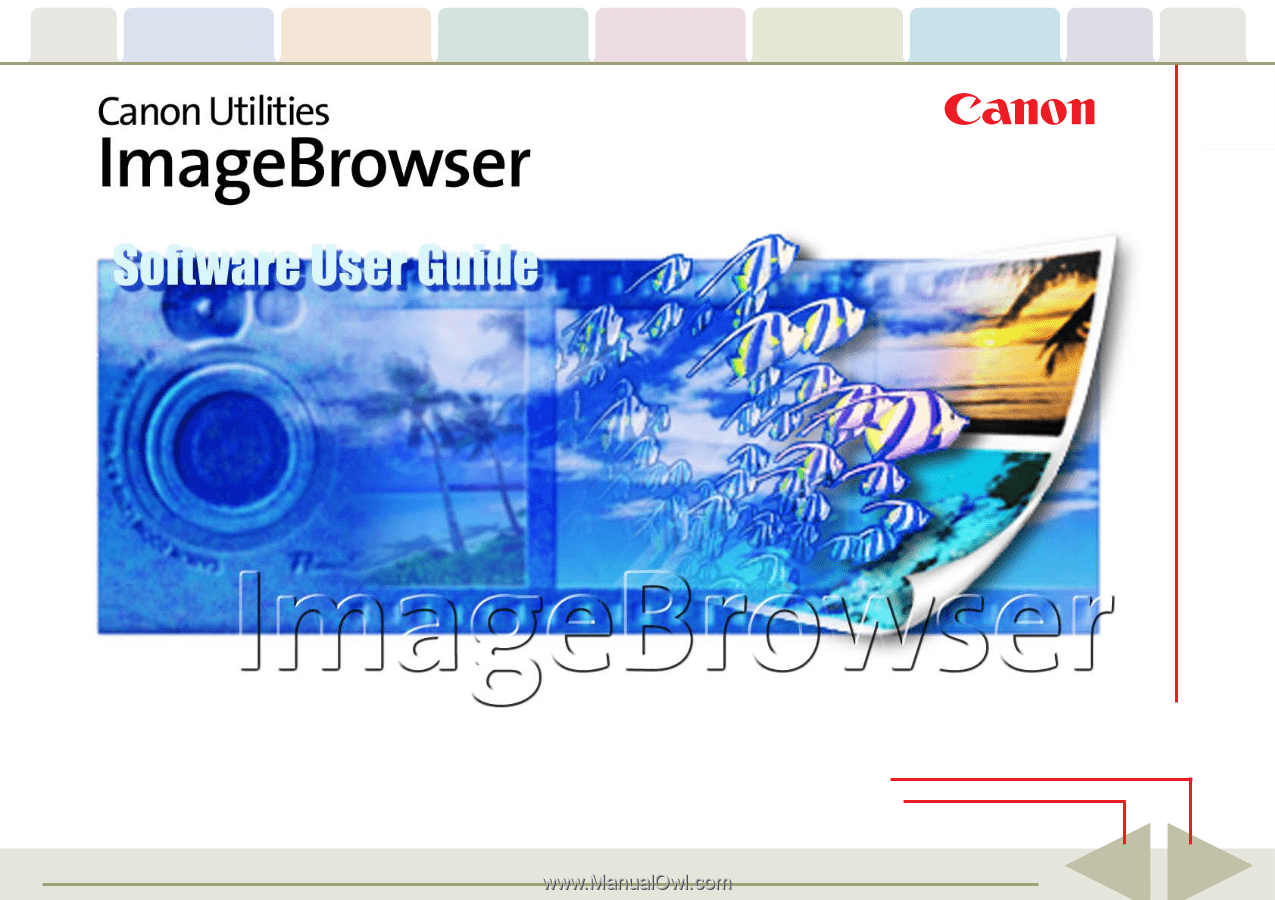
Table of
Contents
Chapter 1
What is
ImageBrowser?
Chapter 2
Downloading and
Printing Images
Chapter 3
What You Can Do with
a Camera Connected
Chapter 4
Viewing Images
Chapter 5
Organizing Images
Chapter 6
Using Supplementary
Features
Appendices
Index
ImageBrowser Software User Guide
1
Back
Next
5.7
Click these tabs to jump to the Table of
Contents, Index or start of each chapter.
Click this button to advance to the next page.
Click this button to return to the previous page.
(Since this is the starting page, the [Back] button cannot be used.)