Canon BJ-10E Service Manual
Canon BJ-10E Manual
 |
View all Canon BJ-10E manuals
Add to My Manuals
Save this manual to your list of manuals |
Canon BJ-10E manual content summary:
- Canon BJ-10E | Service Manual - Page 1
BJ -lOex SERVICE MANUAL Canon - Canon BJ-10E | Service Manual - Page 2
-J laser beam printer: final pages were printed on Varityper"' 5300 with 4000J RIP. A Canon mo-5001S Magneto-Optical Storage Subsystem with mo-502M Magneto-Optical Storage Disk Cartridge and mo-IF2 interface kit were used for storing large volumes of page layout and graphic data for this manual. All - Canon BJ-10E | Service Manual - Page 3
Operating Instructions This section explains how to operate the unit properly. Information required about installation and service made and a copy of User's Manual are troubleshooting procedures, and circuit diagrams are given. LOOK Procedures for assembly/disassembly are not given in this manual. - Canon BJ-10E | Service Manual - Page 4
INSTALLATION PROCEDURE 2. TRANSPORTING THE PRINTER 2.1 CARRYING THE PRINTER 2.2 TRANSPORTING THE PRINTER 3. PRINTER SERVICE FUNCTIONS 3.1 ERROR DISPLAY WITH INDICATIONS 3.2 CONTROL KEY SERVICE FUNCTION 3.2.1 CLEANING THE BJ CARTRIDGE 3.2.2 CHARGING Ni-Cd BATTERY 3.2.3 OFFLINE TEST 4. USER'S MANUAL - Canon BJ-10E | Service Manual - Page 5
1.1 PERIODICALLY-REPLACED PARTS 1.2 CONSUMABLES 1.3 PERIODIC MAINTENANCE 2. SERVICE TOOLS 2.1 LIST OF TOOLS 3. DISASSEMBLY AND REASSEMBLY 4. TROUBLESHOOTING 5.1 ERRORS DISPLAYED BY INDICATOR LAMPS 5.1.1 ERROR DISPLAY 5.1.2 ERROR RECOVERY 5.2 ERRORS NOT DISPLAYED BY INDICATOR LAMPS 5.2.1 ERROR - Canon BJ-10E | Service Manual - Page 6
Figure 3-5 User's Manual Figure 3-6 Ni-Cd Battery Pack Figure 3-7 Auto Sheet Feeder Figure 3-8 AC Adapters Figure 3-9 Programmer's Manual Figure 3-10 BJ Cartridge Figure 3-11 Printer Features Figure 3-12 Internal View Figure 3-13 Exploded View of BJ Cartridge Figure 3-14 Bubble Jet Nozzles IV - Canon BJ-10E | Service Manual - Page 7
16 Figure 3-17 Figure 3-18 Figure 3-19 Figure 3-20 Figure 3-21 Figure 3-22 Figure 3-23 Figure 3-24 Figure 3-25 Figure 3-26 Nozzle Arrangement Printing Signals Heater Drive Voltage Ill Head Temperature Controller Parge Unit Carriage Purge Unit Drive Section Paper Feed Section 3-way Paper Feed Block - Canon BJ-10E | Service Manual - Page 8
• 0 0 • - Canon BJ-10E | Service Manual - Page 9
This information should be read in conjunction with the User's Manual. The BJ-I0cx may be customised by setting the printer's DIP switches. A detailed description of this can be found in the User's Manual under "Customising the Printer". Table 1 below shows the recommendable DIP switch settings for - Canon BJ-10E | Service Manual - Page 10
• 0 S - Canon BJ-10E | Service Manual - Page 11
control modes to emulate IBM Proprinter X24E, Canon • BJ-130e bubble jet printer, and Epson LQ-510 printer control codes. So, your printer meets the requirements of all application programs such as spreadsheet, graphics, data base, and word processing functions. You can select each control - Canon BJ-10E | Service Manual - Page 12
1.3 General View Front Inside Rear U U U U U U U I) 5 00. 6 7 -a - • • 0 II I 6 I II 2 21 II-3 - Canon BJ-10E | Service Manual - Page 13
out. C) BJ cartridge A disposable cartridge including ink and print head ® Lock lever Locks or releases the BJ cartridge. ® Paper cover • POWER indicator Lights when the power is on. Blinks when the optional battery pack is low, or is being charged. • ON LINE indicator Lights when the printer is - Canon BJ-10E | Service Manual - Page 14
or carriage home position error. (See page VI-2 for details.) C) DIP switch Sets the default printer control modes. (See page IV-2 and IV-3 for details.) O Paper release lever Press the lever down to print. Lift up to align the paper. Co Battery compartment cover The optional battery pack is located - Canon BJ-10E | Service Manual - Page 15
. If you then press the PITCH switch three more times (without pressing the LF/FF switch), you will clear the printer so that you can begin the print style selection over again. When the print style selection menu has been cleared, the buzzer sounds twice. At that point, press the PITCH switch the - Canon BJ-10E | Service Manual - Page 16
Economy mode when the printer is online. (The buzzer will sound each time the LF/FF switch is pressed.) The print speed is the same in both the Economy and HQ mode, but the Economy mode uses less ink. Print example HQ Economy: High Quality and Quiet Print High Quality and Quiet Print 111 Note To - Canon BJ-10E | Service Manual - Page 17
between online and offline status by pressing the ON LINE switch. In each status, the printer functions change as follows; Online: The printer can receive data from the computer. Moreover, print modes can be selected. (See Condensed Mode Selection and HQ/Economy Selection for details.) Offline - Canon BJ-10E | Service Manual - Page 18
mode when the printer is online. (The buzzer will sound each time the LF/FF switch is pressed.) The print speed is the same in both the Economy and HQ mode, but the Economy mode uses less ink. Print example HQ Economy: High Quality and Quiet Print High Quality and Quiet Print - Canon BJ-10E | Service Manual - Page 19
ADJ switches. When the print check is completed, the printer returns to normal online status. Check print pattern di l l 1 1 1 1 1 1 I 1 1 1 1 1 i 1 1 1 1 1 1 1 1 1 1 1 1 u Note 1. Execute the head cleaning also when using the new BJ cartridge. 2. To set the head cleaning mode properly, press - Canon BJ-10E | Service Manual - Page 20
time and hold down both the switches (for about three seconds) until the buzzer sounds. (2) Send data to the printer. (3) To end the hexadecimal dump function, turn the power switch off. u Note Dump codes can be printed only when the print buffer is full. Any data remaining in the buffer will be - Canon BJ-10E | Service Manual - Page 21
Mode 1 OFF OFF LQ BJ-10e OFF *1. When you use the optional auto sheet feeder, set the selector 1 to ON. *2. When the selector 2 is OFF, the printer prints in a higher density graphics print image (full bit-mapped print). When this switch is ON, the printer does not print the odd bits in mapped - Canon BJ-10E | Service Manual - Page 22
for the special characters of each country. *6 When this selector is ON, the printer emulates Epson LQ-510. When this selector is OFF, the printer emulates IBM Proprinter X24E or Canon BJ-130e bubble jet printer accoring to the selector 10 setting. Table IV-1 Table IV-2 Selector No. Country USA - Canon BJ-10E | Service Manual - Page 23
IBM X24E, the Canon BJ-130e or the Epson LQ-510 so you can use many application programs that support these printers. 2.1 Software Installation You need to install the printer driver if you use an application program. The following tables show possible selections of printer drivers that may appear - Canon BJ-10E | Service Manual - Page 24
2.2 Character Set 2.2.1 In Mode 1/Mode 2 (DIP SW 11: OFF) In Mode 1/Mode 2, this printer supports two code pages - USA code page 437 and multilingual code page 850. Moreover, each code page has three character sets: set 1, set 2 and set 3 (All - Canon BJ-10E | Service Manual - Page 25
Character Set 2 (437) Hex. 0 1 2 3 4 5 6 7 8 9 A B C D E F No. p c e a 0 NUL SP 0 @ P 0 16 32 48 64 8O 96 112 128 144 160 178 L 1 192 2O8 a 224 a 24O 0000 1 COCI : 1 A 0 1 17 33 49 65 81 aqu 97 113 129 a 145 i 161 177 1193 2T09 p 225 24i1 0001 2 DC2 " 2 B R 2 18 - Canon BJ-10E | Service Manual - Page 26
Multilingual Code Page 850 Character Set 1 (850) Hex 0 1 2 3 4 56 789 A BC D E F No. NUL 0 0 9 P ' p NUL 8 < L ao0000 0 16 32 48 64 80 98 112 120 144 160 176 192 208 224 240 1 DC1 ! I --A 0 a q DCl i . ± B lif t 0001 1 17 33 49 85 81 97 113 129 145 181 177 193 209 225 241 2 DC2 ' - Canon BJ-10E | Service Manual - Page 27
All Characters Chart (850) Hex No 0 1 23 4 56 7 8 9 A B C D E F 0 0 0 • 0 8 1' 16 32 48 64 80 96 P 112 C 128 E 144 IL 160 176 L a6 192 208 224 240 0000 i 0 • ! l A CO a q U a i I DO± i 17 33 49 65 81 97 113 129 145 161 177 193 209 225 241 0001 2 • I " 2B R - Canon BJ-10E | Service Manual - Page 28
Mode (DIP SW 11: ON) In LQ mode, this printer supports two character sets - Italics character set and Graphics character selector 5. O Note The control code is an unprintable control character that the printer uses for print operations such as line spacing or carriage return. See page IV-14 for each - Canon BJ-10E | Service Manual - Page 29
Graphics Character Set Vi"o. 0 1 2 3 4 5 6 7 8 9 A B C' D E F' 9 NUL SP 0OP Pct a L ii a ---. woo 0 16 32 48 84 80 $ 112 128 144 160 176 1132 206 224 240 1 DC1 ! 1 A Q a ci ti a3 I 1 5-- 0 ±- 0031 I 17 33 49 65 II 97 113 120 145 161 177 183 209 225 241 ' 2 DC2 " 2 8 R b r é fE 6 III T - Canon BJ-10E | Service Manual - Page 30
. When errors occur, they are displayed by the indicators and the printer will stop °pirating. If the printer does not print nor feed the paper, check the status of the indicators described in the table below. If the problem still persists after following these instructions, contact your service - Canon BJ-10E | Service Manual - Page 31
5V • 5.6KO SN74LS14 or equivalent 100f2 10312F Output circuit: +5V +5V ERROR, PE, SELECT, BUSY 5.6Kfl 1kf2 ACKNLG, GA GA Output signal SN74LS05 Material: More than AWG28 Length: Up to 2.0 m (6.6 feet) Printer side: Amphenol 57-40360 (or equivalent) Cable side: Amphenol 57-30360 - Canon BJ-10E | Service Manual - Page 32
DATA 4 -RET 24 DATA 5 -RET 25 DATA 6 -RET 26 DATA 7 -RET 27 DATA 8 -RET 28 ACKNILG -RET 29 BUSY -RET 30 P.E. -RET 31 INIT 32 ERROR 33 GND 34 N.C.# 2 35 +5.0V*' 36 SELECT IN #4 *1. All -RETs are connected to GND. *2. NC means no connection. *3. The level is raised to + 5.0 V at - Canon BJ-10E | Service Manual - Page 33
Timing Chart of X24E/130e Mode DATA 1 - 8 STROBE 0 . 5gs 0.5µs 0 . 5µs .4M--IN-,...•MINer-oMIN ro. BUSY ACKNLG H Approx 5.0 µ s VII-5 - Canon BJ-10E | Service Manual - Page 34
- Canon BJ-10E | Service Manual - Page 35
lines are not printed straight. 3. When printing on graph paper, the lines may not match the scales of a graph paper because the 1/6" line spacing of the printer is slightly less than that of the graph paper. W: 182-216(7.2 - -8.5 ) A • 2.54+0.4 r•-• Unit: mm A 1 :.2-3 A-0- C 7 8 9 X Y- z- CN - Canon BJ-10E | Service Manual - Page 36
2. Envelope (1) Commercial number 10 (4.1" X 9.5") can be only used. The following envelopes cannot be used. - Envelopes with: windows, holes, perforations, cutouts, and double flaps - Envelopes made with special coated paper or deep embossed paper - Envelopes using peel-off sealing strips - - Canon BJ-10E | Service Manual - Page 37
contact your sales representative for more details. u BC-01 BJ Cartridge u ASF-6410 Auto Sheet Feeder u NB-150 NiCd Battery Pack u AD-150 AC adapter 1. NiCd Battery Pack The NiCd battery pack operates your bubble jet printer when an external power source is not available. Terminals 1.1 Loading - Canon BJ-10E | Service Manual - Page 38
with the tab. 1.2 Charging The printer can operate with the optional NiCd battery pack when an external power source is not available. Battery life varies depending on the options and the print density. Normally, a single charge works the printer for 40 minutes. A battery charge will take about ten - Canon BJ-10E | Service Manual - Page 39
explode. 4. Keep foreign objects out of the battery compartment. They can damage the battery and the printer. 5. Do not touch the terminals of the battery pack. 6. Set the battery switch to the O (OFF) position when you do not use the NiCd battery pack. 7. Follow local regulations when disposing of - Canon BJ-10E | Service Manual - Page 40
switch off. u Note 1. If an expired NiCd battery pack is charged, a battery error will occur a few minutes later. In this error mode, POWER and ERROR indicators blink alternately. 2. To reduce power consumption of the NiCd buttery pack, the printer automatically turns off if it does not receive data - Canon BJ-10E | Service Manual - Page 41
PERSONNEL 1.1 MOVING AND ROTATING PARTS Take care that your hair, clothes, jewelry, etc., do not get caught in the moving and rotating parts of the printer. These parts are the drive belt, purge unit gear, lead screw, head cap, head wiper, carriage (driven by the carriage motor), and the slowdown - Canon BJ-10E | Service Manual - Page 42
resistor (R9) rises to about 212°F (100°C) during charging of the Ni-Cd battery pack. The temperature of the regulator IC (Q14) and transistor (Q13) that produce the logic circuit Vcc rises to about 140°F (60°C) when the printer is on. NOTE Heat of about 122°F (50°C) or higher causes burns. The - Canon BJ-10E | Service Manual - Page 43
Part 1: Safety and Precaution:. 1.3 DISPOSING OF Ni-Cd BATTERY When you dispose of the optional Ni-Cd battery pack, follow local laws and regulations. 7AI \ DANGER To prevent explosion, do not throw the Ni-Cd battery in a fire or even near one. Figure 1-3 Ni-Cd Battery Pack 1-3 - Canon BJ-10E | Service Manual - Page 44
Part 1: Safety and Precautions 1.4 INK STAINS a) Ink path Do not touch anything in the printer ink path, otherwise the printer, work bench, your hands, or your clothes may get stained. The ink passes through the head cap. head wiper, and BJ cartridge nozzles. CAUTION The ink is not harmful for - Canon BJ-10E | Service Manual - Page 45
Part 1: Safety and Precaution: b) Ink mist The BJ cartridge ejects the liquid ink to the print paper. If the printer has been used for a long time (say, several months), the slight ink mist that bounces off the paper may stain the inside of the inner cover and the shelf of the upper cover. This - Canon BJ-10E | Service Manual - Page 46
. Do not leave the cartridge outside the printer without the head cover and sealing tape. The BJ cartridge cannot be disassembled or washed. NOTE Clogged nozzles make the horizontal white lines on the print from line by line. If this problem does not recover after the cleaning operation five times - Canon BJ-10E | Service Manual - Page 47
Part 1: Safety and Precautions c) Power on/off After the power is switched off, the printer caps the BJ cartridge automatically to prevent ink leakage and nozzle clogging. This will ensure the cartridge gets capped properly. The minimum interval of power on and off is three seconds. NOTE Always - Canon BJ-10E | Service Manual - Page 48
Contact Points Figure 1-9 Contact Points b) Ink leakage If the printer is picked up, moved or stored without a BJ cartridge in it, the ink remaining in the purge unit may flow back and stain the inside of the printer. If there is no cartridge, perform the cleaning operation three to five times to - Canon BJ-10E | Service Manual - Page 49
AC adapter except the one supplied with the printer. Do not use the printer AC adapter for any other equipment. 120V / 240V (UK) 220V / 240V (Australia) / Figure 1-11 AC Adapters b) Ni-Cd battery pack The optional Ni-Cd battery pack for portable power supply has a built-in temperature-sensitive - Canon BJ-10E | Service Manual - Page 50
Part 1: Safety and Precautions 2.4 PRECAUTIONS WHEN SERVICING a) Adjustment dial positions The printer mechanism has two dials for adjusting the head gap between the BJ cartridge and print paper to provide good print quality. Take special care not to touch the dials and change the dial positions by - Canon BJ-10E | Service Manual - Page 51
or change some electrical characteristics. To prevent such damage, do not touch the logic card in case you have the electrostatic charge when disassembling and servicing the printer. a. Electrostatic Discharge Logic Card Figure 1-15 Logic Card - Canon BJ-10E | Service Manual - Page 52
during printing. c) Cleaning function To maintain print quality, the printer has a cleaning function that wipes dust off the BJ cartridge nozzle surfaces with a head wiper and fills the nozzles with fresh ink. NOTE The cleaning is done automatically(*) and it is operated when the user operates - Canon BJ-10E | Service Manual - Page 53
to prevent uncapping the BJ cartridge. When low battery state is detected, pi inier stops printing, enters offline and cap the BJ cartridge. NOTE When the printer enters offline with data remained in the receive buffer by low battery, only one line is printed and the printer goes offline after the - Canon BJ-10E | Service Manual - Page 54
Part 1: Safety and Precautions 4. BUILT-IN SELF-DIAGNOSTIC FUNCTION The printer has a built-in self-diagnostic function to analyze hardware failures. The result of the self-diagnosis is indicated by an indicator and the beeper. For details, see Part 2: Operating Instructions of this manual. 1-14 - Canon BJ-10E | Service Manual - Page 55
Part 2: Operating Instruction! 1. PRINTER SETUP 1.1 UNPACKING After unpacking, check that you have the following parts: User's Manual Printer BJ Cartridge AC Adapter Packing Foams 220V, 230V Model BJ Cartridge AC Adapter Packing Carton Figure 2-1 Packing Arrangement 2-1 - Canon BJ-10E | Service Manual - Page 56
Part 2: Operating Instructions 1.2 INSTALLATION SPACE The installation space required for using the printer efficiently is shown below. The clearances shown below are required for operating the printer, loading paper (tip to legal size), and connecting the interface and DC power cables. Paper 8 - Canon BJ-10E | Service Manual - Page 57
Part 2: Operating Instructions 1.3 INSTALLATION PROCEDURE The printer should be installed as follows: 1) Removing the BJ cartridge protectors Take out the BJ cartridge from its pack, and remove the head cover and sealing tape that protect the nozzles. CAUTION To prevent the nozzles from clogging, - Canon BJ-10E | Service Manual - Page 58
Part 2: Operating Instructions 3) Connecting the interface cable Remove the cap from the interface connector, and plug the interface cable into the connector. Secure the cable with the connector clips. NOTE The printer has no grounding wire terminal. o Figure 2-6 Connecting Interface Cable 4) - Canon BJ-10E | Service Manual - Page 59
2: Operating Instructions 5) Cleaning the BJ cartridge Clean the BJ cartridge the first time you use it. When the power is switched on by sliding the POWER swich backward while the FWD ADJ and REV ADJ keys are held down until the beeper sounds, it starts cleaning the BJ cartriage. Cleaning takes - Canon BJ-10E | Service Manual - Page 60
Instructions 2. TRANSPORTING THE PRINTER ) (CAUTION When carrying or transporting the printer leave the BJ cartridge in it. If the BJ cartridge is removed and transported from the printer, the ink nozzles may dry up and the BJ cartridge may become unusable. 2.1 CARRYING THE PRINTER Before - Canon BJ-10E | Service Manual - Page 61
pack is overdischarged, a battery error may occur even with a normal battery. If the Ni-Cd battery pack is charged again but still produces the error, it is defective. Z LOOK For details of the functions of the indicators when the printer is operating normally, see the User's Manual. • ON LINE - Canon BJ-10E | Service Manual - Page 62
Part 2: Operating Instructions 3.2 CONTROL KEY SERVICE FUNCTION The service functions such as BJ cartridge cleaning, battery charging, and offline tests can be performed with the five control keys and the power switch. Power Switch FWREDVAADDJJA- CLEANING PITCH ECONOMY/HQ; LF/FF ON LINE Figure 2- - Canon BJ-10E | Service Manual - Page 63
cartridge is cleaned. The printer wipes dust off the BJ cartridge nozzle surfaces with a head wiper and fills the nozzles with fresh ink to maintain print quality. NOTE If the LF/FF key is pressed within about 1.5 seconds until the beeper sounds again, one line of a nozzle test pattern is printed - Canon BJ-10E | Service Manual - Page 64
Instructions 3.2.3 OFFLINE TEST When paper is loaded, the printer can perform the offline test without being connected to the computer. a) ASCII character printing (IBM/EPSON mode) When the power is swiched on while the LF/FF key is held down until the beeper sounds, ASCII characters are printed - Canon BJ-10E | Service Manual - Page 65
S S Part 2: Operating Instructions NOTE In IBM characters printing, three lines are printed in each of the 11 print modes. Mode 1: Courier HQ Proportional Mode 2: Prestige HQ Elite Mode 3: Courier HQ Pica Mode 4: Courier HQ Double Height Mode 5: Courier ECONOMY Elite Mode 6: Courier ECONOMY - Canon BJ-10E | Service Manual - Page 66
Part 2: Operating Instructions c) H pattern printing (IBM/EPSON mode) When the power is switched on while the ON LINE and LF/FF keys are held down until the beeper sounds, an H pattern is printed. II pattern printing is terminated only when the power is switched off. - Canon BJ-10E | Service Manual - Page 67
Operating Instructions 4. USER'S MANUAL The pages following this one to the end of Part 2 are copies of the User's Manual pages. Their layout and numbering are different from those of the previous pages. The service person should read this User's Manual to be familiar with how to handle the printer - Canon BJ-10E | Service Manual - Page 68
Part 2: Operating Instructions This page intentionally left blank 2-14 - Canon BJ-10E | Service Manual - Page 69
's Manual. c) Consumable The BJ cartridges are sold separately as consumables. Printer Set Printer BJ Cartridge AC Adapter 4 Q5 User's Manual Optional Equipment Consumable Ni-Cd Battery Pack Auto Sheet Feeder BJ Cartridge AC Adapter Programmer's Manual Figure 3-1 Printer Components - Canon BJ-10E | Service Manual - Page 70
(Cool white) and black (Euro-gray). White Model Black Model Figure 3-2 Printer b) BJ cartridge The BJ cartridge mounted on the printer carriage contains the bubble jet head and ink. The 64-nozzle bubble jet head with a resolution of 360 DPI prints at a rate of 83 CPS. About 20 grams of black - Canon BJ-10E | Service Manual - Page 71
d) User's Manual The User's Manual explains how to use the printer. It describes how to operate the printer, a list of software commands, and how to use the optional Ni-Cd battery pack. LOOK See the optional Programmer's Manual for details of software commands. Figure 3-5 User's Manual 3-3 - Canon BJ-10E | Service Manual - Page 72
, 40 pages can be printed or continuous printing is possible for 40 minutes. LOOK For details of charging the Ni-Cd battery pack, see Part 2: Operating Instructions. Figure 3-6 Ni-Cd Battery Pack b) Auto sheet feeder The auto sheet feeder can be fitted to the printer to automatically feed a cut - Canon BJ-10E | Service Manual - Page 73
adapter is the same as the one supplied with the printer. Different types of AC adapter are available to suit the voltages In different regions. 120V I 240V (UK) I 220V 240V (Australia) Figure 3-8 AC Adapters d) Programmer's Manual The Programmer's Manual explains how to use software commands - Canon BJ-10E | Service Manual - Page 74
Part 3: Technical Reference 1.2.3 CONSUMABLE a) BJ cartridge As a consumable, BJ cartridge is the same as that supplied with the printer. 1 fir Figure 3-10 BJ Cartridge 3-6 - Canon BJ-10E | Service Manual - Page 75
Part 3: Technical Reference This page intentionally left blank 3-7 - Canon BJ-10E | Service Manual - Page 76
noise level of 45 dB(A) through a parallel interface. b)BJ cartridge •The disposable type BJ cartridge can be inserted in the printer and removed from it with a single action. •The BJ cartridge containing the bubble jet head and ink prints data on regular office paper and envelopes with a resolution - Canon BJ-10E | Service Manual - Page 77
Part 3: Technical Reference High resolution and eau maintenance Compatible with IBM Proprinter X24E BJ Cartridge External power supply AC Adapter Easy cut sheet handling Transportable power supply Auto Sheet Feeder Figure 3-11 Printer Features Ni-Cd Battery Pack 3-9 - Canon BJ-10E | Service Manual - Page 78
see 4. USER'S MANUAL in Part 2: Operating Instructions of this manual. For details of hardware (printer, BJ cartridge, and AC adapter) specifications and interface specifications, see part VII of the User's Manual. For details of the specifications of print paper and the optional Ni-Cd battery pack - Canon BJ-10E | Service Manual - Page 79
Part 3: Technical Reference This page intentionally left blank 3-11 - Canon BJ-10E | Service Manual - Page 80
4.1 INTERNAL OVERVIEW This section explains the outline of the printer internal components. The following sections explains each details. a) BJ cartridge The BJ cartridge contains the 64-nozzle bubble jet head with resolution of 360 DPI and ink cartridge. b) Purge unit The purge unit, driven by the - Canon BJ-10E | Service Manual - Page 81
Part 3: Technical Reference BJ Cartridge 0 a •410 1 • Purge Unit Carriage Part Paper Feed Part 4 U Logic Card Figure 3-12 Internal View • 3-13 - Canon BJ-10E | Service Manual - Page 82
about 20 grams of black ink for printing about 450 pages of regular office paper (ordinary paper). c) Cartridge body The plastic cartridge body holds the ink sponge and bubble jet head unit. d) Bubble jet head unit The bubble jet head unit loads ink to the 64 bubble jet nozzles from the tip of - Canon BJ-10E | Service Manual - Page 83
is grown because of the remaining heat on the heater, and the drop of ink is ejected from the nozzle at about 12 m/s. After ejected the drop of ink, the nozzle is refilled with ink. NOTE The bubble jet head is formed on the silicon plate based on semiconductor technology. The heater and its - Canon BJ-10E | Service Manual - Page 84
Part 3: Technical Reference b) Nozzle arrangement The 64 bubble jet nozzles are arranged in a line at intervals of 1/360 inch. The upper 60 nozzles are used for actual printing. The 64 heater plates are controlled by the matrix structure of the 8 COM signal circuits and 8 SEG signal circuits. - Canon BJ-10E | Service Manual - Page 85
Temperature control The optimum temperature of the BJ cartridge ink for high quality printing is about 73.4°F (23°C). The bubble jet head unit has temperature sensors and warm-up heaters on the silicon plate. The printer determines the BJ cartridge temperature from the ambient temperature detected - Canon BJ-10E | Service Manual - Page 86
. The rubber wiper wipes off the face plate of the BJ cartridge from top to bottom every 60 seconds during cleaning, before starting printing, and during printing. The maintenance jet absorber absorbs the ejected ink from the nozzles as a test to stabilize the nozzles when the power is switched on - Canon BJ-10E | Service Manual - Page 87
Wiper Purge Unit Control Gear Maintenance Jet Absorber Wiping Direction Carriage Motor (Not Purge Unit) 0 0 0 0 0 0 Clutch Gear (Carriage Section) Ink Absorber Lead Screw (Carriage Section) Wiping Capping Direction Cap Arm Rubber Cap 0 Ink Pump 0 0 0 0 0 Ink Flow Drain Pipe Paper Feed Roller - Canon BJ-10E | Service Manual - Page 88
is moved with the hooking lever fixes the BJ cartridge on the carriage. When the BJ cartridge is fixed on the carriage, the contact portion of the ribbon cable connects with the contact portion of the bubble jet head unit to transfer printing signals from the logic card. b) Carriage drive section - Canon BJ-10E | Service Manual - Page 89
Part 3: Technical Reference O BJ Cartridge BJ Cartridge Mounting Section Hooking Lever BJ Cartridge Hook Contact Points Carriage Carriage Ribbon Cable ro• ''' O Head Gap Adjustment Section Carriage Guide Shaft Head Gap Dial Carriage Drive Section Carriage Motor Homeposition Sensor and - Canon BJ-10E | Service Manual - Page 90
Unit Drive Section Purge Unit Gear Purge Unit Clutch Spring Clutch Gear • ;tit ,vm Driving the Carriage Lead Pin Lead Screw Carriage Carriage Guide Shaft Clutch gear transfers the carriage motor power to the purge unit gear. Carriage pushes the clutch gear. Left Margin Groove Driving the - Canon BJ-10E | Service Manual - Page 91
Part 3: Technical Reference This page intentionally left blank 3-23 - Canon BJ-10E | Service Manual - Page 92
, when the optional auto sheet feeder is fitted to the printer, automatic paper feed and manual flat feed can be done. b) Paper end detection section The leaf switch paper end sensor at the lower left of the feed roller detects print paper. Paper End Sensor Paper end status (Dashed Line) Inner - Canon BJ-10E | Service Manual - Page 93
Part 3: Technical Reference Paper Transmission Roller Eject Roller Star Wheel Pinch Rolle Feed Roller Roller Winding Feed \. Le Pressure Roller Flat Feed • 4- Paper Pickup Roller ASF Tray Feed 0 t iIIV Paper 4- ASF Flat Feed ASF Feed Figure 3-23 3-way Paper Feed 3-25 Printer ASF - Canon BJ-10E | Service Manual - Page 94
print data and printer control commands. c) Head control The control section converts print data to print signals for the 13J cartridge and controls printing printer from the NiCd battery pack or AC adapter. h) Battery charger When the power is switched on with an AC adapter connected to the printer - Canon BJ-10E | Service Manual - Page 95
O PA Part 3: Technical Reference -4- Printer Unit Power Section Power Supply Battery Charge Vcc 1 (5VDC) • Vcc 2NLOG (5VDC) VH (20.4 - 22.8VDC) Vpp (14VDC) NCR 17Isfiffi Printer Control Control Section Control Signals Power Control Head Control rcrm..F Function Selector Interlace Control - Canon BJ-10E | Service Manual - Page 96
Part 3: Technical Reference 4.6.2 CONTROL SECTION BLOCK DIAGRAM '32%, O 07 7., "47`4, -•- 'rrq. ' 5245 cyF -9 - 0 C . ‹...5> \ sr), Ra j iPij vj 90 o TF Rio 4.09 , -5> -try F-> d - Canon BJ-10E | Service Manual - Page 97
data bus port is connected to the 2-Mbit external ROM, PPI, and printer controller same as address bus. • Two-channel stepping motor controller The two- chip backed up by a battery for 5 years. The timer is reset by output from the PPI port after cleaning. • Interrupt controller External interrupt - Canon BJ-10E | Service Manual - Page 98
to COM and SEG signals that control 8 x 8 matrix printing and controls the heater plates of the 64 bubble jet nozzles of the BJ cartridge with the 3 kHz drive frequency. LOOK For details about the print signals, see the BJ cartridge section. • Address decoder When the CPU address bus addresses - Canon BJ-10E | Service Manual - Page 99
, and ERROR indicators on and off, controls the buzzer, controls the warm-up heater to maintain the I3J cartridge at the optimum temperature (about 73.4°F (23°C)), and resets the timer after cleaning. d) DRAM The DRAM is used as a receive buffer/font download area, single-line print buffer, and - Canon BJ-10E | Service Manual - Page 100
Part 3: Technical Reference 4.6.4 POWER SUPPLY SECTION BLOCK DIAGRAM -9:1CP,Z) ~Tc - Canon BJ-10E | Service Manual - Page 101
adapter and a 6 VDC outputs Ni-Cd battery pack. When the DC plug of AC adapter outputs Vcc2 when the printer controller is reset to activate the printer controller in a stable supplied for the print signal SEG driver IC, COM driver transistors, and the BJ cartridge warm-up heater driver transistor. One of - Canon BJ-10E | Service Manual - Page 102
voltage being charged every 2 minutes. If it is less than 6 V, the Ni-Cd battery pack is considered overdischarge or defective and the POWER and ERROR indicators flash alternately. When about 10 hours elapse after charging begins, the auto charge-off function automatically stops the charging and - Canon BJ-10E | Service Manual - Page 103
1. MAINTENANCE 1.1 PERIODICALLY-REPLACED PARTS Level User Service engineer Periodically-replaced part None None 1.2 CONSUMABLES Level User Service engineer Consumable 13J cartridge None 1.3 PERIODIC MAINTENANCE Level User Service engineer Periodic service None None Part4: Maintenance 4-1 - Canon BJ-10E | Service Manual - Page 104
Part4: Maintenance 2. SERVICE TOOLS 2.1 LIST OF TOOLS General tool Use Phillips screwdriver For removing screws Precision standard screwdriver For removing plastic parts Tweezers For removing Ni-Cd battery terminals Soldering iron (30 W or less) For replacing electronic components Double- - Canon BJ-10E | Service Manual - Page 105
Part 4: Maintenanc 3. DISASSEMBLY AND REASSEMBLY Refer to the Parts Catalog for the disassembly and reassembly procedures. The illustrations in the Parts Catalog have figure numbers in the order of disassembly. For parts requiring careful disassembly or reassembly, enlarged views are shown or - Canon BJ-10E | Service Manual - Page 106
printer adjustment is that of the head gap to keep the distance between the BJ cartridge and printing paper constant. Adjust the head gap so that the distance between the BJ cartridge nozzle and printing unnecessary to change the adjustment dials in servicing: mark the original positions of the dials - Canon BJ-10E | Service Manual - Page 107
For head gap measurements (Three gauges are necessary.) Same as normal BJ cartridge (Do not use user's BJ cartridge since the gauge may strike against its nozzle.) 4.3 ADJUSTMENT METHOD 4.3.1 PREPARATION FOR ADJUSTMENT 1) Remove the printer unit from the lower case. (Refer to the Parts Catalog for - Canon BJ-10E | Service Manual - Page 108
gauges into the places shown in the following figure from under the printer unit, then push the release lever back to its original position 2) Turn the drive belt counterclockwise and move the carriage so that the BJ cartridge nozzles are facing the gap gauges placed on the left side. Carriage Motor - Canon BJ-10E | Service Manual - Page 109
gauge and nozzle. 4) Turn the white adjustment dial (L) under the purge unit until there is no clearance between the two gauges and the BJ carriage nozzle. 5) Push the BJ cartridge to the right and move it so that it faces the gap gauges on the right side. 6) Turn the white adjustment dial (R) on - Canon BJ-10E | Service Manual - Page 110
Part 4: Maintenance 5. TROUBLESHOOTING 5.1ERRORS DISPLAYED BY INDICATOR LAMPS 5.1.1 ERROR DISPLAY The printer has a service function that displays printer errors with four indicator lamps and sounds a buzzer. LOOK See Part 2: Operating Instructions (page 2-7) for errors indicated by indicator - Canon BJ-10E | Service Manual - Page 111
card. When the logic card is repaired: 1) Replace the MPU. Low battery 1) Charge the Ni-Cd battery pack. If a low battery error persists after charging: 1) Replace the Ni-Cd battery pack. Ni-Cd battery error 1) Recharge the Ni-Cd battery pack. If the Ni-Cd battery is still defective after recharging - Canon BJ-10E | Service Manual - Page 112
lamps include no power, printing errors, and paper feed errors. 5.2.2 RECOVERY METHOD No power 1) Set the BATTERY switch to ON. 2) Check the AC adapter output. (9.5 VDC or higher) 3) Charge the Ni-Cd battery pack. 4) Replace the logic card. When the logic card is repaired: 1) Check the power supply - Canon BJ-10E | Service Manual - Page 113
unit. If one of every eight dots is missing after cleaning: 1) Replace the BJ cartridge. 2) Clean the BJ cartridge at least five times. If the printing error is not corrected: 1) Replace the logic card. When the logic card is repaired: 1) Check the printing signals from IC5, IC6, and Q1 to Q8. (See - Canon BJ-10E | Service Manual - Page 114
6.1 CONNECTING DIAGRAM A 4 AC ADAPTER OG2-2315: DC INLET UNIT • • NI-Cd BATTERY PACK OY6-0021: CARRIAGE RIBBON CABLE cc cc 0 0 zU) 0 2 co w z cc cc a. CI 0 0 in CCOI •-• - CO = r. [-] CNCRCNPE CNP BJ CARTRIDGE OG2-2314: LOGIC CARD O CNLF CNIF Figure 4-8 Connecting Diagram 4-12 - Canon BJ-10E | Service Manual - Page 115
12 P81(INTI) P83 14 P80(INT0) 'NMI C37 -- P83 3B3 P60-63 • P60 Von Motor Driver 26 111 14 IC15 9 100 %0117 4 Oito 10 13 1(/ P 6P CNC R 2 ) I ED3 ON LINE 300 14 (OFl) PA3 PA I / / LS05 3 R39 R52 ,k-LED2 ERROR 'M 300 (YE) 5.6k IC12 E PA4 P52 S052 1 • R34 '- LED1 PAPER R40 300 - Canon BJ-10E | Service Manual - Page 116
> MDO CLKO 'RD 'WR 1A10> ' Printer Controller RAS, 'CAS, 'OE, 'WE Vcc2 21C - Canon BJ-10E | Service Manual - Page 117
On Reset Circuit Reset time 100ms B R126 ZD4 • 1 10V Ni-Cd Battery ›3A9 39k FARAM •RES RD5.6MB3 Vp B1188 Q,R Charging Current 025 R9 R8 Fi2 12.4k vsh P54 > 1F1 VH-G 3D2 Vpp 44v I37 1.20k 27> BJ Cartridge C28 R98 103 22.1k o2 IN C;VQ't__ 1197 2.15k + C3 1000u 25V Vpp - Canon BJ-10E | Service Manual - Page 118
6.3 CIRCUIT PATTERN DRAWING QH1-1166-0 2 MADE IN JAPAN CNP 1 09 3 L3 1 4D8)( r_2_ _61 3 iD11(4.0A) Fl CNCR °I O I - 3( 0.3A CNPE 124 2 *O 2 C11 014 R9 IC15 ZD6 ULN2003A D IC14 012 B C E I I rz DI O • D16 ID 013 L2 cn E MB3775 0 Co Ir B C E ZD7 011 i jko 0 -4 O 02 DI7

BJ
-lOex
SERVICE
MANUAL
Canon









