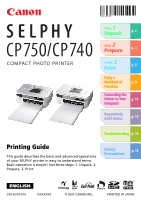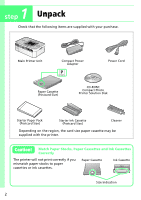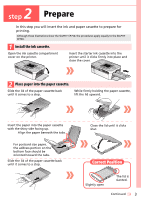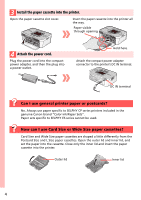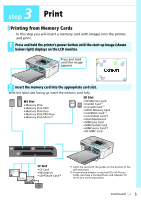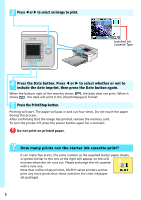Canon CP740 SELPHY CP750 / CP740 Printing Guide
Canon CP740 - SELPHY Photo Printer Manual
 |
UPC - 013803082371
View all Canon CP740 manuals
Add to My Manuals
Save this manual to your list of manuals |
Canon CP740 manual content summary:
- Canon CP740 | SELPHY CP750 / CP740 Printing Guide - Page 1
12 Troubleshooting p. 13 Printing Guide This guide describes the basic and advanced operations of your SELPHY printer in easy to understand terms. Basic operation is simple! Just three steps: 1. Unpack, 2. Prepare, 3. Print. Safety p. 15 Precautions ENGLISH CDI-E315-010 XXXXXXX © 2007 CANON - Canon CP740 | SELPHY CP750 / CP740 Printing Guide - Page 2
) CD-ROM: Compact Photo Printer Solution Disk Starter Paper Pack (Postcard Size) Starter Ink Cassette (Postcard Size) Cleaner Depending on the region, the card size paper cassette may be supplied with the printer. Caution! Match Paper Stocks, Paper Cassettes and Ink Cassettes Correctly The - Canon CP740 | SELPHY CP750 / CP740 Printing Guide - Page 3
to the SELPHY CP740. 1 Install the ink cassette. Open the ink cassette compartment cover on the printer. Insert the starter ink cassette into the printer until it clicks firmly into place and close the cover. 2 Place paper into the paper cassette. Slide the lid of the paper cassette back until - Canon CP740 | SELPHY CP750 / CP740 Printing Guide - Page 4
. Attach the compact power adapter connector to the printer's DC IN terminal. DC IN terminal Can I use general printer paper or postcards? No. Always use paper specific to SELPHY CP series printers included in the genuine Canon brand "Color Ink/Paper Sets". Paper sets specific to SELPHY ES series - Canon CP740 | SELPHY CP750 / CP740 Printing Guide - Page 5
will insert a memory card with images into the printer, and print. 1 Press and hold the printer's power button until the start-up image (shown CF Card • Microdrive • xD-Picture Card*2 *1 Align the card with the guides on the bottom of the slot and insert. *2 A specialized adapter is required - Canon CP740 | SELPHY CP750 / CP740 Printing Guide - Page 6
starter paper sheets. A symbol similar to the one at the right will appear on the LCD monitor when the ink runs out. Please exchange the ink cassette with a new one. Note that unlike inkjet printers, SELPHY series printers cannot print any more prints than those noted on the color ink/paper set - Canon CP740 | SELPHY CP750 / CP740 Printing Guide - Page 7
, use the USB cable supplied with your camera. Refer to your camera's operation manual for further details. Printing from Mobile Phones The CP750 can print without a cable connection from a mobile phone that supports infrared data transmission (IrDA, IrSimple). If you use a mobile phone that - Canon CP740 | SELPHY CP750 / CP740 Printing Guide - Page 8
the memory card images and current settings information. CP750 Monitor CP740 Monitor Selected Image Card slot with memory card inserted Card slot with memory card inserted Image Number Print Image Installed Ink Cassette Type Image Number Selected Image Print Image Number of Prints of - Canon CP740 | SELPHY CP750 / CP740 Printing Guide - Page 9
set using the camera. See the user guide included with your camera for instructions regarding DPOF settings. Printing Using the xxxxxx xxxxxx When using card sized paper, 8 Images Bordered cannot be selected . It still consumes one print's worth of ink even when printing is stopped. g Date Button - Canon CP740 | SELPHY CP750 / CP740 Printing Guide - Page 10
its original size. l (Power) Button Press and hold this button to turn the power on. Press and hold it again to turn the power off. 10 - Canon CP740 | SELPHY CP750 / CP740 Printing Guide - Page 11
before beginning installation. 1 Place the supplied Compact Photo Printer Solution Disk into the computer's CD-ROM drive. In addition, double-click the (CPSD Installer) icon in the CD-ROM window. 2 Click [Select Printer] in the printer driver window and select your printer. In addition, click [Agree - Canon CP740 | SELPHY CP750 / CP740 Printing Guide - Page 12
Paper Cassette PCC-CP100 Color Ink/Paper Set KL-36IP Paper Cassette PCL-CP200 Color Ink/Paper Set KW-24IP Paper Cassette PCW-CP100 Other Accessories Battery Pack Bluetooth Unit NB-CP2L (CP750 only) Bluetooth Unit BU-20 • Use a paper cassette and ink cassette specific to SELPHY CP series printers - Canon CP740 | SELPHY CP750 / CP740 Printing Guide - Page 13
? Check the compact power adapter, the main printer unit and the power cord to ensure that they are correctly connected. Cannot print... Have you run out of ink sheets? SELPHY series printers cannot print any more than the number of prints indicated on the color ink/paper cassette packages. The - Canon CP740 | SELPHY CP750 / CP740 Printing Guide - Page 14
instructions The Printer User Guide is included in the supplied CD-ROM. Refer to this guide for details on operating procedures and troubleshooting suggestions. Double Click Click to Install * The Adobe Reader program is required to view the Printer User Guide. * If using Windows, the Printer - Canon CP740 | SELPHY CP750 / CP740 Printing Guide - Page 15
, malfunctions and other hazards. Equipment refers to the printer, compact power adapter, ink cassette, paper cassette, or paper. • Please also read the "Safety Precautions" and "Handling Precautions" sections of the electronic manual (Printer User Guide) contained on the supplied CD-ROM. WARNINGS - Canon CP740 | SELPHY CP750 / CP740 Printing Guide - Page 16
with the instructions, may cause Part 15 of the FCC rules. Do not make any changes or modifications to the equipment unless otherwise specified in the manual . If such changes or modifications should be made, you could be required to stop operation of the equipment. Canon U.S.A., Inc. One Canon
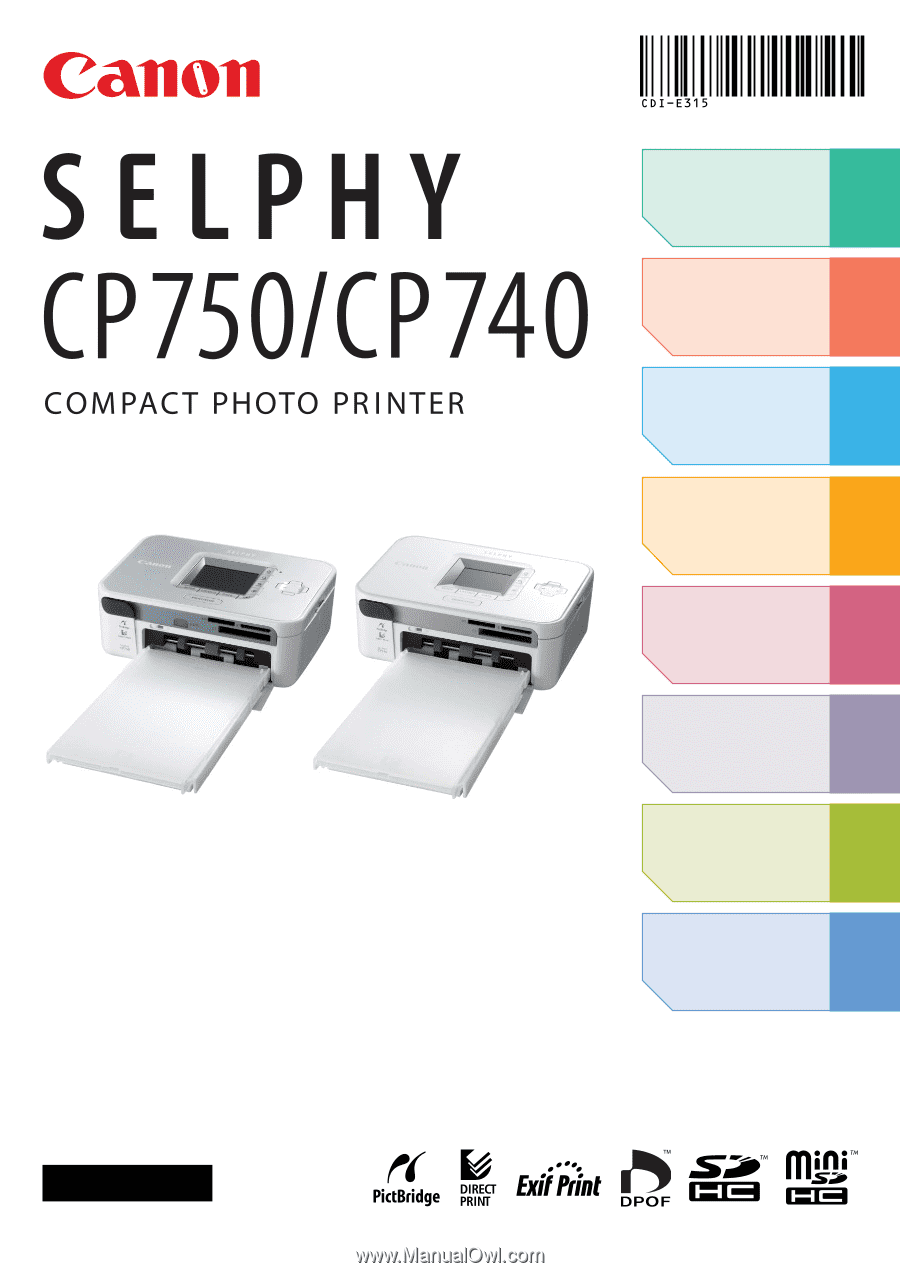
This guide describes the basic and advanced operations
of your SELPHY printer in easy to understand terms.
Basic operation is simple! Just three steps: 1. Unpack, 2.
Prepare, 3. Print.
step
1
Unpack
Printing Guide
p. 2
ENGLISH
step
2
Prepare
step
3
Print
Enjoy a
Multitude of
Functions
p. 3
p. 5
p. 8
p. 11
p. 12
p. 13
p. 15
Connecting the
Printer to Your
Computer
Separately
Sold Items
Troubleshooting
Safety
Precautions
CDI-E315-010
XXXXXXX
© 2007 CANON INC.
PRINTED IN JAPAN