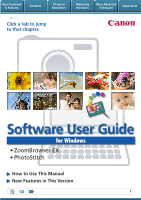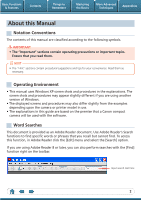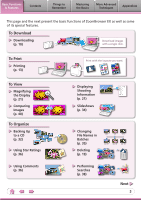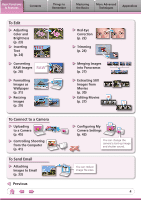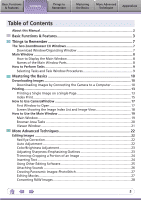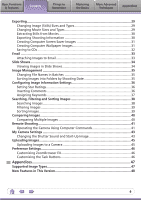Canon CP770 Software Guide for Windows
Canon CP770 - SELPHY Photo Printer Manual
 |
UPC - 013803096460
View all Canon CP770 manuals
Add to My Manuals
Save this manual to your list of manuals |
Canon CP770 manual content summary:
- Canon CP770 | Software Guide for Windows - Page 1
Basic Functions & Features Contents Things to Remember Mastering the Basics More Advanced Techniques Appendices Click a tab to jump to that chapter. Software User Guide for Windows • ZoomBrowser EX • PhotoStitch How to Use This Manual New Features in This Version 1 - Canon CP770 | Software Guide for Windows - Page 2
• This manual uses Windows XP screen Windows. • The displayed screens and procedures may also differ slightly from the examples depending upon the camera or printer model in use. • The explanations in this guide are based on the premise that a Canon compact camera will be used with the software - Canon CP770 | Software Guide for Windows - Page 3
Downloading (p. 10) Download images with a single click. To Print Printing (p. 13) To View Magnifying the Display (p. 21) Comparing Images (p. 40) To Organize Backing Up to a CD (p. 32) Using Star Ratings (p. 36) Using Comments (p. 36) Print with the layouts you want. 200X/09/09 100-0031 - Canon CP770 | Software Guide for Windows - Page 4
Basic Functions & Features Contents Things to Remember Mastering the Basics More Advanced Techniques Appendices To Edit Adjusting Color and Brightness (p. 23) Inserting Text (p. 24) TEXT Converting RAW Images RAW (p. 28) Formatting Images as Wallpaper (p. 31) Resizing Images (p. 29) To - Canon CP770 | Software Guide for Windows - Page 5
...9 Selecting Tasks and Task Window Procedures 9 Mastering the Basics 10 Downloading Images 10 Downloading Images by Connecting the Camera to a Computer 10 Printing...13 Printing a Single Image on a Single Page 13 Index Print...15 How to Use CameraWindow 17 First Window to Open 17 Screen - Canon CP770 | Software Guide for Windows - Page 6
Searching Images...38 Filtering Images...39 Sorting Images...39 Comparing Images...40 Comparing Multiple Images 40 Remote Shooting...41 Operating the Camera Using Computer Commands 41 My Camera Settings...43 Changing the Shutter Sound and Start-Up Image 43 Uploading Images...45 Uploading Images - Canon CP770 | Software Guide for Windows - Page 7
Mastering the Basics More Advanced Techniques Appendices The Two ZoomBrowser EX Windows Download Window/Organizing Window The following two windows are the main ones used for ZoomBrowser EX procedures. Download window, which opens when a camera is connected. CameraWindow View of camera images - Canon CP770 | Software Guide for Windows - Page 8
of the Main Window Parts Menu Bar Function Buttons Display Control Panel Task Buttons Selects tasks to perform. Last Acquired Images Displays the last images downloaded. Folder Area Selects a folder to display. Properties Icon (Displays image properties) : Image recorded using the camera - Canon CP770 | Software Guide for Windows - Page 9
Procedures Many ZoomBrowser EX functions can be accessed by selecting a task in the Main Window and following the instructions in the guidance section of the new window. 1 Select a task. The major steps for the task appear here. Follow the steps in order. You can return to a previous step. An - Canon CP770 | Software Guide for Windows - Page 10
the Camera to a Computer Download the camera images to the computer. IMPORTANT • The instructions in this software manual assume that you have correctly installed the software and driver software. See the guides supplied with your product package for software installation procedures. • With some - Canon CP770 | Software Guide for Windows - Page 11
is complete, the downloaded images will display in the Main Window. You can select the newly downloaded images by their shooting download correctly. If this happens, please use a memory card reader to download. HINT Changing the Download Destination Folder The default settings save downloaded - Canon CP770 | Software Guide for Windows - Page 12
Transfer). See the Camera User Guide for Direct Transfer settings and procedures. Downloading from a Memory Card Reader An action selection window will open when you insert a memory card into the memory card reader. If you select [View/Download Images Using Canon ZoomBrowser EX], ZoomBrowser EX - Canon CP770 | Software Guide for Windows - Page 13
More Advanced Techniques Appendices Printing Printing a Single Image on a Single Page Prints one image per page. 1 Click the [Print & Email] task button in the Main Window. 2 Click [Photo Print]. 3 Confirm that [1. Select Images] is chosen and select images for printing. 13 - Canon CP770 | Software Guide for Windows - Page 14
. Sets the printer, paper size and borderless printing settings. Click here to crop and print a portion of an image. Click here to insert text onto an image and print. Sets the shooting date/time imprint settings. 5 Click [3. Print]. Printing will start. HINT Printing Using Other Software If you - Canon CP770 | Software Guide for Windows - Page 15
Remember Mastering the Basics More Advanced Techniques Appendices Index Print Prints an index of the images. 1 Click the [Print & Email] task button in the Main Window. 2 Click [Index Print]. 3 Confirm that [1. Select Images] is chosen and select images for printing. 15 - Canon CP770 | Software Guide for Windows - Page 16
& Features Contents Things to Remember Mastering the Basics More Advanced Techniques Appendices 4 Click [2. Printer and Layout Settings] and set the categories as desired. Sets the printer and paper size settings. Rotates selected images. Click here to crop a portion of the selected image - Canon CP770 | Software Guide for Windows - Page 17
Mastering the Basics More Advanced Techniques Appendices How to Use CameraWindow First Window to Open This is the first screen to appear in CameraWindow. Downloads all images that have not yet been downloaded. Closes this window and opens a camera image browser window that lets you select and - Canon CP770 | Software Guide for Windows - Page 18
images to the camera. Selects all images/images not yet downloaded. Downloads images selected in the Thumbnail Window. Closes CameraWindow. Prints images selected in the Thumbnail Window. These arrows switch the image in the View Window. HINT Use the Help Function The Help button or Help menu is - Canon CP770 | Software Guide for Windows - Page 19
Basic Functions & Features Contents Things to Remember Mastering the Basics More Advanced Techniques Appendices How to Use the Main Window Main Window This is the main window for performing tasks in ZoomBrowser EX. Search Performs searches on images. Slide Show Displays the selected images - Canon CP770 | Software Guide for Windows - Page 20
[Ctrl] key while releasing the mouse button as above. You can also use the same procedures to copy images between Windows Explorer and the Main Window. HINT Right-Click Context Menus Right-clicking over a window or image displays contextual menus. These menus contain the functions available in the - Canon CP770 | Software Guide for Windows - Page 21
Things to Remember Mastering the Basics More Advanced Techniques Appendices Viewer Window Double-clicking an image in the Main Window displays it in this window. Change the display magnification. Zooming in displays the Navigator window to show the relative position on the image. Edit an image - Canon CP770 | Software Guide for Windows - Page 22
in a similar way by clicking the [Edit] button in the Viewer Window. Red Eye Correction Restores eye appearance to the original color when light Procedures 1 • Click [Start] when Auto mode is selected. • Switch to Manual mode if Auto mode cannot correct the image and select the location of the eye - Canon CP770 | Software Guide for Windows - Page 23
Remember Mastering the Basics More Advanced Techniques Appendices Color/Brightness Adjustment You can adjust image color balance and brightness using a variety of methods. Brightness, Saturation, Contrast RGB Adjustment Level Adjustment Tone Curve Adjustment Procedures 1 [Edit] and [Edit Image - Canon CP770 | Software Guide for Windows - Page 24
[Trim] 5 [3. Finish] • You can also input values or an aspect ratio to specify the trim area. • Movies and RAW images cannot be edited. Inserting Text Use this to insert text onto the image. You can freely adjust the font, size, color and text attributes. HELLO Procedures 1 [Edit] and [Edit Image - Canon CP770 | Software Guide for Windows - Page 25
Features Contents Things to Remember Mastering the Basics More Advanced Techniques Appendices Using Other Editing Software If you register another image editing program with ZoomBrowser EX in advance, you can use that software to edit an image selected in ZoomBrowser EX. Registering an Editing - Canon CP770 | Software Guide for Windows - Page 26
Basic Functions & Features Contents Things to Remember Mastering the Basics More Advanced Techniques Appendices Attaching Sounds You can add sound effects or background music to images and play back the sounds. Adding Sound Procedures + 1 Select an image. 2 Symbol displayed on image - Canon CP770 | Software Guide for Windows - Page 27
1 [Edit] and [Stitch Photos]. • Movies and RAW images cannot be edited. Use the PhotoStitch program to create panoramic images. HINT Using the Stitch Assist Mode If you use the camera's Stitch Assist mode [Edit] and [Edit Movie]. IMPORTANT QuickTime is required to play movies on Windows 2000. 27 - Canon CP770 | Software Guide for Windows - Page 28
JPEG, TIFF... Procedures 1 [Edit] and [Process RAW Images]. • You can use the Image Quality Adjustment Window to adjust the image brightness and color to your satisfaction. Exposure correction Color adjustment of the data types included in the "Specifications" section of the Camera User Guide. 28 - Canon CP770 | Software Guide for Windows - Page 29
exporting it so that it can be published on the Internet or attached to an email message. Procedures 1 [Export] and [Export Movies]. • You can also use this function to rotate movies. .avi IMPORTANT • The QuickTime program is required to play movies on - Canon CP770 | Software Guide for Windows - Page 30
can extract and save stills from your favourite frames recorded in a movie. (Windows Vista and Windows XP only) Procedures 1 [Export] and [Extract frames from a movie]. 1 [Export] and [Export Shooting Properties]. Ascertain the causes of failed photos or compare the settings for several images. 30 - Canon CP770 | Software Guide for Windows - Page 31
Basic Functions & Features Contents Things to Remember Mastering the Basics More Advanced Techniques Appendices Creating Computer Screen Saver Images You can export images to serve as computer screen savers. Procedures 1 [Export] and [Export as a Screen Saver]. Creating Computer Wallpaper - Canon CP770 | Software Guide for Windows - Page 32
with their shooting information to CD-R/RW discs. (Windows Vista and Windows XP only) Procedures 1 [Export] and [Backup to CD]. Back up important images or distribute your vacation photos on discs. IMPORTANT • This function can only be used with computers that satisfy the following requirements - Canon CP770 | Software Guide for Windows - Page 33
Basic Functions & Features Contents Things to Remember Mastering the Basics More Advanced Techniques Appendices Email Attaching Images to Email You can send images as email file attachments. You can configure the image size and quality settings. Procedures 1 [Print & Email] and [Email Images - Canon CP770 | Software Guide for Windows - Page 34
slide show, the images you clicked during the show remain selected. After the slide show, the images you clicked during the show appear in a printing window. Stops the slide show. 34 - Canon CP770 | Software Guide for Windows - Page 35
into folders by their shooting dates. 200x/05/15 200x/05/16 Procedures 1 [View & Classify] and [Classify into Folder]. 200x/05/17 Images predating your use of ZoomBrowser EX can also be managed together. 35 - Canon CP770 | Software Guide for Windows - Page 36
Information Settings Setting Star Ratings You can set the Star Ratings used in searching and displaying images in the index list. : the Star Ratings by accessing the [Edit] menu, the Properties Window or the Viewer Window. Inserting Comments You can freely insert your choice of text as Comments - Canon CP770 | Software Guide for Windows - Page 37
]. • Keywords can also be managed from the [Tools] menu or Properties Window. • To add keywords, click the [Tools] menu and select [Manage added to images. Information Type Content Configuration Method Used in Searches Used as Filter Criteria Display beneath Thumbnail My Category Categories - Canon CP770 | Software Guide for Windows - Page 38
Mastering the Basics More Advanced Techniques Appendices Searching, Filtering and Sorting Images Searching Images You can search images using parameters extracted from the information associated with them. Procedures 1 Star Ratings [View & Classify] and [Search]. • After a search, the - Canon CP770 | Software Guide for Windows - Page 39
the Basics More Advanced Techniques Appendices Filtering Images You can use filters to display only images meeting the selected parameters in Area. Procedures 1 [Filter] Star Ratings My Category This section is used to specify the filter criteria. Sorting Images You can sort images in the - Canon CP770 | Software Guide for Windows - Page 40
Things to Remember Mastering the Basics More Advanced Techniques Appendices Comparing Images Comparing Multiple Images When a good photo opportunity arises, you can shoot the same subject using different shutter speeds and exposures. In ZoomBrowser EX, it is easy to compare images so that minute - Canon CP770 | Software Guide for Windows - Page 41
Using Computer Commands You can activate the shutter of a connected camera from the computer Also useful Windows Vista). If CameraWindow opens, click [Operate Images on Camera], followed by . 4 Click [Start], followed by: [All Programs] or [Programs], [Canon cannot be manually operated while - Canon CP770 | Software Guide for Windows - Page 42
LCD Monitor You can use the camera's LCD monitor or a television connected to the camera to view the subject while shooting remotely. Click the [Camera] menu in the remote shooting window and select [Camera Display Settings]. See the Camera User Guide for TV connection instructions. Shooting Without - Canon CP770 | Software Guide for Windows - Page 43
followed by: [All Programs] or [Programs], [Canon Utilities], [CameraWindow], [MyCamera], [MyCamera]. 5 Guide. • Do not interrupt the connection between the camera and computer when My Camera Settings are being transmitted between them. • With Windows Vista, the settings files originally supplied - Canon CP770 | Software Guide for Windows - Page 44
HINT Creating My Camera Settings You can create your own original My Camera Settings files using My Camera Maker, a supplied program. To start My Camera Maker, select the [Set individually] tab in the My Camera window and click [Create My Camera data]. * The volume control knob in My Camera Maker - Canon CP770 | Software Guide for Windows - Page 45
1 Connect the camera to the computer. 2 Turn on the camera power, and set it to playback mode. 3 Select [Canon CameraWindow] (with Windows Vista, select [Downloads Images From Canon Camera using Canon CameraWindow]. 4 Click [Operate Images on Camera]. 5 Click (Send to Camera). • If the Main - Canon CP770 | Software Guide for Windows - Page 46
EX to operate according to your preferences. • Overall themes, such as window appearances • Processing methods for images shot with the camera on end • the Task Buttons You can hide items that you do not usually use to streamline the task buttons. Procedures 1 [Tools] and [Customize]. 46 - Canon CP770 | Software Guide for Windows - Page 47
an image repeatedly using this method, the image may become rougher. RAW (.CRW/.CR2) This is a proprietary image type provided by Canon. It saves supported by non-Windows programs (such as Macintosh). PhotoCD (.PCD) This is the image type used for Photo CDs. Video clip (.AVI) Standard Windows movie - Canon CP770 | Software Guide for Windows - Page 48
Canon brand cameras and ZoomBrowser EX and to add convenience and functionality. It may not be possible to use the new CameraWindow with some camera models. Changes to Memory Card Downloading Methods The Camera Control Window was used in prior versions to download cards and photos bearing messages - Canon CP770 | Software Guide for Windows - Page 49
or lost data due to a mistaken operation or malfunction of the camera, the software, memory cards, personal computers, peripheral devices, or use of non-Canon memory cards. Trademark Acknowledgments • Microsoft, Windows Vista and the Vista logo are trademarks or registered trademarks of Microsoft
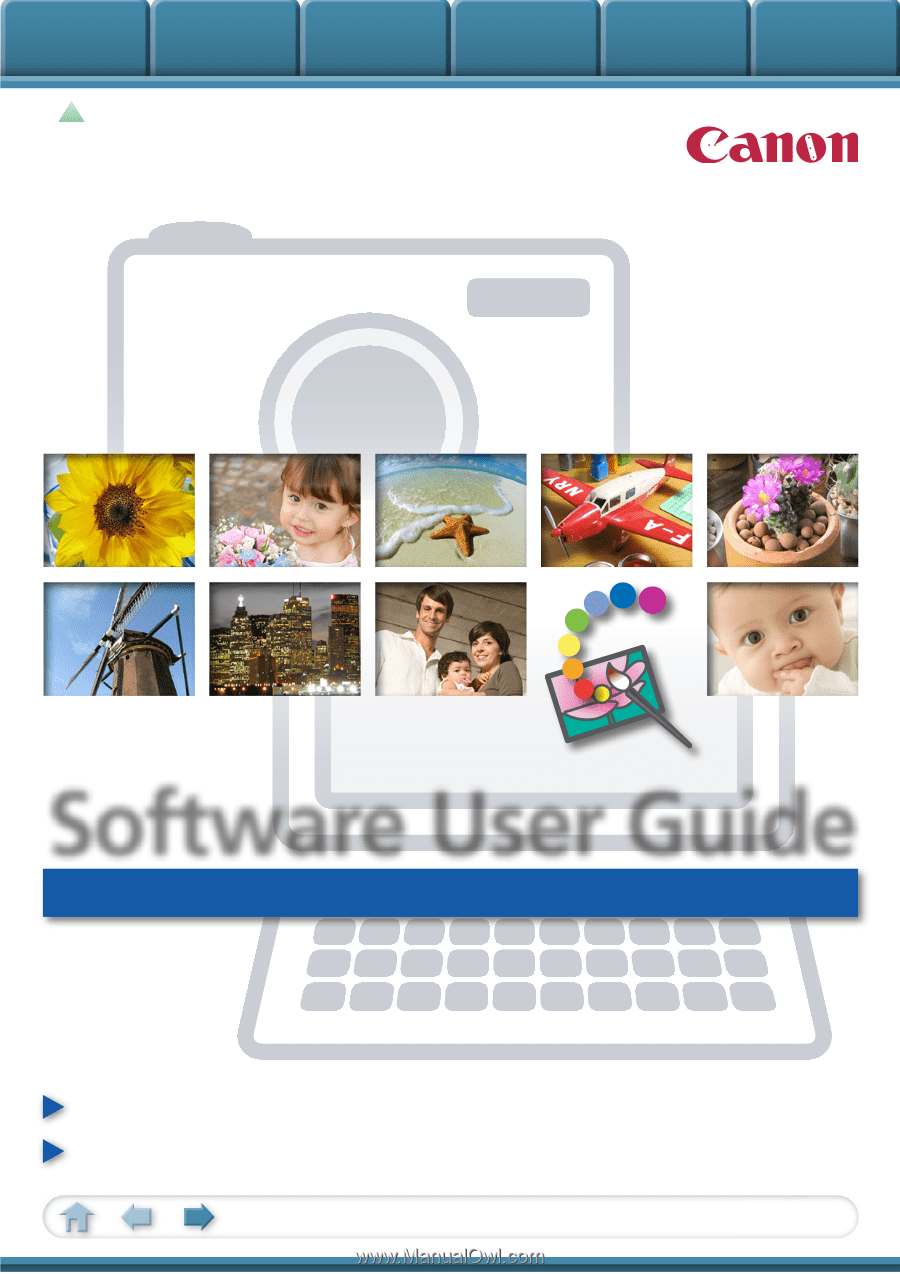
Basic Functions
& Features
Contents
Things to
Remember
Mastering
the Basics
More Advanced
Techniques
Appendices
1
for Windows
Software User Guide
• ZoomBrowser EX
• PhotoStitch
How to Use This Manual
New Features in This Version
Click a tab to jump
to that chapter.