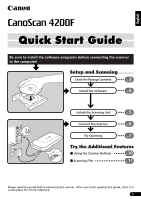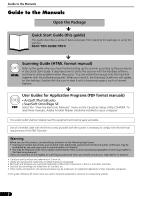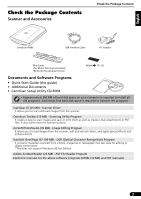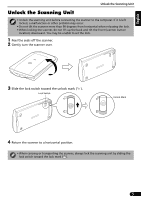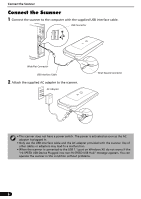Canon CanoScan 4200F CanoScan 4200F Quick Start Guide
Canon CanoScan 4200F Manual
 |
View all Canon CanoScan 4200F manuals
Add to My Manuals
Save this manual to your list of manuals |
Canon CanoScan 4200F manual content summary:
- Canon CanoScan 4200F | CanoScan 4200F Quick Start Guide - Page 1
Package Contents 3 p. Install the Software 4 p. Unlock the Scanning Unit 5 p. Connect the Scanner 6 p. Try Scanning 7 p. Try the Additional Features Using the Scanner Buttons p.10 Scanning Film p.11 Please read this guide before operating this scanner. After you finish reading this - Canon CanoScan 4200F | CanoScan 4200F Quick Start Guide - Page 2
the scanner. READ THIS GUIDE FIRST! HTML Scanning Guide (HTML format manual) Refer to this guide when you have finished setting up the scanner according to the procedures in the Quick Start Guide. It describes how to utilize the scanner with the bundled software, and how to solve problems when - Canon CanoScan 4200F | CanoScan 4200F Quick Start Guide - Page 3
Scanner and Accessories Check the Package Contents CanoScan 4200F USB Interface Cable AC Adapter Film Guide (for 35mm film strip and slides) *Built into the document cover Shield (P. 12) Documents and Software Programs • Quick Start Guide (this guide) • Additional Documents • CanoScan - Canon CanoScan 4200F | CanoScan 4200F Quick Start Guide - Page 4
USER LICENSE AGREEMENT. Click [Yes] if you accept the terms. The [Install] window will display. 4 Click [Start Installation]. You will install five software programs and the Scanning Guide (HTML format manual). 5 The installation procedure will start. Follow the on-screen message prompts and click - Canon CanoScan 4200F | CanoScan 4200F Quick Start Guide - Page 5
Unit Unlock the Scanning Unit • Unlock the scanning unit before connecting the scanner to the computer. If it is left locked, a malfunction or other problem may occur. • Do not tilt the scanner more than 90 degrees from horizontal when releasing the lock. • When locking the scanner, do not lift - Canon CanoScan 4200F | CanoScan 4200F Quick Start Guide - Page 6
have a power switch. The power is activated as soon as the AC adapter is plugged in. • Only use the USB interface cable and the AC adapter provided with the scanner. Use of other cables or adapters may lead to a malfunction. • When the scanner is connected to the USB 1.1 port on Windows XP, do not - Canon CanoScan 4200F | CanoScan 4200F Quick Start Guide - Page 7
ArcSoft PhotoStudio. 1 Place a photo or a picture on the glass Top by aligning its top edge with the alignment mark, and close the Bottom document cover. Try Scanning Alignment Mark 2 Select [Start], [Programs] or [All Programs], [ArcSoft PhotoStudio 5.5] and [PhotoStudio 5.5]. PhotoStudio - Canon CanoScan 4200F | CanoScan 4200F Quick Start Guide - Page 8
Try Scanning 3 Click the [File] menu and choose [Select Source]. Select your scanner model name and click the [Select] button . • You do not need to set it from the second time onward with the same scanner. • You will need to do this step if you select a different scanner or a digital camera. 4 - Canon CanoScan 4200F | CanoScan 4200F Quick Start Guide - Page 9
window • If the scanner does not perform as described above, read the "Troubleshooting" section of the Scanning Guide (HTML format manual). • For details about the bundled software programs, read the Scanning Guide or the user guides (PDF format manuals) for each software program on the CanoScan - Canon CanoScan 4200F | CanoScan 4200F Quick Start Guide - Page 10
is required only for the first scan. The e-mail software will start and the scanned image will be attached in a new message window. The scanner will scan the item. To use the on.) • Please refer to the Scanning Guide (HTML format manual) for instructions to change the scanner button settings. 10 - Canon CanoScan 4200F | CanoScan 4200F Quick Start Guide - Page 11
protective sheet back when you are not scanning film to protect the light source in the document cover. • You can purchase the Accessory Kit for CanoScan 4200F (CSAK-4200F) if the protective sheet or Film Guide are lost or damaged. 2 Remove the Film Guide from the document cover. c d Hold the - Canon CanoScan 4200F | CanoScan 4200F Quick Start Guide - Page 12
film surface. • Use a blower brush to remove any dust from the film, document glass or light source unit. • Do not block the calibration slot on the Film Guide when you are scanning film. Colors will not be scanned correctly if the calibration slot is obstructed. Place the film face down with the - Canon CanoScan 4200F | CanoScan 4200F Quick Start Guide - Page 13
bottom edge of the top of the Film Guide the up Film Guide into the bottom groove in into the document cover until it locks the securely into place with a click. 6 Close the document cover. When you close the document cover, check the document glass to ensure that there are no photographs or - Canon CanoScan 4200F | CanoScan 4200F Quick Start Guide - Page 14
ScanGear CS will display the preview image(s). 5 Place a check mark beside the number(s) of the frame(s) to be scanned. By default, a check mark appears beside the first frame only. You can scan multiple frames in one step if you place a check mark beside the number of each frame you wish to include - Canon CanoScan 4200F | CanoScan 4200F Quick Start Guide - Page 15
the scanner does not perform as described above, read the "Troubleshooting" section of the Scanning Guide (HTML format manual). • For details about the bundled software programs, read the Scanning Guide or the user guides (PDF format manuals) for each software program on the CanoScan Setup Utility - Canon CanoScan 4200F | CanoScan 4200F Quick Start Guide - Page 16
Type/Number of Frames Scanner Buttons Operating Range Temperature Humidity Power Requirements Power Consumption Maximum Exterior Dimensions Weight CanoScan 4200F Flatbed CCD 6-line color Cold cathode fluorescent lamp 3200 x 6400 dpi 25 - 19200 dpi 16 bit input / 16 bit or 8 bit output for each - Canon CanoScan 4200F | CanoScan 4200F Quick Start Guide - Page 17
Purchase: Dealer Name/Dealer Tel: Dealer Address: Scanner Model: CanoScan 4200F Serial Number (on the back of the equipment): • About the Computer Used Manufacturer: CPU: Memory Capacity (RAM): Hard Disk Capacity: OS: Windows XP Me Monitor Type: Printer: Type of Printer: Installed

1
English
Setup and Scanning
Try the Additional Features
Check the Package Contents
Install the Software
Unlock the Scanning Unit
Connect the Scanner
Try Scanning
p.
3
p.
4
p.
5
p.
6
p.
7
Using the Scanner Buttons
p.
10
Scanning Film
p.
11
Be sure to install the software programs before connecting the scanner
to the computer!
Quick Start Guide
Quick Start Guide
Please read this guide before operating this scanner. After you finish reading this guide, store it in
a safe place for future reference.