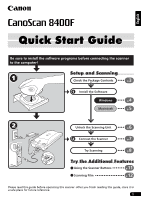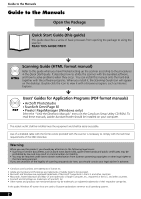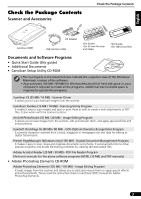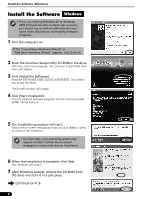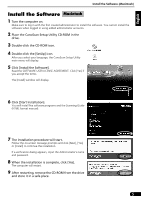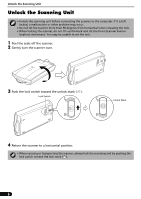Canon CanoScan 8400F CanoScan 8400F Quick Start Guide
Canon CanoScan 8400F Manual
 |
View all Canon CanoScan 8400F manuals
Add to My Manuals
Save this manual to your list of manuals |
Canon CanoScan 8400F manual content summary:
- Canon CanoScan 8400F | CanoScan 8400F Quick Start Guide - Page 1
Quick Start Guide Be sure to install the software programs before connecting the scanner to the computer! Setup and Scanning Check the Package Contents 3 p. Install the Software Windows 4 p. Macintosh 5 p. Unlock the Scanning Unit 6 p. Connect the Scanner 7 p. Try Scanning 8 p. Try - Canon CanoScan 8400F | CanoScan 8400F Quick Start Guide - Page 2
the procedures in the Quick Start Guide. It describes how to utilize the scanner with the bundled software, and how to solve problems when they occur. You can install this manual onto the hard disk together with the software programs. When you install it, the Scanning Guide icon will appear on the - Canon CanoScan 8400F | CanoScan 8400F Quick Start Guide - Page 3
the Package Contents Scanner and Accessories Check the Package Contents English CanoScan 8400F AC Adapter USB Interface Cable Film Guides (for 35 mm film strip and slides) Film Guides (for 120 format film) Documents and Software Programs • Quick Start Guide (this guide) • Additional Documents - Canon CanoScan 8400F | CanoScan 8400F Quick Start Guide - Page 4
USER LICENSE AGREEMENT. Click [Yes] if you accept the terms. The [Install] window will display. 4 Click [Start Installation]. You will install six software programs and the Scanning Guide (HTML format manual). 5 The installation procedure will start. Follow the on-screen message prompts and click - Canon CanoScan 8400F | CanoScan 8400F Quick Start Guide - Page 5
USER LICENSE AGREEMENT. Click [Yes] if you accept the terms. The [Install] window will display. 6 Click [Start Installation]. You will install five software programs and the Scanning Guide (HTML format manual). 7 The installation procedure will start. Follow the on-screen message prompts and click - Canon CanoScan 8400F | CanoScan 8400F Quick Start Guide - Page 6
Unit Unlock the Scanning Unit • Unlock the scanning unit before connecting the scanner to the computer. If it is left locked, a malfunction or other problem may occur. • Do not tilt the scanner more than 90 degrees from horizontal when releasing the lock. • When locking the scanner, do not lift - Canon CanoScan 8400F | CanoScan 8400F Quick Start Guide - Page 7
Press ( I ) to turn the power on. AC Adapter Small Square Connector • Only use the USB interface cable and the AC adapter provided with the scanner. Use of other cables or adapters may lead to a malfunction. • When the scanner is connected to the USB 1.1 port on Windows XP, do not worry if the "HI - Canon CanoScan 8400F | CanoScan 8400F Quick Start Guide - Page 8
to scan with ArcSoft PhotoStudio. Top • Make sure that the power switch is turned on. Bottom 1 Place a photo or a picture on the glass by aligning its top edge with the alignment mark, and close the document cover. Alignment Mark Windows 2 Select [Start], [Programs] or [All Programs], [ArcSoft - Canon CanoScan 8400F | CanoScan 8400F Quick Start Guide - Page 9
scanner model name and click the [Select] button for Windows or the [OK] button for Macintosh. • After you set this setting the first time, you do not need to set it from the second time onward with the same scanner Do not open the document cover while a scan is in progress. 7 Select the [Destination - Canon CanoScan 8400F | CanoScan 8400F Quick Start Guide - Page 10
window to close it. • If the scanner does not perform as described above, read the "Troubleshooting" section of the Scanning Guide (HTML format manual). • For details about the bundled software programs, read the Scanning Guide or the user guides (PDF format manuals) for each software program - Canon CanoScan 8400F | CanoScan 8400F Quick Start Guide - Page 11
be attached in a new message window. The scanner will scan the item. • If you press the [Cancel] button while scanning, the CanoScan Toolbox settings dialog will appear and you can change the default scanning settings. Refer to the Scanning Guide (HTML format manual). • To use the E-MAIL Button - Canon CanoScan 8400F | CanoScan 8400F Quick Start Guide - Page 12
Scanning Film Scanning Film You can scan 35 mm film (film strip or slides) and 120 format film with this scanner. Positioning the Film Use the following procedures to insert the film into the Film Guide. • Make sure that the FAU Cable is connected to the FAU connector on the back of the scanner. 1 - Canon CanoScan 8400F | CanoScan 8400F Quick Start Guide - Page 13
are scanning film. Colors will not be scanned correctly if the calibration slot is obstructed. 35mm Film Strip c Open the film holder on the film guide, place the film face down and close the film holder. d Align the Film Guide's tab with the FILM symbol on the document glass of the scanner. Film - Canon CanoScan 8400F | CanoScan 8400F Quick Start Guide - Page 14
Scanning Film 120 Format Films c Open the film holder on the film guide, place the film face down and close the film holder. d Align the Film Guide's tab with the FILM symbol on the document glass of the scanner. • Leave a gap of 5/8" (15 mm) or greater between film strips when placing two or more - Canon CanoScan 8400F | CanoScan 8400F Quick Start Guide - Page 15
English Scanning Film Scanning Film The following steps explain how to scan the film with ArcSoft PhotoStudio. 1 Press the power switch on the scanner's left side to set it to the ( I ) position. 2 Start ArcSoft PhotoStudio. Refer to step 2 on page 7. 3 Start ScanGear CS. Refer to step 4 on page 8. - Canon CanoScan 8400F | CanoScan 8400F Quick Start Guide - Page 16
window to close it. • If the scanner does not perform as described above, read the "Troubleshooting" section of the Scanning Guide (HTML format manual). • For details about the bundled software programs, read the Scanning Guide or the user guides (PDF format manuals) for each software program - Canon CanoScan 8400F | CanoScan 8400F Quick Start Guide - Page 17
Size Film Type/Number of Frames Scanner Buttons Operating Range Power Requirements Temperature Humidity Power Consumption Maximum Exterior Dimensions Weight CanoScan 8400F Flatbed CCD 6-line color Cold cathode fluorescent lamp 3200 x 6400 dpi 25 - 19200 dpi 16 bit input / 16 bit or 8 bit - Canon CanoScan 8400F | CanoScan 8400F Quick Start Guide - Page 18
Address: Scanner Model: CanoScan 8400F Serial Number (on the back of the equipment): • About the Computer Used Manufacturer: Model: CPU: Clock Speed: Memory Capacity (RAM): MB Hard Disk Capacity: MB Space Available: OS: Windows XP Me 2000 98 Macintosh OS X v10.1 OS X v10.2 OS X v10
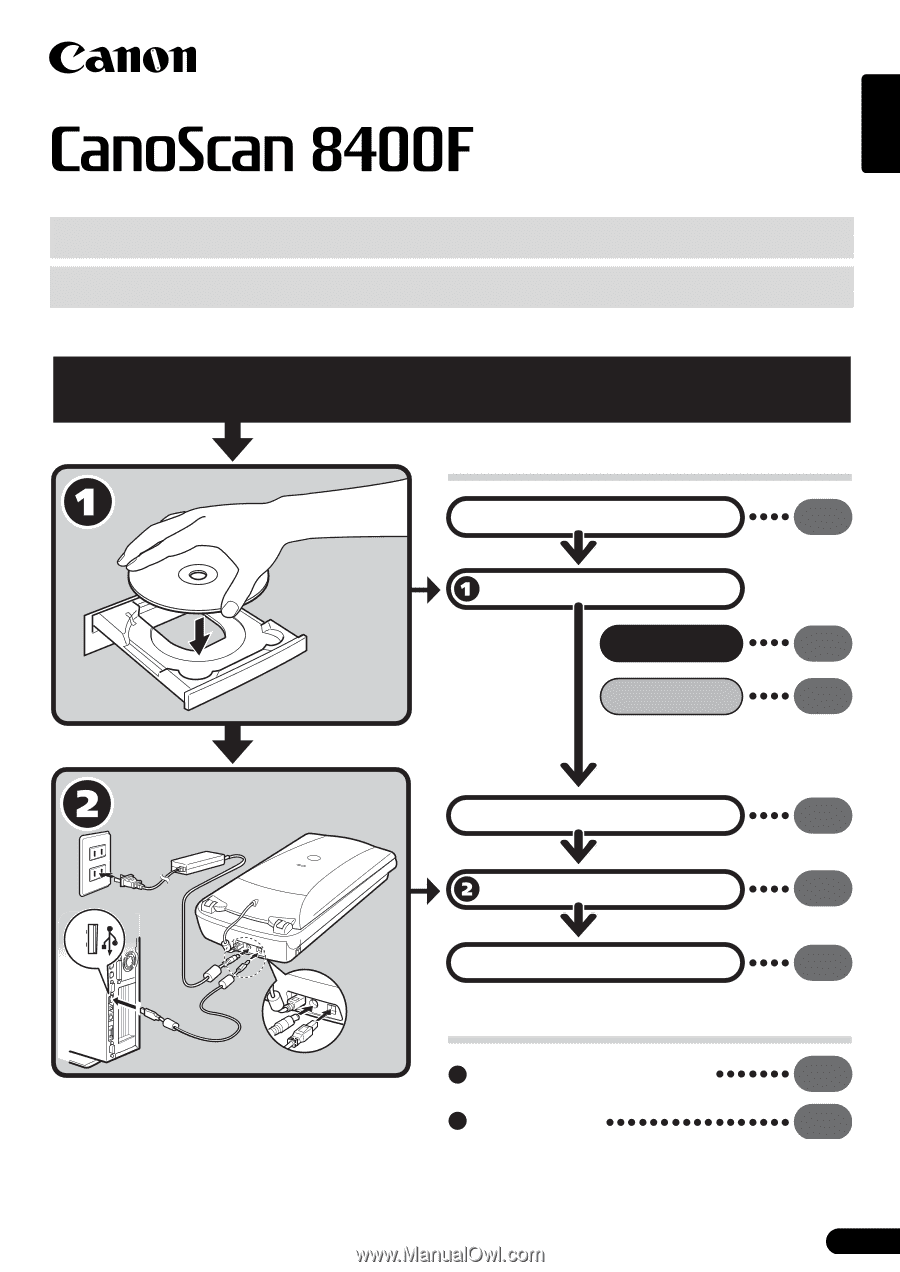
1
English
Quick Start Guide
Quick Start Guide
Setup and Scanning
Try the Additional Features
Check the Package Contents
Install the Software
Windows
Macintosh
Unlock the Scanning Unit
Connect the Scanner
Try Scanning
p.
3
p.
4
p.
5
p.
6
p.
7
p.
8
Using the Scanner Buttons
p.
11
Scanning Film
p.
12
Be sure to install the software programs before connecting the scanner
to the computer!
Please read this guide before operating this scanner. After you finish reading this guide, store it in
a safe place for future reference.