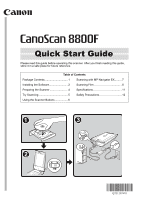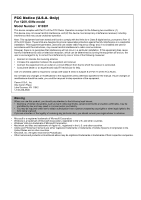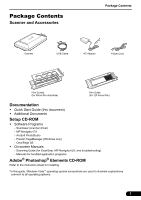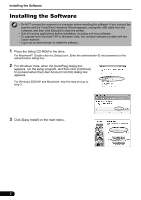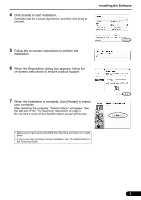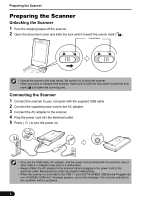Canon CanoScan 8800F 8800F Quick Start Guide Instructions
Canon CanoScan 8800F Manual
 |
View all Canon CanoScan 8800F manuals
Add to My Manuals
Save this manual to your list of manuals |
Canon CanoScan 8800F manual content summary:
- Canon CanoScan 8800F | 8800F Quick Start Guide Instructions - Page 1
. After you finish reading this guide, store it in a safe place for future reference. Table of Contents Package Contents 1 Scanning with MP Navigator EX......... 7 Installing the Software 2 Scanning Film 8 Preparing the Scanner 4 Specifications 11 Try Scanning 5 Safety Precautions 12 Using - Canon CanoScan 8800F | 8800F Quick Start Guide Instructions - Page 2
installation. This equipment generates, uses and can radiate radio frequency energy and, if not installed and used in accordance with the instructions the manual. If such changes or modifications should be made, you could be required to stop operation of the equipment. Canon U.S.A., Inc. One Canon - Canon CanoScan 8800F | 8800F Quick Start Guide Instructions - Page 3
Scanner and Accessories Package Contents Scanner USB Cable AC Adapter Power Cord Film Guides (for 35mm film strip/slide) Film Guide (for 120 format film) Documentation • Quick Start Guide (this document) • Additional Documents Setup CD-ROM • Software Programs - ScanGear (scanner driver - Canon CanoScan 8800F | 8800F Quick Start Guide Instructions - Page 4
close the screen. • Quit all running applications before installation, including anti-virus software. • To upgrade from Windows® XP to Windows Vista, first uninstall software bundled with the Canon scanner. • Log in as an administrator to install the software. 1 Place the Setup CD-ROM in the drive - Canon CanoScan 8800F | 8800F Quick Start Guide Instructions - Page 5
Installing the Software 5 Follow the on-screen instructions to perform the installation. 6 When the Registration dialog box appears, follow the on-screen instructions to ensure product support. 7 When the installation a problem during installation, see "Troubleshooting" in the Scanning Guide. 3 - Canon CanoScan 8800F | 8800F Quick Start Guide Instructions - Page 6
. 5 Press ( ) to turn the power on. • Only use the USB cable, AC adapter, and the power cord provided with the scanner. Use of other cables or adapters may lead to a malfunction. • Always attach the AC adapter to the scanner before plugging in the power cord to the electrical outlet. Reversing this - Canon CanoScan 8800F | 8800F Quick Start Guide Instructions - Page 7
image in ArcSoft PhotoStudio and close the window. You can select MP Navigator EX, the Scanning Guide (onscreen manual), or the Online Registration. • For more information on scanning using ScanGear, bundled applications, and troubleshooting, see the on-screen manual Scanning Guide - Canon CanoScan 8800F | 8800F Quick Start Guide Instructions - Page 8
of the Setup program. See "Installing the Software" on page 2. If the scanner buttons do not work properly, see "Troubleshooting" in the Scanning Guide. • For Mac OS X v.10.3.x and v.10.2.x (v.10.2.8 or later): Before using the scanner buttons, you need to set Image Capture (in [Applications] folder - Canon CanoScan 8800F | 8800F Quick Start Guide Instructions - Page 9
, scan, e-mail, convert scanned images with OCR programs, create PDF files with them scanner buttons. Open Scanning Guide. Switch to navigation mode. Operating Procedures Open the MP Navigator EX settings dialog box. 1 Start MP Navigator EX. For Windows: Select [Start] - [(All) Programs] - [Canon - Canon CanoScan 8800F | 8800F Quick Start Guide Instructions - Page 10
brush to remove any dust from the film, which will affect the image quality, and take care to hold the film by its edges to avoid transferring dirt or fingerprints to it. • Do not block the calibration slot on the Film Guide when scanning film. Colors will not be scanned correctly if the calibration - Canon CanoScan 8800F | 8800F Quick Start Guide Instructions - Page 11
viewed from below) in the Film Guide as shown in the diagram to the right. 120 Format Films c Open the film holder on the film guide, place the film face down and close the film holder. d Align the Film Guide's tab with the FILM symbol on the document glass of the scanner. • Leave a gap of 5 mm or - Canon CanoScan 8800F | 8800F Quick Start Guide Instructions - Page 12
[Negative Film (Color)] or [Positive Film (Color)] in [Select Source] to match the type of film you scanner while it is operating. 8 When prompted to close ScanGear, click [OK]. 9 Save the scanned image in ArcSoft PhotoStudio and close the window. • Do not leave the film strip in the film guide - Canon CanoScan 8800F | 8800F Quick Start Guide Instructions - Page 13
Specifications CanoScan 8800F Scanner Type Flatbed Sensor Type CCD 6-line color Light Source White LED Optical Resolution *1 4800 x 9600 dpi Selectable Resolution 25-19200 dpi (ScanGear) Scanning Bit Depth Color Grayscale 48 bit input (16bit input for each color (RGB)) 48 bit or 24 bit - Canon CanoScan 8800F | 8800F Quick Start Guide Instructions - Page 14
shock may result. If any of these objects or liquids enters the scanner, immediately unplug the AC adapter and the power cord. Then contact your retailer or Canon Customer Support Help Desk. CAUTION • Do not place the scanner in areas with high humidity, areas subject to direct sunlight, areas with - Canon CanoScan 8800F | 8800F Quick Start Guide Instructions - Page 15
enters the inner electrical parts, fire or electrical shock may result. If anything enters the scanner, immediately unplug the AC adapter and the power cord. Then contact your retailer or Canon Customer Support Help Desk. CAUTION • Do not place items that weigh 4.4 lbs. (2.0 kg) or more on the - Canon CanoScan 8800F | 8800F Quick Start Guide Instructions - Page 16
The socket-outlet shall be installed near the equipment and shall be easily accessible. As an ENERGY STAR® Partner, Canon Inc. has determined that this product meets the ENERGY STAR® guidelines for energy efficiency. QT5-1299-V01 XXXXXXXX ©CANON INC. 2007 PRINTED IN THAILAND
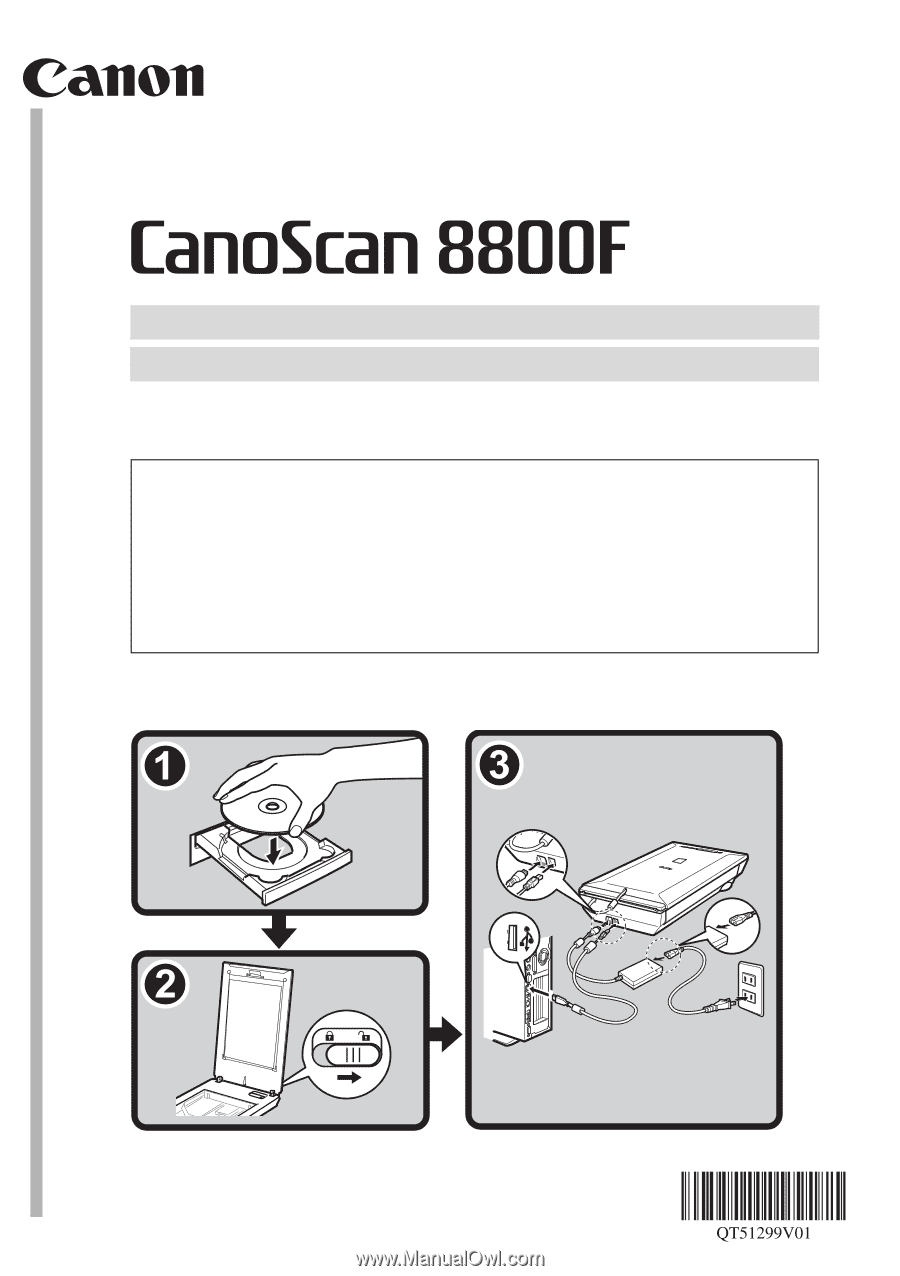
Quick Start Guide
Quick Start Guide
Please read this guide before operating this scanner. After you finish reading this guide,
store it in a safe place for future reference.
Table of Contents
Package Contents
...............................
1
Scanning with MP Navigator EX
.........
7
Installing the Software
.........................
2
Scanning Film
.....................................
8
Preparing the Scanner
........................
4
Specifications
......................................
11
Try Scanning
.......................................
5
Safety Precautions
..............................
12
Using the Scanner Buttons
.................
6