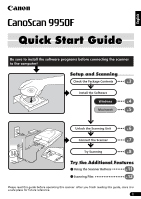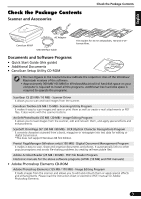Canon CanoScan 9950F CanoScan 9950F Quick Start Guide
Canon CanoScan 9950F Manual
 |
View all Canon CanoScan 9950F manuals
Add to My Manuals
Save this manual to your list of manuals |
Canon CanoScan 9950F manual content summary:
- Canon CanoScan 9950F | CanoScan 9950F Quick Start Guide - Page 1
3 p. Install the Software Windows 4 p. Macintosh 5 p. Unlock the Scanning Unit 6 p. Connect the Scanner 7 p. Try Scanning 8 p. Try the Additional Features Using the Scanner Buttons p.11 Scanning Film p.12 Please read this guide before operating this scanner. After you finish - Canon CanoScan 9950F | CanoScan 9950F Quick Start Guide - Page 2
in advance. • CanoScan and ScanGear are trademarks of Canon Inc. • Adobe, Acrobat and Photoshop are trademarks of Adobe Systems Incorporated. • Microsoft and Windows are registered trademarks of Microsoft Corporation in the U.S. and other countries. • Macintosh, Power Macintosh, Mac OS and FireWire - Canon CanoScan 9950F | CanoScan 9950F Quick Start Guide - Page 3
Package Contents Scanner and Accessories Check the Package Contents English AC Adapter CanoScan 9950F USB Interface Cable Film Guides for 35 mm strips/slides, 120 and 4"x5" format films. Documents and Software Programs • Quick Start Guide (this guide) • Additional Documents • CanoScan Setup - Canon CanoScan 9950F | CanoScan 9950F Quick Start Guide - Page 4
CD-ROM in the drive. After you select your language, the CanoScan Setup Utility main menu will display. 3 Click [Install the Software]. Read the SOFTWARE USER LICENSE AGREEMENT. Click [Yes] if you accept the terms. The [Install] window will display. 4 Click [Start Installation]. You will install six - Canon CanoScan 9950F | CanoScan 9950F Quick Start Guide - Page 5
the [SetUp] icon. After you select your language, the CanoScan Setup Utility main menu will display. 5 Click [Install the Software]. Read the SOFTWARE USER LICENSE AGREEMENT. Click [Yes] if you accept the terms. The [Install] window will display. 6 Click [Start Installation]. You will install five - Canon CanoScan 9950F | CanoScan 9950F Quick Start Guide - Page 6
Unlock the Scanning Unit Unlock the Scanning Unit • Unlock the scanning unit before connecting the scanner to the computer. If it is left locked, a malfunction or other problem may occur. • Do not tilt the scanner more than 90 degrees from horizontal when releasing the lock. • When locking the - Canon CanoScan 9950F | CanoScan 9950F Quick Start Guide - Page 7
Canon. 3 Attach the supplied AC adapter to the scanner. AC Adapter 4 Press the power switch on the scanner's front panel to turn the power on. The Scan Lamp will light. Power Switch • Only use the USB interface cable and the AC adapter provided with the scanner. Use of other cables or adapters - Canon CanoScan 9950F | CanoScan 9950F Quick Start Guide - Page 8
steps explain how to scan with ArcSoft PhotoStudio. 1 Place a photo or a picture on the glass Top by aligning its top edge with the alignment mark, and close the Bottom document cover. Alignment Mark Windows 2 Select [Start], [Programs] or [All Programs], [ArcSoft PhotoStudio 5.5] and - Canon CanoScan 9950F | CanoScan 9950F Quick Start Guide - Page 9
if you select a different scanner or a digital camera. 4 Click the Acquire icon and select [Acquire]. ScanGear CS will start. or click the [File] menu 5 Select [Select Source]. You can select from the following options. Photo (Color)/Magazine (Color)/Newspaper (B&W)/Document (Grayscale). 6 Click - Canon CanoScan 9950F | CanoScan 9950F Quick Start Guide - Page 10
the scanner does not perform as described above, read the "Troubleshooting" section of the Scanning Guide (HTML format manual). • For details about the bundled software programs, read the Scanning Guide or the User Guides (PDF format manuals) for each software program on the CanoScan Setup Utility - Canon CanoScan 9950F | CanoScan 9950F Quick Start Guide - Page 11
Microsoft Outlook, Eudora or Netscape Messenger. (Some mail programs are required to set the MAPI function on.) For Macintosh: Mail (Mac OS X 10.2 or later), Eudora or MS Entourage. • Please refer to the Scanning Guide (HTML format manual) for instructions to change the scanner button settings. 11 - Canon CanoScan 9950F | CanoScan 9950F Quick Start Guide - Page 12
the light source of the document cover. • You can purchase the Accessory Kit for CanoScan 9950F (CSAK-9950F) if the protective sheet or Film Guides are lost or damaged. 2 Set the film and the Film Guide. • Hold the film by the edges with your fingertips to avoid getting fingerprints or dirt on the - Canon CanoScan 9950F | CanoScan 9950F Quick Start Guide - Page 13
scanner and cause a pattern of rings called Newton Rings to appear on the scanned image. If this occurs, scan using the supplied film retainer sheet as shown in the figure. (A) Scan with the film retainer sheet inserted beneath the film. (B) If Newton Rings still appear after following Instruction - Canon CanoScan 9950F | CanoScan 9950F Quick Start Guide - Page 14
avoid scratching the film, do not slide the Film Holder after you place the film in the Film Guide. f Close the Film Holder. g Align the Film Guide's tab with the FILM symbol on the document glass of the scanner. If the Film Holder becomes separated from the Film Guide, refer to the illustrations - Canon CanoScan 9950F | CanoScan 9950F Quick Start Guide - Page 15
4 on page 9. 3 Select the [Select Source]. You can select from the following options for films. Negative Film (Color) / Positive Film (Color) Scanning Film 4 Click [Preview]. ScanGear CS will display the preview image(s). 5 Place a check mark beside the number(s) of the frame(s) to be scanned. By - Canon CanoScan 9950F | CanoScan 9950F Quick Start Guide - Page 16
the scanner does not perform as described above, read the "Troubleshooting" section of the Scanning Guide (HTML format manual). • For details about the bundled software programs, read the Scanning Guide or the User Guides (PDF format manuals) for each software program on the CanoScan Setup Utility - Canon CanoScan 9950F | CanoScan 9950F Quick Start Guide - Page 17
Specifications Scanner Type Scanning Element CanoScan 9950F Flatbed CCD 6-line color Light Source Cold cathode fluorescent lamp Optical Resolution Selectable Resolution 4800 x 9600 dpi 25 - 19200 dpi (ScanGear CS) Scanning Bit Depth Scanning Speed*2 (Photo or Document) Scanning Speed*2 (Film - Canon CanoScan 9950F | CanoScan 9950F Quick Start Guide - Page 18
servicing for this equipment will expire five years after production ceases. Date of Purchase: Dealer Name/Dealer Tel: Dealer Address: Scanner Model: CanoScan 9950F to Windows XP, reinstall ScanGear CS and CanoScan Toolbox according to the steps on page 4. As an ENERGY STAR Partner, Canon Inc.

1
English
Quick Start Guide
Quick Start Guide
Setup and Scanning
Try the Additional Features
Check the Package Contents
Install the Software
Windows
Macintosh
Unlock the Scanning Unit
Connect the Scanner
Try Scanning
p.
3
p.
4
p.
5
p.
6
p.
7
p.
8
Using the Scanner Buttons
p.
11
Scanning Film
p.
12
Be sure to install the software programs before connecting the scanner
to the computer!
Please read this guide before operating this scanner. After you finish reading this guide, store it in
a safe place for future reference.