Canon CanoScan D1230UF CanoScan D1230U/D2400U Product Guide
Canon CanoScan D1230UF Manual
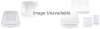 |
View all Canon CanoScan D1230UF manuals
Add to My Manuals
Save this manual to your list of manuals |
Canon CanoScan D1230UF manual content summary:
- Canon CanoScan D1230UF | CanoScan D1230U/D2400U Product Guide - Page 1
Canon Color Image Scanner CanoScan D1230U/D2400U Product Guide - Canon CanoScan D1230UF | CanoScan D1230U/D2400U Product Guide - Page 2
the scanner is Canon Inc. • Adobe®, Acrobat® and Photoshop® are trademarks of Adobe Systems Incorporated. • Macintosh, Power Macintosh and Mac OS are trademarks of Apple Computer, Inc., registered in the U.S. and other countries. • iMac is a trademark of Apple Computer, Inc. • Microsoft and Windows - Canon CanoScan D1230UF | CanoScan D1230U/D2400U Product Guide - Page 3
Transporting the Scanner 8 Care and Maintenance 9 Guide to the Software Software for Windows ScanGear CS-U 11 ScanGear Toolbox 13 Adobe Photoshop LE 19 ArcSoft PhotoBase 20 ScanSoft OmniPage Pro 21 Canon PhotoRecord 22 Software for Macintosh Canon Plug-in Module CS-U 16 CanoScan Toolbox 18 - Canon CanoScan D1230UF | CanoScan D1230U/D2400U Product Guide - Page 4
Handling and Care of the Scanner This section describes the general precautions for using the scanner. Please be sure to read each section for safe handling and operation. Safety Precautions 5 Setup and Operating Conditions 7 Before Transporting the Scanner 8 Care and Maintenance 9 4 - Canon CanoScan D1230UF | CanoScan D1230U/D2400U Product Guide - Page 5
Safety Precautions Please read and take note of the following precautions before using the equipment. WARNING Indicates a warning concerning operations that may lead to death or injury to persons if not performed correctly. In order to use the equipment safely, always pay attention to these warnings - Canon CanoScan D1230UF | CanoScan D1230U/D2400U Product Guide - Page 6
If you hear unusual noises, see smoke, feel excessive heat or smell anything unusual, immediately unplug the AC adapter and contact your retailer or Canon Customer Support Help Desk. Continued use may result in fire or electrical shock. • Do not use flammable sprays near this equipment. Also do not - Canon CanoScan D1230UF | CanoScan D1230U/D2400U Product Guide - Page 7
. • Make certain there is plenty of clear space around the scanner. (Below is a diagram looking straight down on the scanner) Approx. 10 cm (4 in) Approx. 20 cm (8 in) Approx. 10 cm (4 in) • Set up the scanner so that the cable reaches from the scanner to the electrical outlet. • Do not set up in - Canon CanoScan D1230UF | CanoScan D1230U/D2400U Product Guide - Page 8
cover, and confirm that the scanning unit is at the back of the scanner. If it has not returned, follow the procedures below to return the scanning , and connect the USB cable to the computer. 4 Start ScanGear CS-U (Windows)/Canon Plug-in Module CS-U (Macintosh), and click the [Preview] button. 5 - Canon CanoScan D1230UF | CanoScan D1230U/D2400U Product Guide - Page 9
that contacts these components by wiping them with a dry cloth. • Do not use a sodden cloth or apply a liquid directly to any portion of the scanner. Any moisture that enters the interior, the underside of the document glass or the sensors may degrade image quality and lead to malfunctions. • Never - Canon CanoScan D1230UF | CanoScan D1230U/D2400U Product Guide - Page 10
scanner. For detailed instructions of each program, please read the respective PDF manuals contained in the CD-ROM. Software for Windows ScanGear CS-U 11 ScanGear Toolbox 13 Adobe Photoshop LE 19 ArcSoft PhotoBase 20 ScanSoft OmniPage Pro 21 Canon PhotoRecord 22 Software for Macintosh Canon - Canon CanoScan D1230UF | CanoScan D1230U/D2400U Product Guide - Page 11
that allows you to scan and load images from the scanner. It cannot be used as a stand-alone program. And must be started within an application program. It is also called a TWAIN driver (see the next page for information about TWAIN drivers). Window in the Simple Mode All you need to do is select - Canon CanoScan D1230UF | CanoScan D1230U/D2400U Product Guide - Page 12
program's manual for the correct procedure since it varies between programs. What is a TWAIN Driver? • TWAIN is the acronym for a set of worldwide standards for software that processes data exchanged between graphics application programs and input devices, such as scanners. A device driver based on - Canon CanoScan D1230UF | CanoScan D1230U/D2400U Product Guide - Page 13
This option will not display with a scanner that does not support a Film Adapter Unit. Link Button Links the driver or application program used by each of the CanoScan Setup Utility CD-ROM. • To use the copy (print) function, the printer must be connected and on-line and its printer driver must - Canon CanoScan D1230UF | CanoScan D1230U/D2400U Product Guide - Page 14
Windows How to Use ScanGear Toolbox Starting ScanGear Toolbox • Push the Start Button in front of the scanner, or push the Film Scan Button on top of the Film Adapter Unit (option). How to Scan You can start a scan without starting the driver software simply by clicking a button on the ScanGear - Canon CanoScan D1230UF | CanoScan D1230U/D2400U Product Guide - Page 15
Windows How to Use the Easy Scan Funtion It is convenient to toolbar will remain depressed. Scanning with the Easy Scan Function Copy Example 1. Click the [Copy] button or press the scanner's Start Button. 2. The image will be scanned and sent to the printer. • You can scan additional images simply - Canon CanoScan D1230UF | CanoScan D1230U/D2400U Product Guide - Page 16
in Module CS-U Canon Plug-in Module CS-U is the specialized Macintosh driver that allows you to scan and load images from the scanner. It cannot be size (resolution) of your display • Supports ColorSync color matching for consistent colors between the scanner, display and printer • Displays details - Canon CanoScan D1230UF | CanoScan D1230U/D2400U Product Guide - Page 17
Canon Plug-in Module CS-U as a plug-in from CanoScan Toolbox, Photoshop LE, OmniPage SE or other plug-in-compliant application programs. Please refer to each program's manual plug-in from the application software The plug-in operates in the application program window • The methods for starting - Canon CanoScan D1230UF | CanoScan D1230U/D2400U Product Guide - Page 18
start the application and open an image file just by dragging and dropping an image from an album onto the application icon. Canon Scanner Assistant CanoScan Toolbox Toolbar Launches Canon Plug-in Module CS-U Opens the image and allows you to use the editing tools, brush and color palettes Opens an - Canon CanoScan D1230UF | CanoScan D1230U/D2400U Product Guide - Page 19
and the Driver Software Windows 1. Click the Windows [Start] button window. • If other TWAIN driver is installed on your computer, you must choose this scanner before proceeding to Step 2. Click the [File] menu, select [Import] and [Select TWAIN_32 Source], and select [CanoScan D1230U] or [CanoScan - Canon CanoScan D1230UF | CanoScan D1230U/D2400U Product Guide - Page 20
PhotoBase and the Driver Software Windows 1. Click the Windows [Start] button and select [Programs], [ArcSoft PhotoBase] and [PhotoBase]. PhotoBase will start. 2. Click the [Edit] menu and select [Acquire]. In the Select Source dialog, select [CanoScan D1230U] or [CanoScan D2400U]. ScanGear CS - Canon CanoScan D1230UF | CanoScan D1230U/D2400U Product Guide - Page 21
be edited with word processors and similar programs. Windows Macintosh Starting OmniPage and the Driver Software Windows When you install OmniPage Pro, the Add Scanner Wizard will display. Choose the [CanoScan D1230U] or [CanoScan D2400U] option. This instructs OmniPage Pro to select the correct - Canon CanoScan D1230UF | CanoScan D1230U/D2400U Product Guide - Page 22
Windows & Macintosh Canon PhotoRecord (Windows) Canon Image Browser (Macintosh) Canon PhotoRecord Canon PhotoRecord is a photo printing software running on Windows. As sticking photos on an album, you can stick the image files on the album window of the PhotoRecord and layout them. You can also - Canon CanoScan D1230UF | CanoScan D1230U/D2400U Product Guide - Page 23
Scanning an A4 Size Original in Color - 75 dpi 1.6 MB - 100 dpi 2.8 MB - 150 dpi 6.3 MB - 300 dpi 25.5 MB - 600 dpi 102 MB - 1200 dpi 408 MB 408 MB 102 MB a file scanned by the bundled PhotoBase is limited by Windows Me/98 to 256 MB. Windows 2000 Professional does not impose these limits. 23 - Canon CanoScan D1230UF | CanoScan D1230U/D2400U Product Guide - Page 24
: Tél.01 4199 7070 CANON DEUTSCHLAND GmbH Postfach 528, 47705 Krefeld, Germany CANON- Hotline-Service Customer Support: (0 21 51) 60 Hotline: 157 30 20 I-OE-058A 012001CDS CANON ESPAÑA S.A. C/Joaquin Costa No 41, 28002 Madrid, Spain Help Desk: 906.301255 Tel.: 91-5384500 Fax.: 91-4117780 CANON
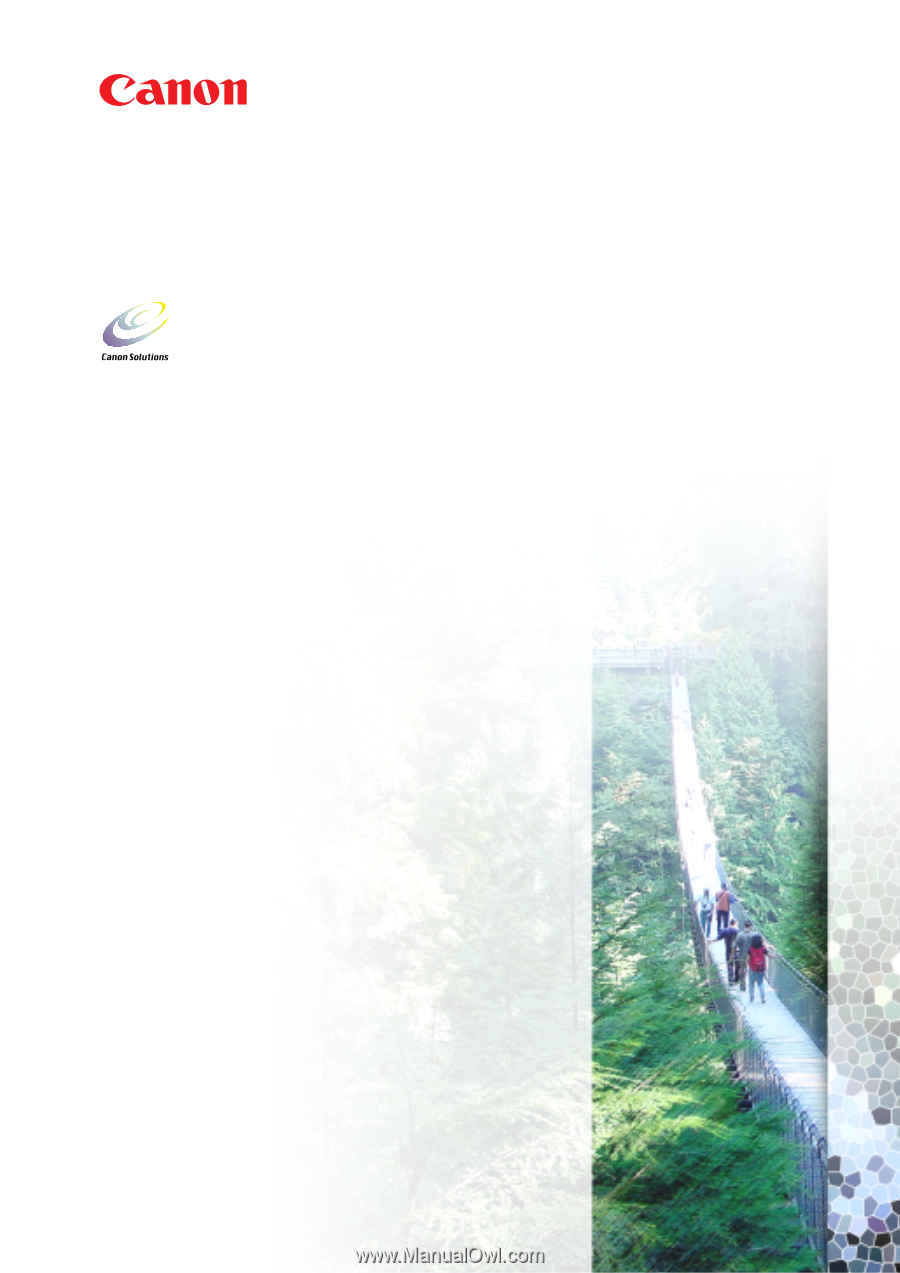
Canon Color Image Scanner
CanoScan D1230U/D2400U
Product Guide









