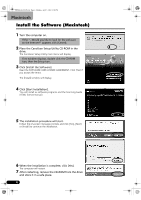Canon CanoScan LiDE 50 CanoScan LiDE50 Quick Start Guide
Canon CanoScan LiDE 50 Manual
 |
View all Canon CanoScan LiDE 50 manuals
Add to My Manuals
Save this manual to your list of manuals |
Canon CanoScan LiDE 50 manual content summary:
- Canon CanoScan LiDE 50 | CanoScan LiDE50 Quick Start Guide - Page 1
www.canon.fr CANON DEUTSCHLAND GmbH Postfach 528, 47705 Krefeld, Germany CANON- Hotline-Service Customer Support: (0 Malaysia Tel: 603-7446000, Fax: 603-7446048 Helpdesk: 603-7446008/9 Enquiry: [email protected] http://www.canon.com.my CANON CANON INC. 2002 PRINTED IN CHINA Quick Start Guide - Canon CanoScan LiDE 50 | CanoScan LiDE50 Quick Start Guide - Page 2
not installed and used in accordance with the instructions, may cause harmful interference to radio communications. However in advance. • CanoScan and ScanGear are trademarks of Canon Inc. • Adobe®, Acrobat® and Photoshop® are "Troubleshooting" section of the Scanning Guide (HTML format manual). - Canon CanoScan LiDE 50 | CanoScan LiDE50 Quick Start Guide - Page 3
finished setting up the scanner according to the procedures in the Quick Start Guide. It describes how to utilize the scanner with the bundled software, and how to solve problems when they occur. You can install this manual onto the hard disk together with the software programs. When you install it - Canon CanoScan LiDE 50 | CanoScan LiDE50 Quick Start Guide - Page 4
Quick Start Guide (this guide) • Additional (25 MB / 5 MB) - Scanner Driver It allows you to scan and load images problems by creating self-executable files. Adobe Acrobat Reader (24 MB / 24 MB) - PDF File Reader Program Electronic manuals for the above software programs (HTML (5 MB) and PDF manuals - Canon CanoScan LiDE 50 | CanoScan LiDE50 Quick Start Guide - Page 5
the terms. The [Install] window will display. 4 Click [Start Installation]. You will install seven software programs and the Scanning Guide (HTML format manual). 5 The installation procedure will start. Follow the on-screen message prompts and click [Yes] or [Next] to continue the installation - Canon CanoScan LiDE 50 | CanoScan LiDE50 Quick Start Guide - Page 6
accept the terms. The [Install] window will display. 4 Click [Start Installation]. You will install six software programs and the Scanning Guide (HTML format manual). 5 The installation procedure will start. Follow the on-screen message prompts and click [Yes], [Next] or [Install] to continue the - Canon CanoScan LiDE 50 | CanoScan LiDE50 Quick Start Guide - Page 7
2:08 PM Unlock the Scanning Unit • Unlock the scanning unit before connecting the scanner to the computer. If it is left locked, a malfunction or other problem may occur. 1 Peel the caution seal from the front of the scanner. 2 Gently turn the scanner over. 3 Push the lock switch toward the unlock - Canon CanoScan LiDE 50 | CanoScan LiDE50 Quick Start Guide - Page 8
00-QSG_E_MAIN.fm Page 6 Monday, April 7, 2003 2:08 PM Connect the Scanner • Confirm that the scanning unit is unlocked. (P.5) 1 Peel the caution seal from the back of the scanner. 2 Connect the scanner to the computer with the supplied USB interface cable. Windows Wide Flat Connector USB Interface - Canon CanoScan LiDE 50 | CanoScan LiDE50 Quick Start Guide - Page 9
00-QSG_E_MAIN.fm Page 7 Monday, April 7, 2003 2:08 PM Try Scanning The following steps explain how to scan with ArcSoft PhotoStudio. 1 Place a photo or a picture on the glass by aligning its top edge with the alignment mark, and close the document cover. Top Bottom Alignment Mark Windows 2 - Canon CanoScan LiDE 50 | CanoScan LiDE50 Quick Start Guide - Page 10
00-QSG_E_MAIN.fm Page 8 Monday, April 7, 2003 2:08 PM Try Scanning Windows 3 Click the Acquire icon or click the [File] menu and select [Acquire]. Macintosh 3 Click the Acquire icon or click the [File] menu and select [Import...]. ScanGear CS will start. If an error message appears, click - Canon CanoScan LiDE 50 | CanoScan LiDE50 Quick Start Guide - Page 11
to close it. • If the scanner does not perform as described above, read the "Troubleshooting" section of the Scanning Guide. • For details about the bundled software, read the Scanning Guide or the User's Guide (PDF format manual) for each software program on the CanoScan Setup Utility CD-ROM. 9 - Canon CanoScan LiDE 50 | CanoScan LiDE50 Quick Start Guide - Page 12
button. 2 The scanner will scan the item. 3 The scanned image will print. • The printer driver should be installed and the printer should be on-line to use this function. SCAN Button To open the scanned image in the refer to the CanoScan Toolbox section of the Scanning Guide (HTML format manual). 10 - Canon CanoScan LiDE 50 | CanoScan LiDE50 Quick Start Guide - Page 13
00-QSG_E_MAIN.fm Page 11 Monday, April 7, 2003 2:08 PM Using the Scanner in the Upright Position Installing the Stand Positioning an Item Removing the Stand Removing the stand. Press the hook. 11 - Canon CanoScan LiDE 50 | CanoScan LiDE50 Quick Start Guide - Page 14
purchased scanner. If any problems occur with the scanner, you will need this information when you contact our Customer Support Help Desk. Be sure to Printer: Manufacturer: Type of Printer: Installed Virus Protection Program: Installed Compression Program: On-Board Expansion Cards: Printer

CANON INC.
30-2, Shimomaruko 3-chome, Ohta-ku
Tokyo 146-8501, Japan
CANON U.S.A., INC.
Digital Home and Personal Systems Division
2995 Redhill Avenue, Costa Mesa, CA 92626, U.S.A.
Customer Care Center
: 1-757-413-2848
CANON CANADA INC.
6390 Dixie Road, Mississauga, Ontario L5T 1P7, Canada
1-800-OK CANON
CANON LATIN AMERICA, INC.
703 Waterford Way, Suite 400
Miami, Florida 33126, U.S.A.
CANON MEXICANA, S. de R.L. de C.V.
Anillo Periferico Sur No. 4124, Torre Zafiro (II) Colonia
Ex-Rancho de Anzaldo, Piso 5 y 6, Mexico D.F.
Tel. (525) 5490-2000
CANON PANAMA, S.A.
Apartado 7022, Panama 5, Rep. de Panama
Tel. (507) 279-8900
CANON CHILE, S.A.
Ave. Manquehue Norte #1337, Piso 3, Casilla 187-9
Santiago, Chile
Tel. (562) 366-6600
CANON ARGENTINA, S.A.
Ave. Corrientes 420 (1043)
Buenos Aires, Argentina
Tel. (5411) 432-59800
CANON EUROPA N.V.
P.O. Box 2262 1180 EG Amstelveen, The Netherlands
CANON (UK) LTD.
Woodhatch, Reigate, Surrey RH2 8BF, United Kingdom
For technical support, please contact Canon Helpdesk.
Helpdesk:
P.O. Box 431, Wallington, Surrey SM6 0XU
Tel: (08705) 143 723 (Calls may be recorded)
Fax: (08705) 143 340
For sales enquiries: (0121) 666-6262
CANON COMMUNICATION & IMAGE FRANCE S.A.
102 Avenue du Général de Gaulle
92257 LA GARENNE COLOMBES CEDEX, France
Tél: 01.41.30.15.15
Fax: 01.41.30.15.05
CANON DEUTSCHLAND GmbH
Postfach 528, 47705 Krefeld, Germany
CANON- Hotline-Service
Customer Support: (0 21 51) 349-555
Info-Desk: (0 21 51) 349-566
Telefax: (0 21 51) 349-588
CANON ITALIA S.p.A
Palazzo L, Strada 6, 20089 Milanofiori-Rozzano (MI), Italy
Tel: 02/8248.1 Fax: 02/8248.4600
Pronto Canon 02/8249.2000
CANON NEDERLAND N.V.
Neptunusstraat 1, 2132 JA Hoofddorp, The Netherlands
Tel: 023-5 670 123 Fax: 023-5 670 124
Helpdesk:
023-5 681 681
CANON BELGIUM N.V./S.A.
Bessenveldstraat 7, 1831 Diegem, Belgium
Tel: 02 7220411 Fax: 02 7213274
Helpdesk:
02 7220404
CANON GmbH
Zetschegasse 11, 1230 Wien, Austria
CANON (SCHWEIZ) A.G.
Industriestrasse 12, 8305 Dietlikon, Switzerland
Tel: (01) 835 61 61 Fax: (01) 835 68 85
Hotline:
157 30 20
CANON ESPAÑA S.A.
C/Joaquin Costa No 41, 28002, Madrid, Spain
Help Desk:
906.301255
Tel.: 91-538 4500 Fax.: 91-411 4176
CANON DANMARK
Vasekær 12, DK-2730 Herlev, Denmark
Hotline:
44 88 26 66
CANON NORGE AS
Hallagerbakken 110, Boks 33, Holmlia, 1210 Oslo 12, Norway
Tlf: 2262 9321 Faks: 2262 0615
CANON SVENSKA AB
Gustav III:s Boulevard 26, S-169 88 Solna, Sweden
Support-Under garantitiden:
Tel. 08-744 86 20
Support-Efter garantitiden:
Tel. 0900-20 30 555
E-post support: [email protected]
CANON OY AB
Kornetintie, 3, 00380 Helsinki, Finland
Puhelin: 010 54420 Fax: 010 544 4571
Helpdesk:
0600 0 22606 (9,95 mk/min+pvm)
Helpdesk:
0600 0 22666 (enint. 40 mk/puhelu+pvm)
Sähköposti: [email protected]
Internet: www.canon.fi
CANON SINGAPORE PTE. LTD.
79 Anson Road #09-01/06, Singapore 079906
CANON MARKETING SERVICES PTE. LTD.
No. 1, Jalan Kilang Timor, #09-00 Pacific Tech Centre, Singapore, 159303
Tel: 65-7998888, Fax: 65-2736786
Hotline:
65-3342726
CANON MARKETING (MALAYSIA) SDN. BHD.
Block D, Peremba Square
Saujana Resort, Section U2, 40150 Shah Alam, Selangor Darul Ehsan
Malaysia
Tel: 603-7446000, Fax: 603-7446048
Helpdesk:
603-7446008/9
Enquiry: print&[email protected]
CANON MARKETING (THAILAND) CO. LTD.
179/34-45 Bangkok City Tower, 9th-10th Floor
South Sathorn Road, Thungmahamek
Sathorn, Bangkok 10120, Thailand
Tel: 662-3449999, Fax: 662-3449968
CANON MARKETING (PHILIPPINES) INC.
Marvin Plaza Building, 2153 Don Chino Roces Ave,
Makati City, Metro Manila, Philippines
Tel: 632-8126047, Fax: 632-8120067/8109797
CANON INDIA LTD.
Neela Gagan, Mandi Road, Mehrauli, New Delhi-110030, India
Tel: 91-11-6806572, Fax: 91-11-6807180
CANON HONGKONG CO., LTD.
9/F, The Hong Kong Club Building 3A, Chater Road, Central, Hong Kong
TEL: (852) 2739 0802 FAX: (852) 2739 6428
CANON AUSTRALIA PTY. LTD.
1 Thomas Holt Drive, North Ryde, Sydney N.S.W. 2113, Australia
Info-Line: (02) 9805 2864
CANON NEW ZEALAND LTD.
Fred Thomas Drive, Takapuna, P.O. Box 33-336, Auckland, New Zealand
Info-Line: (09)489 0470
ADOBE SYSTEMS INCORPORATED
ARCSOFT, INC.
SCANSOFT, INC.
Quick Start Guide
Quick Start Guide
I-IE-068A
©CANON INC. 2002
PRINTED IN CHINA
Setup and Scanning
Try the Additional Features
Check the Package Contents
Install the Software
Windows
Macintosh
Unlock the Scanning Unit
Connect the Scanner
Try Scanning
p.
2
p.
3
p.
4
p.
5
p.
6
p.
7
Using the Scanner Buttons
p.
10
Using the Scanner in the Upright Position
p.
11
Be sure to install the software programs before connecting the scanner
to the computer!
00-QSG_E_Cov.fm
Page 1
Monday, April 7, 2003
2:07 PM