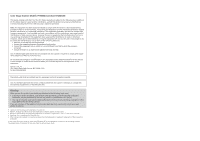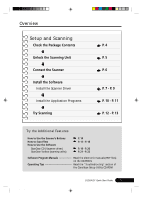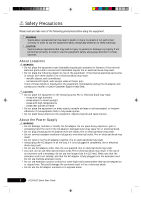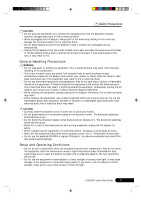Canon D1250U2F CanoScan D1250U2F Quick Start Guide
Canon D1250U2F - CanoScan USB Flatbed Scanner Manual
 |
UPC - 013803010756
View all Canon D1250U2F manuals
Add to My Manuals
Save this manual to your list of manuals |
Canon D1250U2F manual content summary:
- Canon D1250U2F | CanoScan D1250U2F Quick Start Guide - Page 1
canon.fr CANON DEUTSCHLAND GmbH Postfach 528, 47705 Krefeld, Germany CANON- Hotline-Service Customer Support: (0 21 51) 349-555 Info-Desk: (0 21 51) 349-566 Telefax: (0 21 51) 349-588 CANON I-IE-052A © CANON INC. 2001 PRINTED IN CHINA Canon Color Image Scanner CanoScan D1250U2F Quick Start Guide - Canon D1250U2F | CanoScan D1250U2F Quick Start Guide - Page 2
Color Image Scanner Models: F916000 (CanoScan D1250U2F with the instructions, may CanoScan and ScanGear are trademarks of Canon Inc. • Adobe®, Acrobat® and Photoshop® are trademarks of Adobe Systems Incorporated. • Microsoft and Windows guide the screen shots are taken with Windows XP in the - Canon D1250U2F | CanoScan D1250U2F Quick Start Guide - Page 3
Scan Films How to Use the Software ScanGear CS-U (scanner driver) ScanGear Toolbox (scanning utility) P. 14 P. 15 - P. 18 P. 19 - P. 20 P. 21 - P. 22 Software Program Manuals Read the electronic manuals (PDF files) on the CD-ROMs Operating Tips Read the "Troubleshooting" section of the CanoScan - Canon D1250U2F | CanoScan D1250U2F Quick Start Guide - Page 4
objects or liquids enter the equipment, immediately unplug the AC adapter and contact your retailer or Canon Customer Support Help Desk. CAUTION • Do not place the equipment in use the AC adapter outdoors or in exposed areas. 2 D1250U2F Quick Start Guide *D1250U2F_QSG_E 2 11/24/01, 7:18 AM - Canon D1250U2F | CanoScan D1250U2F Quick Start Guide - Page 5
anything unusual, immediately unplug the AC adapter and contact your retailer or Canon Customer Support Help Desk. Continued use of image quality. If you have to use the scanner in direct sunlight, make sure to use a thick curtain to block the light. *D1250U2F_QSG_E 3 D1250U2F Quick Start Guide - Canon D1250U2F | CanoScan D1250U2F Quick Start Guide - Page 6
Scanner Unit and Accessories D1250U2F USB Interface Cable AC Adapter Film Guide Documents and Software Programs • Quick Start Guide (this guide) • Additional documents • CanoScan Setup Utility CD-ROM ScanGear CS-U (10 MB) - Scanner Driver It allows you to scan and load images from the scanner - Canon D1250U2F | CanoScan D1250U2F Quick Start Guide - Page 7
, a malfunction or other problem may occur. 1. Peel the seals off the scanner. 2. Gently turn the scanner over. 3. Push the lock switch toward the unlock mark. Unlock Mark 4. Return the scanner to a horizontal position. Lock Switch *D1250U2F_QSG_E 5 D1250U2F Quick Start Guide 5 11/24/01 - Canon D1250U2F | CanoScan D1250U2F Quick Start Guide - Page 8
USB interface cable and the AC adapter provided with the scanner. Use of other cables or adapters may lead to a malfunction. • The scanner does not have a power switch. The power is activated as soon as the computer is turned on. 6 D1250U2F Quick Start Guide *D1250U2F_QSG_E 6 11/24/01, 7:18 AM - Canon D1250U2F | CanoScan D1250U2F Quick Start Guide - Page 9
ScanGear Toolbox using the "Uninstall the Software" menu of the CanoScan Setup Utility CD-ROM. If you upgrade to Windows XP with the software remaining, the scanner may not work. For details, please read the Troubleshooting section on the CanoScan Setup Utility CD-ROM. D1250U2F Quick Start Guide - Canon D1250U2F | CanoScan D1250U2F Quick Start Guide - Page 10
3. Place the CanoScan Setup Utility CD-ROM in the drive. 4. Wait for 10 seconds, then click [Next]. The driver will begin to install. 5. When "Windows has finished installing the new hardware device." appears, click [Finish]. Continue on P. 10. 8 D1250U2F Quick Start Guide *D1250U2F_QSG_E 8 11 - Canon D1250U2F | CanoScan D1250U2F Quick Start Guide - Page 11
" appears, click [Back] and repeat this step. Install the Software 6. When "CanoScan D1250U2/D1250U2F" appears, click [Next]. The driver will begin to install. Windows 98 Users If prompted to insert the Windows 98 CD-ROM, follow the instructions below. a. Click [OK] to the dialog message. b. Click - Canon D1250U2F | CanoScan D1250U2F Quick Start Guide - Page 12
Install the Software Install the Application Programs After finished installing the scanner driver, continue to install the application programs. First start with Adobe Photoshop Elements. Installation of Adobe Photoshop Elements 1. Replace the CanoScan Setup Utility CD-ROM with the Adobe Photoshop - Canon D1250U2F | CanoScan D1250U2F Quick Start Guide - Page 13
of other application programs 1. Place the CanoScan Setup Utility CD-ROM. 2. The CanoScan Setup Utility main menu will appear. 3. Click [Install the Software]. Read the Software User License Agreement. Click [Yes] if you accept the terms. The Install window will display. 4. Click [Start Installation - Canon D1250U2F | CanoScan D1250U2F Quick Start Guide - Page 14
], [Adobe], [Photoshop Elements] and [Adobe Photoshop Elements]. Adobe Photoshop Elements will start. Alignment Mark 3. Click the [File] menu and select [Import] and [CanoScan D1250U2/D1250U2F...]. ScanGear CS-U will start. 12 D1250U2F Quick Start Guide *D1250U2F_QSG_E 12 11/24/01, 7:19 AM - Canon D1250U2F | CanoScan D1250U2F Quick Start Guide - Page 15
the [File] menu and select [Save As]. Select the folder where you wish to store the image file, enter a file name and select a file type, and click [Save]. 9. Click (close box) in the Adobe Photoshop Elements window to close it. D1250U2F Quick Start Guide 13 *D1250U2F_QSG_E 13 11/24/01, 7:19 AM - Canon D1250U2F | CanoScan D1250U2F Quick Start Guide - Page 16
change the default settings for scanning by clicking the [Cancel] button. For details on changing settings or arranging the scanner's button-tofunction assignment, refer to the ScanGear Toolbox User's Guide (electronic manual). 14 D1250U2F Quick Start Guide *D1250U2F_QSG_E 14 11/24/01, 7:19 AM - Canon D1250U2F | CanoScan D1250U2F Quick Start Guide - Page 17
groove. • Hold the film by the edges with your fingertips to avoid getting fingerprints or dirt on the film surface. • Any dust on the film, scanner document glass or light source will show in the scanned images. Remove dust with a blower brush. D1250U2F Quick Start Guide 15 *D1250U2F_QSG_E 15 - Canon D1250U2F | CanoScan D1250U2F Quick Start Guide - Page 18
Align the film guide's mark with the scanner's mark. • Images will not scan correctly, or error messages will display, if the film guide is positioned incorrectly. Take care to position it correctly. • The film guide has a calibration slot used by the scanner to calculate the color balance. The - Canon D1250U2F | CanoScan D1250U2F Quick Start Guide - Page 19
mounted film, stripes may appear at the upper or lower of the scanned image. In this case, make sure to select the scan area avoiding stripes. 6. Click the [Scan] button. After closing ScanGear CS-U, edit, save or print the image using the application program. D1250U2F Quick Start Guide 17 - Canon D1250U2F | CanoScan D1250U2F Quick Start Guide - Page 20
software. 1. Place the loaded film guide on the scanner and push the PHOTO button. 2. Scanning automatically starts. 3. When scanning completes, [PhotoRecord Print Modes] wizard starts. Select Print Mode, Paper Size and so on in the dialogs. 4. The PhotoRecord window opens in which the scanned image - Canon D1250U2F | CanoScan D1250U2F Quick Start Guide - Page 21
Guide to the Software ScanGear CS-U ScanGear CS-U is the specialized scanner driver (TWAIN driver) that allows you to scan and load images from the scanner. How to Start ScanGear CS-U ScanGear CS-U is not a stand-alone program that can be started by itself. It is used as a TWAIN driver. Start the - Canon D1250U2F | CanoScan D1250U2F Quick Start Guide - Page 22
application window. Simple Mode/Advanced Mode Switching Button Advanced Mode Set the Color Mode and Output Resolution to scan. The image brightness, contrast and color balance can also be fine-tuned. • For details, please refer to the ScanGear CS-U User's Guide (electronic manual). 20 D1250U2F - Canon D1250U2F | CanoScan D1250U2F Quick Start Guide - Page 23
Guide to the Software ScanGear Toolbox ScanGear Toolbox is a convenient program which can copy (print) image, attach images to e-mail messages, save images or send images to application programs with simple steps. It also works with scanner's button. How to Start ScanGear Toolbox Click the [Start] - Canon D1250U2F | CanoScan D1250U2F Quick Start Guide - Page 24
window will appear to allow you to input an accurate document size. 3. Click the [Copy] button. 4. Scanning automatically start, and the image will be printed. • For further settings and details, please refer to the ScanGear Toolbox User's Guide (electronic manual). 22 D1250U2F Quick Start Guide - Canon D1250U2F | CanoScan D1250U2F Quick Start Guide - Page 25
A4 1.6 MB 2.9 MB 6.5 MB 26.1 MB 104 MB 418 MB 104MB 418MB A4 color image 26.1MB 1.6MB 75 dpi 21..96MMBB 100 dpi 6.5MB 150 dpi 300 dpi 600 dpi bundled PhotoBase program is limited by Windows Me and Windows 98 to 256 MB. *D1250U2F_QSG_E 23 D1250U2F Quick Start Guide 23 11/24/01, 7:19 AM - Canon D1250U2F | CanoScan D1250U2F Quick Start Guide - Page 26
lock switch toward the lock mark ( ). Scanning Unit Home position Lock Switch Locked • Carrying or transporting the scanner without locking the scanning unit may damage it. Be particularly careful to lock the scanning unit when transporting the scanner in a vehicle. 24 D1250U2F Quick Start Guide - Canon D1250U2F | CanoScan D1250U2F Quick Start Guide - Page 27
the scanner during the course of ordinary operation using the following procedures. 1. Unplug the AC adapter from scanner. Any moisture that enters the interior, the underside of the document glass or the sensors may degrade image D1250U2F Quick Start Guide 25 *D1250U2F_QSG_E 25 11/24/01, 7:19 AM - Canon D1250U2F | CanoScan D1250U2F Quick Start Guide - Page 28
*2 (Film) Color, Grayscale, USB2.0 B&W USB1.1 Interface Maximum Document Size CanoScan D1250U2F Flatbed CCD 6-line color Cold cathode fluorescent lamp 1200 x 2400 dpi Standard equipped 25 - 9600 dpi (ScanGear CS-U) 16 bit input / 8 bit output for each color (RGB) 16 bit input / 8 bit output - Canon D1250U2F | CanoScan D1250U2F Quick Start Guide - Page 29
Date of Purchase: Dealer: Tel: Dealer Address: Scanner Model: CanoScan D1250U2F Serial Number (on the back of the equipment): • About the Computer Used Manufacturer: CPU: Memory Capacity (RAM): MB Hard Disk Capacity: MB OS : Windows ❏ XP ❏ Me ❏ 2000 ❏ 98 Monitor Type: Printer: Type - Canon D1250U2F | CanoScan D1250U2F Quick Start Guide - Page 30
As an ENERGY STAR Partner, Canon Inc. has determined that this model meets the ENERGY STAR Program , printers, facsimiles, copiers, scanners and multifunction systems. Their standards and logos are uniform among participating nations. 28 D1250U2F Quick Start Guide *D1250U2F_QSG_E 28 11/24/01
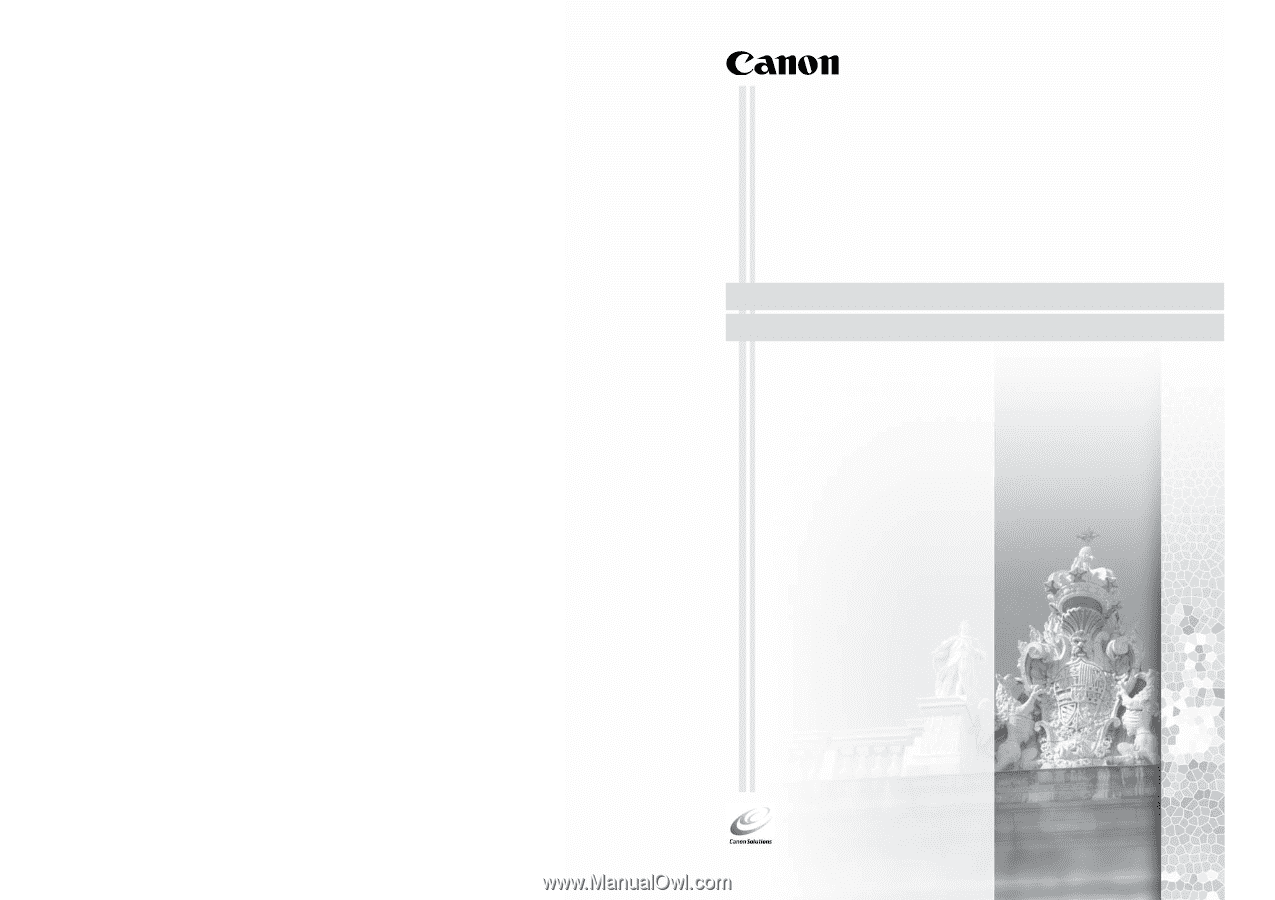
Canon Color Image Scanner
CanoScan
D1250U2F
Quick Start Guide
Quick Start Guide
I-IE-052A
© CANON INC. 2001
PRINTED IN CHINA
CANON INC.
30-2, Shimomaruko 3-chome, Ohta-ku
Tokyo 146-8501, Japan
CANON U.S.A., INC.
Digital Home and Personal Systems Division
2995 Redhill Avenue, Costa Mesa, CA 92626, U.S.A.
Customer Care Center:
1-757-413-2848
CANON CANADA INC.
6390 Dixie Road, Mississauga, Ontario L5T 1P7, Canada
1-800-OK CANON
CANON LATIN AMERICA, INC.
703 Waterford Way, Suite 400
Miami, Florida 33126, U.S.A.
CANON MEXICANA, S. de R.L. de C.V.
Anillo Periferico Sur No. 4124, Torre Zafiro (II) Colonia
Ex-Rancho de Anzaldo, Piso 5 y 6, Mexico D.F.
Tel. (525) 5490-2000
CANON PANAMA, S.A.
Apartado 7022, Panama 5, Rep. de Panama
Tel. (507) 279-8900
CANON CHILE, S.A.
Ave.
Manquehue Norte #1337, Piso 3, Casilla 187-9
Santiago, Chile
Tel. (562) 366-6600
CANON ARGENTINA, S.A.
Ave. Corrientes 420 (1043)
Buenos Aires, Argentina
Tel. (5411) 432-59800
CANON EUROPA N.V.
P.O. Box 2262 1180 EG Amstelveen, The Netherlands
CANON (UK) LTD.
Woodhatch, Reigate, Surrey RH2 8BF, United Kingdom
For technical support, please contact Canon Helpdesk.
Helpdesk:
P.O. Box 431, Wallington, Surrey SM6 0XU
Tel: (08705) 143 723 (Calls may be recorded)
Fax: (08705) 143 340
For sales enquiries: (0121) 666-6262
CANON COMMUNICATION & IMAGE FRANCE S.A.
102 Avenue du Général de Gaulle
92257 LA GARENNE COLOMBES CEDEX, France
Tél: 01.41.30.15.15
Fax: 01.41.30.15.05
CANON DEUTSCHLAND GmbH
Postfach 528, 47705 Krefeld, Germany
CANON- Hotline-Service
Customer Support: (0 21 51) 349-555
Info-Desk: (0 21 51) 349-566
Telefax: (0 21 51) 349-588
CANON ITALIA S.p.A
Palazzo L, Strada 6, 20089 Milanofiori-Rozzano (MI), Italy
Tel: 02/8248.1
Fax: 02/8248.4600
Pronto Canon 02/8249.2000
CANON NEDERLAND N.V.
Neptunusstraat 1, 2132 JA Hoofddorp, The Netherlands
Tel: 023-5 670 123
Fax: 023-5 670 124
Helpdesk:
023-5 681 681
CANON BELGIUM N.V./S.A.
Bessenveldstraat 7, 1831 Diegem, Belgium
Tel: 02 7220411
Fax: 02 7213274
Helpdesk:
02 7220404
CANON GmbH
Zetschegasse 11, 1230 Wien, Austria
CANON (SCHWEIZ) A.G.
Industriestrasse 12, 8305 Dietlikon, Switzerland
Tel: (01) 835 61 61
Fax: (01) 835 68 85
Hotline:
157 30 20
CANON ESPAÑA S.A.
C/Joaquin Costa No 41, 28002, Madrid, Spain
Help Desk:
906.301255
Tel.: 91-538 4500
Fax.: 91-411 4176
CANON DANMARK
Vasekær 12, DK-2730 Herlev, Denmark
Hotline:
44 88 26 66
CANON NORGE AS
Hallagerbakken 110, Boks 33, Holmlia, 1210 Oslo 12, Norway
Tlf: 2262 9321 Faks: 2262 0615
CANON SVENSKA AB
Gustav III:s Boulevard 26, S-169 88 Solna, Sweden
Support-Under garantitiden:
Tel. 08-744 86 20
Support-Efter garantitiden:
Tel. 0900-20 30 555
E-post support: [email protected]
CANON OY AB
Kornetintie, 3, 00380 Helsinki, Finland
Puhelin: 010 54420 Fax: 010 544 4571
Helpdesk:
0600 0 22606 (9,95 mk/min+pvm)
Helpdesk:
0600 0 22666 (enint. 40 mk/puhelu+pvm)
Sähköposti: [email protected]
Internet: www.canon.fi
CANON SINGAPORE PTE. LTD.
79 Anson Road #09-01/06, Singapore 079906
CANON MARKETING SERVICES PTE. LTD.
No. 1, Jalan Kilang Timor, #09-00 Pacific Tech Centre, Singapore, 159303
Tel:
65-7998888, Fax:
65-2736786
Hotline:
65-3342726
CANON MARKETING (MALAYSIA) SDN. BHD.
Block D, Peremba Square
Saujana Resort, Section U2, 40150 Shah Alam, Selangor Darul Ehsan
Malaysia
Tel:
603-7446000, Fax: 603-7446048
Helpdesk:
603-7446008/9
Enquiry:
print&[email protected]
CANON MARKETING (THAILAND) CO. LTD.
179/34-45 Bangkok City Tower, 9th-10th Floor
South Sathorn Road, Thungmahamek
Sathorn, Bangkok 10120, Thailand
Tel:
662-3449999, Fax:
662-3449968
CANON MARKETING (PHILIPPINES) INC.
Marvin Plaza Building, 2153 Don Chino Roces Ave,
Makati City, Metro Manila, Philippines
Tel:
632-8126047, Fax:
632-8120067/8109797
CANON INDIA LTD.
Neela Gagan, Mandi Road, Mehrauli, New Delhi-110030, India
Tel:
91-11-6806572, Fax:
91-11-6807180
CANON HONGKONG CO., LTD.
9/F, The Hong Kong Club Building 3A, Chater Road, Central, Hong Kong
TEL:
(852) 2739 0802
FAX: (852) 2739 6428
CANON AUSTRALIA PTY. LTD.
1 Thomas Holt Drive, North Ryde, Sydney N.S.W. 2113, Australia
Info-Line: (02) 9805 2864
CANON NEW ZEALAND LTD.
Fred Thomas Drive, Takapuna, P.O. Box 33-336, Auckland, New Zealand
Info-Line: (09)489 0470
ADOBE SYSTEMS INCORPORATED
ARCSOFT, INC.
SCANSOFT, INC.