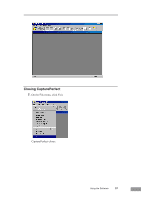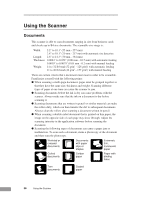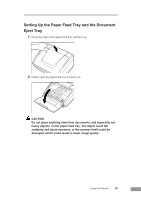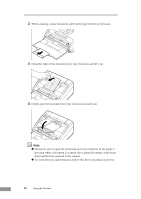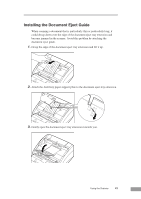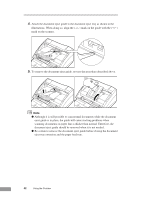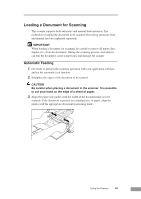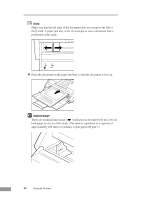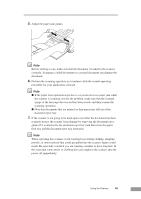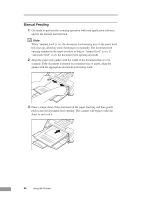Canon DR-3080CII User Manual - Page 44
scanning documents on paper that is thicker than normal. Therefore,
 |
View all Canon DR-3080CII manuals
Add to My Manuals
Save this manual to your list of manuals |
Page 44 highlights
4. Attach the document eject guide to the document eject tray as shown in the illustrations. When doing so, align the ( ) mark on the guide with the ( ) mark on the scanner. 5. To remove the document eject guide, reverse the procedure described above. Note ● Although it is still possible to scan normal documents while the document eject guide is in place, the guide will cause stacking problems when scanning documents on paper that is thicker than normal. Therefore, the document eject guide should be removed when it is not needed. ● Be certain to remove the document eject guide before closing the document eject tray extension and the paper feed tray. 42 Using the Scanner
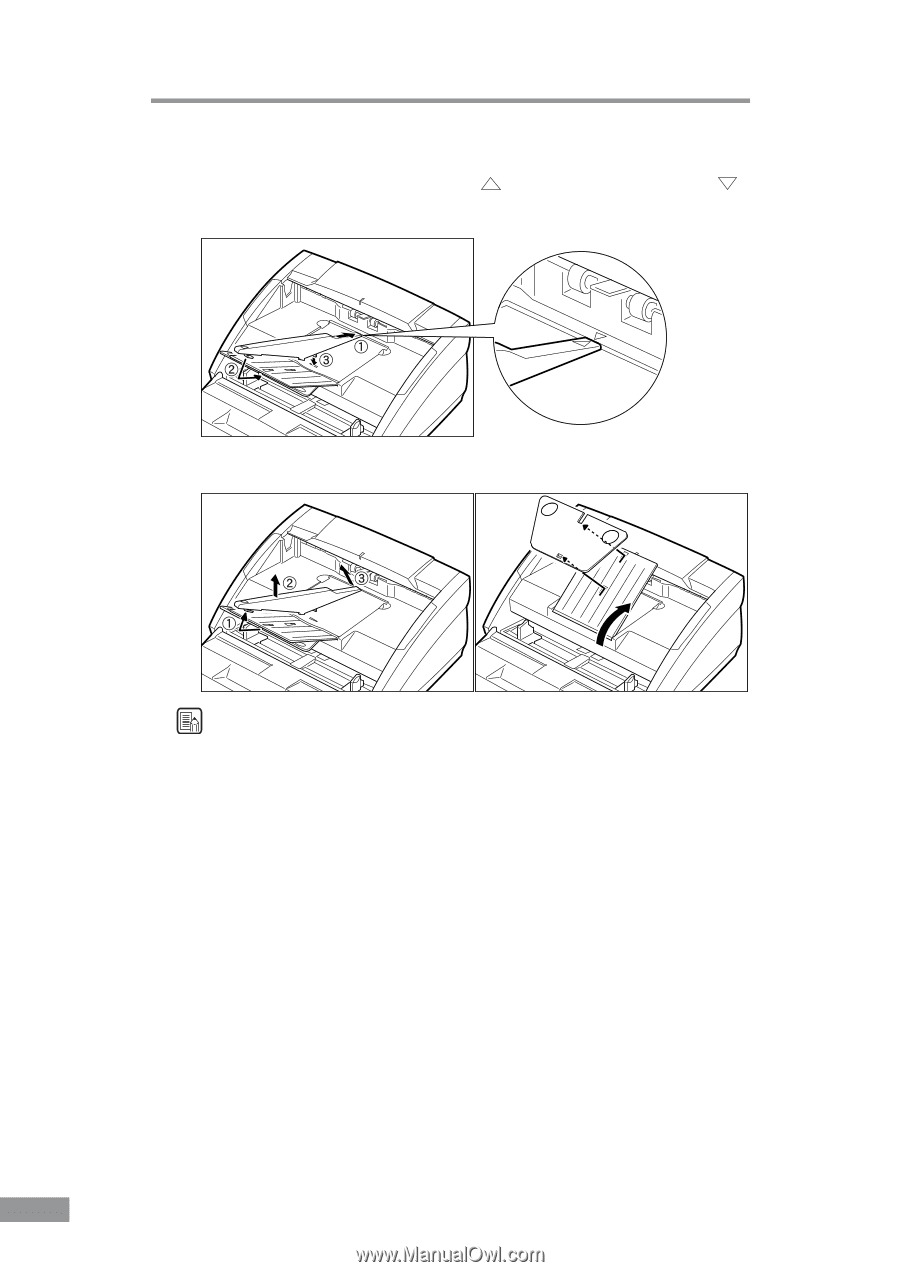
42
Using the Scanner
4.
Attach the document eject guide to the document eject tray as shown in the
illustrations. When doing so, align the (
) mark on the guide with the (
)
mark on the scanner.
5.
To remove the document eject guide, reverse the procedure described above.
Note
●
Although it is still possible to scan normal documents while the document
eject guide is in place, the guide will cause stacking problems when
scanning documents on paper that is thicker than normal. Therefore, the
document eject guide should be removed when it is not needed.
●
Be certain to remove the document eject guide before closing the document
eject tray extension and the paper feed tray.