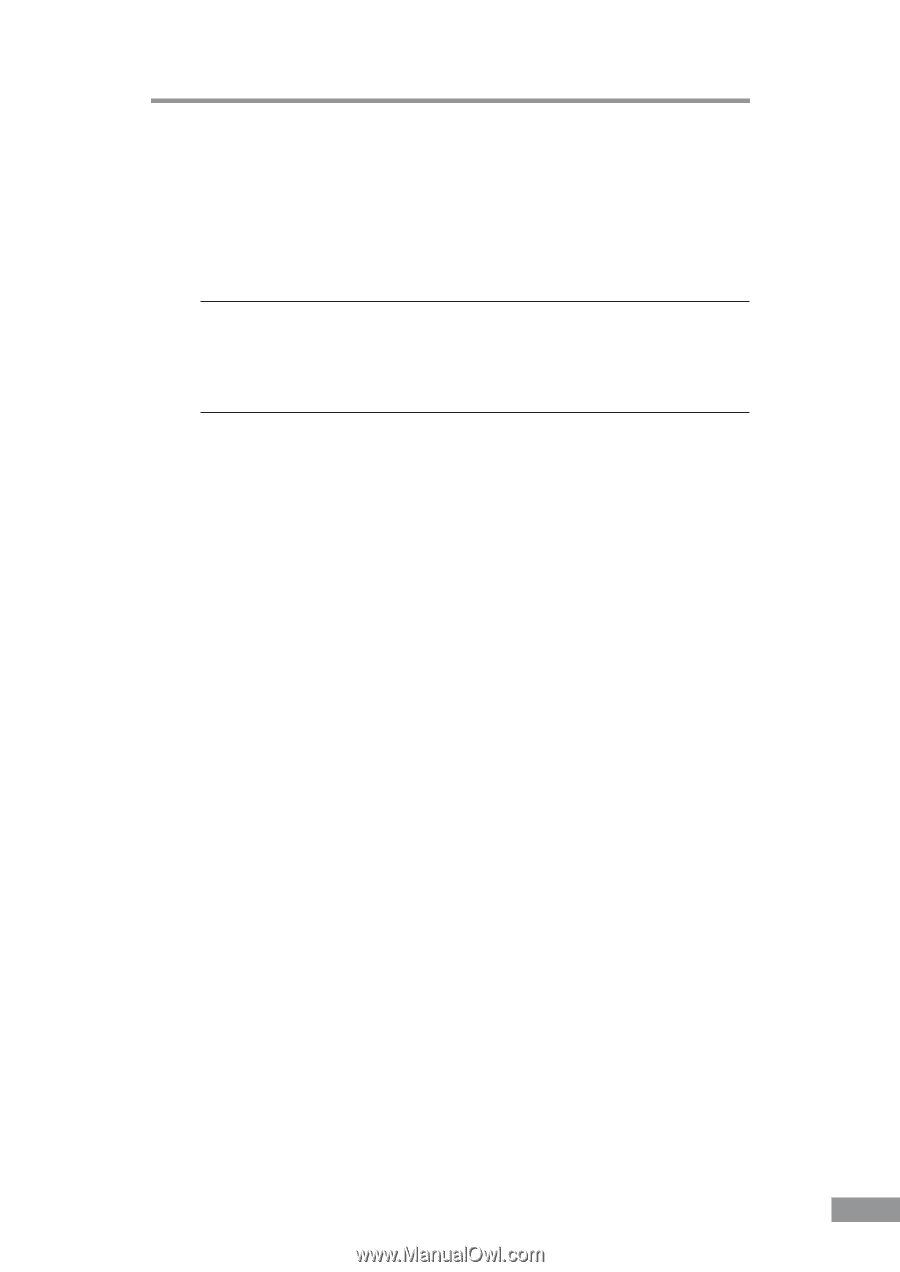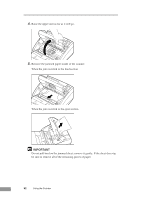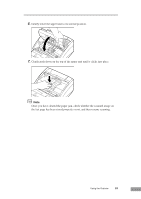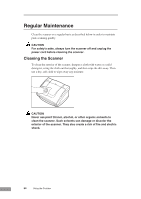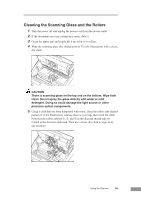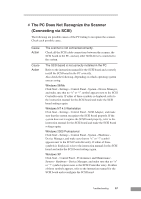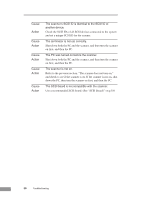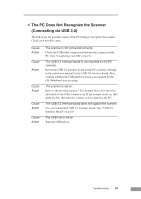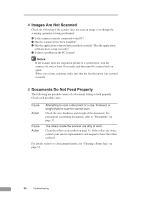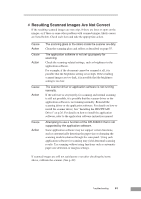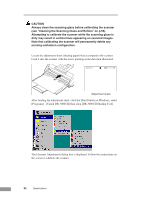Canon DR-3080CII User Manual - Page 59
The PC Does Not Recognize the Scanner, Connecting via SCSI - maintenance
 |
View all Canon DR-3080CII manuals
Add to My Manuals
Save this manual to your list of manuals |
Page 59 highlights
✘ The PC Does Not Recognize the Scanner (Connecting via SCSI) The following are possible causes of the PC failing to recognize the scanner. Check each possible cause. Cause Action Cause Action The scanner is not connected correctly. Check all the SCSI cable connections between the scanner, the SCSI board in the PC, and any other SCSI devices connected to the system. The SCSI board is not correctly installed in the PC. Refer to the instruction manual for the SCSI board and correctly install the SCSI board in the PC correctly. Also check the following, depending on which operating system you are using: Windows 98/Me Click Start - Settings - Control Panel - System - Device Manager, and make sure that no "x" or "!" symbol appears next to the SCSI Controller entry. If either of these symbols is displayed, refer to the instruction manual for the SCSI board and make the SCSI board settings again. Windows NT 4.0 Workstation Click Start - Settings - Control Panel - SCSI Adapter, and make sure that the system recognizes the SCSI board properly. If the system dose not recognize the SCSI board properly, refer to the instruction manual for the SCSI board and make the SCSI board settings again. Windows 2000 Professional Click Start - Settings - Control Panel - System - Hardware Device Manager, and make sure that no "x" or "!" symbol appears next to the SCSI Controller entry. If either of these symbols is displayed, refer to the instruction manual for the SCSI board and make the SCSI board settings again. Windows XP Click Start - Control Panel - Performance and Maintenance System - Hardware - Device Manager, and make sure that no "x" or "!" symbol appears next to the SCSI Controller entry. If either of these symbols appears, refer to the instruction manual for the SCSI board and reconfigure the SCSI board. Troubleshooting 57