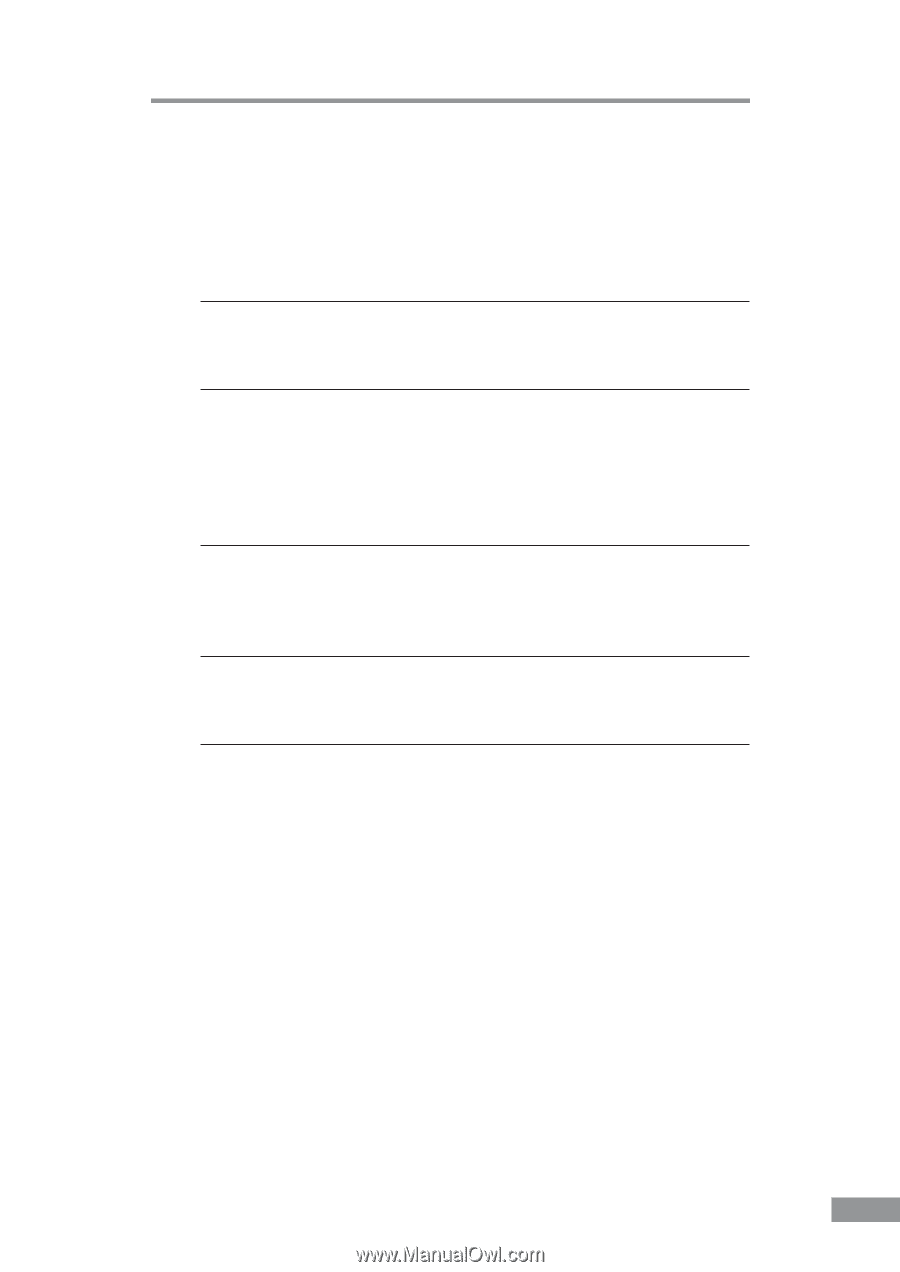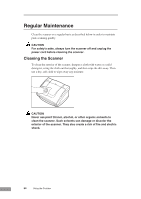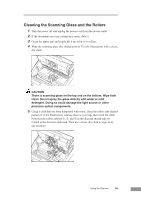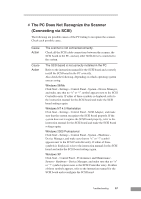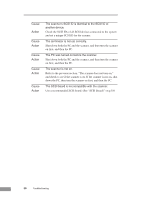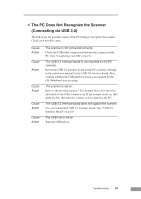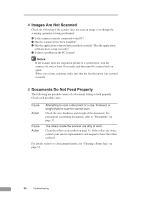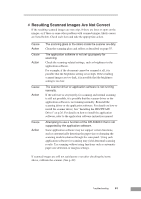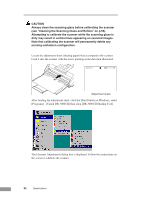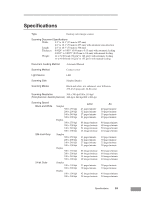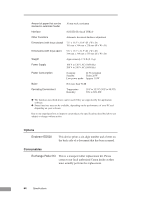Canon DR-3080CII User Manual - Page 61
The PC Does Not Recognize the Scanner, Connecting via USB 2.0
 |
View all Canon DR-3080CII manuals
Add to My Manuals
Save this manual to your list of manuals |
Page 61 highlights
✘ The PC Does Not Recognize the Scanner (Connecting via USB 2.0) The following are possible causes of the PC failing to recognize the scanner. Check each possible cause. Cause Action Cause Action Cause Action Cause Action Cause Action The scanner is not connected correctly. Check the USB cable connections between the scanner and the PC. (See "Connecting via USB" on p.21) The USB 2.0 interface board is not mounted on the PC correctly. Reseat the USB 2.0 interface board on the PC correctly referring to the instruction manual for the USB 2.0 interface board. Also, confirm whether the USB interface board is recognized by the OS (Windows) you are using. The scanner is not on. Refer to the previous section, "The Scanner Does Not Turn On," and check to see if the scanner is on. If the scanner is not on, shut down the PC, then turn the scanner on first, and then the PC. The USB 2.0 interface board does not support the scanner. Use a recommended USB 2.0 interface board. (See "USB 2.0 Interface Board" on p.18) The USB hub is not on. Turn the USB hub on. Troubleshooting 59