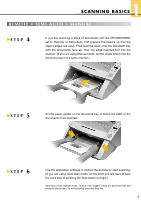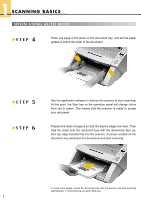Canon DR 5020 Quick Reference Guide
Canon DR 5020 - Document Scanner Manual
 |
UPC - 030275656367
View all Canon DR 5020 manuals
Add to My Manuals
Save this manual to your list of manuals |
Canon DR 5020 manual content summary:
- Canon DR 5020 | Quick Reference Guide - Page 1
QUICK REFERENCE SCANNING BASICS USEFUL FEATURES TROUBLESHOOTING DOCUMENT SCANNER - Canon DR 5020 | Quick Reference Guide - Page 2
varying thickness? For example, a document with an extra page or pages attached. G Switch to Manual mode (P.3) if automatic feeding is not working properly. Very thin or very thick paper types? Papers be found in Section 3.1 of the DR-5020/5080C Instructions manual ("About Documents"). - Canon DR 5020 | Quick Reference Guide - Page 3
overview of the DR-5020/5080C. It is designed to supplement - not replace - the Instructions manual included with the scanner. Please review the DR5020/5080C Instructions manual for key information on safety precautions, installation procedures, and maintenance guidelines. L GETTING STARTED This - Canon DR 5020 | Quick Reference Guide - Page 4
to continuously scan separate, differently-sized stacks of documents. I Auto: Use this mode to scan multiple stacks of papers all of the same size. I Manual: This mode is most suited for documents which cannot be smoothly fed into the scanner; when using this mode, documents are fed into the - Canon DR 5020 | Quick Reference Guide - Page 5
scanner. (If you are using Manual mode, set the single sheet onto the document tray in the same manner.) L L STEP 5 Set the paper guides on the document tray to match the width of the documents to be scanned. STEP 6 Use the application software to instruct the scanner to start scanning. (If - Canon DR 5020 | Quick Reference Guide - Page 6
USING AUTO MODE L STEP 4 Place one page of the stack on the document tray, and set the paper guides to match the width of the document. L STEP 5 STEP 6 Use the application software to instruct the scanner to start scanning. At this point, the Start key on the operation panel will change colors - Canon DR 5020 | Quick Reference Guide - Page 7
MODE This mode disables the scanner's automatic paper thickness detection function; in doing so, it instructs the scanner to use the paper thickness value established through manual thickness adjustment (above). DOUBLE FEED DETECTION This function memorizes the length and thickness of the first - Canon DR 5020 | Quick Reference Guide - Page 8
scan settings. Place it in the stack where you wish the change in scan mode to take effect; the scanner will then "read" the instructions printed on the Function Sheet and configure itself accordingly. Five types of Function Sheets are provided, each with a different setting: Duplex mode, Simplex - Canon DR 5020 | Quick Reference Guide - Page 9
ADDITIONAL FUNCTIONS 2 U S E F U L F E AT U R E S A collection of other available features makes the DR-5020/5080C useful for an even wider range of document scanning needs. Many of these features can be set using the application software provided with the scanner. L I Automatic paper size - Canon DR 5020 | Quick Reference Guide - Page 10
3 TROUBLESHOOTING CLEARING PAPER JAMS Paper may be jammed if scanning stops midway or " and lower trays, and remove any extra parts attached to the upper (eject) tray. Close the document eject tray guide if it is open. L STEP 2 Press the open/close button to open the upper unit. If it appears - Canon DR 5020 | Quick Reference Guide - Page 11
margin around the document (or lighten the background), and scan the document again. A complete list of error codes and solutions to other types of scanner trouble can be found in Chapter 4 of the Instructions manual ("Troubleshooting"). 10 - Canon DR 5020 | Quick Reference Guide - Page 12
CANON Customer Service Centers PUB.CE-CE-957 0500AB3 © CANON ELECTRONICS INC. 2000 PRINTED IN JAPAN

SCANNING BASICS
USEFUL FEATURES
TROUBLESHOOTING
QUICK REFERENCE
DOCUMENT SCANNER