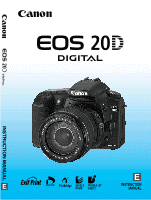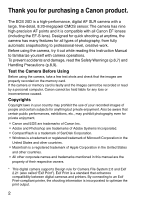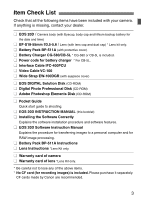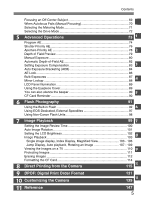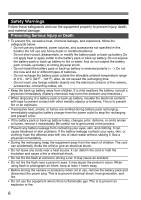Canon EOS 20Da EOS 20D Instruction Manual
Canon EOS 20Da Manual
 |
View all Canon EOS 20Da manuals
Add to My Manuals
Save this manual to your list of manuals |
Canon EOS 20Da manual content summary:
- Canon EOS 20Da | EOS 20D Instruction Manual - Page 1
INSTRUCTION MANUAL E E INSTRUCTION MANUAL - Canon EOS 20Da | EOS 20D Instruction Manual - Page 2
Thank you for purchasing a Canon product. The EOS 20D is a high-performance, digital AF SLR camera with a large, fine-detail, 8.20-megapixel CMOS sensor. The camera has nine high-precision AF points and it is compatible with all Canon EF lenses (including the EF-S lens). Designed for quick shooting - Canon EOS 20Da | EOS 20D Instruction Manual - Page 3
and software features. ¢ EOS 20D Software Instruction Manual Explains the procedure for transferring images to a personal computer and for RAW image processing. ¢ Battery Pack BP-511A Instructions ¢ Lens Instructions *Lens Kit only. ¢ Warranty card of camera ¢ Warranty card of lens *Lens Kit - Canon EOS 20Da | EOS 20D Instruction Manual - Page 4
Used in this Manual 16 1 Getting Started 17 Recharging the Battery 18 Installing and Removing the Battery 20 Using a Household Power Outlet 22 Mounting and Detaching a Lens 23 Installing and Removing the CF Card 24 Basic Operation 26 Menu Operations 29 Setting the Language 33 Set - Canon EOS 20Da | EOS 20D Instruction Manual - Page 5
Illumination 89 Using the Eyepiece Cover 89 You can also silence the beeper 90 5 CF Card Reminder 90 6 Flash Photography 91 Using the Built-in Flash 92 6 Using EOS-Dedicated, External Speedlites 97 Using Non-Canon Flash Units 98 7 Image Playback 99 7 Setting the Image Review Time - Canon EOS 20Da | EOS 20D Instruction Manual - Page 6
Do not fire the flash near a person's eyes. It may impair the person's vision. When using flash to photograph an infant, keep at least 1 meter away. • Before storing the camera or accessory when not in use, remove the battery pack and disconnect the power plug. This is to prevent electrical shock, heat - Canon EOS 20Da | EOS 20D Instruction Manual - Page 7
the tripod is sturdy enough to support the camera and lens. • Do not leave a lens or lens-attached camera under the sun without the lens cap attached. Otherwise, the lens may concentrate the sun's rays and cause a fire. • Do not cover or wrap the battery-recharging apparatus with a cloth. Doing so - Canon EOS 20Da | EOS 20D Instruction Manual - Page 8
condensation forms on the camera, do not use the camera. This is to avoid damaging the camera. If this occurs, remove the lens, CF card and battery from the camera, and wait until the condensation has evaporated before using the camera. ¡ If the camera will not be used for an extended period, remove - Canon EOS 20Da | EOS 20D Instruction Manual - Page 9
CF cards may not be able to record and playback images. Using Canon CF cards is recommended. ¡ Do not bend the card or subject it to any excessive force or physical shock. ¡ Do not store CF cards in hot, dusty, or humid locations. Lens Electrical Contacts After detaching the lens from the camera - Canon EOS 20Da | EOS 20D Instruction Manual - Page 10
Strap mount (p.17) Flash button (p.92) Terminal cover Lens release button (p.23) DC coupler cord hole (p.22) Mirror (p.36,88) Contacts (p.9) Depth-of-field preview button (p.79) Lens lock pin Lens mount Digital terminal (p.117) Video OUT terminal (p.110) Body cap (p.23) 10 PC terminal (p.98 - Canon EOS 20Da | EOS 20D Instruction Manual - Page 11
CF card slot cover (p.24) Erase button (p.112) LCD monitor (p.32) Power switch (p.26) Tripod socket Setting button (p.29) Battery compartment cover release lever (p.20) Battery compartment cover (p.20) Access lamp (p.25) Quick Control Dial (p.28) CF card slot (p.24) CF card eject - Canon EOS 20Da | EOS 20D Instruction Manual - Page 12
Battery check z xn MBeeper KCustom Function LRed-eye reduction AF point selection CF card full warning (FuLL CF) CF card error warning (Err CF) No CF card warning (no CF Self-timer hAEB AF mode X One-Shot AF 9 AI Focus AF Z AI Servo AF yFlash exposure compensation Metering mode Image-recording - Canon EOS 20Da | EOS 20D Instruction Manual - Page 13
correction Exposure level indicator Exposure compensation amount Flash exposure compensation amount AEB range Red-eye reduction lamp-on indicator CF card full warning (FuLL CF) CF card error warning (Err CF) No CF card warning (no CF) The actual display will show only the applicable items. 13 - Canon EOS 20Da | EOS 20D Instruction Manual - Page 14
(p.42) 4 : Close-up (p.42) 5 : Sports (p.43) 6 : Night Portrait (p.43) 7 : Flash Off (p.43) w Creative Zone Set the camera as you wish. d : Program AE (p.74) s : Shutter-priority AE (p.76) f : Aperture-priority AE (p.78) a : Manual exposure (p.80) 8 : Automatic Depth-of-field Preview (p.82) 14 - Canon EOS 20Da | EOS 20D Instruction Manual - Page 15
Battery Charger CG-580 This is a battery pack charger. (p.18) Nomenclature Battery pack slot Red lamp Power plug Battery Charger CB-5L This is a battery pack charger. (p.18) Power cord Power cord socket Battery pack slot Red lamp 15 - Canon EOS 20Da | EOS 20D Instruction Manual - Page 16
in Creative Zone modes (d, s, f, a, 8). ¡The Canon EF-S17-85mm f/4-5.6 IS USM lens is used as the sample lens in this Instruction Manual. ¡The procedures assume that the menu settings and Custom Functions are set to the default settings. ¡The 3 icon indicates that the setting can be changed with the - Canon EOS 20Da | EOS 20D Instruction Manual - Page 17
end of the strap through the camera's strap mount from the bottom. Then pass it through the strap's buckle as shown in the illustration. Pull the strap to take up any slack and make sure the strap will not loosen from the buckle. ¡ The eyepiece cover is also attached to the strap - Canon EOS 20Da | EOS 20D Instruction Manual - Page 18
instructions for Battery Pack BP-511A. 1 Remove the cover. ¡ When you remove the battery from the camera, be sure to reattach the cover to protect against short circuit. mark CG-580 CB-5L 18 2 Attach the battery. ¡ Align the battery front edge with the mark on the battery charger. While - Canon EOS 20Da | EOS 20D Instruction Manual - Page 19
electrical current may be discharged excessively and the battery's service life may be affected. When not using the camera, remove the battery and attach the protective cover to prevent shorting. Before using the camera again, be sure to recharge the battery. ¡ After the red lamp lights, continue to - Canon EOS 20Da | EOS 20D Instruction Manual - Page 20
and open the cover. 2 Insert the battery. ¡ Point the battery contacts downward. ¡ Insert the battery until it locks into place. 3 Close the cover. ¡ Press the cover until it snaps shut. Battery Pack BP-514, BP-511, or BP-512 can also be used. Checking the Battery Level When the switch is set to - Canon EOS 20Da | EOS 20D Instruction Manual - Page 21
and Removing the Battery Battery Life [Number of shots] Temperature Shooting Conditions No Flash 50% Flash Use At 20°C / 68°F Approx. 1000 Approx. 700 At 0°C / 32°F Approx. 750 Approx. 550 ¡ The figures above are based on a fully-charged BP-511A and CIPA (Camera & Imaging Products - Canon EOS 20Da | EOS 20D Instruction Manual - Page 22
the DC Coupler. ¡ Open the battery compartment cover and open the DC Coupler cord notch cover. ¡ Insert the DC Coupler until the lock position and put the cord through the notch. ¡ Close the cover. Do not connect or disconnect the power cord while the camera's switch is set to or . 22 - Canon EOS 20Da | EOS 20D Instruction Manual - Page 23
. ¡ Align the EF-S lens with the camera's white EF-S lens mount index and turn the lens as shown by the arrow until it clicks in place. ¡ When attaching a lens other than an EF lens mount index EF-S lens, align the lens with the red EF lens index mark. 3 On the lens, set the focus mode switch - Canon EOS 20Da | EOS 20D Instruction Manual - Page 24
II CF card can be inserted into the camera. The camera is also compatible with Microdrive and CF cards with 2 GB or higher capacity. Installing the Card 1 Open the cover. ¡ Slide the cover as shown by the arrow to open it. Top CF card eject button 2 Insert the CF card. ¡ Using Canon CF cards is - Canon EOS 20Da | EOS 20D Instruction Manual - Page 25
may also damage the CF card or camera. • Shaking or banging the camera around. • Open the CF card slot cover. • Removing the battery. ¡ If "Err CF" (Error CF) is displayed on the LCD panel, see page 114. ¡ If you use a low-capacity CF card, it might not be able to record large images. ¡ A Microdrive - Canon EOS 20Da | EOS 20D Instruction Manual - Page 26
non-operation. To turn on the camera again, just press the shutter button. ¡ You can change the auto power-off time with the menu's [c Auto power off] setting. (p.33) ¡ If you turn the switch to while the captured images are being recorded onto the CF card, the remaining number of captured - Canon EOS 20Da | EOS 20D Instruction Manual - Page 27
remains active for 6 seconds (9). During this time, you can turn the dial to set the desired setting. When the timer runs out or if you press the shutter button down halfway, the camera will be ready to shoot. ¡ In this way, you can set the AF mode, drive mode, and metering mode and select or - Canon EOS 20Da | EOS 20D Instruction Manual - Page 28
desired setting. When the timer ends or if you press the shutter button down halfway, the camera will be ready to shoot. ¡ You can select the AF point or set the white balance, ISO speed, and aflsh exposure compensation. ¡ When using the LCD monitor, you can select menu operations and select images - Canon EOS 20Da | EOS 20D Instruction Manual - Page 29
Menu Operations By setting various optional settings with the menus, you can set the image recording quality, processing parameters, the date/time, Custom Functions, etc. While looking at the LCD monitor, you use the button, button, and dial on the camera back to proceed to the next step - Canon EOS 20Da | EOS 20D Instruction Manual - Page 30
can also use the dial to select menu items or playback images. ¡ The explanation of menu functions hereinafter assumes that you pressed the button to display the menu screen. ¡ Menu operation will also work after the picture is taken while the image is being recorded to the CF card (access - Canon EOS 20Da | EOS 20D Instruction Manual - Page 31
Simplified Chinese, and Japanese.) Video system NTSC / PAL 110 Communication Normal / PTP 116 Format Initializes and erases card 114 Custom Functions (C.Fn) Customize the camera 140 Clear settings Clear all camera settings (Reset the camera to the default settings.) 32 Clear all Custom - Canon EOS 20Da | EOS 20D Instruction Manual - Page 32
press. 3 Select [OK]. ¡ Turn the dial to select [OK], then press . The default settings will be restored. s The camera's default settings will be as shown below. Shooting Settings Image-Recording Settings AF mode One-Shot AF Quality 73 AF point selection Automatic AF point selection - Canon EOS 20Da | EOS 20D Instruction Manual - Page 33
the power-off time/Auto power off You can set the auto power-off time for the camera to turn off automatically after a set time of idle operation. If you do not want the camera to turn off automatically, set this to [Off]. If the camera turns off automatically, just press the shutter button halfway - Canon EOS 20Da | EOS 20D Instruction Manual - Page 34
the digit, then press . ¡ The selection will then shift to the next item. 3 Set the date display format. ¡ Turn the dial to set the date format to [mm/dd/yy], [dd/mm/yy], or [yy/mm/dd]. 4 Press . s The date and time will be set and the menu will reappear. Each captured image is recorded - Canon EOS 20Da | EOS 20D Instruction Manual - Page 35
The date/time (back-up) battery maintains the camera's date and time. The battery's service life is about 5 years. If the date/time is reset when the battery is replaced, replace the back-up battery with a new CR2016 lithium battery as described below. The date/time setting will also be reset, so - Canon EOS 20Da | EOS 20D Instruction Manual - Page 36
by a Canon Service Center. While you clean the image sensor, the camera must be turned on. Using the AC Adapter Kit ACK-E2 (optional, see page 154) is recommended. If you use a battery, make sure the battery level is sufficient. Before cleaning the sensor, detach the lens from the camera. 1 Install - Canon EOS 20Da | EOS 20D Instruction Manual - Page 37
it may damage the shutter curtains and image sensor. • Turn the switch to . • Open the CF card slot cover. • Open the battery compartment cover. ¡ Do not insert the blower tip inside the camera beyond the lens mount. If the power goes out, the shutter will close and the shutter curtains and - Canon EOS 20Da | EOS 20D Instruction Manual - Page 38
at the standard setting (-1 dpt). If the camera's dioptric adjustment still cannot provide a sharp viewfinder image, using Dioptric Adjustment Lens E (10 types, optional) is recommended. Holding the Camera To obtain sharp images, hold the camera still to minimize camera shake. Horizontal shooting - Canon EOS 20Da | EOS 20D Instruction Manual - Page 39
use the Basic Zone modes on the Mode Dial for quick and easy shooting. In each mode , the AF mode, drive mode, etc., are set the camera improperly, the buttons and are disabled in these modes. So you need not worry about accidental errors. Set the - Canon EOS 20Da | EOS 20D Instruction Manual - Page 40
Mode Dial to . s Automatically, the AF mode will be set to , the drive mode will be set to , and the metering mode will be set to . 2 Aim any AF point on the subject. ¡ Out of the nine AF points, the one covering the closest subject is selected automatically to achieve focus. 3 Focus - Canon EOS 20Da | EOS 20D Instruction Manual - Page 41
the CF card with one that has room. ¡ If something obstructs the built-in flash from popping up, "Err 05" will blink on the LCD panel. If this happens, turn the switch to and set it back to . ¡ Using a non-Canon lens with an EOS camera may not result in proper camera or lens operation - Canon EOS 20Da | EOS 20D Instruction Manual - Page 42
suit the target subject, and the camera will be set to obtain the best results. 2 Portrait This mode blurs the background to make the human subject stand out. ¡ Holding down the shutter button executes continuous shooting. ¡ To improve the background blur, use a telephoto lens and fill the frame with - Canon EOS 20Da | EOS 20D Instruction Manual - Page 43
any of the nine AF points covering the subject. ¡ While you press the shutter button, focusing will continue for continuous shooting. ¡ Using a telephoto lens is recommended. ¡ When focus is achieved, the beeper will sound softly. s Automatically, the AF mode will be set to , the drive mode will - Canon EOS 20Da | EOS 20D Instruction Manual - Page 44
in front of the camera when you press the shutter button to start the self-timer. Doing so will throw off the focus. ¡ Use a tripod when you use the self-timer. ¡ To cancel the self-timer after it starts, press the button. ¡ When using the self-timer to shoot only yourself, use focus lock (p.69 - Canon EOS 20Da | EOS 20D Instruction Manual - Page 45
This chapter explains the digital image settings for the image-recording quality, ISO speed, white balance, color space, and processing parameters. ¡ For Basic Zone modes, only the image-recording quality (except RAW and RAW+JPEG), file numbering, and camera setting check will apply in this chapter - Canon EOS 20Da | EOS 20D Instruction Manual - Page 46
3 Setting the Image-recording Quality The 73/83/74/84/76/86 modes record the image in the widely-used JPEG format. In the 1 mode, the captured image will require post-processing with the software provided. The 1+73/ +83/+74/+84/+76/+86 (RAW+ JPEG) modes simultaneously record the image in both RAW - Canon EOS 20Da | EOS 20D Instruction Manual - Page 47
use the bundled software to obtain the desired effect. images are processed according to the white balance, color space, and processing parameters set of images the CF card can record. ¡ A different image-recording quality can be set separately for the Basic Zone modes and Creative Zone modes. - Canon EOS 20Da | EOS 20D Instruction Manual - Page 48
during continuous shooting is indicated below for each image-recording quality. Note that with high-speed CF cards, the maximum burst may be higher than shown in the table below depending on the shooting conditions. (With the recording quality set to JPEG.) Image-recording quality 73 83 74 84 76 86 - Canon EOS 20Da | EOS 20D Instruction Manual - Page 49
action shots, but the image will look cleaner. The camera can be set between ISO 100 and 1600 in 1stop increments. ISO Speed in the Basic panel. ¡ In a Basic Zone mode, "Auto" will be displayed on the LCD panel. 2 Setting the ISO Speed ¡ While looking at the top LCD panel, turn the dial. ¡ At - Canon EOS 20Da | EOS 20D Instruction Manual - Page 50
2800 - 10000 * Set the optimum white balance manually to suit the digital camera, the color temperature can be adjusted with software so that the colors in the image look more natural. The subject's white color is used as the criteria for adjusting the other colors. The camera's setting uses - Canon EOS 20Da | EOS 20D Instruction Manual - Page 51
3 Photograph a white object. ¡ The plain, white object should fill the partial metering circle. ¡ Set the lens focus mode switch to , then focus manually. (p.70) ¡ Set any white balance setting. (p.50) ¡ Shoot the white object so that a standard exposure is obtained. 4 Select [Custom WB - Canon EOS 20Da | EOS 20D Instruction Manual - Page 52
it cannot be selected in step 5. Instead of a white object, an 18% gray card (commercially available) can produce a more accurate white balance. 3 Setting the Color TemperatureN You can numerically set the white balance's color temperature. 1 Press the button. (9) 2 Select the color temperature - Canon EOS 20Da | EOS 20D Instruction Manual - Page 53
the standard color temperature for the white balance setting. This adjustment will have the same effect as using a color temperature conversion or color compensating filter. Each color can be corrected to one of nine levels. Users familiar with using color temperature conversion or color compensating - Canon EOS 20Da | EOS 20D Instruction Manual - Page 54
with a blue/amber bias or magenta/green bias. This is called white balance bracketing. It can be set up to ±3 levels in single-level increments. 1 Set the image-recording quality to any setting except RAW and RAW+JPEG. (p.46) 2 Select [WB SHIFT/BKT]. ¡ Turn the dial to select [z WB SHIFT - Canon EOS 20Da | EOS 20D Instruction Manual - Page 55
has been set, the three images will be recorded onto the CF card in the following sequence: Standard WB, B (blue) bias, and A (amber) bias. If M/G bracketing has been set, the sequence will be Standard WB, M (magenta) bias, and G (green) bias. ¡ The current drive mode (p.72) will be used for the - Canon EOS 20Da | EOS 20D Instruction Manual - Page 56
of the image with software will be required. ¡ If the image is captured with the color space set to Adobe RGB, the file name will start with "_MG_" (first character is an underscore). ¡ The ICC profile is not appended. The ICC profile is described in the "EOS 20D Software Instruction Manual." 56 - Canon EOS 20Da | EOS 20D Instruction Manual - Page 57
in this way. Parameter 2 The colors will be more subdued than Parameter 1, making the colors look more natural. Set 1, 2, 3 B/W You can set and register the following settings: [Contrast], [Sharpness], [Saturation], and [Color tone]. (p.60) You can capture black-and-white images. ¡ [Parameter - Canon EOS 20Da | EOS 20D Instruction Manual - Page 58
you capture can be processed automatically by the camera in accordance with the parameter settings you set (five settings each for [Contrast], [Sharpness], [Saturation], and [Color tone]). You can register and save up to three sets of processing parameters. 1 Select [Parameters]. ¡ Turn the dial - Canon EOS 20Da | EOS 20D Instruction Manual - Page 59
Processing ParametersN Black-and-White Shooting When you capture images with the processing parameter set to Monochrome, the camera will process and record the images as blackand-white images onto the CF card. 1 Select [B/W]. ¡ In step 3 on page 58, select [B/W], then press . 2 Select the item to - Canon EOS 20Da | EOS 20D Instruction Manual - Page 60
Setting the Processing ParametersN Filter effects The same effect as using filters with black-and-white film can be obtained with digital images. A color can be brightened by using is set, color toning will be applied to the captured black-and-white image before being recorded to the CF card. It - Canon EOS 20Da | EOS 20D Instruction Manual - Page 61
file number starts from 0001 in each CF card, you can organize images according to CF card. File numbering after changing the CF card CF card -1 CF card -2 XXX-0051 XXX-0052 Next sequential file number File numbering after changing the CF card CF card -1 CF card -2 XXX-0051 XXX-0001 File - Canon EOS 20Da | EOS 20D Instruction Manual - Page 62
Camera Setting Display Date/Time (p.34) AEB setting (p.84) WB correction (p.53)/ WB bracketing (p.54) Color space (p.56) Processing parameters (p.57) Image review time (p.100) White balance/Color temperature setting (p.52) ISO speed (p.49) Auto rotate display (p.101) Auto power off (p.33) CF card - Canon EOS 20Da | EOS 20D Instruction Manual - Page 63
can shoot with autofocus while framing the subject as desired. You can also set the AF mode to suit the subject or obtain the desired effect. centerweighted average metering modes are provided. Single, continuous, and Self-timer drive modes are provided. Select the metering mode that suits the - Canon EOS 20Da | EOS 20D Instruction Manual - Page 64
Zone modes, the optimum AF mode is set automatically. 1 On the lens, set the focus mode switch to . 2 Set the Mode Dial to a Creative Zone the lens is f/5.6 or smaller, AF will not be possible. For details, see the Extender's instructions. stands for auto focus. stands for manual focus - Canon EOS 20Da | EOS 20D Instruction Manual - Page 65
Autofocus Fails (Manual Focusing)" (p.70). AI Servo AF for Moving Subjects While you press the shutter button halfway, the camera focuses continuously predictive AF*, the camera can also focus track a subject which steadily approaches or retreats from the camera. s The exposure is set at the moment - Canon EOS 20Da | EOS 20D Instruction Manual - Page 66
the AF point selection is automatic, the camera first uses the center AF point to focus. During autofocusing, if the subject moves away from the center AF point, focus tracking continues as long as the subject is covered by another AF point. ¡ With a manually - Canon EOS 20Da | EOS 20D Instruction Manual - Page 67
AF PointN The AF point is used for focusing. The AF point can be selected automatically by the camera or manually by you. Automatic AF point selection is set in the Basic Zone modes and . In the modes, you can switch between automatic and manual AF point selection. Automatic AF - Canon EOS 20Da | EOS 20D Instruction Manual - Page 68
up with the button, the AF-assist beam will be emitted if necessary. Lens' Maximum Aperture and AF Sensitivity The EOS 20D will execute high-precision AF with lenses whose maximum aperture is f/2.8 or larger. With lenses whose maximum aperture is f/2.8 or larger With the center AF point, high - Canon EOS 20Da | EOS 20D Instruction Manual - Page 69
This is called "focus lock." Focus lock works only in the One-Shot AF mode. 1 Set the Mode Dial to a Creative Zone mode. 2 Select the desired AF point. 3 Focus the picture. If the AF mode is AI Servo AF (or AI Focus AF set to Servo mode), focus lock will not work. Focus lock is also possible in - Canon EOS 20Da | EOS 20D Instruction Manual - Page 70
: Skyscraper windows, computer keyboards, etc. In such cases, do one of the following: (1) Focus an object at the same distance as the subject and lock the focus before recomposing. (2) Set the lens focus mode switch to and focus manually. Manual Focusing Focusing ring 1 On the lens, set the - Canon EOS 20Da | EOS 20D Instruction Manual - Page 71
, front and back lighting, etc., the camera sets the proper exposure. ¡ During manual focusing, evaluative metering is based on the use partial metering instead. w Partial Metering Effective when the background is much brighter than the subject due to backlighting, etc. Partial metering covers - Canon EOS 20Da | EOS 20D Instruction Manual - Page 72
, shots will be taken continuously. j : Self-timer Operation (p.44) ¡ During continuous shooting, the captured images are first stored in the camera's internal memory and then successively transferred to the CF card. When the internal memory becomes full during Max. Burst continuous shooting - Canon EOS 20Da | EOS 20D Instruction Manual - Page 73
modes, you can set the desired shutter speed or aperture value to obtain the result you want. You take control of the camera. ¡ The asterisk and let go, the timer operation will keep the LCD panel and viewfinder information displayed for about 4 sec. (0). ¡ To see what can be set in the Creative Zone - Canon EOS 20Da | EOS 20D Instruction Manual - Page 74
(Full Auto) mode, this is a general-purpose shooting mode. The camera automatically sets the shutter speed and aperture value to suit the subject's brightness. This is called Program AE. * stands for Program * AE stands for Auto Exposure 1 Set the Mode Dial to . AF point 2 Focus the subject - Canon EOS 20Da | EOS 20D Instruction Manual - Page 75
¡ FE lock ¡ Flash exposure compensation Flash Settings (EX-series Speedlite) ¡ Manual/Stroboscopic Flash ¡ High-speed sync (FP flash) ¡ FE lock ¡ Flash ratio control ¡ Flash exposure compensation ¡ FEB ¡ 2nd-curtain sync ¡ Modeling Flash Image-Recording Settings ¡ RAW and RAW+JPEG selection ¡ ISO - Canon EOS 20Da | EOS 20D Instruction Manual - Page 76
s Shutter-Priority AE In this mode, you set the shutter speed and the camera automatically sets the aperture value to suit the brightness of the subject. This is called Shutter-Priority AE. A fast shutter speed can freeze the motion of a fast- - Canon EOS 20Da | EOS 20D Instruction Manual - Page 77
shutter speed until the aperture value stops blinking. ¡ If the minimum aperture blinks, it indicates overexposure. Turn the dial to set a faster shutter speed until the aperture value stops blinking or lower the ISO speed. Shutter Speed Display The shutter speeds from "8000" to "4" indicate - Canon EOS 20Da | EOS 20D Instruction Manual - Page 78
f Aperture-Priority AE In this mode, you set the desired aperture and the camera sets the shutter speed automatically to suit the subject brightness. This is called aperture-priority AE. The smaller the aperture (larger f/number), the wider the depth - Canon EOS 20Da | EOS 20D Instruction Manual - Page 79
will differ depending on the lens. If no lens is attached to the camera, "00" will be displayed for the aperture value. Depth of Field PreviewN Press the depth-of-field preview button to stop down to the current aperture setting. The diaphragm in the lens will be set to the current aperture so - Canon EOS 20Da | EOS 20D Instruction Manual - Page 80
. To determine the exposure, refer to the exposure level indicator in the viewfinder or use a handheld exposure meter. This method is called manual exposure. * stands for Manual. 1 Set the Mode Dial to . 2 Set the desired shutter speed. ¡ While looking at the LCD panel, turn the dial - Canon EOS 20Da | EOS 20D Instruction Manual - Page 81
a Manual Exposure 5 Set the exposure. ¡ Check the exposure level and set the desired shutter speed and aperture value. : Standard exposure level. : To set it to the standard exposure level, set a slower shutter speed or a larger aperture. : To set it to the standard exposure level, set a faster - Canon EOS 20Da | EOS 20D Instruction Manual - Page 82
field cannot be achieved. Either use a wideangle lens or move further away from the subjects. ¡ In this shooting mode, you cannot freely change the shutter speed and aperture value. If the camera sets a slow shutter speed, hold the camera steady or use a tripod. ¡ If you use flash, the result will be - Canon EOS 20Da | EOS 20D Instruction Manual - Page 83
Exposure CompensationN Exposure compensation is used to alter the standard exposure setting set by the camera. You can make the image look lighter (increased exposure) or darker (decreased exposure). You can set the exposure compensation up to ±2 stops in 1/3-stop increments. Increased exposure - Canon EOS 20Da | EOS 20D Instruction Manual - Page 84
changing the shutter speed or aperture automatically, the camera brackets the exposure up to ±2 stops in 1/3-stop the dial to select [z AEB], then press . 2 Set the AEB amount. ¡ Turn the dial to set the AEB amount, then press . s The icon and (p.72) will be used for the shooting. - Canon EOS 20Da | EOS 20D Instruction Manual - Page 85
lenses, have flash-ready, replace the battery, or replace the CF card. Neither flash nor bulb exposures can be used with AEB. ¡ If the drive mode is set the self-timer has been set, the three bracketed shots will be taken continuously. ¡ If C.Fn-12-1 is set for mirror lockup and AEB is set, only one - Canon EOS 20Da | EOS 20D Instruction Manual - Page 86
the exposure, you can recompose the shot while maintaining the desired exposure setting. This is called AE lock. It is effective for backlit subjects. Focus AF (when not AI Servo AF) is set, pressing the shutter button halfway to focus will automatically set AE lock at the same time. ¡ The AE - Canon EOS 20Da | EOS 20D Instruction Manual - Page 87
look rough or grainy. ¡ Bulb exposures may result in grainy images due to picture noise. You can reduce noise by setting C.Fn-02 [Long exposure noise reduction] to [1:On] (p.141). ¡ For bulb exposures, using Remote Switch RS-80N3 or Timer Remote Controller TC-80N3 (both optional) is recommended. 87 - Canon EOS 20Da | EOS 20D Instruction Manual - Page 88
may blur the image during close-ups or when a super telephoto lens is used. Set Custom Functions with [c Custom Functions (C.Fn)]. 1 Press the shutter point the camera lens at the sun. The sun's heat can scorch and damage the shutter curtains. ¡ If you use bulb exposures, the self-timer, and mirror - Canon EOS 20Da | EOS 20D Instruction Manual - Page 89
-related button or turning the Mode Dial while the LCD panel is illuminated prolongs the illumination. Using the Eyepiece Cover During self-timer or remote switch (optional) operation when your eye does not cover the viewfinder eyepiece, stray light may enter the eyepiece and affect the exposure when - Canon EOS 20Da | EOS 20D Instruction Manual - Page 90
¡ Turn the dial to select [Off], then press . 3 CF Card Reminder This prevents shooting if there is no CF card in the camera. This can be set in all shooting modes. 1 Select [Shoot w/o card]. ¡ Turn the dial to select [z Shoot w/o card], then press . 2 Select [Off]. ¡ Turn the dial - Canon EOS 20Da | EOS 20D Instruction Manual - Page 91
shooting. The result is naturallooking flash photos. In the Basic Zone modes (except ), flash photography is fully automatic. In Creative Zone modes, flash can be used whenever necessary. First set the switch to . 91 - Canon EOS 20Da | EOS 20D Instruction Manual - Page 92
up automatically in low-light or backlit conditions (except in modes). Using the Built-in Flash in the Creative Zone Regardless of the light level, you shutter speed. f : For when you want to set the aperture value. The camera then automatically sets the shutter speed (30 sec. - 1/250 sec - Canon EOS 20Da | EOS 20D Instruction Manual - Page 93
the built-in flash, detach any hood attahed to the lens. A lens hood will partially obstruct the flash. ¡ When a super telephoto lens or fast, large-aperture lens is attached, the built-in flash coverage might be obstructed. Using an EX-series Speedlite (optional) is recommended. ¡ The built-in flash - Canon EOS 20Da | EOS 20D Instruction Manual - Page 94
of the eyes. The camera's red-eye reduction feature turns on the red-eye reduction lamp to shine a gentle light into the subject's eyes to narrow the pupil diameter or iris. A smaller pupil reduces the chances of red eye from occurring. Red-eye reduction can be set in any shooting mode except - Canon EOS 20Da | EOS 20D Instruction Manual - Page 95
Using the Built-in Flash AFE lockN FE (flash exposure) lock obtains and locks light. ¡ Each time you press the button, a preflash is fired and the required flash output is retained in memory. 4 Take the picture. ¡ Compose the shot and press the shutter button fully. s The flash is fired to take the - Canon EOS 20Da | EOS 20D Instruction Manual - Page 96
Using the Built-in Flash yFlash exposure compensationN In the same way as normal exposure compensation, you can set exposure compensation for flash. You can set flash exposure compensation up to ±2 stops in 1/3-stop increments. 1 Press the button. (9) Increased exposure Decreased exposure 2 Set - Canon EOS 20Da | EOS 20D Instruction Manual - Page 97
sophisticated lighting setups are possible (only with wireless-compatible Speedlites). About EZ/E/EG/ML/TL-series Speedlites The flash cannot be fired with an EZ-, E-, EG-, ML-, or TL-series Speedlite set in the TTL or A-TTL autoflash mode. Use the Speedlite's manual flash mode instead if provided. 97 - Canon EOS 20Da | EOS 20D Instruction Manual - Page 98
beam) will be emitted automatically (except in modes). ¡ The EOS 20D is a Type-A camera that can use all the features of EXseries Speedlites. Using Non-Canon Flash Units Sync Speed The EOS 20D can synchronize with compact, non-Canon flash units at 1/250 sec. or slower shutter speeds. With - Canon EOS 20Da | EOS 20D Instruction Manual - Page 99
operations such as how to view and erase captured images and how to connect the camera to a TV monitor. For images taken with another camera: The camera might not be able to properly display images captured with a different camera or edited with a personal computer or whose file name was changed. 99 - Canon EOS 20Da | EOS 20D Instruction Manual - Page 100
the image until you press the shutter button halfway. However, if auto power off has been set, the camera will turn off automatically after the auto power off time elapses. ¡ During the image review for single-shooting, you can delete the displayed image by pressing the button and selecting [OK - Canon EOS 20Da | EOS 20D Instruction Manual - Page 101
vertical shot. ¡ For the image review right after image capture, the image [Auto rotate] has been set to [On]. Auto rotate will camera is pointed up or down, the image might not rotate automatically for playback. When you change the camera's orientation between horizontal and vertical, the camera - Canon EOS 20Da | EOS 20D Instruction Manual - Page 102
3 Setting the LCD Brightness You can adjust the brightness of the LCD monitor to one of five levels. 1 Select looking at the gray chart on the left, turn the dial to adjust. ¡ Press to exit the setting and return to the menu. To check the image's exposure, look at the histogram (p.104). 102 - Canon EOS 20Da | EOS 20D Instruction Manual - Page 103
(index display, magnified view, etc.), you can press the button to display or hide the basic info. ¡ While data is being written to the CF card (access lamp blinking) after continuous shooting, press the button to display the last image which has been written to the - Canon EOS 20Da | EOS 20D Instruction Manual - Page 104
time Shooting date Shutter speed Images recorded/ Total images recorded Aperture Image protect Exposure compensation amount Image-recording quality File No. Histogram ISO . To obtain more image detail in the overexposed areas, set the exposure compensation to a negative amount and shoot again. 104 - Canon EOS 20Da | EOS 20D Instruction Manual - Page 105
Image Playback H Index Display Nine thumbnail images are displayed on one screen. 1 Set the camera for playback. ¡ Press the button. s The last captured image will appear on the LCD monitor. 2 Display the index images. ¡ Press the button. s The selected thumbnail - Canon EOS 20Da | EOS 20D Instruction Manual - Page 106
reduce the magnification. Hold down the button to continue reducing the magnification until it reaches the size in step 1. 3 Scroll around the image. ¡ Use to scroll around the image in any direction. ¡ Repeat steps 2 and 3 to magnify other areas of the image. ¡ To exit the magnified display - Canon EOS 20Da | EOS 20D Instruction Manual - Page 107
single image, image with shooting information, index, or magnified image display, you can jump forward or back to images stored on the CF card. 1 Display the image. ¡ Display a single image, image with shooting information, index, or magnified image. 2 Go to the jump display. ¡ Press the button - Canon EOS 20Da | EOS 20D Instruction Manual - Page 108
Image Playback 3Automated Playback of Images (Auto playback) You can playback the CF card's images in an automatic slide show. Each image will be displayed for about 3 sec. 1 Select [Auto Play]. ¡ Turn the dial to select [x Auto Play], then - Canon EOS 20Da | EOS 20D Instruction Manual - Page 109
rotate clockwise. d ¡ To rotate another image, repeat step 2. ¡ To stop rotating the image, press the button. The menu will reappear. ¡ If you have set [c Auto rotate] to [On] (p.101) before taking the vertical shots, you need not rotate the image as described above. ¡ You can rotate the - Canon EOS 20Da | EOS 20D Instruction Manual - Page 110
connecting the camera to a TV set with the video cable (provided), you can view the captured images on a TV set. Always turn off the camera and the television before connecting or disconnecting them. 1 Connect the camera to the TV. ¡ Open the camera's terminal cover. ¡ Use the video cable (provided - Canon EOS 20Da | EOS 20D Instruction Manual - Page 111
dial to select [x Protect], then press . s The protect setting screen will appear. Image protect icon 2 Protect the image. ¡ Turn will reappear. ¡ Once an image is protected, it cannot be erased by the camera's Erase function. To erase a protected image, you must first cancel the protection - Canon EOS 20Da | EOS 20D Instruction Manual - Page 112
LErasing Images You can erase images individually or erase all the images at one time in the CF card. Only protected images will not be erased. Once an image is erased, it cannot be recovered. Make sure you no longer need the image before - Canon EOS 20Da | EOS 20D Instruction Manual - Page 113
images will be erased. ¡ While the images are being erased, you can cancel the erasure by pressing . While data is being written to the CF card (access lamp blinking) after continuous shooting, press the button and then press the button to erase the displayed image or all images. If you - Canon EOS 20Da | EOS 20D Instruction Manual - Page 114
camera. ¡ The CF card's capacity displayed on the formatting screen may be lower than the capacity indicated on the card. Handling "Err CF" If "Err CF" (CF error) is displayed on the LCD panel, it indicates that a problem with the CF card is preventing the image data from being recorded or read. Use - Canon EOS 20Da | EOS 20D Instruction Manual - Page 115
the CF card. This chapter explains how to print your digital camera photos with a printer capable of direct printing via " PictBridge" or Canon's own " CP Direct" or " Bubble Jet Direct" standard. Canon CP printer Canon BJ printer Non-Canon printer Compatible Compatible with PictBridge - Canon EOS 20Da | EOS 20D Instruction Manual - Page 116
and personal computer will not work with the [PTP] setting. Connect the camera to the printer 1 Turn the camera's switch to . 2 Set up the printer. ¡ For details, refer to the printer's manual. ¡ RAW images are not compatible with direct printing. ¡ Do not disconnect the cable during direct - Canon EOS 20Da | EOS 20D Instruction Manual - Page 117
to connect the camera to printer. Printers and Cables Printer Compatibility w PictBridge only camera's terminal, the cable plug's icon must face the front side of the camera. ¡ To connect to the printer, refer to the printer's instruction manual. 4 Turn on the printer. 5 Turn the camera - Canon EOS 20Da | EOS 20D Instruction Manual - Page 118
pages 119 - 122 123 - 125 126 - 128 ¡ If you use a battery to power the camera, make sure it is fully charged. During direct printing, keep checking the battery level. ¡ If there is a long beeping sound in step 5, it indicates a problem with the PictBridge printer. To find out what's wrong, do the - Canon EOS 20Da | EOS 20D Instruction Manual - Page 119
options will differ depending on the printer. Some settings might be disabled. For details, refer to your printer's instruction manual. Printer connected icon 1 Select the image to be printed. ¡ Check that the icon is displayed on the upper left of the LCD monitor. ¡ Turn the - Canon EOS 20Da | EOS 20D Instruction Manual - Page 120
Plus Glossy Fast Photo Photo Paper Pro Default Photo Paper Plus Glossy If you are using a non-Canon printer, refer to the printer's instruction manual for the recommended paper type settings. USetting the Layout ¡ Turn the dial to select the desired layout, then press . s The Print - Canon EOS 20Da | EOS 20D Instruction Manual - Page 121
to print 8, 2, 4, 9, 16, or 20 copies of same image on one sheet. Default With a Canon printer, the print will be borderless. HDate imprinting 4 Set the other options. ¡ If desired, also set the date imprinting, printing effects, and number of copies. EPrinting effects RNumber of - Canon EOS 20Da | EOS 20D Instruction Manual - Page 122
during printing, an error message will appear on the camera's LCD monitor. Press to stop printing. After resolving the problem, resume printing. For details on how to resolve a printing problem, refer to the printer's instruction manual. Paper Error Check whether the paper is properly loaded - Canon EOS 20Da | EOS 20D Instruction Manual - Page 123
dial to select the image to be printed. 2 Press . s The print setting screen will appear. Print setting screen Trimming frame: Appears when you want to trim the image. Sets the quantity to be printed. Sets the trimming area. Sets the printing style. Returns to step 1. Starts the printing. The - Canon EOS 20Da | EOS 20D Instruction Manual - Page 124
Date] ¡ Turn the dial to select the menu item, then press . ¡ Turn the dial to select the desired setting, then press . ¡ [Image] is selectable when card-size paper is used. If you select [Multiple], 8 small images of the same picture will be printed on the paper. ¡ Check the [Borders - Canon EOS 20Da | EOS 20D Instruction Manual - Page 125
and [Date] will be set to [Off]. The image will also be cut off along all four edges. ¡ If [Date] is [On], the date recorded for the image will appear problem occurs during printing, an error message will appear on the camera's LCD monitor. Select [Stop] or [Resume] (after resolving the problem). - Canon EOS 20Da | EOS 20D Instruction Manual - Page 126
dial to select the image to be printed. 2 Press . s The print setting screen will appear. Print setting screen Trimming frame: Appears when you want to trim the image. Sets the quantity to be printed. Sets the trimming area. Sets the printing style. Returns to step 1. Starts the printing. The - Canon EOS 20Da | EOS 20D Instruction Manual - Page 127
of the paper loaded in the printer. ¡ Check the [Borders] and [Date] settings and set them if necessary. ¡ When you are done, press the button to return to the print setting screen. 5 Set the number of copies. ¡ Set as necessary. ¡ Turn the dial to select [copies], then press . ¡ Turn the - Canon EOS 20Da | EOS 20D Instruction Manual - Page 128
If a problem occurs during printing, an error message will appear on the camera's LCD problem. ¡ If you are using a BJ printer equipped with an operation display panel, the error No. will be displayed if an error occurs. To resolve the respective error, refer to the BJ printer's instruction manual - Canon EOS 20Da | EOS 20D Instruction Manual - Page 129
the trimming right before printing. If you set the trimming and then set the print settings, you may have to set the trimming again. 1 Select [Trimming]. larger the image magnification will be. Moving the trimming frame ¡ Use to scroll around the image in any direction. Move the trimming frame - Canon EOS 20Da | EOS 20D Instruction Manual - Page 130
to be printed 3 Exit the menu. ¡ Press . s The Print setting screen will reappear. s On the upper left, you can see the too grainy, the trimming frame will turn red. ¡ While trimming the image, look at the camera's LCD monitor. If you look at the image on a TV screen, the trimming frame might - Canon EOS 20Da | EOS 20D Instruction Manual - Page 131
a standard for recording print ordering instructions to the CF card. It is for images taken with a digital camera, and you can specify which photos and the quantity to print. With a DPOF-compatible digital camera, you can do the following: ¡ By inserting a CF card into a DPOF-compatible printer, you - Canon EOS 20Da | EOS 20D Instruction Manual - Page 132
and index prints. On [On] imprints the recorded date on the print. Off On [On] imprints the file No. on the print. Off 1 Select [Print Order]. ¡ Turn the dial to select [x Print Order], then press . s The Print Order screen will appear. 2 Select [Set up]. ¡ Turn the dial to select - Canon EOS 20Da | EOS 20D Instruction Manual - Page 133
fied. If this happens with your printer, refer to the printer's instruction manual. Or check with your photo lab about compatibility when ordering prints. ¡ Do not insert into the camera a CF card containing images captured by a different camera and then try to order prints. The < > icon will appear - Canon EOS 20Da | EOS 20D Instruction Manual - Page 134
, press the button. Three-image view 3 Order the print. ¡ The print order will vary depending on the [Print Type] (p.132) setting. For [Standard] and [Both] ¡ You can set the quantity for each image for standard-type prints. ¡ Press , then turn the dial to select the print quantity. Then - Canon EOS 20Da | EOS 20D Instruction Manual - Page 135
998 images. 4 Exit the menu. ¡ Press the button. s The Print Order screen will reappear. ¡ Press the button again to save the print order to the CF card. The menu will then reappear. 135 - Canon EOS 20Da | EOS 20D Instruction Manual - Page 136
the menu. ¡ On the Print Order screen, press the button. s The settings will be saved to the CF card, and the menu will reappear. ¡ Note that RAW images cannot be selected for printing even when you set "Mark all." ¡ When using a PictBridge printer, print no more than 500 images for one print - Canon EOS 20Da | EOS 20D Instruction Manual - Page 137
3 Direct Printing with DPOF With a printer compatible with direct printing, you can easily print images specified with DPOF. 1 Prepare to print. ¡ See "Setting the Camera" (steps 1 and 2) and "Connect the camera to the printer" (steps 1 to 5) on pages 116 to 117. 2 Select [Print Order]. ¡ Turn the - Canon EOS 20Da | EOS 20D Instruction Manual - Page 138
printing. • In the case of index printing with PictBridge, you changed the paper settings before resuming the printing. • When you stopped the printing, the CF card's remaining capacity was low. ¡ If there is a printing problem, see page 122 for PictBridge, page 125 for CP Direct, or page 128 for - Canon EOS 20Da | EOS 20D Instruction Manual - Page 139
10 Customizing the Camera Custom Functions enable you to customize various camera features to suit your picture-taking preferences. ¡ Custom Functions work in Creative Zone modes. 139 - Canon EOS 20Da | EOS 20D Instruction Manual - Page 140
. 4 Exit the menu. ¡ Press the button to return to the menu. Resetting All Custom FunctionsN In step 1 above, if you select [c Clear settings] and then select [Clear all Custom Functions], the Clear all Custom Functions screen will appear. ¡ Turn the dial to select [OK], then press . All - Canon EOS 20Da | EOS 20D Instruction Manual - Page 141
function assigned to . With C.Fn-01-1/2, you can press , then look at the LCD panel and set directly. 0: Default (no function) 1: Change quality Enables you to select the recording quality directly. 2: Change parameters Enables you to select the processing parameter directly. "PA-P1, P2 - Canon EOS 20Da | EOS 20D Instruction Manual - Page 142
will not work. The only exception will be when AF stop is executed after AF start. C.Fn-05 AF-assist beam You can set the AF-assist beam to be emitted from the camera or EOS-dedicated Speedlite. 0: Emits 1: Does not emit AF-assist beam not emitted. 2: Only ext. flash emits When an - Canon EOS 20Da | EOS 20D Instruction Manual - Page 143
You can enable the built-in flash, external Speedlite, and non-Canon flash connected to the PC terminal to fire. 0: Fires 1: Does set, bracketing will be canceled in the following cases: AEB: You turn the switch to , change lenses, have flash- ready, replace the battery, or replace the CF card - Canon EOS 20Da | EOS 20D Instruction Manual - Page 144
is , the battery is replaced, or the CF card is replaced. 1: Previous Displays the preceding menu screen that was used. 2: Top Always displays the top menu screen [Quality]. C.Fn-12 Mirror lockup 0: Disable 1: Enable Effective for close-up and telephoto shots to prevent camera shake caused by - Canon EOS 20Da | EOS 20D Instruction Manual - Page 145
fill-flash. 1: Average The flash is averaged for the entire area covered by the flash. Since automatic flash exposure compensation will not be executed, you may have to set it yourself depending on the scene. This also applies if you use FE lock. C.Fn-15 Shutter curtain sync 0: 1st-curtain sync 1: 2nd - Canon EOS 20Da | EOS 20D Instruction Manual - Page 146
camera is disabled. 2: AE lock while metering When the button is pressed while metering is still active, AE lock is applied. Convenient when you want to focus and meter separately. 3: AF point: M -> Auto / Auto -> ctr. In the manual 5: IS start With the lens' IS switch already ON, the Image - Canon EOS 20Da | EOS 20D Instruction Manual - Page 147
11 Reference This section will help you understand your camera better. It covers information on camera features, system accessories, and other reference information. 147 - Canon EOS 20Da | EOS 20D Instruction Manual - Page 148
Function Availability Table ISO White speed balance o: Set automatically k: User selectable Mode Dial Basic Zone Creative Zone 1 2 3 4 5 6 7 d sf a8 Quality JPEG kkkkkkkkkkkk RAW kkkkk RAW + JPEG kkkkk Auto ooooooo Manual kkkkk Auto WB oooooookkkkk Preset WB, Custom WB, Color - Canon EOS 20Da | EOS 20D Instruction Manual - Page 149
setting is also locked. (The according to the exposure setting is stored subject status. in memory point selection Metering mode Automatic AF point selection Manual AF point Selection q Evaluative Metering* AE center AF point. * When the lens' focus mode switch is set to , AE lock is - Canon EOS 20Da | EOS 20D Instruction Manual - Page 150
there is a problem, first refer to this Troubleshooting Guide. Power Source The battery cannot be recharged. ¡ You are using the wrong battery. s Do not recharge any battery pack other than Battery Pack BP- 511A, BP-514, BP-511, or BP-512. ¡ The battery is not properly attached to the battery charger - Canon EOS 20Da | EOS 20D Instruction Manual - Page 151
18) Shooting No images can be shot or recorded. ¡ The CF card is not properly inserted. s Insert the CF card properly. (p.24) ¡ The CF card is full. s Use a new CF card or erase unnecessary images. (p.24, 112) ¡ The battery is exhausted. s Recharge the battery. (p.18) ¡ You did not focus well. (The - Canon EOS 20Da | EOS 20D Instruction Manual - Page 152
camera still and press the shutter button gently. (p.26, 38) The CF card cannot be used. ¡ [Err **] is displayed on the LCD panel. s If it is [Err CF], see page 114. s If it is [Err 02], see page 153. ¡ You are using a non-Canon CF card. s Using Canon CF cards is recommended. (p.155) Image Review - Canon EOS 20Da | EOS 20D Instruction Manual - Page 153
the camera and lens is faulty. Clean the lens contacts. (p.9) There is a problem with the CF card. Try any of the following: Remove and re-insert the memory card. Formatting the CF Card. Use another CF card instead. The memory card is full. Erase unnecessary images in the card or replace the CF card - Canon EOS 20Da | EOS 20D Instruction Manual - Page 154
) Battery Pack BP-511A High-capacity, lithium-ion, secondary power pack. AC Adapter Kit ACK-E2 Power source kit (AC adapter, DC coupler, power cord) for supplying power to the camera with a household power outlet. Compatible with AC 100 - 240 V. Compact Power Adapter CA-PS400 Quick charger for - Canon EOS 20Da | EOS 20D Instruction Manual - Page 155
series dioptric adjustment lenses (-4 to +3 diopters) can be attached to the camera's eyepiece to further expand the dioptric adjustment range. CF card Data storage media where the captured images are recorded. CF cards made by Canon are recommended. PC card adapter Enables a CF card to be inserted - Canon EOS 20Da | EOS 20D Instruction Manual - Page 156
MR-14EX MT-24EX E-series Dioptric Adjustment Lenses Bundled Accessories Eyecup Eb * The Lens Kit includes the EF-S 18-55mm lens. Angle Finder C Wide Strap EW-100DGR Semi-hard Case EH-17L Battery Charger CG-580 or CB-5L Battery Pack BP-511A Battery Pack Battery Pack BP-514 BP-511A Date - Canon EOS 20Da | EOS 20D Instruction Manual - Page 157
System Map CF card CF Card reader PC card adapter PC card slot USB port (2.0/1.1) • EOS DIGITAL Solution Disk • Digital Photo Professional Disk • Adobe Photoshop Elements Disk Personal computer Windows XP (Home Edition / Professional) Windows 2000 Professional Windows ME Windows 98 Second Edition - Canon EOS 20Da | EOS 20D Instruction Manual - Page 158
Specifications • Type Type: Recording media: Image size: Compatible lenses: Lens mount: Digital, single-lens reflex, AF/AE camera with built-in flash Type I or II CF card * Compatible with Microdrive and 2GB or larger CF cards 22.5 x 15.0mm Canon EF lenses (including EF-S lenses) (35mm-equivalent - Canon EOS 20Da | EOS 20D Instruction Manual - Page 159
custom, color temperature setting Auto white balance with EF 600mm f/4 or shorter lens) Viewfinder information: AF white balance correction, maximum burst, CF card information Depth-of-field preview: AI Focus AF, Manual focusing (MF) AF point selection: Auto, manual Selected AF point display: - Canon EOS 20Da | EOS 20D Instruction Manual - Page 160
68°F with 50mm f/1.4 lens, ISO 100) Exposure manual exposure, E-TTL II autoflash ISO speed: Basic Zone modes: Automatically set Manual: By AE lock button in all metering modes. • Shutter Type: Shutter speeds: Shutter release: Self-timer metering: E-TTL II autoflash Guide No.: 13/43 (ISO 100 - Canon EOS 20Da | EOS 20D Instruction Manual - Page 161
in the CF card can be erased (except protected images). • Direct Printing Compatible printers: Printable images: CP Direct, Bubble Jet Direct, and PictBridge-compatible printers JPEG images (DPOF printing possible) • Customization Custom Functions: 18 Custom Functions with 50 settings 161 - Canon EOS 20Da | EOS 20D Instruction Manual - Page 162
144 (W) x 105.5 (H) x 71.5 (D) mm / 5.7 x 4.2 x 2.8 in. Weight: 685g / 24.2 oz. (body only) • Operation Environment Working temperature range: 0°C- 40°C / 32°F - 104°F Working humidity: 85% or less • Battery Charger CG-580 Compatible battery: Battery Pack BP-511A, BP-514, BP-511, or BP-512 - Canon EOS 20Da | EOS 20D Instruction Manual - Page 163
: 85% or lower Dimensions (W x H x D): 91 x 67 x 32.3 mm / 3.6 x 2.6 x 1.3 in Weight: 105 g / 3.7 oz (excluding power cord) ¡ All the specifications above are based on Canon's testing standards. ¡ The camera's specifications and physical appearance are subject to change without notice. 163 - Canon EOS 20Da | EOS 20D Instruction Manual - Page 164
uses and can radiate radio frequency energy and, if not installed and used in accordance with the instructions user the digital camera must be used with this manual. If such changes or modifications should be made, you could be required to stop operation of the equipment. Canon U.S.A. Inc. One Canon - Canon EOS 20Da | EOS 20D Instruction Manual - Page 165
, 20, 154 Battery Charger 15 Battery check 20 Beeper 90 Bracket sequence 143 Bubble Jet Direct 126 Built-in Flash 92 Bulb exposures 87 Bundled Items 3 C C.Fn 141 Camera setting display 62 Centerweighted Average Metering . 71 CF card 9, 24, 114, 155 Clear all camera settings 32 Clear all - Canon EOS 20Da | EOS 20D Instruction Manual - Page 166
104 Holding the Camera 38 I Image processing 47 Image review time 100 Image Size 149 Image Zone 14 Image-recording Quality 46 Index 132 12 LCD Panel Illumination 89 Lens 9, 23 M M (Manual 80 Magnified View 106 Main Dial 16, 27 Manual AF Point Selection 67 Manual Focusing 70 Menus 29, - Canon EOS 20Da | EOS 20D Instruction Manual - Page 167
Reduction 94 Replacing the Date/Time Battery....35 Rotate 109 S Safety shift 145 Selecting All Images 136 Selecting Individual Images ..........134 Self-timer 44, 72 Sensor cleaning 36 Setting the date/time 34 Set-up menu 29, 31 Sharpness 58 Shoot w/o card 25, 90 Shooting Information 104 - Canon EOS 20Da | EOS 20D Instruction Manual - Page 168
, New Zealand CANON SALES CO., INC. 16-6, Kohnan 2-chome, Minato-ku, Tokyo 108-8011, Japan This Instruction Manual booklet is current as of August 2004. For information on the camera's compatibility with any accessories and lenses introduced after this date, contact any Canon Service Center. CT1
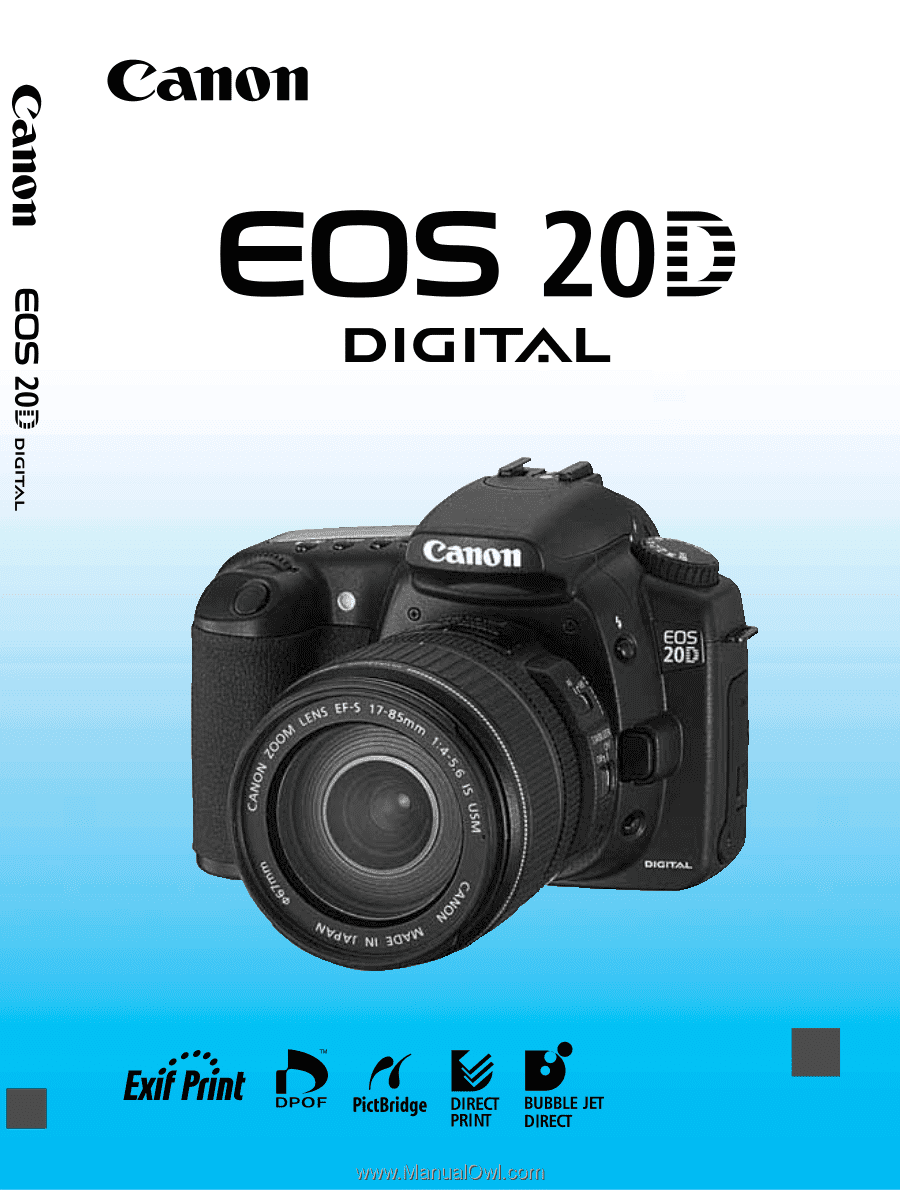
E
INSTRUCTION MANUAL
E
INSTRUCTION
MANUAL