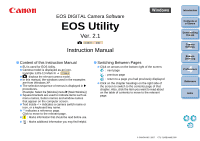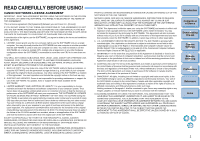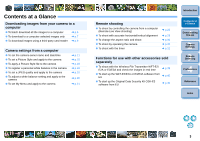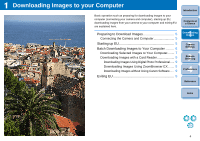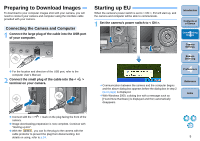Canon EOS 40D EOS Utility Instruction Manual Windows
Canon EOS 40D - EOS 40D 10.1MP Digital SLR Camera Manual
 |
UPC - 689076803281
View all Canon EOS 40D manuals
Add to My Manuals
Save this manual to your list of manuals |
Canon EOS 40D manual content summary:
- Canon EOS 40D | EOS Utility Instruction Manual Windows - Page 1
EOS DIGITAL Camera Software EOS Utility Ver. 2.1 1D Mk III 40D Instruction Manual O Content of this Instruction Manual O EU is used for EOS Utility. O Camera model is displayed as an icon. Example: EOS-1D Mark III J 1D Mk III O displays the relevant camera model. O In this manual, the windows - Canon EOS 40D | EOS Utility Instruction Manual Windows - Page 2
SOFTWARE. No updates, fixes or support will be made available for the SOFTWARE. 4. LIMITED WARRANTY AND LIMITATION OF LIABILITY: It is your responsibility to choose, maintain and match the hardware and software components of your computer system. Thus Canon does not guarantee uninterrupted service - Canon EOS 40D | EOS Utility Instruction Manual Windows - Page 3
(hereinafter EU) is software for communication with your EOS DIGITAL camera. By connecting the camera and computer with the cable provided with the camera, you can download to your computer images saved in the camera's memory card as well as set various camera settings or shoot remotely from EU on - Canon EOS 40D | EOS Utility Instruction Manual Windows - Page 4
the camera from a computer (Remote Live View shooting) O To shoot with accurate horizontal/vertical alignment O To change the aspect ratio and shoot O To shoot by operating the camera O To shoot with the timer ¿ p.25 ¿ p.29 ¿ p.30 ¿ p.30 ¿ p.31 Functions for use with other accessories sold - Canon EOS 40D | EOS Utility Instruction Manual Windows - Page 5
a Card Reader 9 Downloading Images Using Digital Photo Professional ..... 9 Downloading Images Using ZoomBrowser EX ....... 9 Downloading Images without Using Canon Software..... 9 Exiting EU 9 Introduction Contents at a Glance 1 Downloading Images 2Camera Settings 3Remote Shooting 4 Preferences - Canon EOS 40D | EOS Utility Instruction Manual Windows - Page 6
, a dialog box with a message such as [Found New Hardware] is displayed and then automatically disappears. Reference Index O Connect with the < > mark on the plug facing the front of the camera. O Image downloading preparation is now complete. Continue with "Starting up EU". O With the 1D Mk - Canon EOS 40D | EOS Utility Instruction Manual Windows - Page 7
to your computer all the images saved in your camera's memory card. The downloaded images are sorted by date into folders and are then displayed in the main window of Digital Photo Professional (RAW image processing, viewing and editing software) (hereinafter DPP), which is linked to start up - Canon EOS 40D | EOS Utility Instruction Manual Windows - Page 8
images in DPP. For details on using DPP, refer to the "Digital Photo Professional Instruction Manual" (PDF electronic manual). O Continue with "Exiting EU" (p.9). Downloading Selected Images to Your Computer From the images saved in your camera's memory card, you can select the ones you want and - Canon EOS 40D | EOS Utility Instruction Manual Windows - Page 9
the save destination and then click the [OK] button. Displays the save destination on the computer Download image dialog box Introduction Contents at a Glance 1 Downloading Images 2Camera Settings 3Remote Shooting Specify the save destination ¿ The [Save File] dialog box appears and image - Canon EOS 40D | EOS Utility Instruction Manual Windows - Page 10
memory card inside a third-party card reader connected to your computer. For detailed instructions, refer to "Downloading Images Using Your Card Reader" in the "ZoomBrowser EX Instruction Manual" (PDF electronic manual). Downloading Images without Using Canon Software To download images with a card - Canon EOS 40D | EOS Utility Instruction Manual Windows - Page 11
... 19 Setting JPEG Quality and Applying to the Camera .... 20 Adjusting White Balance and Applying to the Camera... 20 Setting My Menu and Registering to the Camera ..... 21 Introduction Contents at a Glance 1 Downloading Images 2Camera Settings 3Remote Shooting 4 Preferences Reference Index 10 - Canon EOS 40D | EOS Utility Instruction Manual Windows - Page 12
window 1 Connect your camera and computer, and then start up EU (p.5). 2 Click [Camera settings/Remote shooting]. ¿ The capture window appears. ¿ The [Set-up menu] appears. Introduction Contents at a Glance 1 Downloading Images 2Camera Settings 3Remote Shooting 4 Preferences Reference Index - Canon EOS 40D | EOS Utility Instruction Manual Windows - Page 13
a memory card deletes all the data and the data cannot be recovered. Check carefully before initializing. Firmware O You can display the version of the camera's firmware. O You can update the firmware by clicking on this item. O For more details on updating firmware, refer to the Canon's website - Canon EOS 40D | EOS Utility Instruction Manual Windows - Page 14
Functions You can set and apply to the camera Picture Styles, personal white balance, JPEG quality and white balance adjustment. 1 Connect your camera and computer, and then start up EU (p.5). 2 Click [Camera settings/Remote shooting]. 3 Click the [ ] button. ¿ The capture window appears. ¿ The - Canon EOS 40D | EOS Utility Instruction Manual Windows - Page 15
). White Balance Adjustment O You can adjust the white balance, in the same way as operating from the camera (p.20). Introduction Contents at a Glance 1 Downloading Images 2Camera Settings 3Remote Shooting 4 Preferences Reference Index For a list of the capture window functions, refer to p.46. 14 - Canon EOS 40D | EOS Utility Instruction Manual Windows - Page 16
-defined settings you have downloaded from the Canon's website or created with Picture Style Editor (Picture Style file creating software) (hereinafter PSE) and saved to your computer. Selecting a Picture Style and Applying to the Camera 1 Click [Picture Style]. 2 Click the Picture Style to be set - Canon EOS 40D | EOS Utility Instruction Manual Windows - Page 17
from the camera. 1 Click [Picture Style] (p.15). ¿ The [Picture Style] window appears. 2 Click [Detail set.]. 4 Drag the slider for each item left or right. Introduction Contents at a Glance 1 Downloading Images 2Camera Settings 3Remote Shooting 4 Preferences ¿ The [Picture Style settings - Canon EOS 40D | EOS Utility Instruction Manual Windows - Page 18
same way as operating from the camera. 1 Click [Picture Style] (p.15). ¿ The [Picture Style] window appears. 2 Click [Detail set.]. 4 Select a Picture Style from the [User defined Picture Style] list box. Introduction Contents at a Glance 1 Downloading Images ¿ If you select [Monochrome], the - Canon EOS 40D | EOS Utility Instruction Manual Windows - Page 19
number of scenes. For more details on Picture Style files, refer to the Canon's website. O The Picture Style files that you can apply to the camera are files with the ".PF2" extension only. O For details on using PSE, refer to the "Picture Style Editor Instruction Manual" (PDF electronic manual). 18 - Canon EOS 40D | EOS Utility Instruction Manual Windows - Page 20
Selecting the White Balance" ( 1D Mk III ) or "Setting the White Balance" ( 40D ) in the camera's Instruction Manual provided with your camera. Introduction Contents at a Glance 1 Downloading Images 2Camera Settings 3Remote Shooting 4 Preferences Reference Index ¿ The [Open] dialog box appears. 19 - Canon EOS 40D | EOS Utility Instruction Manual Windows - Page 21
display returns to the [Shooting menu]. Adjusting White Balance and Applying to the Camera You can adjust white balance, in the same way as operating from the camera. 1 Click [WB The settings are applied to the camera. 3 Click [Return]. ¿ The display returns to the [Shooting menu]. O To revert the - Canon EOS 40D | EOS Utility Instruction Manual Windows - Page 22
Camera You can register up to six frequently used menu items as My Menu and register them to the camera, in the same way as operating from the camera ] button. 1 Connect your camera and computer, and then start up EU (p.5). 2 Click [Camera settings/Remote shooting]. ¿ The capture window appears. - Canon EOS 40D | EOS Utility Instruction Manual Windows - Page 23
[Add] button. My Menu settings window Introduction Contents at a Glance 1 Downloading Images 2Camera Settings 3Remote Shooting 4 Preferences Reference Index ¿ The selected item is added to [Items that can be configured in My Menu on the camera] on the left side of the window. O You can register up - Canon EOS 40D | EOS Utility Instruction Manual Windows - Page 24
can set the camera and shoot. You can also shoot by directly operating your camera even during remote shooting, or preset a time allowing the camera to shoot automatically with timer shooting. Preparation Before Remote Shooting 24 Remote Live View Shooting 25 Adjusting the Focus 27 Checking the - Canon EOS 40D | EOS Utility Instruction Manual Windows - Page 25
during remote shooting. 4 Attach the cable protector and fix it with the fixing screw. 1 Remove the cap. Cable protector 2 Attach the cap on the fixing screw. 3 Connect the small plug of the cable into the < > terminal on your camera. Introduction Contents at a Glance 1 Downloading Images - Canon EOS 40D | EOS Utility Instruction Manual Windows - Page 26
viewfinder of the camera, compose your picture and adjust the focus. 2 Click [Camera settings/Remote shooting]. 3 Set the camera. Introduction Double-click the setting item and select the setting Contents at a Glance 1 Downloading Images 2Camera Settings 3Remote Shooting 4 Preferences Reference - Canon EOS 40D | EOS Utility Instruction Manual Windows - Page 27
enable display of histograms (p.47), set your camera's Custom Function [Live View exposure simulation] to [Enable]. O You can save shot images to both your computer and a memory card (p.35). O You can change the software that starts up automatically when remotely shot images are transferred to your - Canon EOS 40D | EOS Utility Instruction Manual Windows - Page 28
Adjusting the Focus Set the lens's focus mode switch to < AF > and you can adjust the focus while looking at the Remote Live View window. 1 View Window Introduction Contents at a Glance 1 Downloading Images 2Camera Settings 3Remote Shooting 4 Preferences Reference O To move the display position - Canon EOS 40D | EOS Utility Instruction Manual Windows - Page 29
and exposure in the Remote Live View window. Click the [ON] button. Introduction Contents at a Glance 1 Downloading Images 2Camera Settings 3Remote Shooting ¿ The aperture value (exposure simulation) is set in the capture window (p.25, p.46). O When changing the camera settings in the capture - Canon EOS 40D | EOS Utility Instruction Manual Windows - Page 30
] (p.25). 2 Click the [ ] button. Introduction Contents at a Glance 1 Downloading Images 2Camera Settings ¿ Gridlines are displayed in the [Remote Live View window]. 3Remote Shooting 4 Preferences Reference Index 3 Move the camera to adjust the horizontal/vertical alignment. O To remove the - Canon EOS 40D | EOS Utility Instruction Manual Windows - Page 31
the Camera Even when remote shooting is set, you can still operate the camera and shoot - as when shooting with only the camera. Also, since the shot images are saved to your computer's hard disk, you can shoot large quantities without having to worry about the capacity of the memory card. 1 Display - Canon EOS 40D | EOS Utility Instruction Manual Windows - Page 32
the camera automatically takes shots at a specified time or a specified number. Timer Shooting You can automatically take a shot when the specified time elapses. 1 Display the capture window (p.25). 2 Click the [ ] button. ¿ The [Timer shooting settings] dialog box appears. 3 Enter a delay time - Canon EOS 40D | EOS Utility Instruction Manual Windows - Page 33
Bulb Exposures 1 Display the capture window (p.25). 2 Double-click the shooting mode icon and select [BULB]. 3 Set the desired aperture. 4 Click the [ ] button. ¿ The [Timer shooting settings] dialog box appears. 5 Enter the exposure time and click the [Start] button. O Enter a value between 5 - Canon EOS 40D | EOS Utility Instruction Manual Windows - Page 34
window to make them easier to use. Preferences 34 Basic Settings 34 Destination Folder 34 File Name 34 Download Images 35 Remote Shooting 35 Linked Software 35 Introduction Contents at a Glance 1 Downloading Images 2Camera Settings 3Remote Shooting 4 Preferences Reference Index 33 - Canon EOS 40D | EOS Utility Instruction Manual Windows - Page 35
up and whether the Auto power off function is enabled or disabled. Destination Folder You can specify the save destination of images downloaded from your camera or of images shot remotely. Introduction Contents at a Glance 1 Downloading Images 2Camera Settings 3Remote Shooting File Name You - Canon EOS 40D | EOS Utility Instruction Manual Windows - Page 36
Images You can set the images that are downloaded when the [Starts to download images] in the main window is clicked. Remote Shooting You can also save remotely shot images to the memory card inside the camera, and regardless of the camera's position at the time the shot is taken, activate the - Canon EOS 40D | EOS Utility Instruction Manual Windows - Page 37
you are looking for. Troubleshooting 37 Monitor Folder Function (Function for Use with the WFT-E2/E2A or E3/E3A 39 Function for Use with the Accessories 40 Folder Structure and File Names in the Memory Card ... 41 Uninstalling the Software 41 Deleting the Driver (Windows 2000 only 42 - Canon EOS 40D | EOS Utility Instruction Manual Windows - Page 38
can cause faults and malfunctions (p.5). O Check that the camera's power switch is < ON > (p.5). O EU and the camera may not communicate normally with a cable other than the EOS DIGITAL camera-dedicated Canon interface cable (p.5). O Connect your camera and computer directly with the interface cable - Canon EOS 40D | EOS Utility Instruction Manual Windows - Page 39
User's Manual for more information on sleep mode. Remotely shot images using EU do not display in DPP O In Digital Photo Professional, select the [Tools] menu X [Sync folder with EOS Utility]. Introduction Contents at a Glance 1 Downloading Images 2Camera Settings 3Remote Shooting 4 Preferences - Canon EOS 40D | EOS Utility Instruction Manual Windows - Page 40
/E3A) This is a function for checking your images with Digital Photo Professional (hereinafter DPP) in real time using the Wireless File Transmitter WFT-E2/E2A or E3/E3A (sold separately). For setting the WFT-E2/E2A or E3/E3A, refer to the Instruction Manual provided with the WFT-E2/E2A or E3/E3A - Canon EOS 40D | EOS Utility Instruction Manual Windows - Page 41
start up the Picture Style Editor (Picture Style file creating software). For details on using the software for each accessory, refer to the instruction manual for the software. For Picture Style files, refer to p.18. 3 Click the software you want to start up. 1 Connect your camera and computer - Canon EOS 40D | EOS Utility Instruction Manual Windows - Page 42
] in Windows 2000) X [Canon Utilities] X [EOS Utility] X [EOS Utility Uninstall]. 2 Proceed with the uninstallation as directed by the on-screen messages. ¿ The software is uninstalled. Introduction Contents at a Glance 1 Downloading Images 2Camera Settings 3Remote Shooting 4 Preferences Reference - Canon EOS 40D | EOS Utility Instruction Manual Windows - Page 43
EOS XXX PTP Driver]. O Your camera model is displayed in EOS XXX. O Click the [Start] button X select [Programs] X [Canon Utilities] X [EOS XXX PTP Driver] X [PTP Driver of the driver is completed. Introduction Contents at a Glance 1 Downloading Images 2Camera Settings 3Remote Shooting 4 Preferences - Canon EOS 40D | EOS Utility Instruction Manual Windows - Page 44
List of Main Window Functions Control camera tab sheet Accessories tab sheet (p.6) (p.7, p.44) (p.25, p.46) (p.39) (p.34) Exits EU (p.9) (p.40) Introduction Contents at a Glance 1 Downloading Images 2Camera Settings 3Remote Shooting 4 Preferences Reference Index 43 - Canon EOS 40D | EOS Utility Instruction Manual Windows - Page 45
RAW + JPEG image icon RAW image icon Protect icon Audio recording icon Introduction Contents at a Glance 1 Downloading Images 2Camera Settings 3Remote Shooting 4 Preferences Reference Displays the capture window Deletes the image Checkmark (p.8) Image display size Exits EU Displays the - Canon EOS 40D | EOS Utility Instruction Manual Windows - Page 46
position My Menu (up to 6 items) All items that can be applied to My Menu Adds to My Menu Applies My Menu to the camera Deletes from My Menu Closes My Menu settings window Introduction Contents at a Glance 1 Downloading Images 2Camera Settings 3Remote Shooting 4 Preferences Reference Index 45 - Canon EOS 40D | EOS Utility Instruction Manual Windows - Page 47
function available, checkmark [Rotate image] in the [Remote Shooting] tab sheet (p.35) in preferences. displayed by moving the cursor over the icon. *3 You can select whether the save destination for shot images is only the computer or both the computer and the memory card inside the camera. 46 - Canon EOS 40D | EOS Utility Instruction Manual Windows - Page 48
Focus frame Sets the color temperature Contents at a Glance Controllers 1 Selects the white balance Click white balance Lens drive Checks the depth of field Shows/hides the controllers 1 1 Downloading Images 2Camera Settings 3Remote Shooting 4 Preferences Reference Starts/ends Remote - Canon EOS 40D | EOS Utility Instruction Manual Windows - Page 49
the white balance Click white balance Lens drive Checks the depth of field Display mode* Shows/hides the controllers 1 Moves the display position 1 Downloading Images 2Camera Settings 3Remote Shooting 4 Preferences Reference Starts/ends Remote Live View functions Displays the capture window - Canon EOS 40D | EOS Utility Instruction Manual Windows - Page 50
39 I Interval Timer Shooting 31 L Linked Software Settings (Preferences 35 M Main Window 43 My Menu (Capture Window 22 My Menu Settings 21 My Menu Settings Window 22, 45 R Remote Live View Shooting 25 Adjusting the Focus 27 Adjusting the Horizontal Alignment of the Camera 29 Adjusting the - Canon EOS 40D | EOS Utility Instruction Manual Windows - Page 51
Settings 35 Remote Shooting Settings 35 Starting up EOS Utility 5 Supported Camera 2 Supported Images 2 System Requirements 2 T Timer Shooting 31 U Uninstalling the Driver 42 Uninstalling the Software 41 V Viewer Window 8, 44 Z Zoom View Window 27, 48 About This Instruction Manual O It
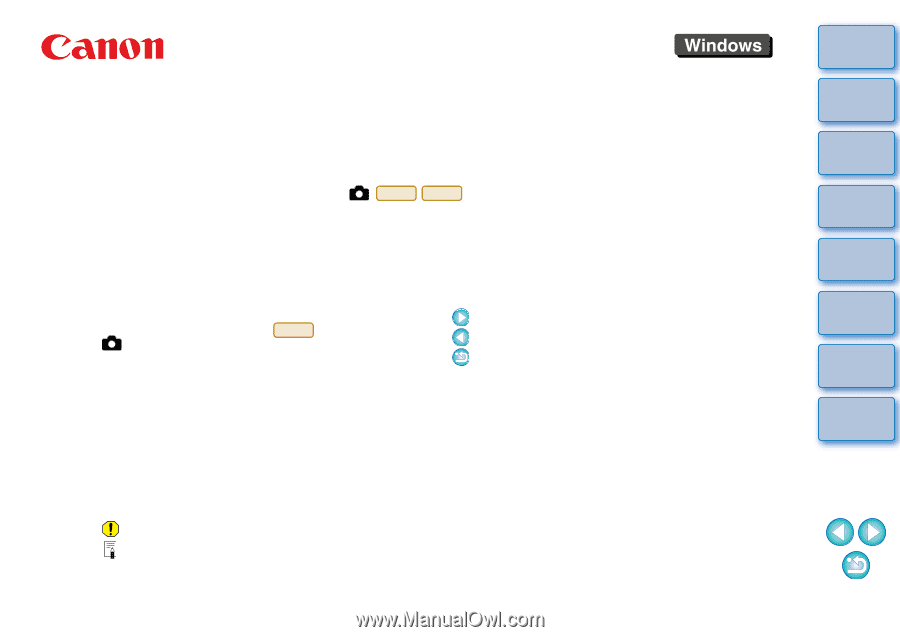
1
2
3
4
Introduction
Contents at
a Glance
Downloading
Images
Camera
Settings
Remote
Shooting
Reference
Preferences
Index
EOS DIGITAL Camera Software
EOS Utility
Ver. 2.1
Instruction Manual
1D Mk III
40D
O
Content of this Instruction Manual
O
EU is used for EOS Utility.
O
Camera model is displayed as an icon.
Example: EOS-1D Mark III
J
O
displays the relevant camera model.
O
In this manual, the windows used in the examples
are from Windows XP.
O
The selection sequence of menus is displayed in
X
procedures.
(Example: Select the [Window] menu
X
[Main Window].)
O
Square brackets are used to indicate items such as
menu names, button names and window names
that appear on the computer screen.
O
Text inside < > indicates a camera switch name or
icon, or a keyboard key name.
O
**
indicates a reference page.
Click to move to the relevant page.
O
: Marks information that should be read before use.
O
: Marks additional information you may find helpful.
1D Mk III
© CANON INC. 2007
CT1-7143EUaWE-000
O
Switching Between Pages
O
Click on arrows on the bottom right of the screen.
: next page
: previous page
: return to a page you had previously displayed
O
Click on the chapter headings on the right side of
the screen to switch to the contents page of that
chapter. Also, click the item you want to read about
on the table of contents to move to the relevant
page.