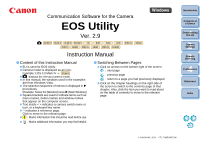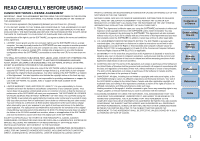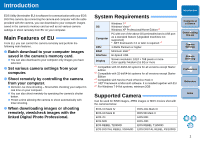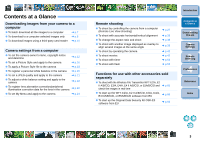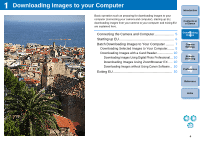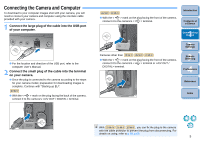Canon EOS 7D EOS Utility 2.9 for Windows Instruction Manual
Canon EOS 7D Manual
 |
UPC - 013803117493
View all Canon EOS 7D manuals
Add to My Manuals
Save this manual to your list of manuals |
Canon EOS 7D manual content summary:
- Canon EOS 7D | EOS Utility 2.9 for Windows Instruction Manual - Page 1
Instruction Manual REBELT2i 550D O Content of this Instruction Manual O EU is used for EOS Utility. O Camera model is displayed as an icon. Example: EOS-1D Mark IV 1D Mk IV O displays the relevant camera model. O In this manual, the windows used Index © CANON INC. 2010 CT1-7189EUWE-000 - Canon EOS 7D | EOS Utility 2.9 for Windows Instruction Manual - Page 2
3. SUPPORT AND UPDATES: Canon is not responsible for providing maintenance or support for use of the SOFTWARE. No updates, fixes or support will material under normal use for a period of ninety (90) days after purchase from an authorized Canon dealer as evidenced by your sales receipt. Your sole - Canon EOS 7D | EOS Utility 2.9 for Windows Instruction Manual - Page 3
Reference Supported Camera Can be used for RAW images, JPEG images or MOV movies shot with the cameras below. EOS-1D Mark IV EOS-1D Mark III EOS 7D EOS 50D EOS REBEL T2i/550D EOS DIGITAL REBEL XSi/450D EOS-1Ds Mark III EOS 5D Mark II EOS 60D EOS 40D EOS REBEL T1i/500D EOS DIGITAL REBEL XS - Canon EOS 7D | EOS Utility 2.9 for Windows Instruction Manual - Page 4
several images at the same angle O To shoot by operating the camera O To shoot movies O To shoot with timer O To shoot with flash ¿ p.27 ¿ p.38 ¿ p.38 ¿ p.39 ¿ p.42 ¿ p.42 ¿ p.53 ¿ p.55 Functions for use with other accessories sold separately O To shoot with the Wireless File Transmitter WFT-E2 - Canon EOS 7D | EOS Utility 2.9 for Windows Instruction Manual - Page 5
camera and computer), starting up EU, downloading images from your camera to your computer and exiting EU are explained here. Connecting the Camera and Images Using Digital Photo Professional ... 10 Downloading Images Using ZoomBrowser EX ..... 10 Downloading Images without Using Canon Software... - Canon EOS 7D | EOS Utility 2.9 for Windows Instruction Manual - Page 6
, you will need to connect your camera and computer using the interface cable provided with your camera. 1 Connect the large plug of the cable into the USB port of your computer. O For the location and direction of the USB port, refer to the computer User's Manual. 2 Connect the small plug of the - Canon EOS 7D | EOS Utility 2.9 for Windows Instruction Manual - Page 7
to < ON >. O The camera's LCD monitor turns on when EU starts up. O For cameras other than 1D Mk IV 7D 60D REBELT2i 550D , you can operate the camera and download images saved on the memory card inserted in the camera to your computer. Refer to your camera's Instruction Manual for details. 6 - Canon EOS 7D | EOS Utility 2.9 for Windows Instruction Manual - Page 8
camera that you have not already downloaded. The downloaded images are sorted by date into folders and are then displayed in the main window of Digital in DPP. For details on using DPP, refer to the "Digital Photo Professional Instruction Manual" (PDF electronic manual). O Continue with "Exiting EU - Canon EOS 7D | EOS Utility 2.9 for Windows Instruction Manual - Page 9
Downloading Selected Images to Your Computer From the images saved in your camera's memory card, you can select the ones you want and download them to your computer. 1 Click [Lets you select and download images]. 2 View the images - Canon EOS 7D | EOS Utility 2.9 for Windows Instruction Manual - Page 10
begins. ¿ The images downloaded to your computer are displayed in the [Quick Preview] window. O The [Quick Preview] window allows you to quickly review the downloaded images. You can also resize the [Quick Preview] window. O When all images have been downloaded, DPP starts up automatically and the - Canon EOS 7D | EOS Utility 2.9 for Windows Instruction Manual - Page 11
card reader connected to your computer. For detailed instructions, refer to "Downloading Images Using Your Card Reader" in the "Digital Photo Professional Instruction Manual" (PDF electronic manual). Downloading Images Using ZoomBrowser EX You can use ZoomBrowser EX to download to your computer shot - Canon EOS 7D | EOS Utility 2.9 for Windows Instruction Manual - Page 12
Files to the Camera 18 Saving White Balance to your Computer 19 Registering Personal White Balance in the Camera ... 20 Setting JPEG Quality and Applying to the Camera .... 21 Adjusting White Balance and Applying to the Camera... 22 Registering Lens Aberration Correction/Peripheral Illumination - Canon EOS 7D | EOS Utility 2.9 for Windows Instruction Manual - Page 13
/time recorded as shooting information in shot images. 3 Click the [ ] button. Capture window 1 Connect your camera and computer, and then start up EU (p.5). 2 Click [Camera settings/Remote shooting]. ¿ The capture window appears. Introduction Contents at a Glance 1 Downloading Images 2Camera - Canon EOS 7D | EOS Utility 2.9 for Windows Instruction Manual - Page 14
function settings (p.27, p.42) are available or not. Firmware O You can display the version of the camera's firmware. O You can update the firmware by clicking on this item. O For more details on updating firmware, refer to the Canon's website. *1 When the author or copyright holder (copyright - Canon EOS 7D | EOS Utility 2.9 for Windows Instruction Manual - Page 15
Styles, personal white balance, JPEG quality and white balance adjustment. 1 Connect your camera and computer, and then start up EU (p.5). 2 Click [Camera settings/Remote shooting]. 3 Click the [ ] button. ¿ The capture window appears. ¿ The [Shooting menu] appears. Introduction Contents - Canon EOS 7D | EOS Utility 2.9 for Windows Instruction Manual - Page 16
by Camera Model 5D Mk II Setting 1D Mk IV 1Ds Mk III 1D Mk III Picture Style { { Personal white balance { { JPEG quality { { White balance adjustment { { Registering lens aberration correction/peripheral { - illumination correction data 7D 60D 50D REBELT2i 550D REBELT1i - Canon EOS 7D | EOS Utility 2.9 for Windows Instruction Manual - Page 17
Picture Style files in the camera as user-defined settings you have downloaded from the Canon's website or created with Picture Style Editor (Picture Style file creating software) (hereinafter PSE) and saved to your computer. For 1D Mk IV 7D 60D REBELT2i 550D , registering Picture Styles may - Canon EOS 7D | EOS Utility 2.9 for Windows Instruction Manual - Page 18
You can set your own Picture Style [Sharpness], [Contrast], [Saturation] and [Color tone] and apply them to the camera, in the same way as operating from the camera. 1 Click [Detail set.]. ¿ The [Detail set.] dialog box appears. 2 Set by clicking the pointer on the slider for each item. Cursor - Canon EOS 7D | EOS Utility 2.9 for Windows Instruction Manual - Page 19
register up to three Picture Style files downloaded from the Canon's website or created with PSE and saved to your computer, as user-defined settings in your camera. 1 Click [Register User Defined style]. ¿ The 3Remote Shooting 4 Preferences Reference Index ¿ The Picture Style file is loaded. 18 - Canon EOS 7D | EOS Utility 2.9 for Windows Instruction Manual - Page 20
of Picture Style. For more details on Picture Style files, refer to the Canon's website. O The Picture Style files that you can apply to the camera are files with the ".PF2" extension only. O For details on using PSE, refer to the "Picture Style Editor Instruction Manual" (PDF electronic manual). 19 - Canon EOS 7D | EOS Utility 2.9 for Windows Instruction Manual - Page 21
filename, select a save destination, and then click the [Save] button. ¿ The white balance file is saved to your computer. Registering Personal White Balance in the Camera 1D Mk IV White balance files created by adjusting the white balance of an image and saving the results can be registered in the - Canon EOS 7D | EOS Utility 2.9 for Windows Instruction Manual - Page 22
white balance as the white balance. O For selecting personal white balance or manual white balance, refer to "Selecting the White Balance" in the camera's Instruction Manual provided with your camera. Setting JPEG Quality and Applying to the Camera 1D Mk IV 1Ds Mk III 1D Mk III You can set the - Canon EOS 7D | EOS Utility 2.9 for Windows Instruction Manual - Page 23
aberration correction. (Data for distortion correction and chromatic aberration correction is used during RAW processing on the camera.) For cameras where [Peripheral illumin. correct.] is displayed in the menu, only lens peripheral illumination correction data is registered or deleted. 1 Click - Canon EOS 7D | EOS Utility 2.9 for Windows Instruction Manual - Page 24
Images 2Camera Settings 3Remote Shooting ¿ The correction data for the selected lens is registered in the camera. O You can delete correction data from the camera by removing the check mark from the registered lens and clicking the [OK] button. 4 Preferences Reference Index O For a list of - Canon EOS 7D | EOS Utility 2.9 for Windows Instruction Manual - Page 25
Setting My Menu and Registering to the Camera You can register up to six frequently used menu items as My Menu and register them to the camera, in the same way as operating from the camera. You can register top layer items of each tab as well as all items of Custom Functions. 3 Click the - Canon EOS 7D | EOS Utility 2.9 for Windows Instruction Manual - Page 26
and click the [Add] button. My Menu settings window ¿ The selected item is added to [Items that can be configured in My Menu on the camera] on the left side of the window. O You can register up to six items with the above procedure. O You can change the position of an - Canon EOS 7D | EOS Utility 2.9 for Windows Instruction Manual - Page 27
Functions 31 Focusing Manually 31 Focusing Using AF 33 Focusing Using Quick Mode 33 Focusing Using Live Mode 34 Focusing Using Face Detection Live Mode 35 Checking the Depth of Field and Exposure 35 White Balance with the Remote Live View Window ... 36 White Balance for Flash Photography 36 - Canon EOS 7D | EOS Utility 2.9 for Windows Instruction Manual - Page 28
Remote Live View Shooting You can control your camera remotely from EU and shoot still images from your computer screen. Also, the shot image is saved directly on your computer and you can recheck it using the linked software Digital Photo Professional (hereinafter DPP). This function is effective - Canon EOS 7D | EOS Utility 2.9 for Windows Instruction Manual - Page 29
that appears. Click Live View shoot. window Click Introduction Contents at a Glance 1 Downloading Images 2Camera Settings 3Remote Shooting 4 Preferences Reference Index O For cameras other than 1 Ds Mk III 1D Mk III 50D 40D REBELXSi 450D REBELXS 1000D , the [Live View/Movie func. set.] window - Canon EOS 7D | EOS Utility 2.9 for Windows Instruction Manual - Page 30
for [Exposure simulation], then click the [OK] button. 7D 60D Select Click Select Click REBELT2i 550D REBELT1i 500D Select [Enable] and click the [OK] button. REBELT2i 550D REBELT1i 500D Introduction Contents at a Glance 1 Downloading Images 2Camera Settings 3Remote Shooting 4 Preferences - Canon EOS 7D | EOS Utility 2.9 for Windows Instruction Manual - Page 31
, DPP starts up automatically. O You can quickly review the shot image in the [Quick Preview] window displayed camera to your computer during in-camera RAW processing, the camera and computer will connect after you finish processing. O On 60D you cannot set [Creative Auto]. You can also shoot using - Canon EOS 7D | EOS Utility 2.9 for Windows Instruction Manual - Page 32
[Remote Live View window], including checking the camera settings and focusing while viewing your subject on the computer screen. Focusing Manually You can focus manually while viewing the enlarged image in the [Remote Live View window]. 1 Set the lens's focus mode switch to < AF >. 2 Drag [ ] to - Canon EOS 7D | EOS Utility 2.9 for Windows Instruction Manual - Page 33
] window to return to the [Remote Live View window]. O You can checkmark [200%] to view the section enlarged to 200%. You can also focus using a key operation on the keyboard. Adjustment Closer Further away Large amount Medium amount Small amount < I > < K > < < > < O > < L > < > > Index 32 - Canon EOS 7D | EOS Utility 2.9 for Windows Instruction Manual - Page 34
Face Detection Live AF modes, images can be focused automatically in the same way as on the camera itself. Focusing Using Quick Mode 1D Mk IV 5D Mk II 7D REBELT1i 500D 60D 50D REBELT2i 550D 1 Select [Quick mode] from the list box. ¿ The AF points appear. O You can switch between showing and - Canon EOS 7D | EOS Utility 2.9 for Windows Instruction Manual - Page 35
Focusing Using Live Mode 1D Mk IV 5D Mk II 7D REBELT1i 500D 60D 50D REBELT2i 550D 1 Select [Live mode] from the list box. position where you want to focus. ¿ AF is executed. ¿ When focus is achieved, the camera makes a beeping sound and the AF point turns green. O If focus is not achieved, the - Canon EOS 7D | EOS Utility 2.9 for Windows Instruction Manual - Page 36
Focusing Using Face Detection Live Mode 1D Mk IV 5D Mk II 7D REBELT1i 500D 60D 50D REBELT2i 550D 1 Select [Face Detection Live mode] window (p.74). Reference Index ¿ AF is executed. ¿ When focus is achieved, the camera makes a beeping sound and the AF point turns green. O If focus is not - Canon EOS 7D | EOS Utility 2.9 for Windows Instruction Manual - Page 37
the [Remote Live View window] and register the changed white balance in the camera. 1 Select the white balance to apply to the image. ¿ The on the shot test image. Also, you can take a test shot even when flash is not used. You can perform the same operation by clicking the [Test shooting] button in - Canon EOS 7D | EOS Utility 2.9 for Windows Instruction Manual - Page 38
] window using keyboard controls. • Test shooting: + • 50% image display: + • 100% image display: + • 200% image display: + • Match image size to window: + O On 1D Mk IV 5D Mk II 7D 60D REBELT2i 550D , you can link flash setting - Canon EOS 7D | EOS Utility 2.9 for Windows Instruction Manual - Page 39
You can display gridlines in the [Remote Live View window] in the same way as the camera's Live View function, and adjust the horizontal/ vertical alignment of the camera. 1 Click the [ ] button, and select a grid display from the menu that appears. 2 Click the [ ] button. ¿ Gridlines are displayed - Canon EOS 7D | EOS Utility 2.9 for Windows Instruction Manual - Page 40
]. As this function allows to accurately align angles, it is useful when aligning product photos or shooting several images at the same angle Glance 1 Downloading Images 2Camera Settings 3Remote Shooting 4 Preferences 2 Move the camera and compose your picture. O To revert the aspect ratio to the - Canon EOS 7D | EOS Utility 2.9 for Windows Instruction Manual - Page 41
displayed as an overlay are only images with the extension ".CR2" shot using a Canon camera. • Images that have been adjusted with Digital Photo Professional are also displayed in the condition when they were shot. O Even with supported image file types, the display of the image as overlay may not - Canon EOS 7D | EOS Utility 2.9 for Windows Instruction Manual - Page 42
ratio can be set from 0 to 100% in increments of 10%. Use the composite ratio slider to set the composite ratio. 1 Move cursor over over the slider, and then press the or < > key on the keyboard or use the scroll-wheel on your mouse to set the composite ratio. ¿ The composite ratio set with - Canon EOS 7D | EOS Utility 2.9 for Windows Instruction Manual - Page 43
transferred to the computer, DPP starts up automatically, and the shot images are displayed. Shooting Movies 1D Mk IV 5D Mk II 7D 60D REBELT2i 550D REBELT1i 500D You can control your camera from EU and shoot movies from your computer screen. You cannot shoot movies without a memory card in your - Canon EOS 7D | EOS Utility 2.9 for Windows Instruction Manual - Page 44
your computer. Image data having a check mark removed from its file name are not downloaded. Afterward, when downloading image data to your computer from the camera's memory card, use the method described on p.7 to p.10 of this Instruction Manual to download. 4 Preferences Reference Index 43 - Canon EOS 7D | EOS Utility 2.9 for Windows Instruction Manual - Page 45
when [Screen settings] is set to [Still display] or [Exposure simulation]. O If the camera firmware is Ver.2.0.0 or later, set the frame rate on the camera. Note that if the frame rate has been set to 24 fps on the camera, if you change the movie recording size with EU, the frame rate will - Canon EOS 7D | EOS Utility 2.9 for Windows Instruction Manual - Page 46
from its file name are not downloaded. Afterward, when downloading image data to your computer from the camera's memory card, use the method described on p.7 to p.10 of this Instruction Manual to download. 7D 1 Prepare for Live View shooting. O Follow the procedure of step 1 and step 2 for "Remote - Canon EOS 7D | EOS Utility 2.9 for Windows Instruction Manual - Page 47
When setting the movie recording size, click [Live View/Movie func. set.], and display the [Live View/Movie func. set.] window before setting. 3 Focus (p.31, p.33). Select Click 4 Click the [ ] button and begin shooting. ¿ At the bottom left of the [Remote Live View window], a [ ] icon and the - Canon EOS 7D | EOS Utility 2.9 for Windows Instruction Manual - Page 48
from its file name are not downloaded. Afterward, when downloading image data to your computer from the camera's memory card, use the method described on p.7 to p.10 of this Instruction Manual to download. 60D 1 Prepare for Live View shooting. O Follow the procedure of step 1 and step 2 for - Canon EOS 7D | EOS Utility 2.9 for Windows Instruction Manual - Page 49
When setting the movie recording size, movie shooting mode, etc., click [Live View/Movie func. set.], and display the [Live View/ Movie func. set.] window before setting. Note the following when you set the movie recording size to [Movie Crop 640 x 480]. • The Movie crop image cannot be magnified - Canon EOS 7D | EOS Utility 2.9 for Windows Instruction Manual - Page 50
name are not downloaded. Afterward, when downloading image data to your computer from the camera's memory card, use the method described on p.7 to p.10 of this Instruction Manual to download. REBELT2i 550D 1 Prepare for Live View shooting. O Follow the procedure of step 1 and step 2 for "Remote - Canon EOS 7D | EOS Utility 2.9 for Windows Instruction Manual - Page 51
When setting the movie recording size, click [Live View/Movie func. set.], and display the [Live View/Movie func. set.] window before setting. Select Click Note the following when you set the movie recording size to [Movie Crop 640 x 480]. • The Movie crop image cannot be magnified for focusing. • - Canon EOS 7D | EOS Utility 2.9 for Windows Instruction Manual - Page 52
from their file name are not downloaded. Afterward, when downloading image data to your computer from the camera's memory card, use the method described on p.7 to p.10 of this Instruction Manual to download. REBELT1i 500D 1 Prepare for Live View shooting. O Follow the procedure of step 1 and step - Canon EOS 7D | EOS Utility 2.9 for Windows Instruction Manual - Page 53
from its file name are not downloaded. Afterward, when downloading image data to your computer from the camera's memory card, use the method described on p.7 to p.10 of this Instruction Manual to download. 4 Preferences Reference Index O After you click the [Download] button, the file names of the - Canon EOS 7D | EOS Utility 2.9 for Windows Instruction Manual - Page 54
Timer-controlled Shooting Two types of timer shooting are available where the camera automatically takes shots at a specified time or a specified number. Timer Shooting You can automatically take a shot when the specified time elapses. 1 Display the capture window (p. - Canon EOS 7D | EOS Utility 2.9 for Windows Instruction Manual - Page 55
1D Mk IV 1Ds Mk III 1D Mk III . • For cameras with < B > (bulb) on the Mode dial, set to < B >. • For cameras without < B > (bulb) on the Mode dial, set the Mode dial to < M > (manual), and select [BULB] in the capture window or set the camera's shutter speed to [BULB]. 3 Set the desired aperture - Canon EOS 7D | EOS Utility 2.9 for Windows Instruction Manual - Page 56
II 7D 60D REBELT2i 550D From EU you can set the camera's flash function, as well as EX-series Speedlite (sold separately) compatible with flash function setting, in order to perform flash shooting. For more details on setting items, also refer to the Instruction Manual provided with your EX-series - Canon EOS 7D | EOS Utility 2.9 for Windows Instruction Manual - Page 57
from the menu that appears. To cancel, select [Disable] from the menu. *You can also use the scroll-wheel on your mouse to select settings for items in the settings window that appears. Reference Index Select [Raise built-in flash] to use the built-in flash on 7D 60D REBELT2i 550D . 56 - Canon EOS 7D | EOS Utility 2.9 for Windows Instruction Manual - Page 58
use modeling flash by clicking the [Modeling flash] button. You should only use modeling flash for a maximum of 10 times continuously. (For more information, refer to the Instruction Manual provided with the flash.) O Information displayed in the [Flash function settings] window is updated review - Canon EOS 7D | EOS Utility 2.9 for Windows Instruction Manual - Page 59
4 Preferences You can change each of the EU functions on each tab sheet of the preferences window to make them easier to use. Preferences 59 Basic Settings 59 Destination Folder 60 File Name 60 Download Images 61 Remote Shooting 61 Linked Software 61 Introduction Contents at a Glance 1 - Canon EOS 7D | EOS Utility 2.9 for Windows Instruction Manual - Page 60
. If you remove the check mark, the auto power off function remains disabled, even if you set the auto power off function on the camera (only when the camera is connected to a computer.). O If you checkmark [Add WFT Pairing Software to the Startup folder], the WFT pairing software is added to the - Canon EOS 7D | EOS Utility 2.9 for Windows Instruction Manual - Page 61
name of images downloaded from your camera or of images shot remotely. Introduction a subfolder is generated when the checkmarked function is used. O You can select the naming rule for a with the file name set in the camera.) You can also customize the naming rule for files by clicking the - Canon EOS 7D | EOS Utility 2.9 for Windows Instruction Manual - Page 62
clicked. [Images whose transfer settings were specified with the camera] in the [Settings for downloaded images] menu is only enabled for cameras capable of direct transfer of shot images. Refer to your camera's Instruction Manual for details. Remote Shooting You can set operations performed during - Canon EOS 7D | EOS Utility 2.9 for Windows Instruction Manual - Page 63
Level/AEB Level 75 List of Flash Function Settings Window Functions .. 76 List of Remote Live View Window Functions........... 77 List of Zoom View Window Functions 78 List of Test Shooting Window Functions 79 Index 80 About This Instruction Manual 81 Trademark Acknowledgments 81 Introduction - Canon EOS 7D | EOS Utility 2.9 for Windows Instruction Manual - Page 64
is insufficient charge left in the camera battery, the camera cannot communicate with EU. Either replace with a fully charged battery or use the AC adaptor kit provided with your camera. Your computer does not supply power to the camera through the interface cable. Introduction Contents at a Glance - Canon EOS 7D | EOS Utility 2.9 for Windows Instruction Manual - Page 65
the interface cable while your computer is in sleep mode could prevent the computer from waking up correctly. Refer to the computer User's Manual for more information on sleep mode. A non-Canon flash does not fire during Remote Live View shooting O When a non-Canon flash is mounted on the camera for - Canon EOS 7D | EOS Utility 2.9 for Windows Instruction Manual - Page 66
is a function for checking your images with Digital Photo Professional (hereinafter DPP) in real time using the Wireless File Transmitter WFT-E2/A, E2 II E3/A, E4/A, E4 II A/B/C/D, or E5A/B/C/D refer to the Instruction Manual provided with each product. 2 Click the [Browse] button and specify - Canon EOS 7D | EOS Utility 2.9 for Windows Instruction Manual - Page 67
software). For details on using each software, refer to the instruction manual for the software. For Picture Style files, refer to p.18. 3 Click the software you want to start up. 1 Connect your camera and computer, and then start up EU (p.5). 2 Click the [Accessories] tab. ¿ The clicked software - Canon EOS 7D | EOS Utility 2.9 for Windows Instruction Manual - Page 68
camera a movie that was shot with 1D Mk IV 5D Mk II 7D REBELT2i 550D camera have an underscore "_" as the first character. Uninstalling the Software O Before starting the software uninstallation, exit all programs you are using All Programs] [Canon Utilities] [EOS Utility] [EOS Utility Uninstall]. - Canon EOS 7D | EOS Utility 2.9 for Windows Instruction Manual - Page 69
With the plug as it is in step 2, connect it to the camera's terminal. terminal 4 Fix the cable protector with the fixing screw. 2 Pass the small plug of the cable through the cable protector, and pull it in the direction of the arrow. < > mark Introduction - Canon EOS 7D | EOS Utility 2.9 for Windows Instruction Manual - Page 70
. 2 Attach the cap on the fixing screw. 3 Connect the small plug of the cable into the < > terminal on your camera. 4 Attach the cable protector and fix it with the fixing screw. Cable protector Introduction Contents at a Glance 1 Downloading Images 2Camera Settings 3Remote Shooting 4 Preferences - Canon EOS 7D | EOS Utility 2.9 for Windows Instruction Manual - Page 71
List of Main Window Functions Control camera tab sheet Accessories tab sheet (p.7) (p.8, p.71) (p.27, p.74) (p.65) (p.59) Exits EU (p.10) (p.66) Introduction Contents at a Glance 1 Downloading Images 2Camera Settings 3Remote Shooting 4 Preferences Reference Index 70 - Canon EOS 7D | EOS Utility 2.9 for Windows Instruction Manual - Page 72
Image display size Exits EU Displays the main window Downloads the images to the computer Displays the [Preferences] window * Ratings set on 60D , Digital Photo Professional or ZoomBrowser EX Ver. 6.6 are displayed. However, the [Reject] rating is not displayed. Also, ratings cannot be set in EU - Canon EOS 7D | EOS Utility 2.9 for Windows Instruction Manual - Page 73
] by category 4 Preferences Reference Displays only the registered lenses Index No. of lenses registered in the camera/No. of lenses that can be registered Lens names displayed in the [Register lens aberration correction data] window/[Register peripheral illumination correction data] window - Canon EOS 7D | EOS Utility 2.9 for Windows Instruction Manual - Page 74
of My Menu Settings Window Functions (p.24) Switches My Menu position My Menu (up to 6 items) Adds to My Menu Applies My Menu to the camera Deletes from My Menu All items that can be applied to My Menu Closes [My Menu settings] window Introduction Contents at a Glance 1 Downloading Images 2Camera - Canon EOS 7D | EOS Utility 2.9 for Windows Instruction Manual - Page 75
*1 When using the battery, the charge level is displayed. *2 Displayed only on 1D Mk IV 7D 60D REBELT2i 550D . Appears after flash charging is shooting information for the shot image. Setting < A- DEP > as the camera's shooting mode disables this button. *6 Right-click the aperture, and you - Canon EOS 7D | EOS Utility 2.9 for Windows Instruction Manual - Page 76
Exposure Level/AEB Level O The display changes as follows by double-clicking the Exposure level/AEB level item. Darkest exposure 1 level darker 1 level brighter Brightest exposure Exposure level adjustment AEB level setting Setting width 0 Narrow setting range 1 level Maximum setting range Widen - Canon EOS 7D | EOS Utility 2.9 for Windows Instruction Manual - Page 77
setting [Save] button [Load] button [Modeling flash] button * Displayed information differs depending on the settings. For more details on settings, also refer to the Instruction Manual provided with your EX-series Speedlite or camera. Introduction Contents at a Glance 1 Downloading Images - Canon EOS 7D | EOS Utility 2.9 for Windows Instruction Manual - Page 78
at a Glance AF point Selects the white balance (p.36) Click white balance Displays the [Test Shooting] window (p.79) AF mode (p.33 to p.35) Lens drive (p.32) Checks the depth of field (p.35) Shows/hides the controllers 1 Movie recording time Movie recording in progress icon Frame rate Movie - Canon EOS 7D | EOS Utility 2.9 for Windows Instruction Manual - Page 79
Displays the [Test Shooting] window (p.79) AF mode (p.33 to p.35) Lens drive (p.32) Checks the depth of field (p.35) Display mode* Maintains display of switches to a quality suited to focusing while viewing on your camera's LCD monitor; clicking the [ ] button switches to a quality suited to - Canon EOS 7D | EOS Utility 2.9 for Windows Instruction Manual - Page 80
List of Test Shooting Window Functions (p.36) Test Shooting button Displays the [Click white balance] window (p.37) Saves the test shot image Enlargement ratio of the image Displays the capture window Closes the window RGB values* Rotates the image Enlargement/reduction of the image - Canon EOS 7D | EOS Utility 2.9 for Windows Instruction Manual - Page 81
Vertical Alignment of the Camera (Remote Live View Shooting 38 Adjusting the White Balance 22 Applying Personal White Balance 20 Applying Picture Style Files 18 Attaching the Cable Protector 69 B Basic Settings (Preferences 59 Bulb Exposures 54 C Capture Window 74 Flash Control Menu 56 My - Canon EOS 7D | EOS Utility 2.9 for Windows Instruction Manual - Page 82
from the actual software. O The content of this Instruction Manual has been reviewed thoroughly. However, if you should notice any errors or omissions, please contact a Canon Service Center. O Please note that irrespective of the above-mentioned, Canon does not take responsibility for the outcome of
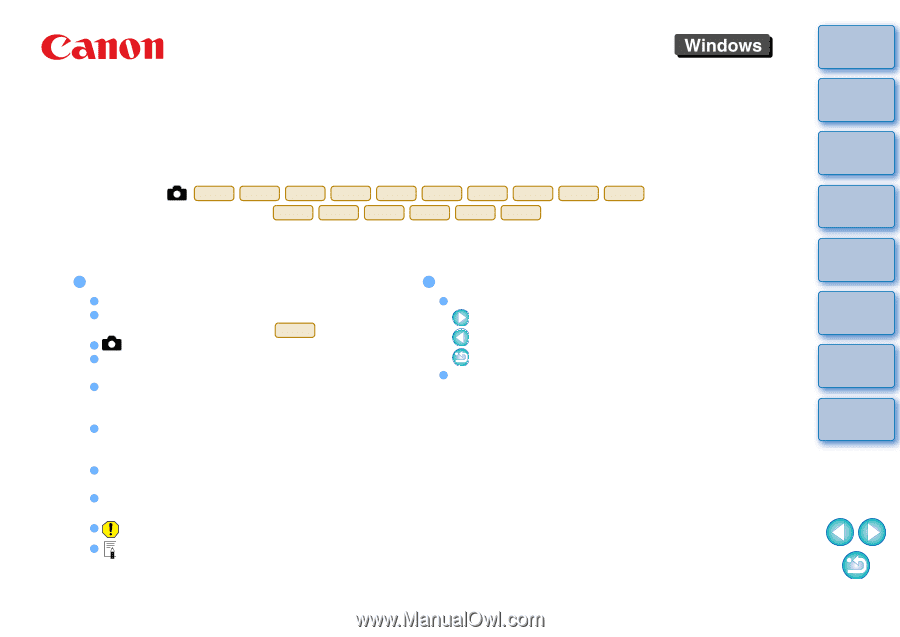
1
2
3
4
Introduction
Contents at
a Glance
Downloading
Images
Camera
Settings
Remote
Shooting
Reference
Preferences
Index
Communication Software for the Camera
EOS Utility
Ver. 2.9
Instruction Manual
1D Mk IV
1Ds Mk III
1D Mk III
5D Mk II
7D
60D
50D
40D
REBELT2i
550D
REBELT1i
500D
REBELXSi
450D
REBELXS
1000D
Content of this Instruction Manual
EU is used for EOS Utility.
Camera model is displayed as an icon.
Example: EOS-1D Mark IV
J
displays the relevant camera model.
In this manual, the windows used in the examples
are from Windows Vista.
The selection sequence of menus is displayed in
X
procedures.
(Example: Select the [Window] menu
X
[Main Window].)
Square brackets are used to indicate items such as
menu names, button names and window names
that appear on the computer screen.
Text inside < > indicates a camera switch name or
icon, or a keyboard key name.
**
indicates a reference page.
Click to move to the relevant page.
: Marks information that should be read before use.
: Marks additional information you may find helpful.
1D Mk IV
© CANON INC. 2010
CT1-7189EUWE-000
Switching Between Pages
Click on arrows on the bottom right of the screen.
: next page
: previous page
: return to a page you had previously displayed
Click on the chapter headings on the right side of
the screen to switch to the contents page of that
chapter. Also, click the item you want to read about
on the table of contents to move to the relevant
page.