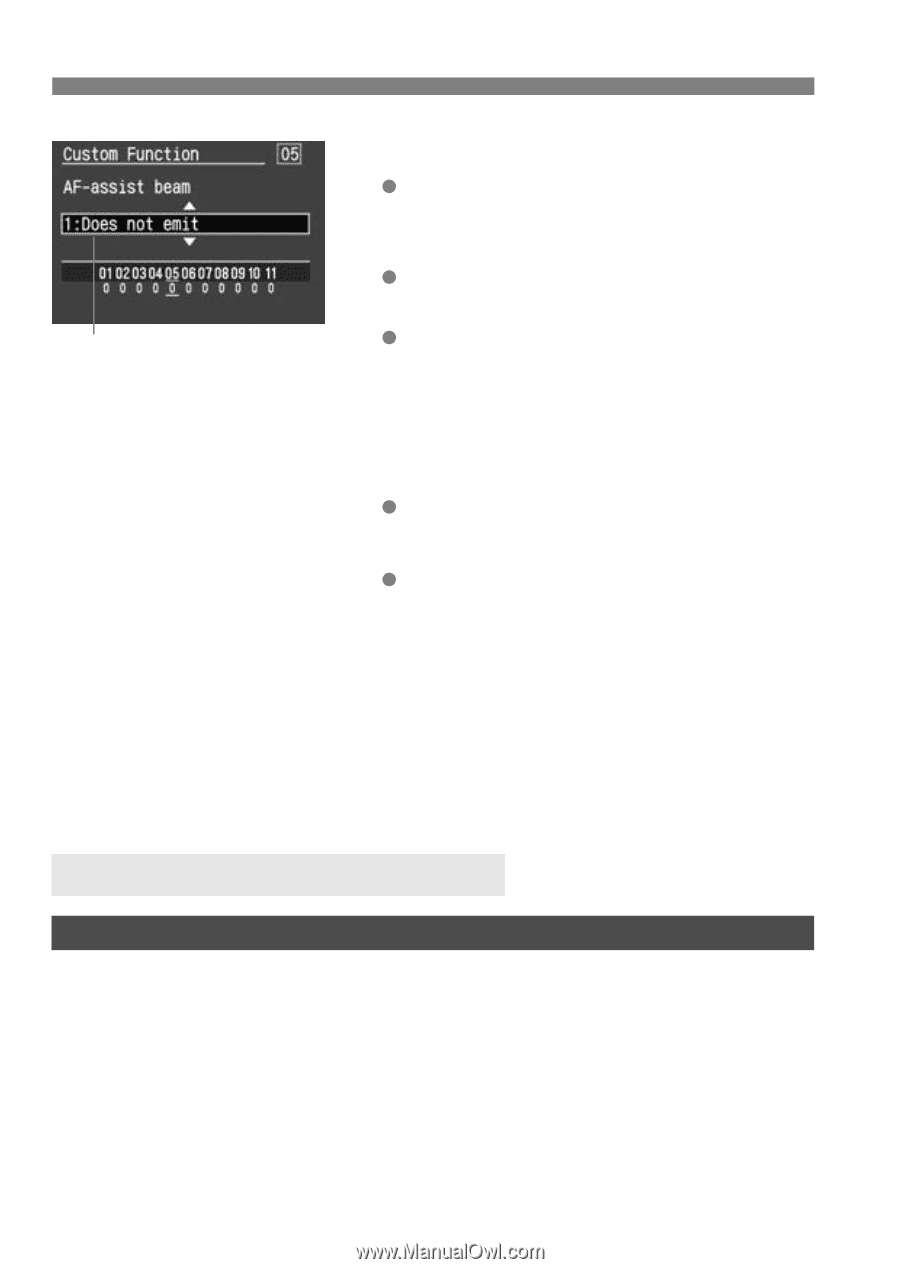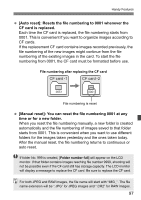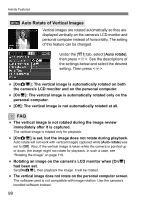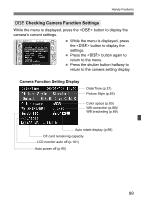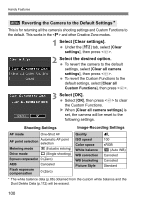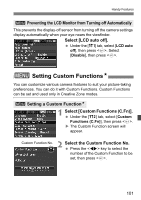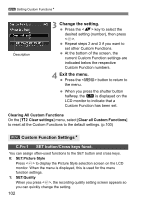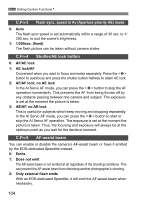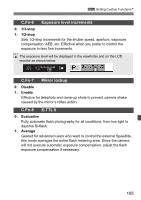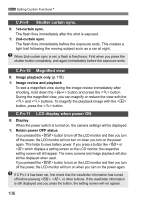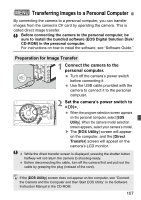Canon EOS Digital Rebel XTi EF-S 18-55 Kit User Manual - Page 102
Change the setting., Exit the menu., Custom Function Settings
 |
View all Canon EOS Digital Rebel XTi EF-S 18-55 Kit manuals
Add to My Manuals
Save this manual to your list of manuals |
Page 102 highlights
3 Setting Custom FunctionsN 2 Description 3 Change the setting. Press the key to select the desired setting (number), then press . Repeat steps 2 and 3 if you want to set other Custom Functions. At the bottom of the screen, the current Custom Function settings are indicated below the respective Custom Function numbers. 4 Exit the menu. Press the button to return to the menu. When you press the shutter button halfway, the K is displayed on the LCD monitor to indicate that a Custom Function has been set. Clearing All Custom Functions On the [b Clear settings] menu, select [Clear all Custom Functions] to reset all the Custom Functions to the default settings. (p.100) 3 Custom Function SettingsN C.Fn-1 SET button/Cross keys funct. You can assign often-used functions to the SET button and cross keys. 0: SET:Picture Style Press to display the Picture Style selection screen on the LCD monitor. When the menu is displayed, this is used for the menu function settings. 1: SET:Quality When you press , the recording quality setting screen appears so you can quickly change the setting. 102