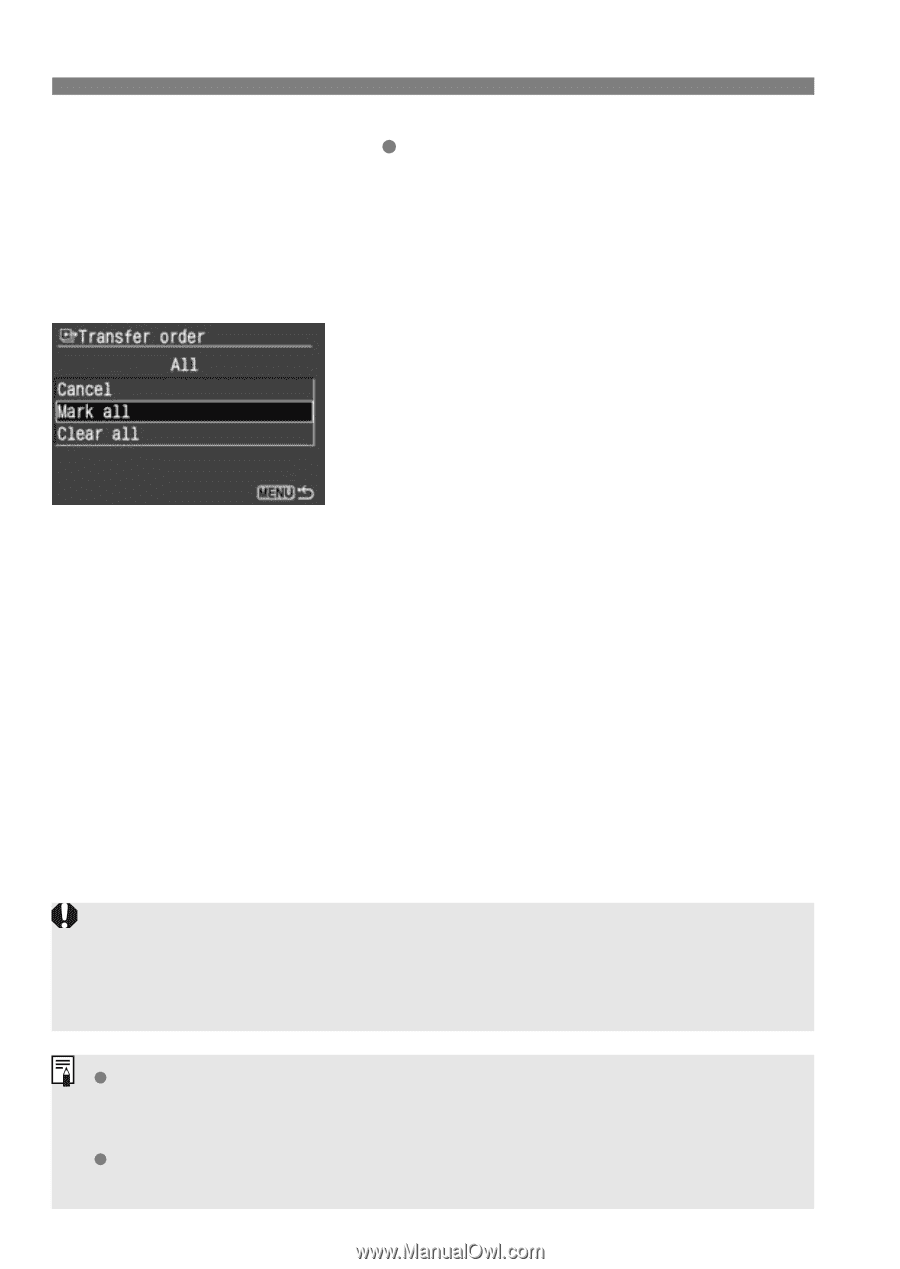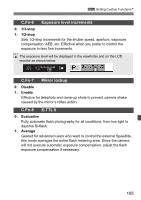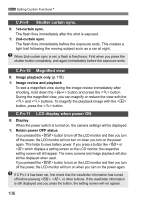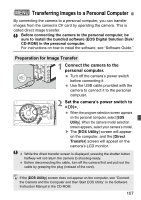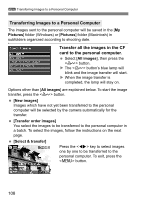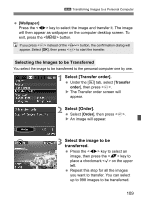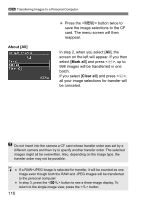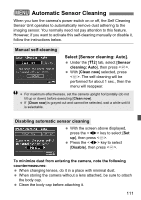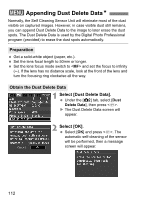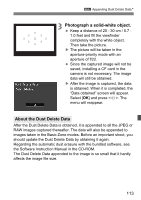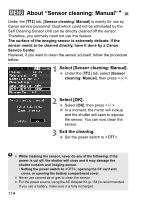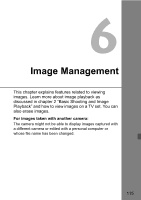Canon EOS Digital Rebel XTi EF-S 18-55 Kit User Manual - Page 110
About [All], Mark all, Clear all
 |
View all Canon EOS Digital Rebel XTi EF-S 18-55 Kit manuals
Add to My Manuals
Save this manual to your list of manuals |
Page 110 highlights
3 Transferring Images to a Personal Computer About [All] Press the button twice to save the image selections to the CF card. The menu screen will then reappear. In step 2, when you select [All], the screen on the left will appear. If you then select [Mark all] and press , up to 998 images will be transferred in one batch. If you select [Clear all] and press , all your image selections for transfer will be canceled. Do not insert into the camera a CF card whose transfer order was set by a different camera and then try to specify another transfer order. The selected images might all be overwritten. Also, depending on the image type, the transfer order may not be possible. If a RAW+JPEG image is selected for transfer, it will be counted as one image even though both the RAW and JPEG images will be transferred to the personal computer. In step 3, press the button to see a three-image display. To return to the single-image view, press the button. 110