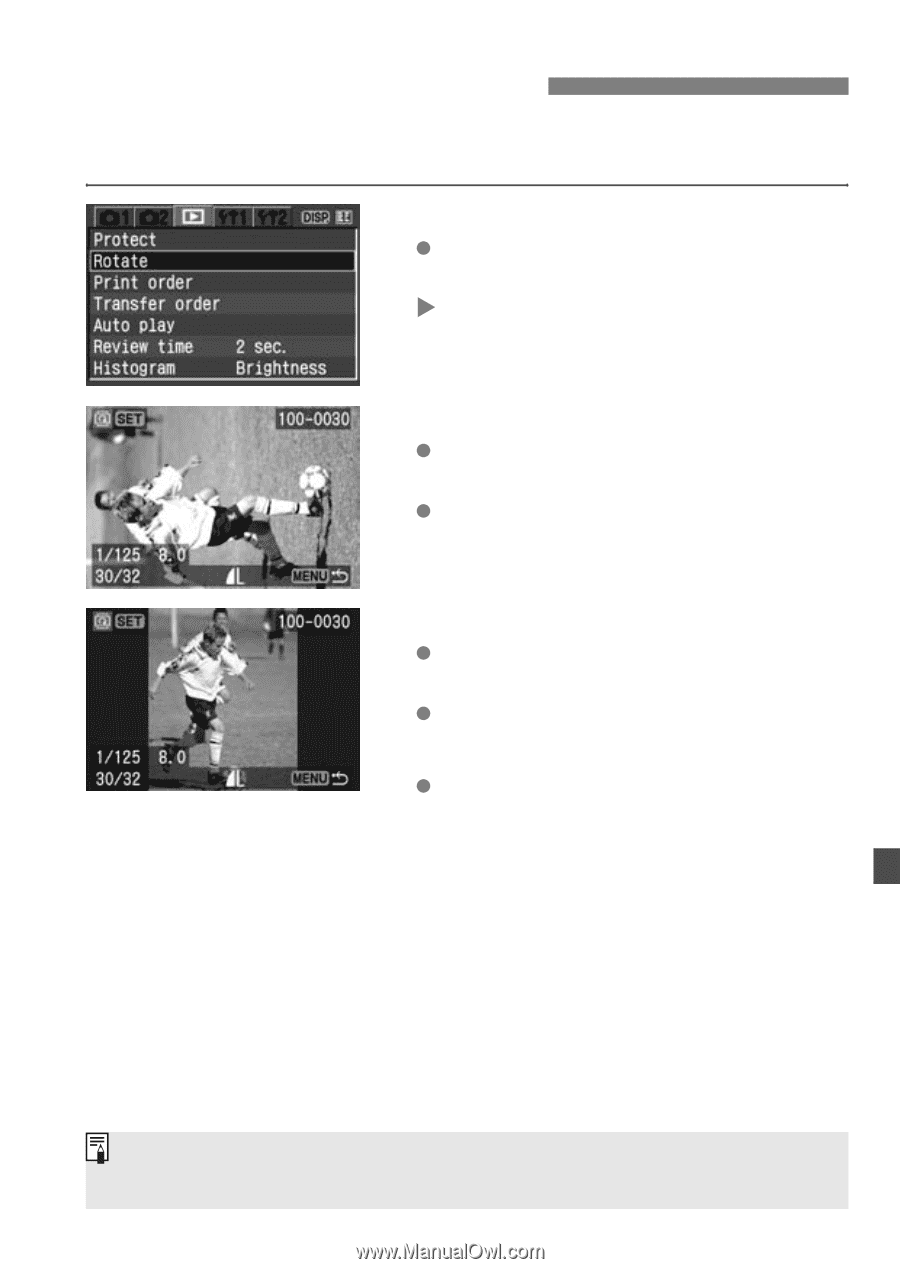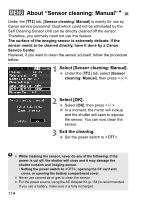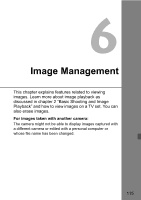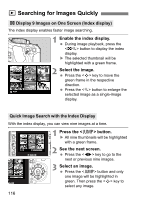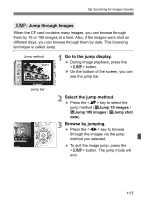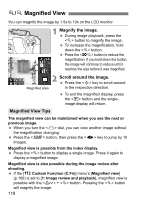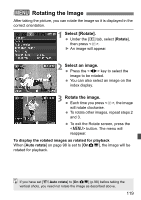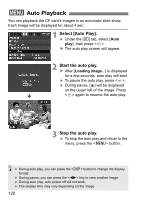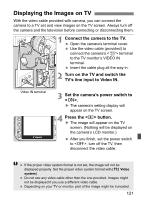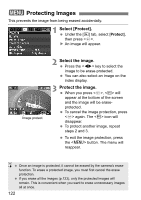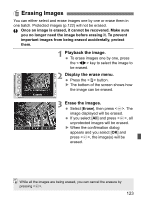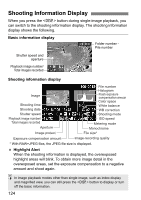Canon EOS Digital Rebel XTi EF-S 18-55 Kit User Manual - Page 119
Rotating the Image
 |
View all Canon EOS Digital Rebel XTi EF-S 18-55 Kit manuals
Add to My Manuals
Save this manual to your list of manuals |
Page 119 highlights
3 Rotating the Image After taking the picture, you can rotate the image so it is displayed in the correct orientation. 1 Select [Rotate]. Under the [x] tab, select [Rotate], then press . X An image will appear. 2 Select an image. Press the key to select the image to be rotated. You can also select an image on the index display. 3 Rotate the image. Each time you press , the image will rotate clockwise. To rotate other images, repeat steps 2 and 3. To exit the Rotate screen, press the button. The menu will reappear. To display the rotated images as rotated for playback When [Auto rotate] on page 98 is set to [OnPD], the image will be rotated for playback. If you have set [c Auto rotate] to [On PD] (p.98) before taking the vertical shots, you need not rotate the image as described above. 119