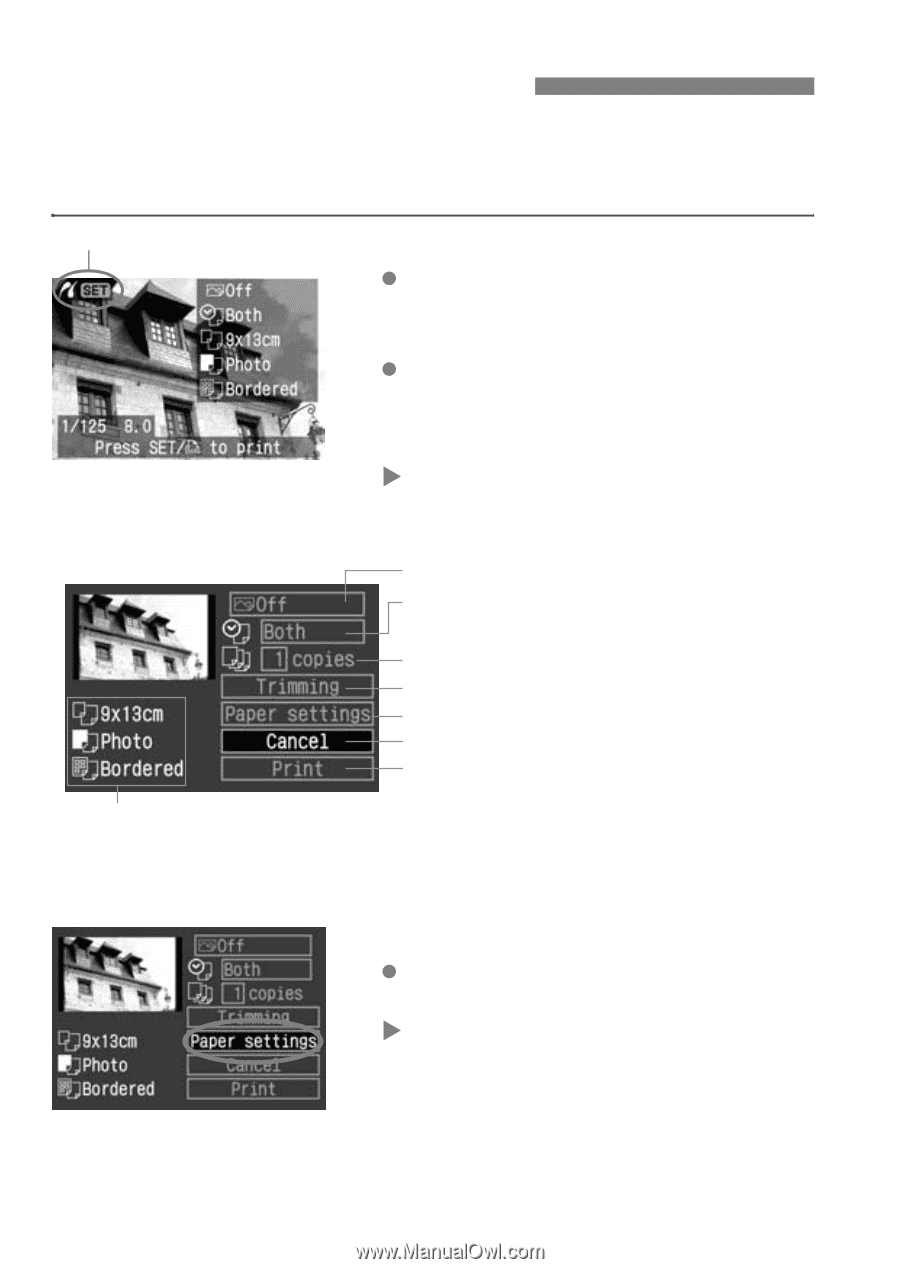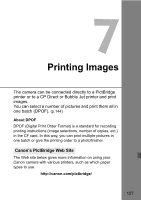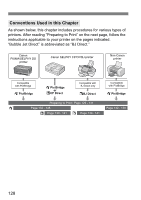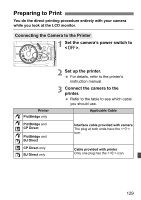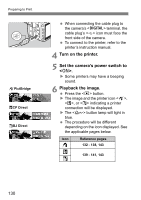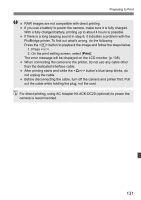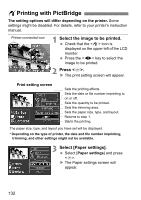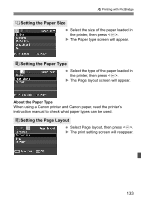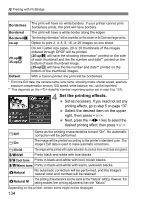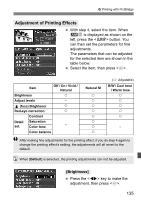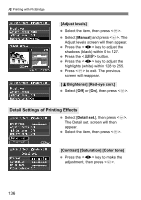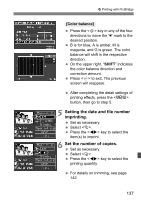Canon EOS Digital Rebel XTi EF-S 18-55 Kit User Manual - Page 132
Printing with PictBridge
 |
View all Canon EOS Digital Rebel XTi EF-S 18-55 Kit manuals
Add to My Manuals
Save this manual to your list of manuals |
Page 132 highlights
wPrinting with PictBridge The setting options will differ depending on the printer. Some settings might be disabled. For details, refer to your printer's instruction manual. Printer-connected icon 1 Select the image to be printed. Check that the icon is displayed on the upper left of the LCD monitor. Press the key to select the image to be printed. 2 Press . X The print setting screen will appear. Print setting screen Sets the printing effects. Sets the date or file number imprinting to on or off. Sets the quantity to be printed. Sets the trimming area. Sets the paper size, type, and layout. Returns to step 1. Starts the printing. The paper size, type, and layout you have set will be displayed. * Depending on the type of printer, the date and file number imprinting, trimming, and other settings might not be available. 3 Select [Paper settings]. Select [Paper settings] and press . X The Paper settings screen will appear. 132